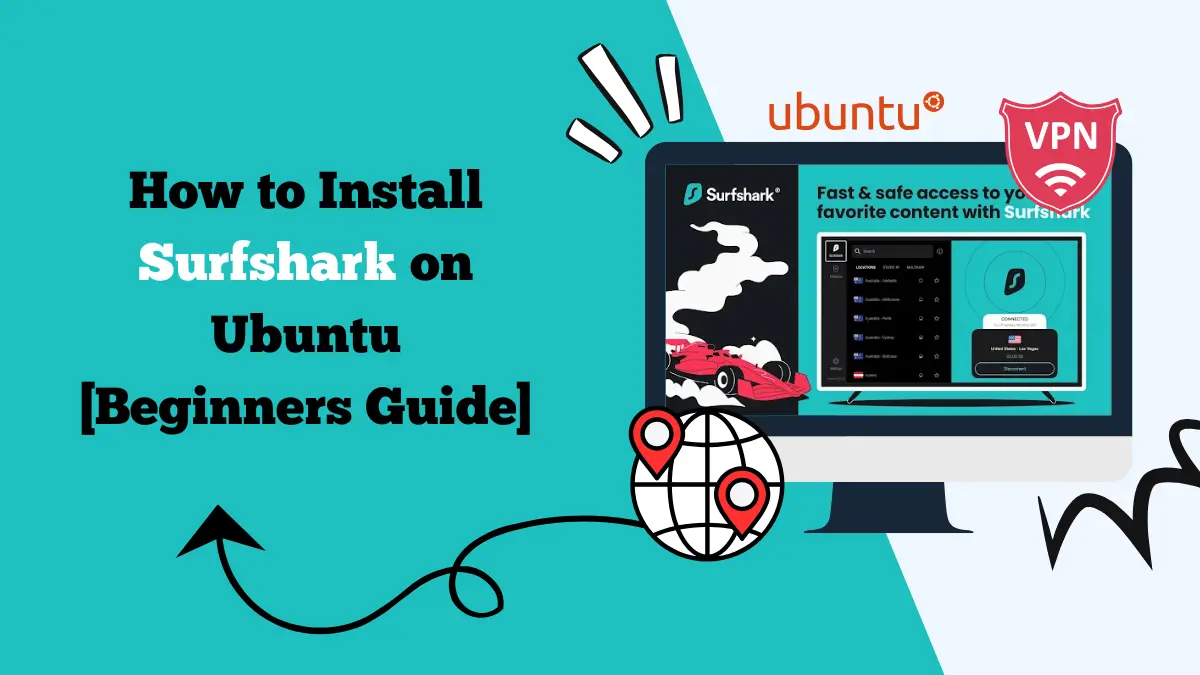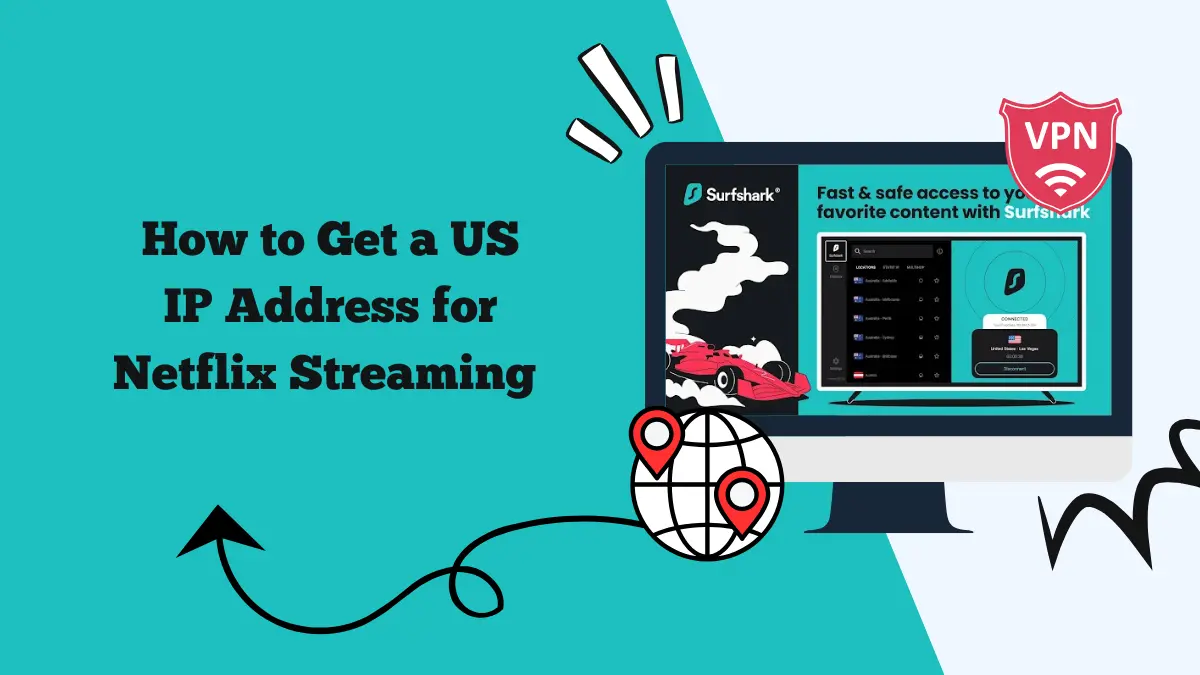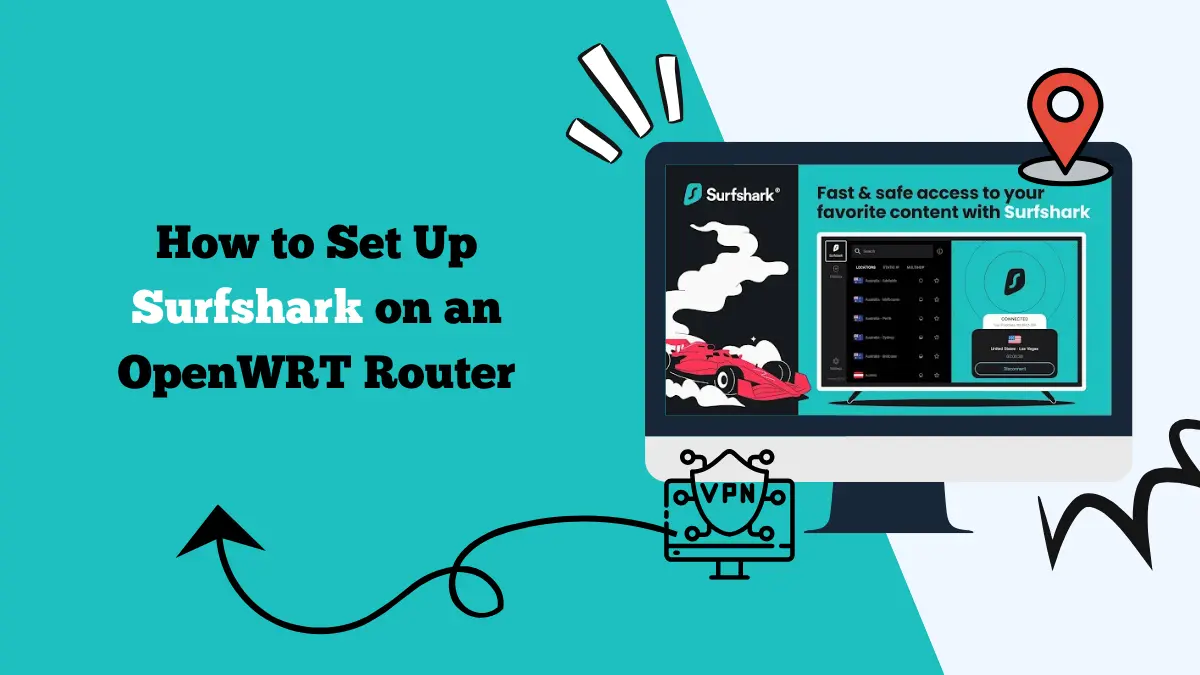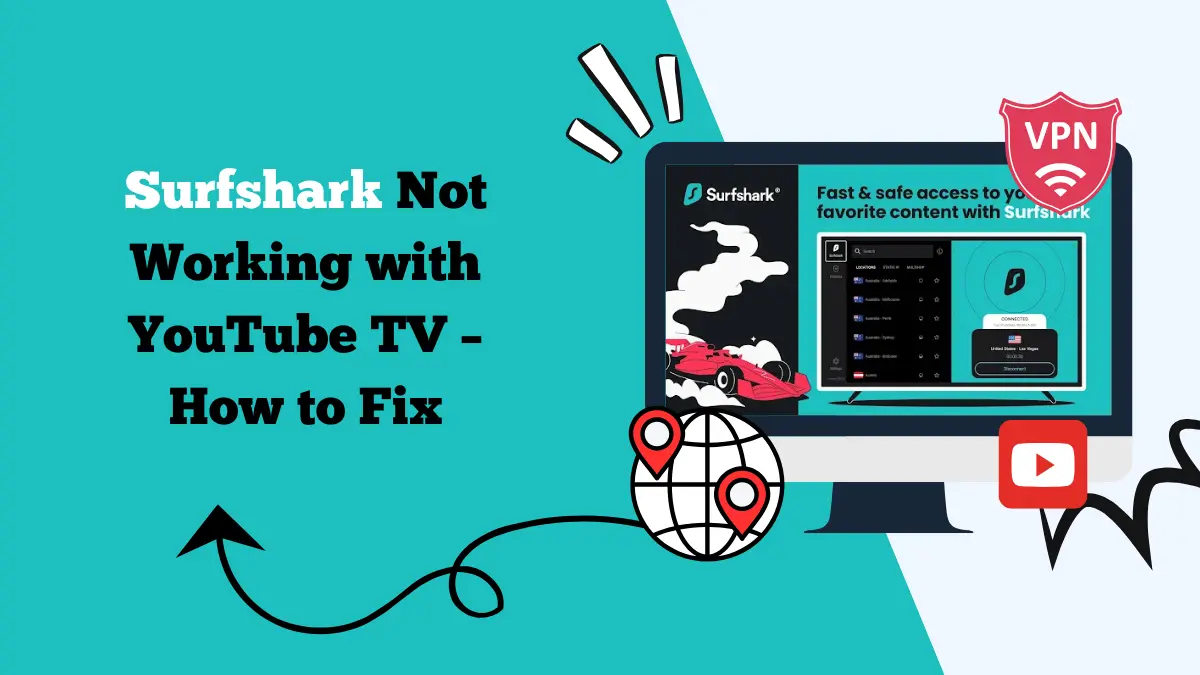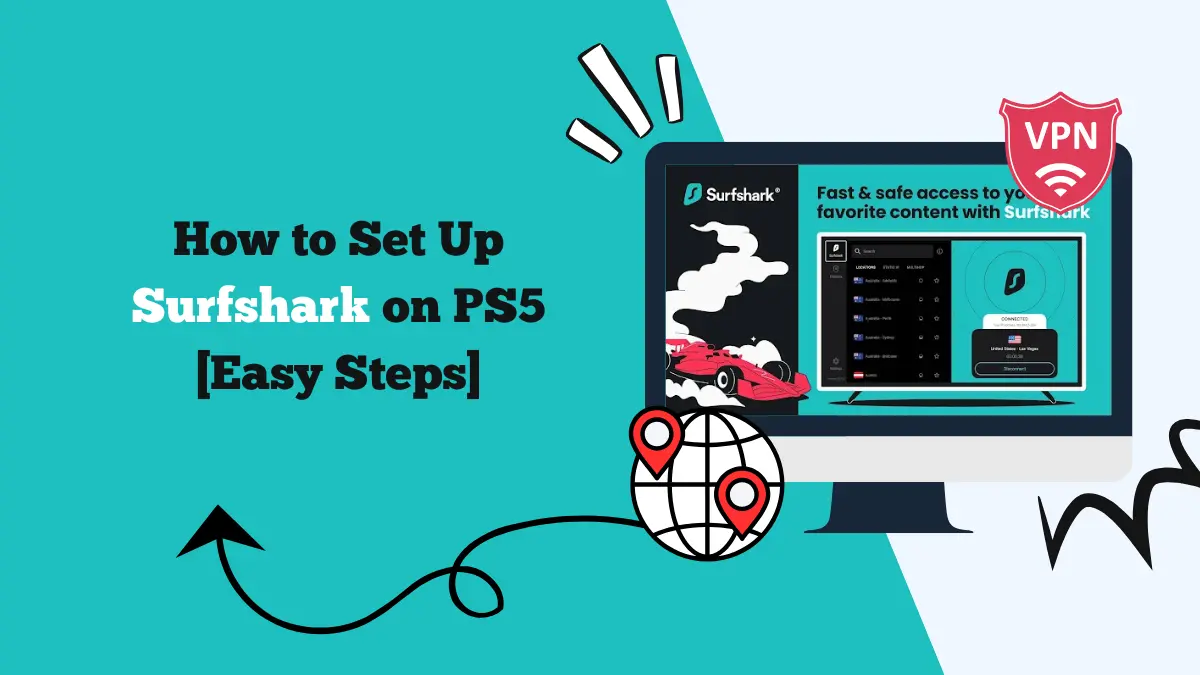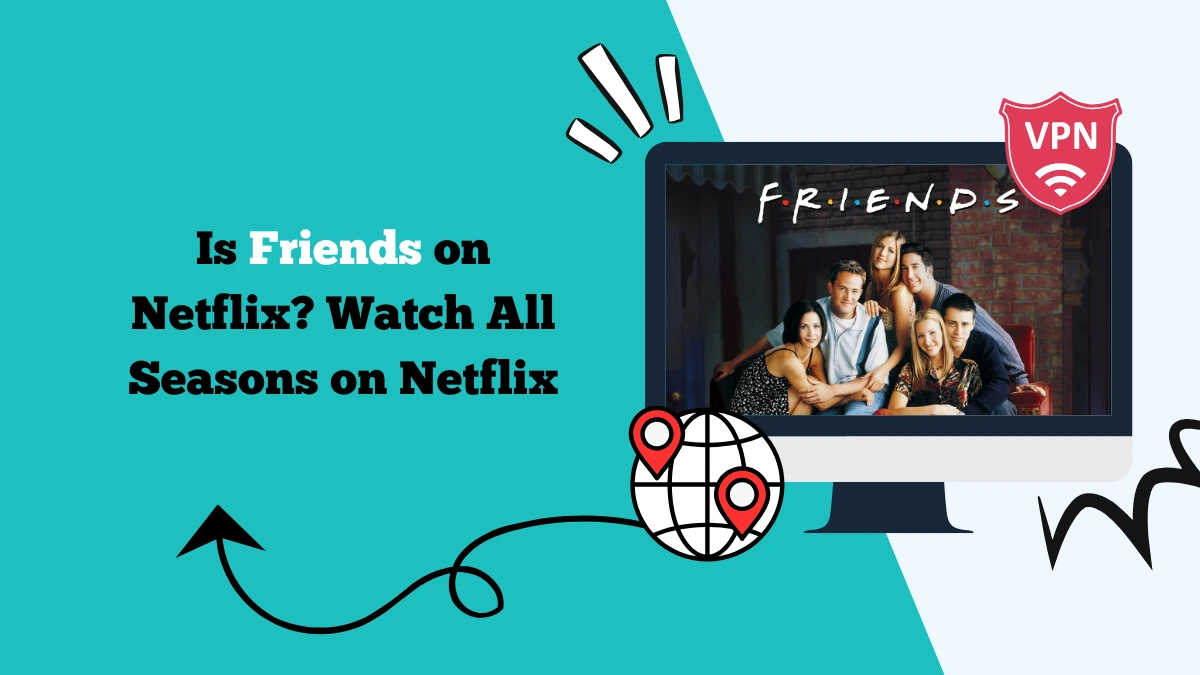How to Use Surfshark on Roku Step-by-Step Guide
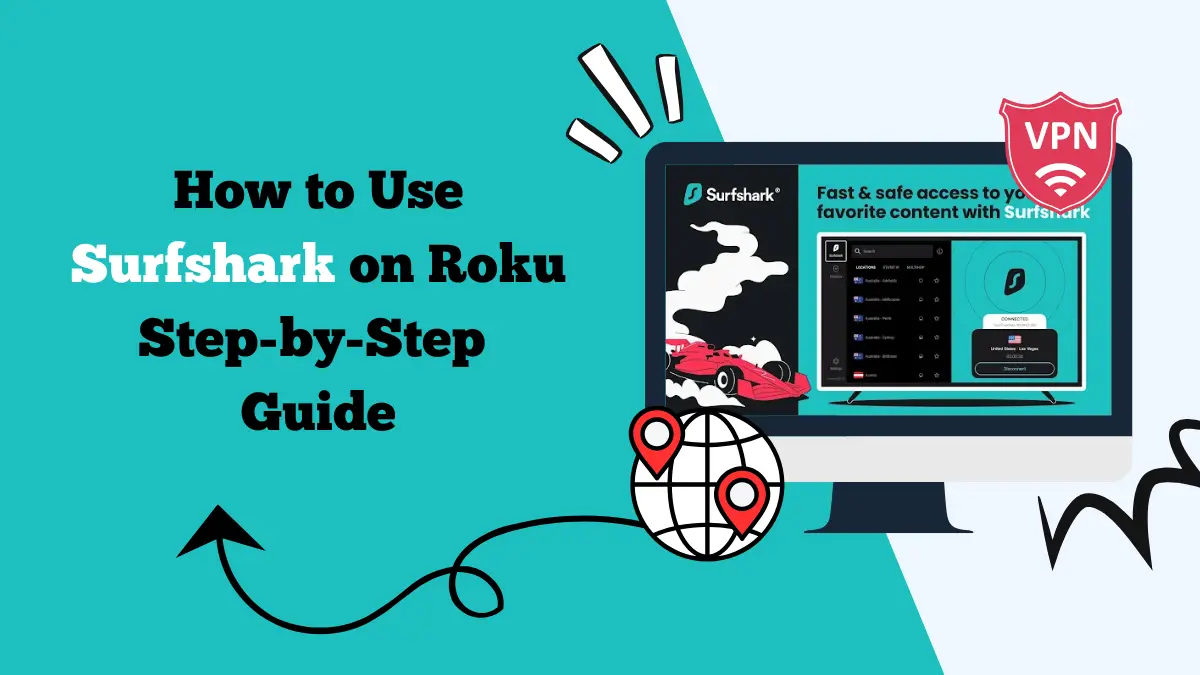
One common question on Quora and Reddit is, ‘Can you use Surfshark on Roku?’ Yes, absolutely, but you won’t be able to download the Surfshark app directly. Here’s how to set up Surfshark on Roku.
Roku has become a popular streaming device for millions of users around the world. It offers access to a wide variety of channels and streaming services, from Netflix to YouTube and beyond. However, for some users, unlocking even more content or protecting their privacy while streaming becomes a priority.
This is where a VPN (Virtual Private Network) like Surfshark can come in handy. In this article, we will explore how you can use Surfshark on your Roku device, as well as the benefits it brings.
Can I Install Surfshark on Roku?
Unfortunately, Roku does not have native support for VPN apps. This means you can’t directly install Surfshark on Roku the way you would on a phone, tablet, or computer.
However, there are still ways to use Surfshark with Roku by setting up a VPN on your router, using a VPN-connected laptop as a hotspot, or by utilizing Surfshark’s Smart DNS feature.
Let’s explore these methods in more detail to get Surfshark up and running on your Roku device.
How Can I Use Surfshark on Roku?
Though you can’t install Surfshark directly on Roku, there are three main ways to use Surfshark with Roku: setting up a VPN router, connecting through a VPN-connected laptop hotspot, or using Surfshark Smart DNS.
Let’s break down these options:
a) Setting Up a VPN Router
One of the most reliable methods of using Surfshark on Roku is by setting up a VPN on your router. This allows all the devices connected to your network, including Roku, to benefit from the VPN connection. Here’s how you can do it:
- First, you’ll need a router that supports VPN connections like ASUS, Netgear, and TP-Link.
- Visit the Surfshark website to download the router app configuration file or follow their step-by-step instructions for manual setup.
- Access your router’s admin panel through a browser, then enter the Surfshark server details and your login credentials.
- Once your router is connected to Surfshark, simply connect your Roku to the same Wi-Fi network.
- Your Roku device will automatically be connected to the VPN.
Setting up a VPN router is a great option because it provides VPN protection for all your devices, not just your Roku. However, it may require a little technical know-how to set up the router.
b) Hotspot via a VPN-Connected Laptop
If you don’t want to set up a VPN router, another option is to use your laptop as a hotspot. By installing Surfshark on your laptop and connecting Roku to the laptop’s hotspot, you can route your Roku’s internet traffic through the VPN.
Here’s how to do it:
- Download and install the Surfshark app on your laptop.
- After installation, log in with your credentials and connect to the server of your choice.
- On your laptop, go to your network settings and enable the “mobile hotspot” or “tethering” feature.
- On your Roku, go to the Wi-Fi settings and connect it to the hotspot you just created with your laptop.
- Your Roku will now be using the internet connection routed through Surfshark on your laptop.
This method is simpler than setting up a VPN router, but it only works when your laptop is on and connected to the VPN.
c) Surfshark Smart DNS
For those who want a faster and simpler way to bypass geo-restrictions and enjoy content from different regions, Surfshark’s Smart DNS feature is a great choice. It doesn’t encrypt your traffic, so it may provide better speeds compared to a full VPN connection.
Here’s how to use Smart DNS with Roku:
- Log in to your Surfshark account on the website, navigate to the Smart DNS section, and activate the feature.
- Surfshark will provide you with a set of DNS server addresses (primary and secondary).
- On your Roku, go to Settings > Network > Set up connection > Wired or Wireless.
- Once you’re in the connection settings, select the option to manually configure your DNS.
- Enter the DNS addresses provided by Surfshark.
- After saving the DNS settings, restart your Roku device to complete the setup.
With Smart DNS, Roku will be able to access geo-restricted content, but your internet traffic won’t be encrypted. This means you can still watch region-locked content with minimal impact on speed. You can also set up Surfshark on Xbox using this method.
Benefits of Using Surfshark on Roku
Using Surfshark on Roku offers several key advantages. Here’s a breakdown of the most important benefits:
Access to Global Content
With Surfshark, you can unblock content from various countries. This is perfect for watching shows or movies that are exclusive to other regions, such as US Netflix or UK BBC iPlayer. Surfshark allows you to bypass geo-blocks easily.
Enhanced Security and Privacy
Surfshark encrypts your internet traffic, adding an extra layer of security while streaming. This means your browsing history, personal data, and streaming activity are all protected from hackers or prying eyes. It also offers other security features like kill switch, NoBorders, etc.
Bypass ISP Throttling
Some ISPs may slow down your connection during high-traffic periods, especially when streaming. Surfshark helps you bypass throttling, ensuring smoother and faster streaming experiences.
No Ads or Tracking
Surfshark also includes features like CleanWeb, which blocks ads, trackers, and malware. This improves your streaming experience by preventing interruptions and protecting your device from malicious sites.
Unlimited Device Connections
One of the standout features of Surfshark is that it allows you to connect an unlimited number of devices under a single account. This means you can secure your Roku and all your other devices, such as your phone, laptop, or tablet, with just one Surfshark subscription.
Does Roku Have Native VPN Support?
Roku does not have native VPN support. Unlike other devices, you cannot download and install a VPN app directly on Roku. However, you can work around this limitation by using one of the methods we discussed earlier—setting up a VPN router, using a VPN hotspot from your laptop, or utilizing Smart DNS.
While these methods require some additional steps, they are effective in enabling VPN functionality on your Roku device.
Can I Watch Netflix on Roku with Surfshark?
Yes, you can watch Netflix on Roku with Surfshark. Surfshark allows you to change your IP address to appear as though you’re in a different country. This is especially useful for accessing content libraries from other regions.
For instance, you can connect to a US-based server and access the American Netflix library, which often has different content from other countries.
Here’s how you can watch Netflix on Roku with Surfshark:
- Set up Surfshark using one of the methods mentioned earlier (VPN router, laptop hotspot, or Smart DNS).
- Connect to a server in the country where the Netflix library you want to access is available.
- Open Netflix on Roku and start streaming.
By using Surfshark, you’ll be able to watch a wider range of Netflix shows and movies from different regions without the restrictions imposed by your actual location.
Learn how to set up Surfshark on Firestick.
Conclusion
While you can’t directly install Surfshark on Roku, there are several effective ways to get the benefits of a VPN on your Roku device. Setting up a VPN router, using a VPN-connected laptop hotspot, or configuring Surfshark’s Smart DNS are all reliable methods to access geo-blocked content, protect your privacy, and enhance your streaming experience.
By using Surfshark with Roku, you unlock access to content from all over the world, protect your data from hackers and third parties, and ensure a smooth, uninterrupted streaming experience. So, if you want to enjoy a wider selection of movies and shows while maintaining your privacy, Surfshark is a great choice to use with your Roku.