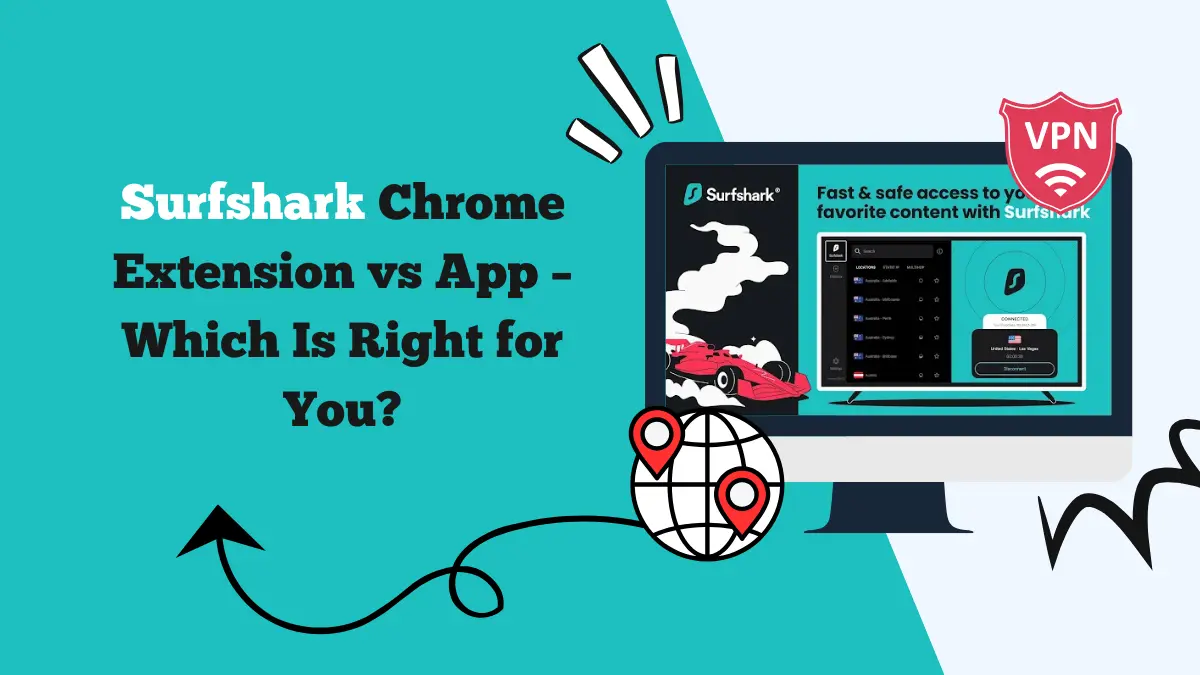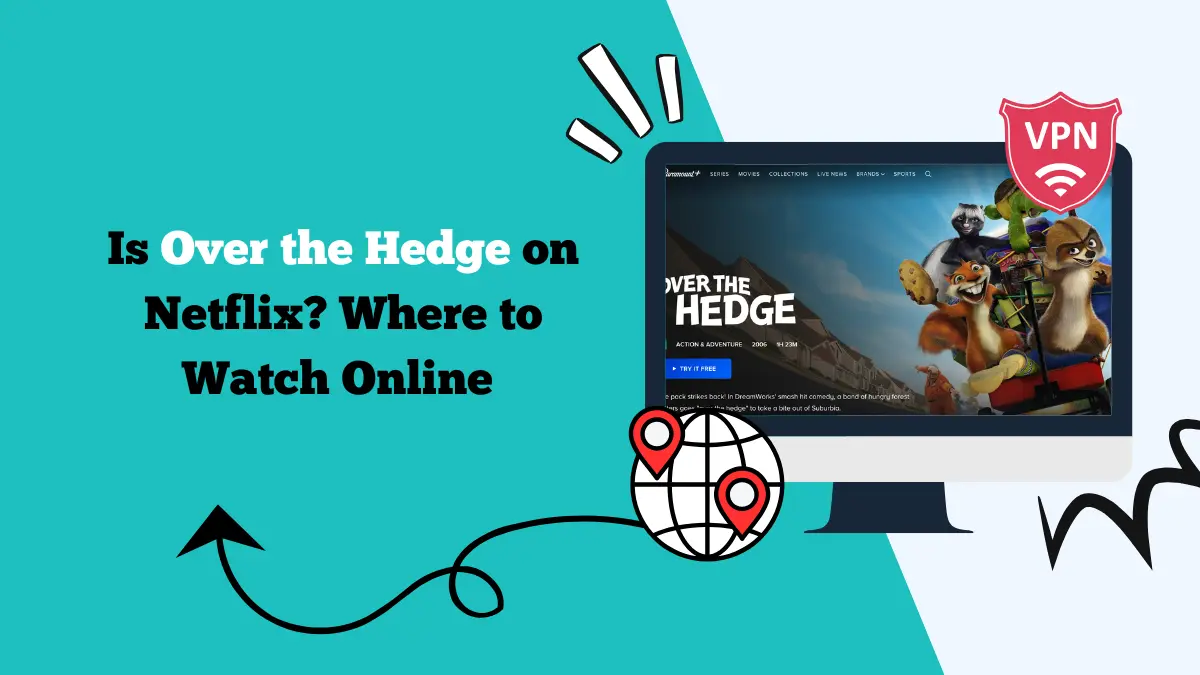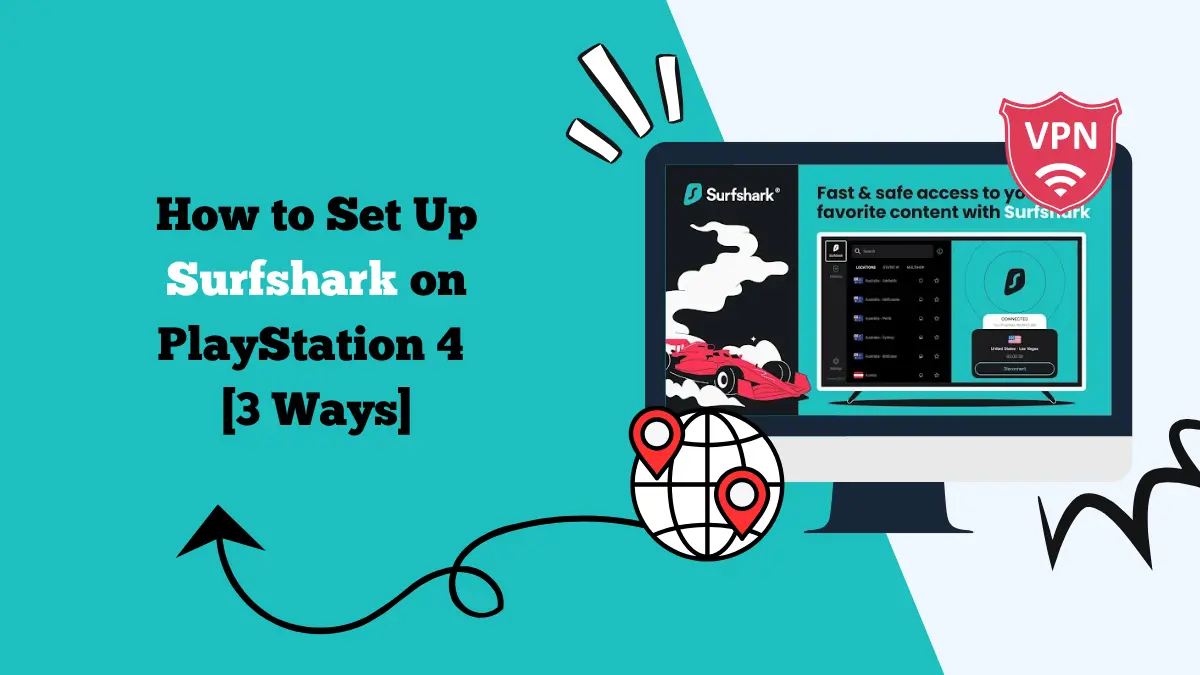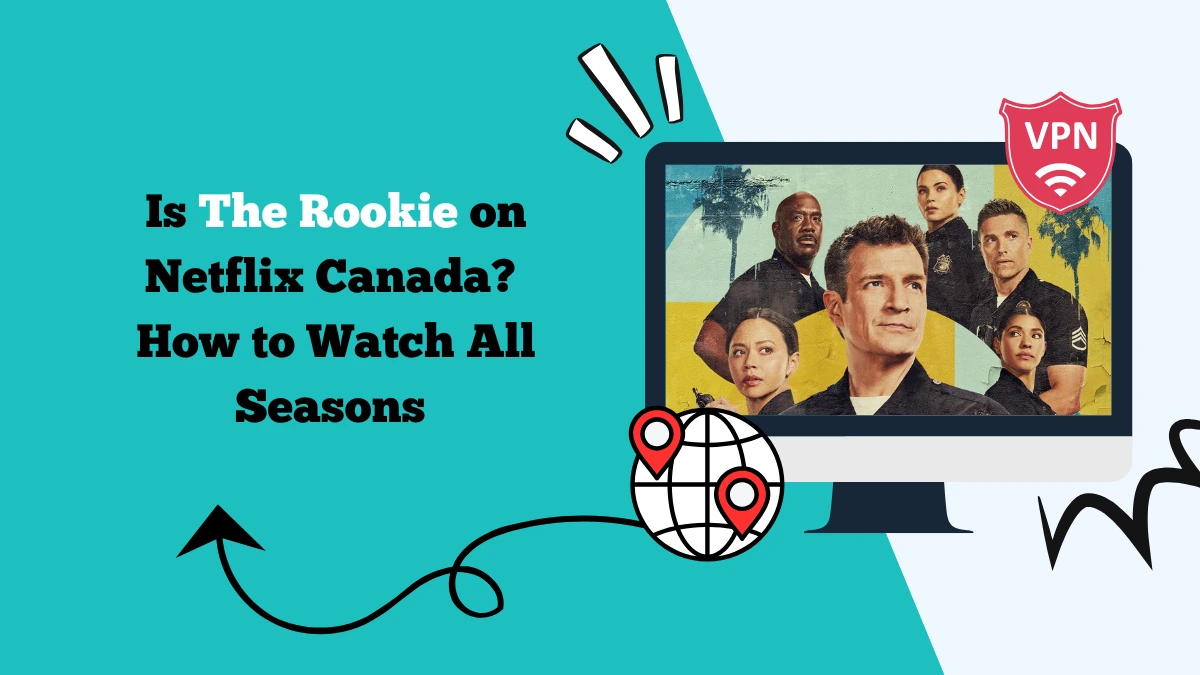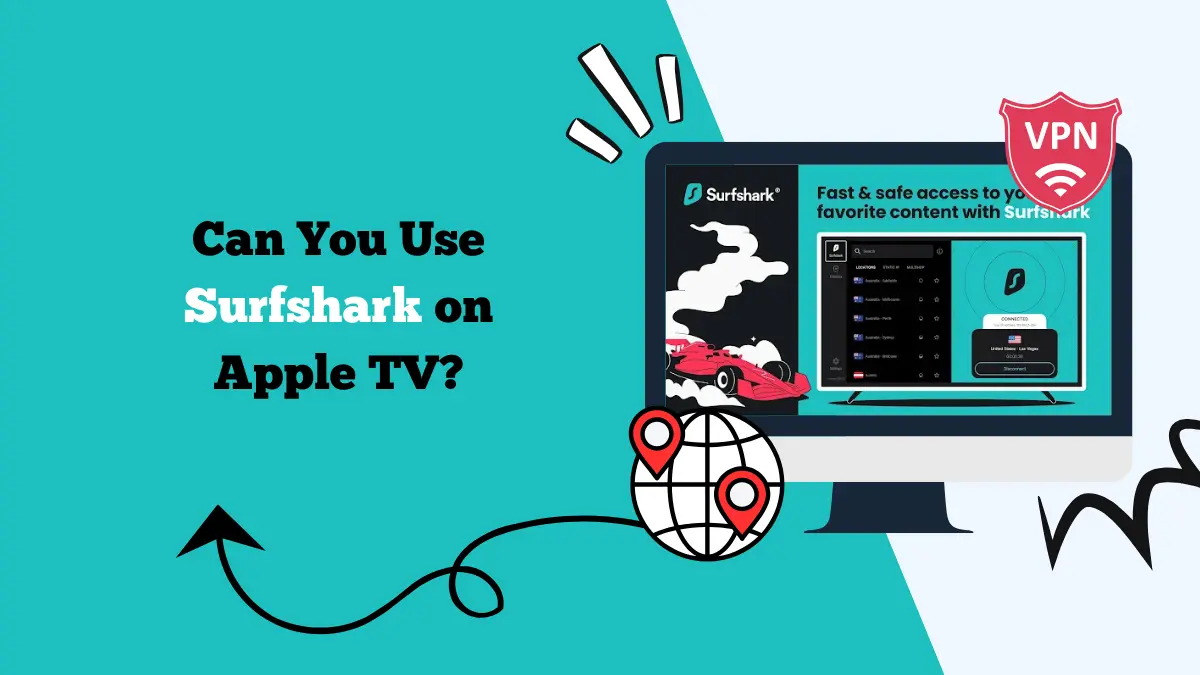How to Uninstall Surfshark on Windows, Mac, iOS, Android and More
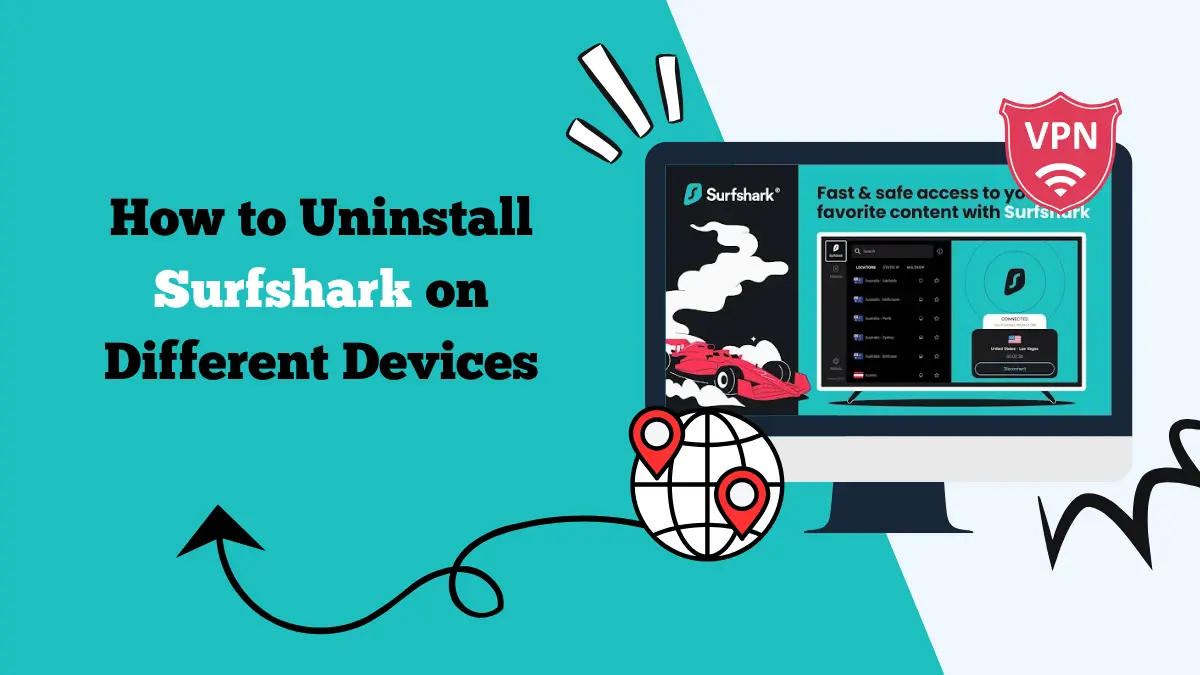
Follow this guide on how to uninstall Surfshark on Windows, Mac, iOS, Android, Firestick, Apple TV, Smart TVs, and other devices.
Surfshark is one of the most trusted VPN services that helps users browse the internet safely and securely. However, there may be times when you need to uninstall Surfshark, whether you’re switching to another VPN provider or no longer need a VPN.
Uninstalling Surfshark across various devices—Windows, Mac, iOS, Android, Firestick, Apple TV, Smart TVs, and other devices—can differ slightly, depending on the operating system and device type.
In this guide, we’ll walk you through the steps for each platform to make the uninstallation process smooth and easy.
How to Uninstall Surfshark on Windows
Uninstalling Surfshark from a Windows computer is relatively straightforward. Here are the steps:
- Close Surfshark:
- Before you uninstall the application, ensure Surfshark is not running in the background.
- Right-click on the Surfshark icon in the taskbar, and choose Quit to close the app completely.
- Open Settings: Click the Start menu and select Settings (the gear icon).
- Go to Apps.
- Scroll through the list of installed apps or use the search bar at the top to type “Surfshark.”
- Click on Surfshark in the list.
- Uninstall:
- After selecting Surfshark, click on Uninstall.
- Follow the prompts to complete the uninstallation process.
Delete Leftover Files (Optional)
Sometimes, uninstalling an app leaves behind residual files. To remove these:
- Open File Explorer and go to C:\Program Files or C:\Program Files (x86) and check if there’s a Surfshark folder.
- If found, right-click on the folder and select Delete.
- Additionally, go to the AppData folder (located at C:\Users\[Your Name]\AppData) and delete any Surfshark-related files from the Local and Roaming folders.
Also, read our Netflix Surfshark blog if you are into streaming.
How to Uninstall Surfshark on Mac
Uninstalling Surfshark on a Mac is also simple. Follow these steps:
- If Surfshark is running, close it by right-clicking the app icon in the dock and selecting Quit.
- Click on the Finder icon in the dock.
- In the Finder window, go to the Applications folder.
- Find Surfshark in the Applications folder.
- Right-click on Surfshark and select Move to Trash. Alternatively, drag the app to the Trash.
Delete Leftover Files (Optional)
Even after uninstalling Surfshark, some files might remain on your Mac.
- In Finder, click Go in the menu and select Go to Folder.
- Type ~/Library and press Enter. Look for any Surfshark-related folders in the Application Support, Caches, Preferences, and Logs sections. If found, move them to the Trash.
- Empty the Trash to complete the uninstallation.
How to Uninstall Surfshark on iOS (iPhone and iPad)
Uninstalling Surfshark on iOS is quick and simple. Here’s how to do it:
- On your home screen, find the Surfshark app.
- Press and hold the Surfshark app icon until the options menu appears.
- Select Delete App to uninstall Surfshark completely from your device.
- A confirmation message will pop up. Tap Delete to remove the app from your iPhone or iPad.
How to Uninstall Surfshark on Android
To uninstall Surfshark from an Android device, follow these steps:
- On your Android device, open the app drawer and locate the Surfshark app.
- Tap and hold the Surfshark icon.
- In the menu that appears, tap Uninstall.
- Confirm the action by selecting OK.
Remove Leftover Data (Optional)
- To make sure no data is left behind, go to Settings > Apps > Surfshark.
- Tap Storage and then tap Clear Data or Clear Cache.
How to Uninstall Surfshark on Firestick
Uninstalling Surfshark from an Amazon Firestick is easy. Follow the steps below:
- On the Firestick home screen, navigate to the Settings menu (gear icon in the top menu).
- Scroll down and select Applications.
- Select Manage Installed Applications.
- Find Surfshark VPN in the list of installed apps.
- Select Surfshark VPN and then click Uninstall.
- Confirm the uninstallation by selecting OK.
How to Uninstall Surfshark on Apple TV
To uninstall Surfshark from your Apple TV:
- Press the Home button on your remote to get to the Apple TV home screen.
- Navigate to the Surfshark VPN app.
- Press and hold the Select button on the remote until the app starts to wiggle.
- An X will appear in the corner of the app. Click on it to uninstall.
How to Uninstall Surfshark on Smart TVs
The uninstallation process on Smart TVs (like Samsung or LG) may vary slightly depending on the model. However, the steps are generally the same:
- Access the Smart TV’s home screen.
- Navigate to the Surfshark app.
- Select the app, and look for an option like Uninstall or Delete in the app’s settings or options menu.
- Confirm the uninstallation when prompted.
You can also check out other guides, like how to change Surfshark email, Surfshark One, and how to cancel Surfshark subscription.
How to Uninstall Surfshark on Other Devices
Uninstalling Surfshark on other devices like routers, Roku, gaming consoles, or smart devices can be more complex. In many cases, Surfshark is either installed through an app store or manually configured in the settings of the device.
You may need to consult the user manual or support pages for specific instructions. For example, if you’ve set up Surfshark on your router, you may need to remove its configuration settings manually.
For more details, you can check our Surfshark troubleshooting blog.
Troubleshooting Common Uninstallation Errors
While uninstalling Surfshark from your device, you might encounter some issues. Below are some common errors users face during uninstallation and how to resolve them:
1. Error: “Surfshark Antivirus is Still Running”
This error often occurs when there are residual Surfshark services or antivirus components still running on your device. If you can’t uninstall the app because it’s still running, try the following:
Solution:
- Open Task Manager on Windows (Ctrl + Shift + Esc) or Activity Monitor on Mac.
- Look for any Surfshark processes still running (like Surfshark VPN or Surfshark Antivirus).
- End the process by selecting it and clicking End Task on Windows or Quit on Mac.
- After closing the process, try uninstalling the app again.
2. Error: “Files Cannot Be Deleted”
Sometimes, you may encounter this error when trying to delete leftover files after uninstallation. This happens because files might be locked by other programs or running services.
Solution:
- Ensure no Surfshark-related processes are running in the background. Check your Task Manager (Windows) or Activity Monitor (Mac).
- Try restarting your device and then manually deleting the leftover files again.
- Use third-party software like CCleaner to remove any residual files or registry entries.
3. Registry Errors (Advanced)
In some cases, registry entries related to Surfshark might cause issues during uninstallation, especially on Windows. These registry errors can prevent proper removal of the app and leave traces on your system.
Solution:
- Open the Registry Editor (press Win + R, type regedit, and press Enter).
- Navigate to the following locations:
- HKEY_LOCAL_MACHINE\SOFTWARE\
- HKEY_CURRENT_USER\SOFTWARE\
- Check for any folders related to Surfshark and delete them.
Warning: Be careful while editing the registry, as incorrect changes can cause system instability. Consider backing up the registry before making any modifications.
Conclusion
Uninstalling Surfshark from various devices—Windows, Mac, iOS, Android, Firestick, Apple TV, Smart TVs, and other devices—requires a few simple steps. In most cases, the process is straightforward, and you can quickly remove Surfshark from your device.
By following this guide, you can ensure a clean and complete uninstallation of Surfshark on all your devices, whether you’re switching to another VPN service or simply no longer need it.