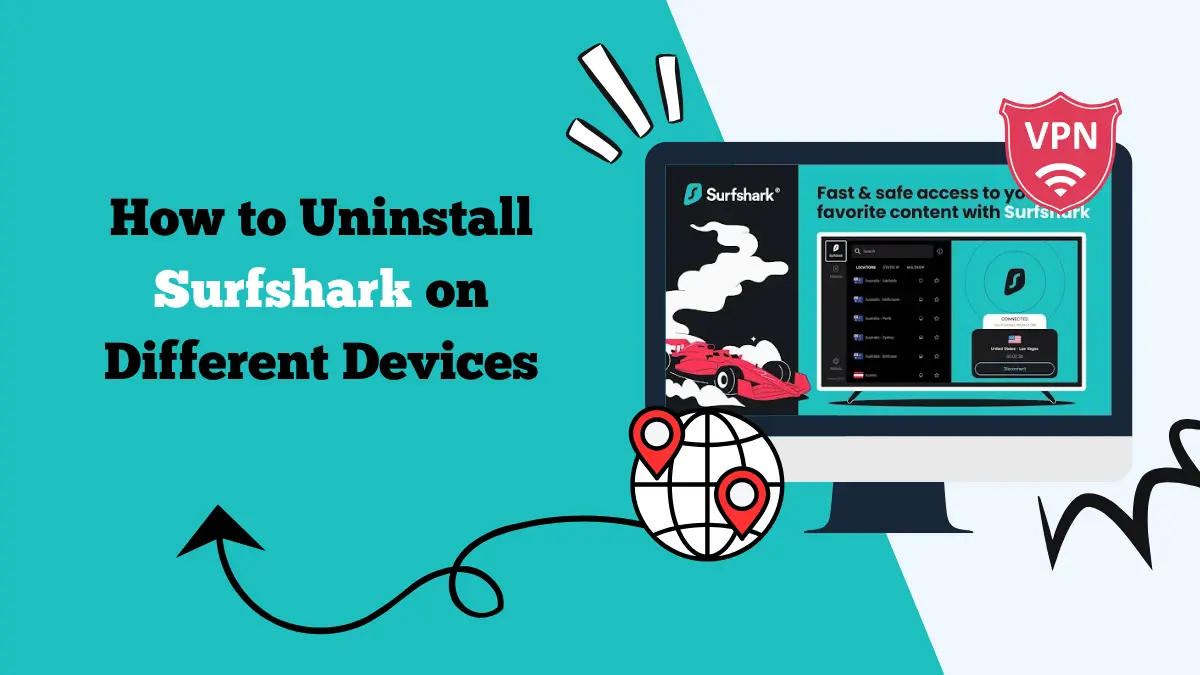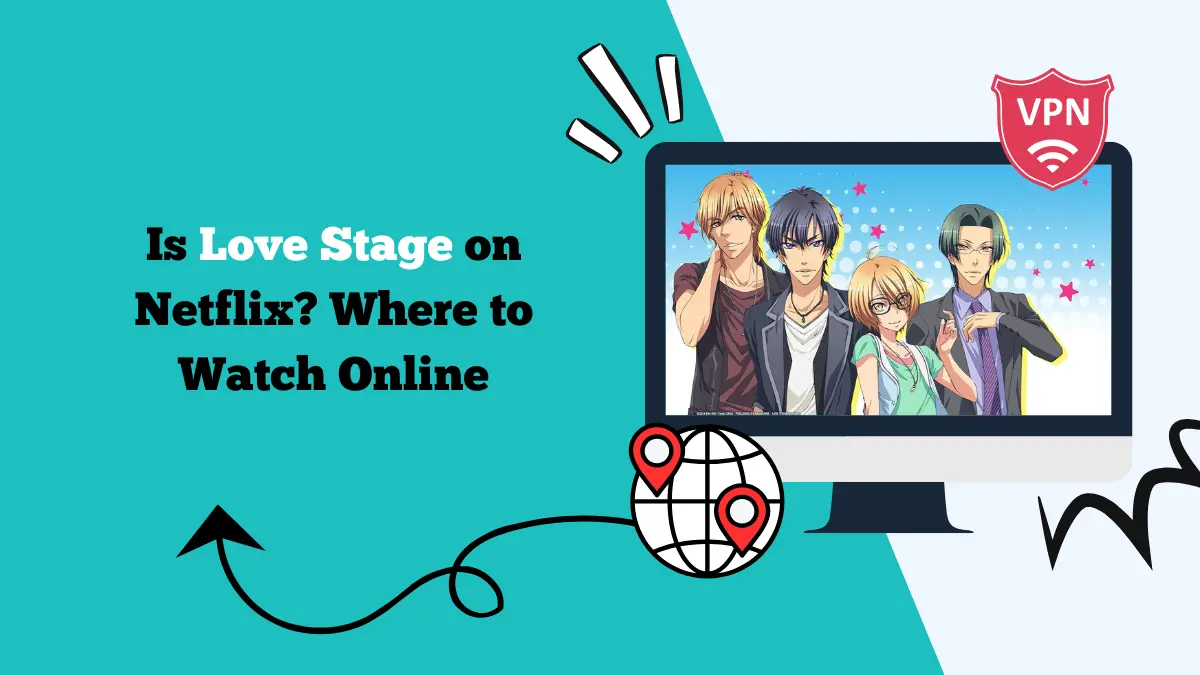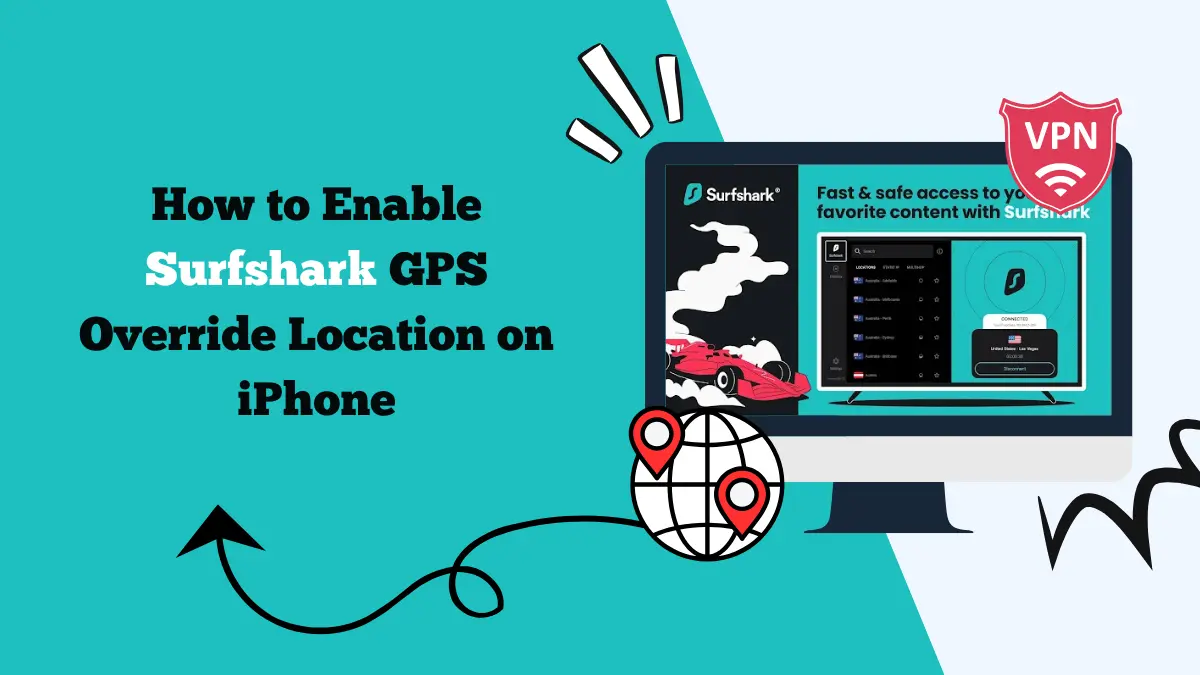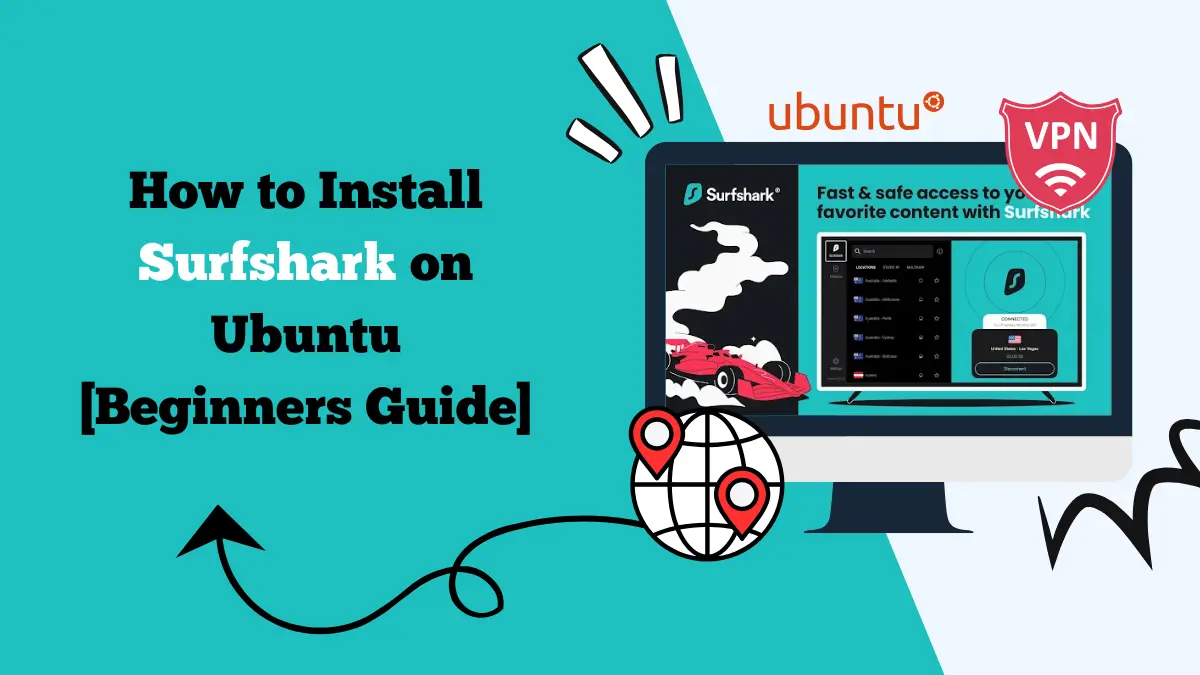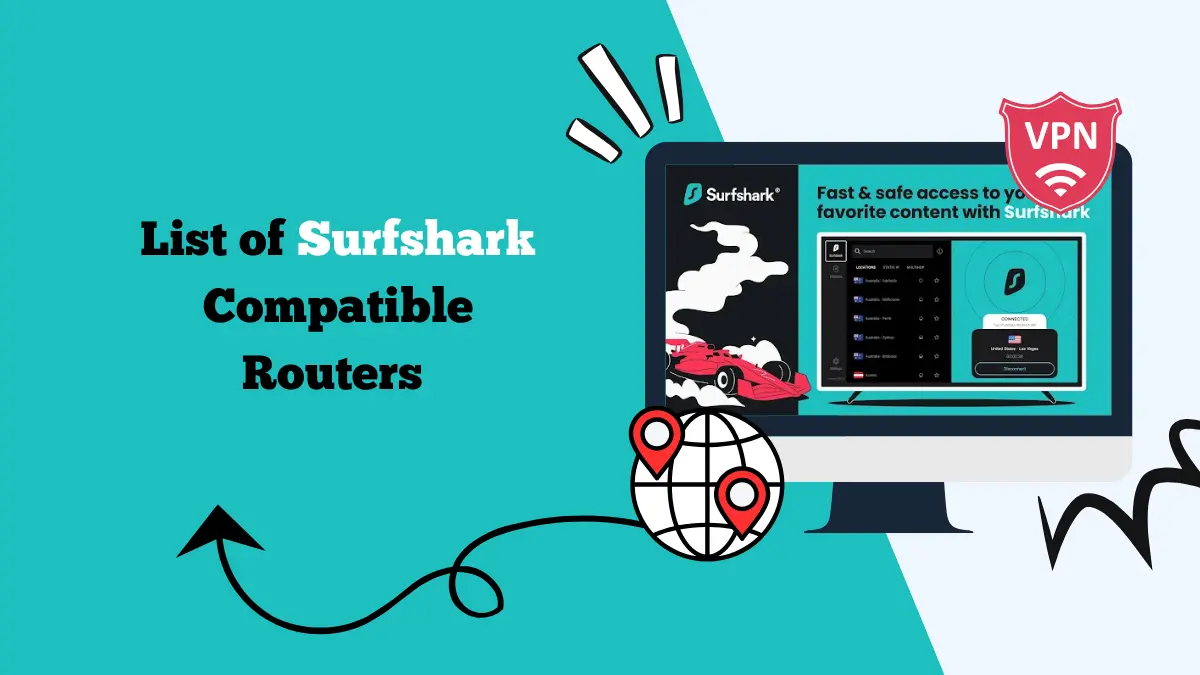Surfshark Not Working with Netflix – How to Fix It
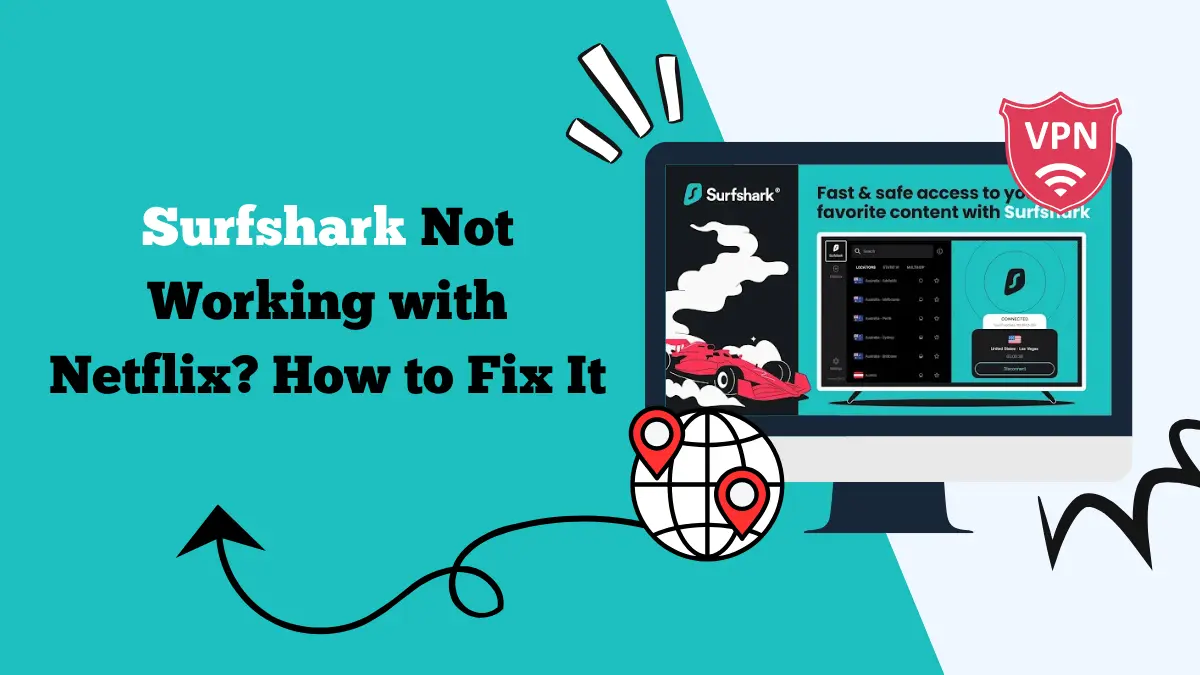
Is Surfshark Not Working with Netflix? Follow this guide, and learn how to fix the issue, so you can stream Netflix without issues.
Watching your favorite shows on Netflix using Surfshark can be a great experience. It helps you access content from different countries and protects your privacy. But sometimes, Surfshark stops working with Netflix. This can be frustrating, especially when you are excited to watch a movie or a series.
In this article, we will explore why Surfshark may not work with Netflix and how you can fix the issue. We have listed simple solutions that can help you get back to streaming without problems.
Why is Surfshark Not Working with Netflix?
There are several technical and service-related reasons why Surfshark might stop working with Netflix. Understanding these can help you apply the right fix more quickly.
1. Blocked VPN IP Addresses
Netflix has advanced systems that detect and block IP addresses linked to VPNs. If Netflix detects a VPN, it means that when too many people use the same Surfshark server to access Netflix, Netflix may flag that IP as suspicious.
Once that happens, Netflix stops showing content and instead gives you an error like “You seem to be using an unblocker or proxy.” This is the most common reason behind Surfshark not working with Netflix.
2. Shared IP Overload
Surfshark servers are used by thousands of users. When a large number of users connect to Netflix using the same IP, it raises red flags. Netflix knows that no household has that many users sharing the same IP. So, it assumes you’re using a VPN and restricts access.
3. Browser or App Cache Conflicts
Your browser or Netflix app might save old information about your location. This includes cookies, cache, and local storage.
Even after connecting to a new Surfshark server, Netflix may still detect your previous region due to the cached data. This conflict between stored location data and VPN location causes Netflix to deny access.
4. VPN or Netflix App is Outdated
Using older versions of Surfshark or the Netflix app can lead to bugs or missing updates that impact functionality. Newer updates from Netflix may block old VPN configurations. If your app is not updated, it might not be compatible with Netflix’s current systems, causing the VPN to fail.
5. DNS and WebRTC Leaks
When you use a VPN, all your data should be routed through the VPN tunnel. But sometimes, small leaks can happen. DNS leaks occur when your device sends out location info from your real internet provider.
WebRTC leaks can also expose your actual IP address. These leaks make it easy for Netflix to detect that you’re using a VPN, even when Surfshark is turned on.
6. Wrong Server or Country Selected
Some Surfshark servers do not support Netflix access. Even if Surfshark offers a server in a certain country, that doesn’t guarantee it will work with that region’s Netflix library.
For example, not all US servers work for Netflix US. Choosing the wrong server can lead to connection issues or limited content availability.
7. Network or Device-Specific Problems
Sometimes the problem is not Surfshark or Netflix, but your device or network settings. Firewall restrictions, antivirus software, or even poor Wi-Fi connections can interfere with the VPN’s performance.
These issues might stop Surfshark from connecting properly or break the encryption tunnel Netflix needs to bypass region blocks.
7 Ways to Fix Surfshark VPN Not Working with Netflix
Once you understand the reasons, you can try different methods to fix the issue. These solutions are easy to follow and work in most situations. You may not need to try all of them—one or two might solve the problem right away.
1. Switch to a Different Server
Netflix often blocks VPN IPs. By switching to a different server in the same country, you can get a fresh IP address that isn’t blocked.
- Open Surfshark on your device.
- Disconnect from the current server.
- Go to the server list and pick a new server in your desired country.
- Connect and reopen Netflix.
You can repeat this process a few times. Try different cities or regions in the same country if available. For example, if New York isn’t working, try Los Angeles or Chicago.
2. Clear Browser Cache and Cookies
Netflix stores cached data that can conflict with your VPN location. Clearing cookies and cache removes this stored data and allows Netflix to detect the VPN’s IP.
Steps for Chrome:
- Open Chrome and click the three dots in the top right.
- Go to Settings > Privacy and Security > Clear browsing data.
- Select Cookies and other site data and Cached images and files.
- Click Clear data.
- Then restart your browser and reload Netflix while Surfshark is connected.
Tip: If using the Netflix app, uninstall and reinstall it to reset cached data.
3. Use a Different Browser or Device
Sometimes the problem is limited to the browser or device you’re using. Trying a different browser or watching on another device can bypass the issue.
Suggestions:
- If using Chrome, switch to Firefox, Safari, or Microsoft Edge.
- If Netflix isn’t working on your phone, try on a smart TV or computer.
- Use an incognito or private window to reduce interference from extensions or cookies.
- Using a browser instead of the app can also help, especially on Android and iOS devices.
4. Enable NoBorders or Camouflage Mode
Surfshark offers smart features to help you avoid detection by Netflix. These features make your VPN traffic look like regular internet activity.
Steps to Enable NoBorders Mode:
- Open the Surfshark app.
- Tap Settings > Advanced Settings.
- Turn on NoBorders.
Camouflage Mode: This is automatically enabled when you use OpenVPN. It hides the fact that you’re using a VPN from ISPs and services like Netflix.
To switch to OpenVPN:
- Go to Settings > Advanced > Protocol.
- Select OpenVPN (TCP or UDP).
- Reconnect to a server.
- Now retry Netflix and see if it works.
5. Change the VPN Protocol
VPN protocols are how your data is sent between your device and the server. Some work better for streaming than others. If one protocol isn’t working, try switching.
- Open Surfshark and go to Settings > Advanced.
- Tap Protocol.
- Choose from options like WireGuard, OpenVPN, or IKEv2.
Start with WireGuard (usually fastest), but if Netflix blocks it, try OpenVPN UDP next. Then connect to a new server and test again.
6. Use Static IP Servers
Surfshark has static IP servers, which are less likely to be flagged by Netflix due to obfuscation. These servers provide the same IP address every time you connect, unlike regular ones that rotate IPs.
- Open Surfshark.
- Scroll to the Static IP section in the server list.
- Choose a server in the desired country.
- Connect and launch Netflix.
Note: While not all static IPs guarantee success, they are usually more stable and can work better for streaming.
7. Contact Surfshark Support
If nothing else works, Surfshark’s customer support can help. They know which servers are currently working with Netflix and may suggest special configurations.
How to contact:
- Visit https://support.surfshark.com.
- Click the live chat icon.
- Ask for Netflix-compatible servers or troubleshooting tips.
Support may also help you check if your VPN connection is leaking DNS or WebRTC info, and they can guide you on how to fix it.
FAQs
How to make Surfshark work with Netflix?
To use Surfshark with Netflix, open the VPN app and connect to a server in your desired country. Visit the Netflix website or open its app to stream geo-restricted titles.
Why does my VPN not work with Netflix?
Netflix proactively bans and blacklist certain IP addresses associated with VPN providers. That could be the reason why your VPN is not working with Netflix. You can try using a premium provider like Surfshark that regularly updates its IP addresses with fresh ones, so you can access Netflix with ease.
Final Thoughts
It can be annoying when Surfshark stops working with Netflix. But the good news is, most issues can be fixed quickly. Whether it’s switching servers, clearing your browser data, or changing VPN settings, these simple steps can get you back to streaming your favorite content.
If problems continue, Surfshark’s support team is helpful and quick to respond. Keep your app updated and always use the recommended servers for Netflix.
With a little patience and the right fix, you will be watching your shows again in no time.
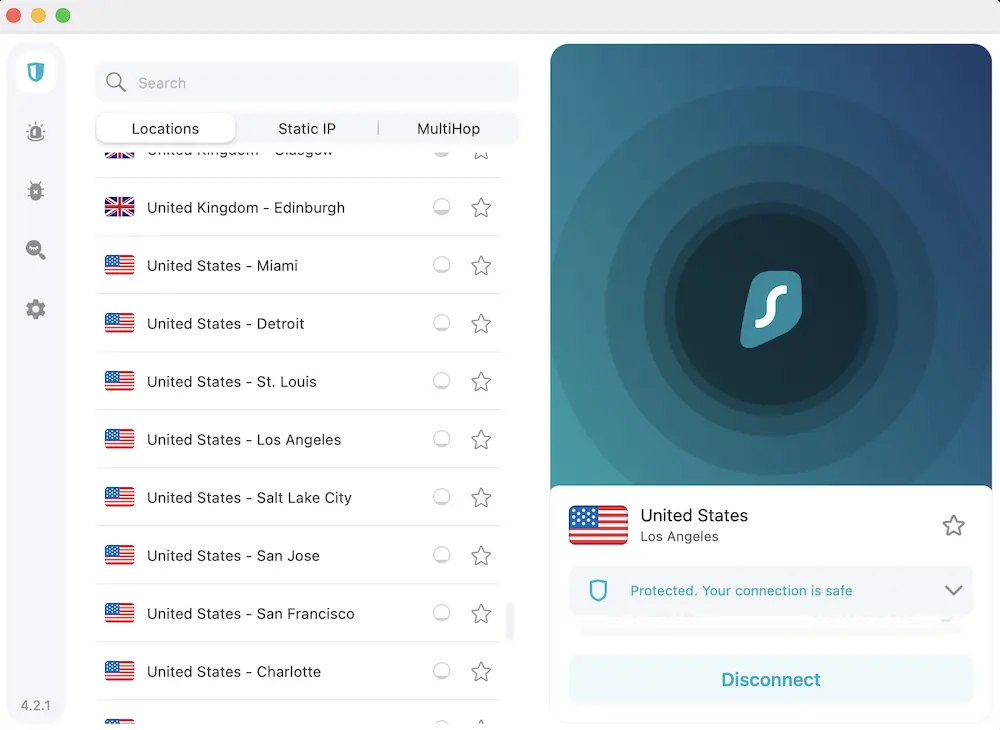
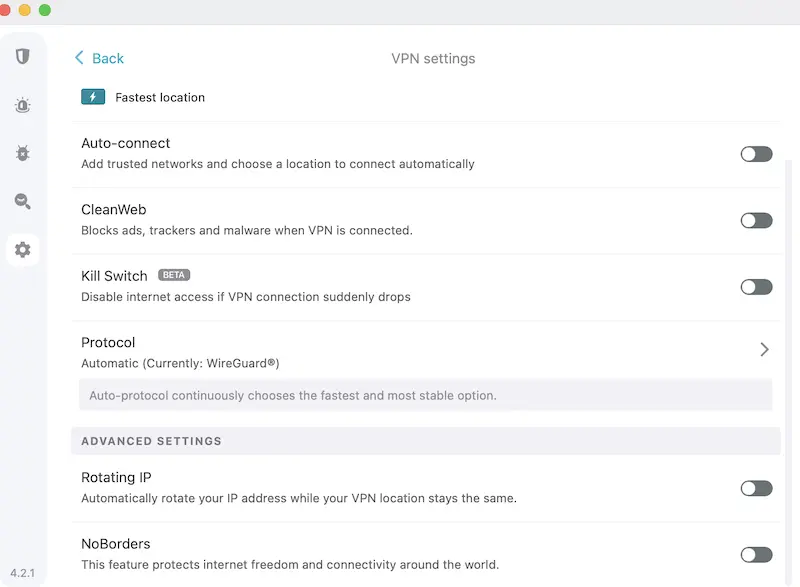
![How to Switch Your Netflix Region [Access Regional Libraries]](https://streamingwithvpn.com/wp-content/uploads/2025/09/How-to-Switch-Your-Netflix-Region.webp)