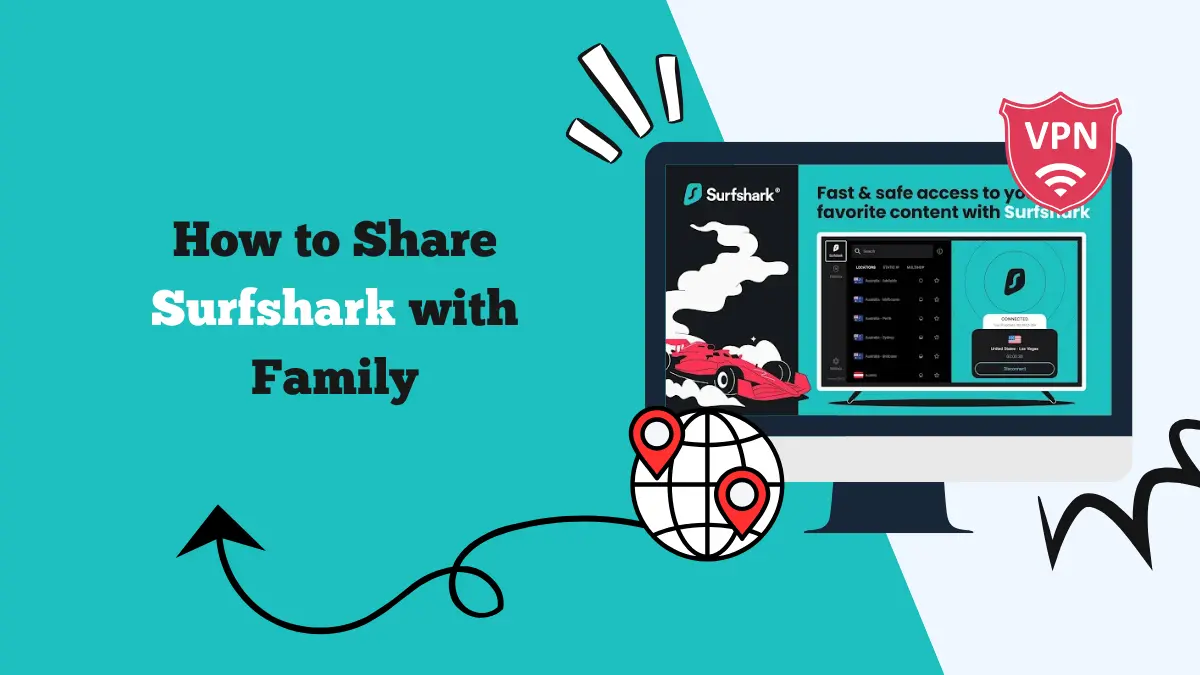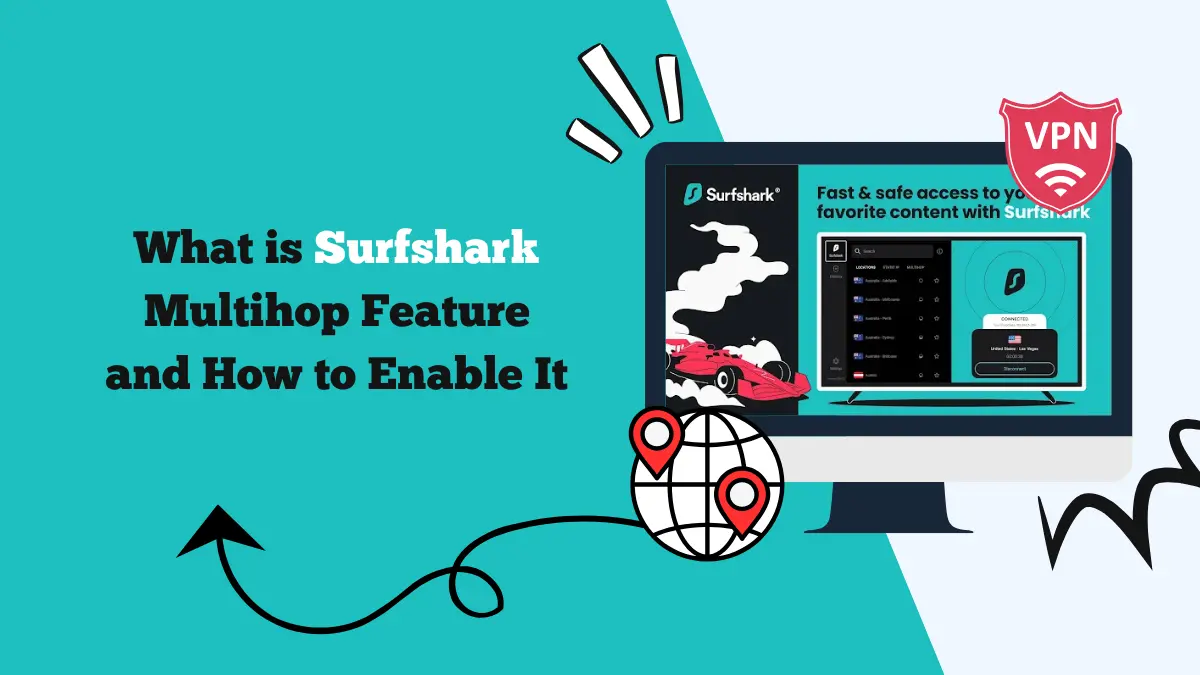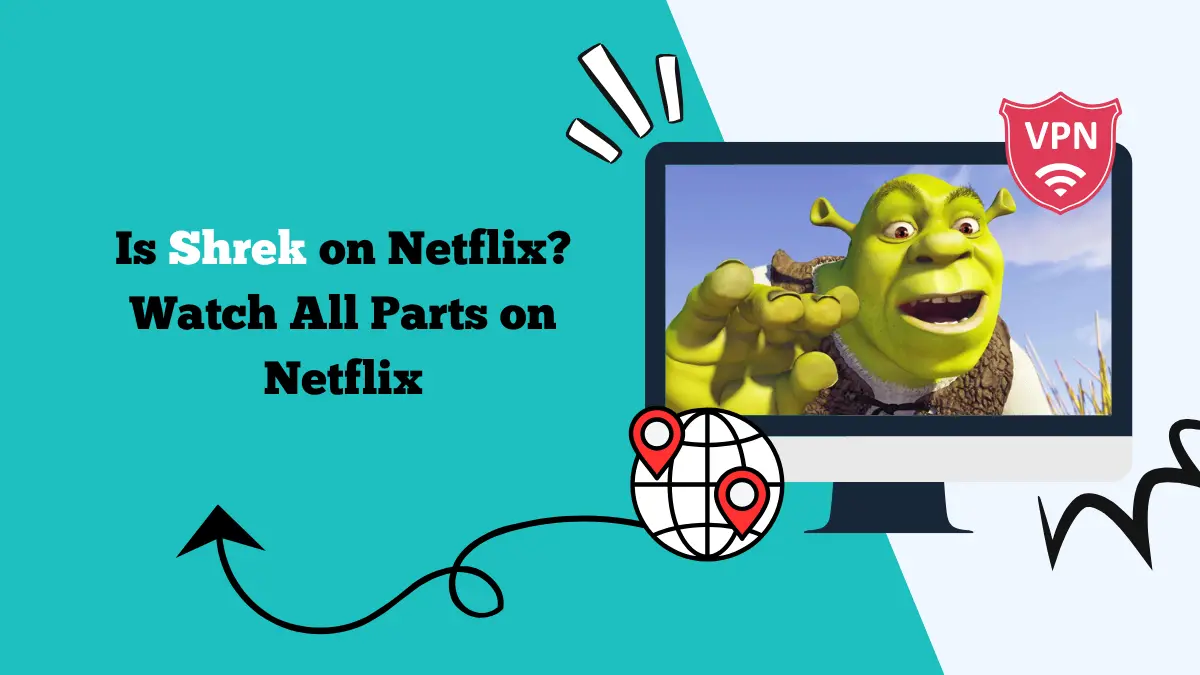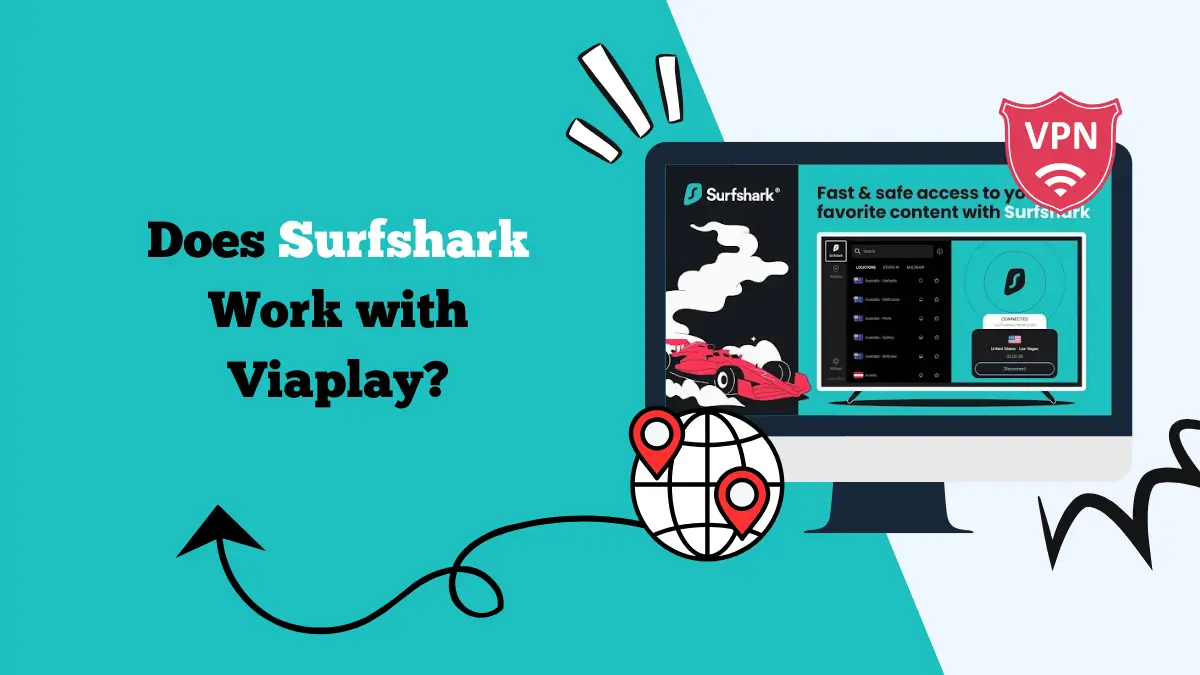How to Install Surfshark on Ubuntu [Beginner’s Guide]
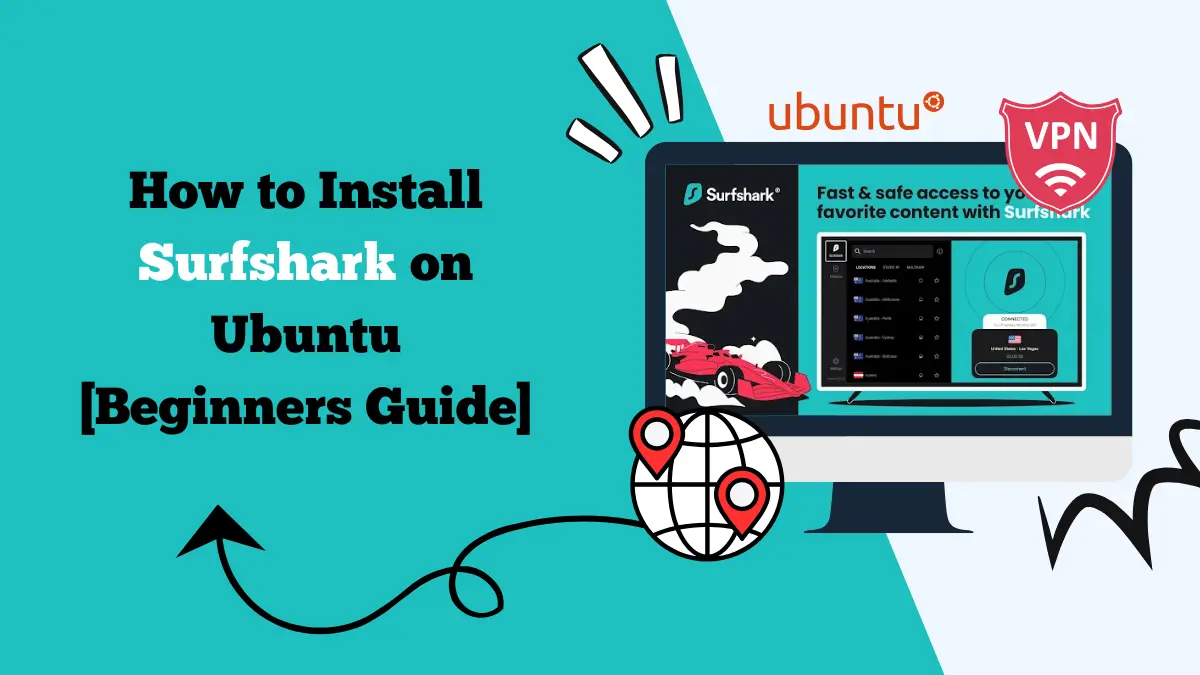
Follow this guide on how to install Surfshark on Ubuntu. Get started with Surfshark today and set it up on your Linux system.
Ubuntu is one of the most popular Linux distributions. Many people use it because it is free, fast, and secure. If you want to improve your online privacy on Ubuntu, using a VPN is a smart choice. Surfshark is one of the most trusted VPN services available. It can help you stay safe online, hide your IP address, and access blocked content.
Installing Surfshark on Ubuntu is simple if you follow the right steps. In this guide, we will explain how to install Surfshark on Ubuntu using the terminal. We will also share tips for connecting, disconnecting, and troubleshooting the VPN.
Why Use Surfshark on Ubuntu?
Before we go into the installation steps, let’s look at why Surfshark is a good option for Ubuntu users.
1. Strong Privacy Protection
Surfshark hides your IP address and encrypts your internet traffic. This prevents hackers, advertisers, and internet service providers from tracking you. It also offers features like a kill switch, NoBorders, etc., for extra protection.
2. Access to Blocked Websites
With Surfshark, you can connect to servers in different countries. This allows you to bypass geo-restrictions and watch streaming platforms from anywhere. You can even use Surfshark VPN with Netflix to unlock regional libraries.
3. No-Logs Policy
Surfshark is a no-log VPN. It does not keep records of your browsing history. This means your online activity is private.
4. Unlimited Devices
You can install Surfshark on as many devices as you want. This is great for households that use multiple computers and smartphones. It supports unlimited devices.
5. Easy Setup on Linux
Surfshark works well on Linux, including Ubuntu. You can install it in just a few steps using OpenVPN or WireGuard.
Methods to Install Surfshark on Ubuntu
There are different ways to install Surfshark on Ubuntu. The most common method is using OpenVPN in the terminal. You can also install Surfshark using WireGuard or the Linux CLI app provided by Surfshark. In this guide, we will focus on the OpenVPN method because it works well on most systems.
Step-by-Step Guide to Installing Surfshark on Ubuntu
Step 1: Update Your Ubuntu System
Before installing any new software, it is a good idea to update your system. This ensures you have the latest security patches and fixes.
Open the terminal and type:
bash sudo apt update && sudo apt upgrade -y
Wait for the update to complete before moving to the next step.
Step 2: Install OpenVPN and Required Tools
Surfshark on Ubuntu uses OpenVPN for secure connections. You need to install it along with some tools for downloading files.
Run:
bash sudo apt install openvpn unzip -y
This will install OpenVPN and the unzip tool that we will use later.
Step 3: Download Surfshark OpenVPN Configuration Files
Surfshark provides configuration files for all their VPN servers. You can download them from their website.
Visit the Surfshark website in your browser and log in to your account. Go to the Manual Setup section and select Linux. Choose OpenVPN as the protocol.
Download the ZIP file containing the server configuration files.
Step 4: Extract the Configuration Files
Once the file is downloaded, move it to your home directory for easy access. Then extract it.
Example:
bash unzip surfshark_openvpn_configs.zip -d surfshark_configs
Now you will have a folder called surfshark_configs with many .ovpn files. Each file represents a server in a different location.
Step 5: Log In to Surfshark Account in Terminal
You need your Surfshark username and password for OpenVPN connections. This is not the same as your normal account login.
Go to your Surfshark account dashboard online and find your Service Credentials under the manual setup section. You will see a username and password made up of random letters and numbers.
Step 6: Connect to a Surfshark Server
To connect, choose one of the .ovpn files from the surfshark_configs folder. For example, if you want to connect to a US server in New York:
bash sudo openvpn --config ~/surfshark_configs/us-nyc.ovpn
The terminal will ask for your Surfshark service username and password. Type them and press Enter.
If the connection is successful, you will see the message “Initialization Sequence Completed”.
Step 7: Verify Your VPN Connection
To make sure you are connected, open your browser and go to https://whatismyipaddress.com. Your IP address should now match the server location you chose.
How to Disconnect from Surfshark
If you want to disconnect from the VPN, go to the terminal window where Surfshark is running and press Ctrl + C. This will close the VPN connection and restore your normal internet.
Installing Surfshark Using WireGuard
If you prefer faster speeds, you can use WireGuard instead of OpenVPN. WireGuard is a modern VPN protocol that is lighter and faster.
Step 1: Install WireGuard
bash sudo apt install wireguard -y
Step 2: Get WireGuard Configuration Files
Log in to your Surfshark account and go to the manual setup section. Choose WireGuard and download your configuration file.
Step 3: Move the File and Connect
Move the configuration file to the /etc/wireguard/ directory.
bash sudo mv surfshark_wg.conf /etc/wireguard/wg0.conf
Then connect using:
bash sudo wg-quick up wg0
To disconnect:
bash sudo wg-quick down wg0
Troubleshooting Surfshark on Ubuntu
Sometimes you may face issues when connecting. Here are some tips to fix them.
1. Check Your Internet Connection
Make sure you are connected to the internet before running Surfshark.
2. Try a Different Server
Some servers may be down. Switch to another server file and try again.
3. Update Ubuntu and OpenVPN
bash sudo apt update && sudo apt upgrade -y
4. Reinstall OpenVPN
bash sudo apt remove openvpn sudo apt install openvpn
5. Check Firewall Settings
If you have a firewall enabled, it might block VPN traffic. Allow OpenVPN or WireGuard through the firewall.
Final Thoughts
Installing Surfshark on Ubuntu is easy once you know the steps. You can use OpenVPN, WireGuard, or the official CLI app. Each method has its own advantages. OpenVPN is stable and widely supported. WireGuard is faster and lighter. The CLI app is the easiest to use.
With Surfshark, you can browse safely, protect your data, and access blocked content from anywhere. Follow the steps in this guide and you will have Surfshark running on Ubuntu in just a few minutes.
If you face problems, try the troubleshooting tips or contact Surfshark’s customer support for help. Once set up, you can enjoy private and secure internet on your Ubuntu system every day.