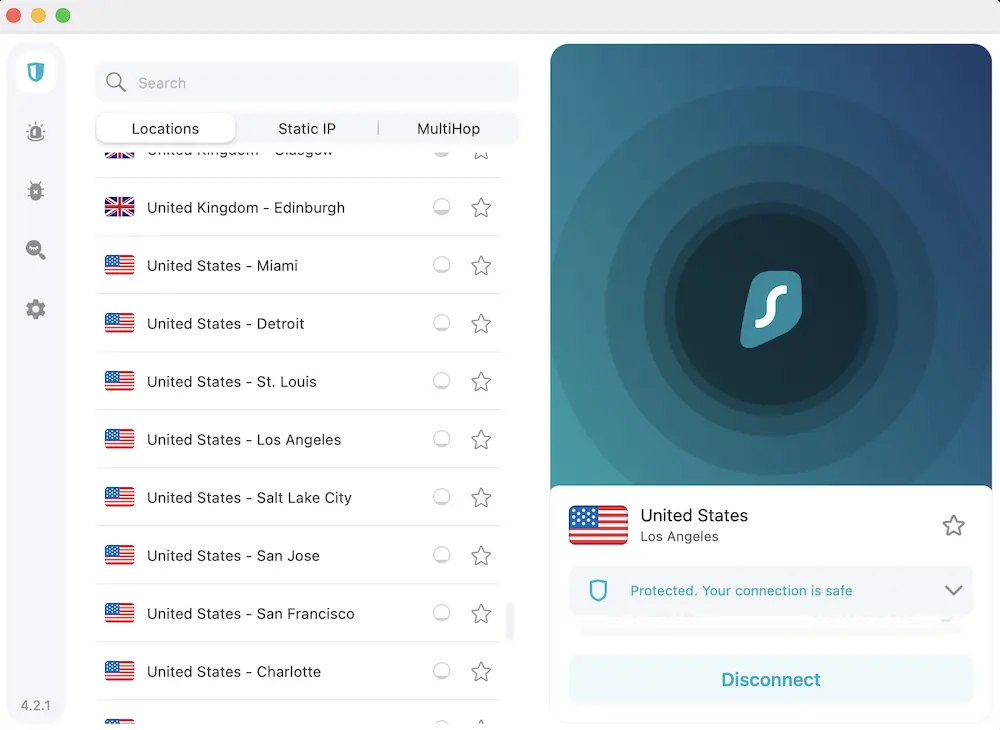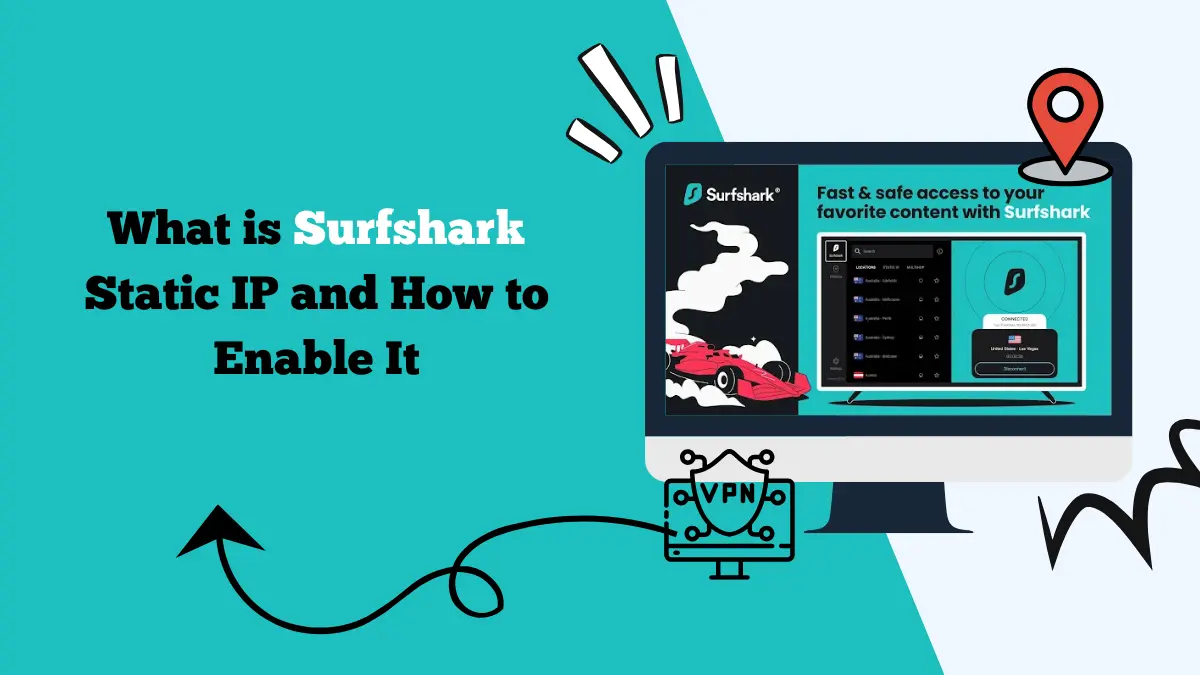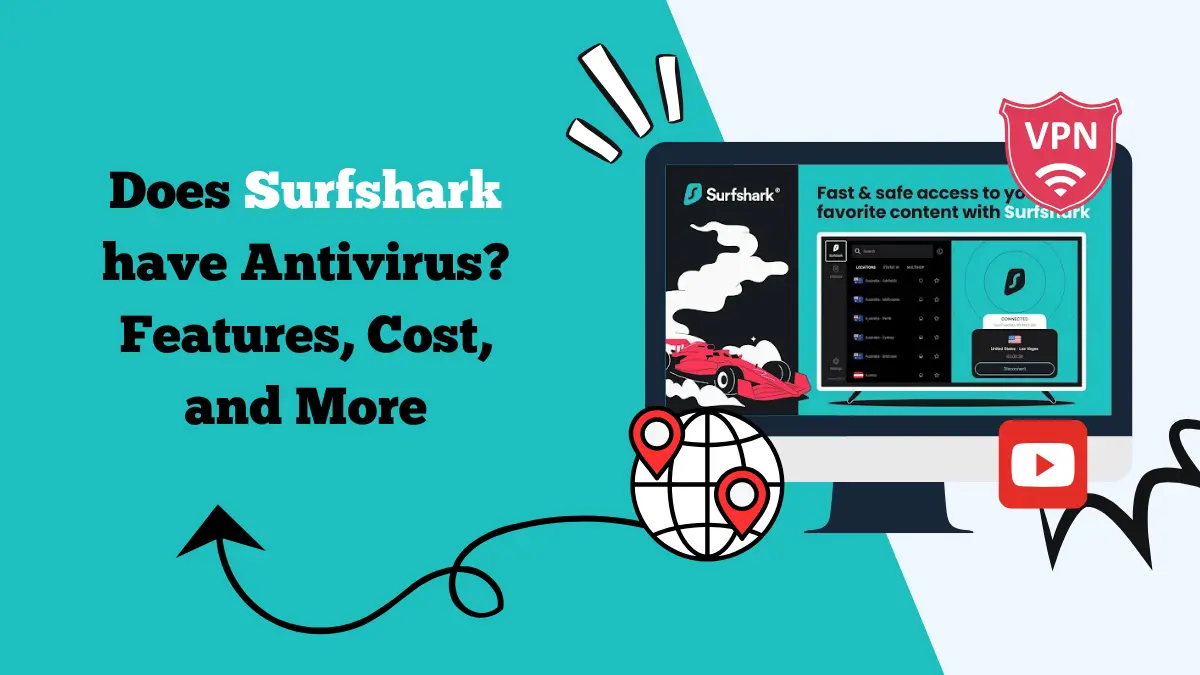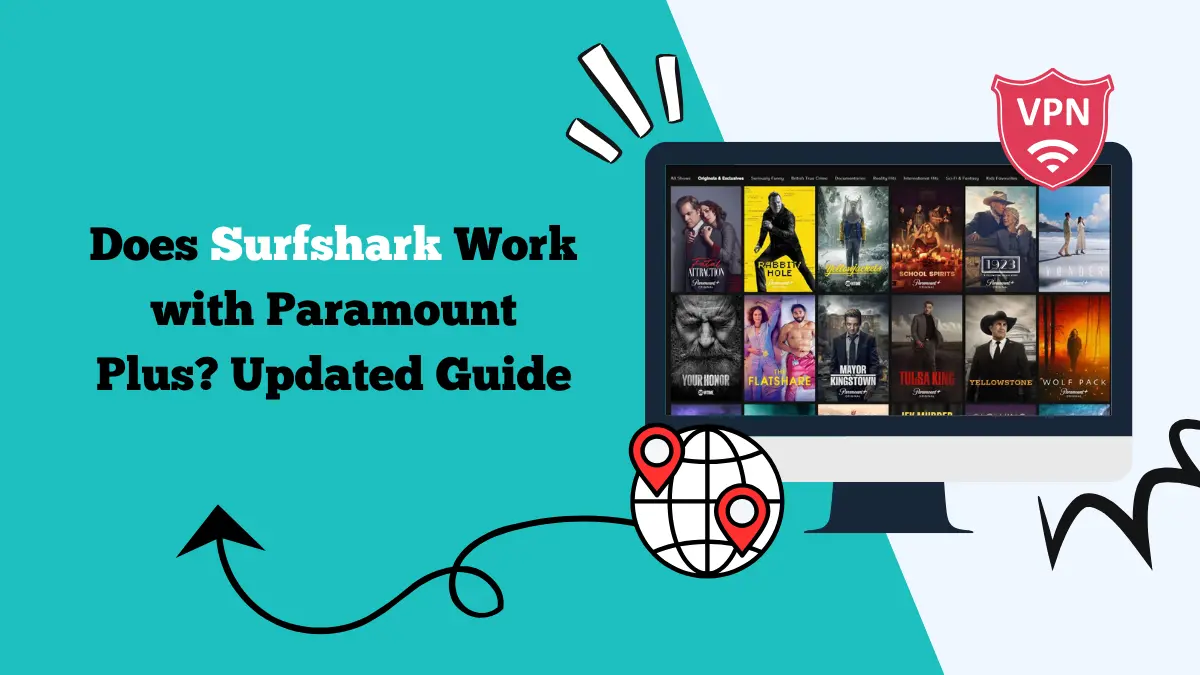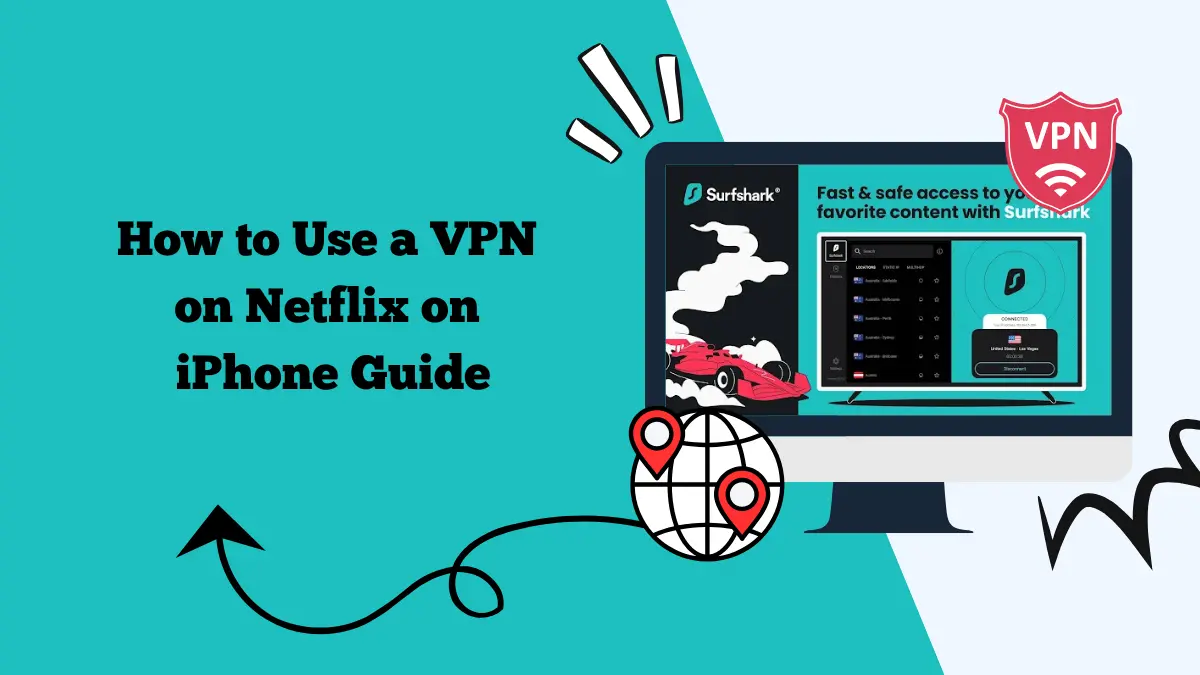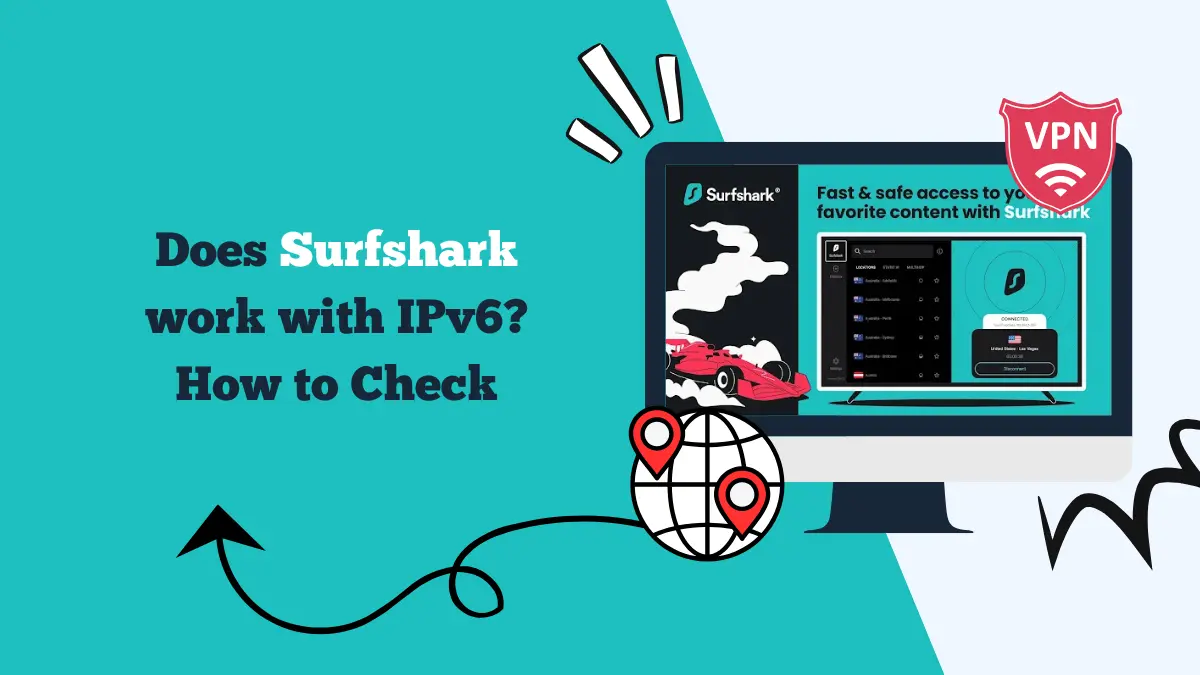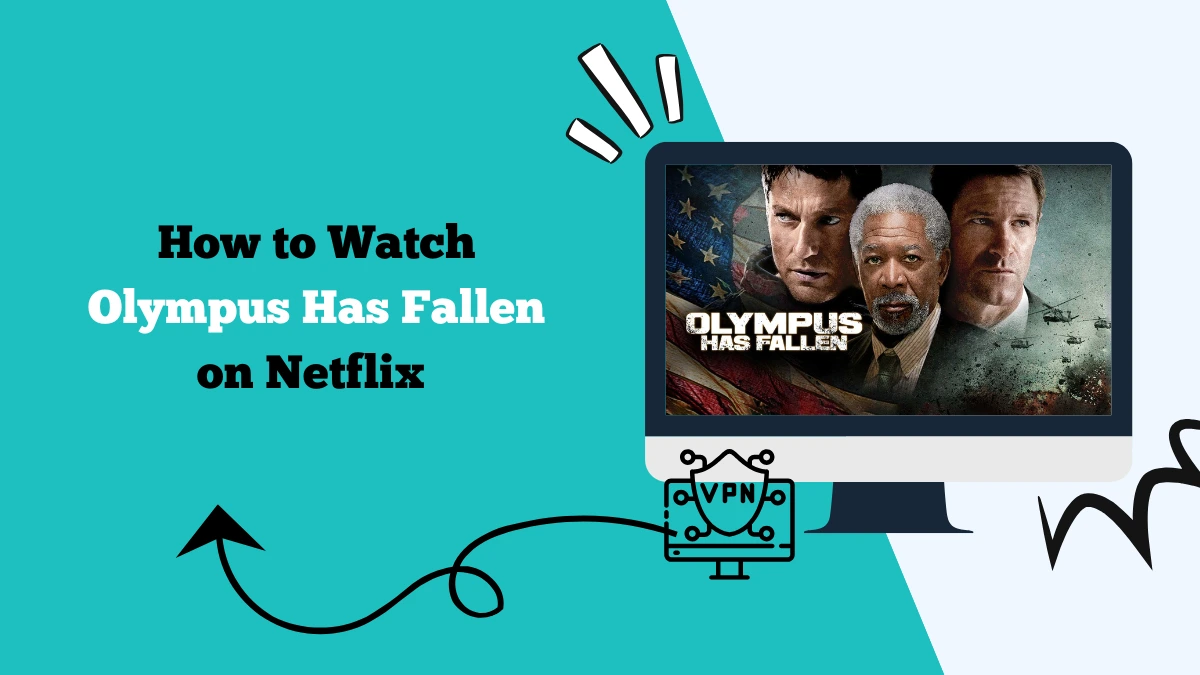Surfshark Not Working with YouTube TV – How to Fix It
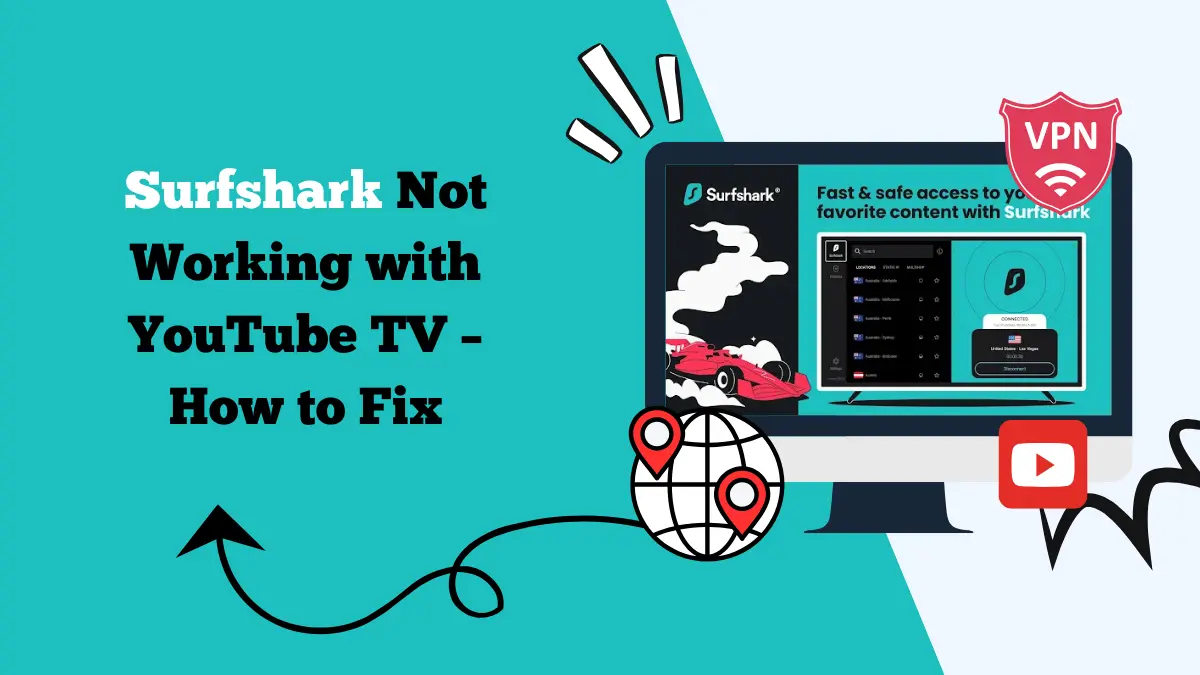
Is your Surfshark Not Working with YouTube TV? Follow this guide as we show you how to fix the issue and stream your favorite shows online.
YouTube TV is a popular live streaming service that offers access to news, sports, and entertainment channels. Many people use a VPN like Surfshark with YouTube TV to access the service when traveling or living in regions where it is not available.
Surfshark is known for its strong privacy features and wide server network, which makes it a good choice for streaming. However, sometimes users find that Surfshark does not work with YouTube TV. You might see an error message, or the service might keep buffering and fail to load channels.
If you are facing this issue, there are several ways to fix it. In this guide, we will explain why it happens, how to solve it, and what you need to know about using Surfshark with YouTube TV.
Does Surfshark Work with YouTube TV?
Yes, Surfshark works with YouTube TV in most cases. Many users connect to US servers through Surfshark to watch YouTube TV from outside the United States. It helps bypass geo-restrictions by masking your IP address and making it look like you are streaming from within the US.
However, YouTube TV actively detects and blocks VPNs. This means that not every Surfshark server will work all the time. You may have to try several servers before finding one that allows access. Server performance can change over time as YouTube TV updates its detection methods.
Explore our Surfshark Netflix guide if you wish to access geo-restricted titles from your country.
Why Is Surfshark Not Working with YouTube TV?
If Surfshark is not working with YouTube TV, there can be a few reasons for the problem:
- Blocked IP Addresses – YouTube TV may have blocked the IP address of the Surfshark server you are using.
- Outdated App or VPN Configuration – Using an old version of the Surfshark app can cause compatibility problems.
- Cookies and Cache Issues – Old location data stored in your browser may reveal your real location.
- Server Overload – If too many people are using the same Surfshark server, it might slow down or fail to work.
- Protocol Mismatch – The VPN protocol you are using may not work well with YouTube TV.
- DNS Leaks – If your DNS requests are not routed through Surfshark, YouTube TV may detect your real location.
Read about some common reasons why Surfshark is not working and how to fix it.
Surfshark Not Working with YouTube TV – Fixes
If Surfshark fails to unblock YouTube TV, try these fixes one by one. Each solution is explained in detail so you can follow them easily.
Fix 1: Switch to a Different Surfshark Server
If one server is blocked, try another. YouTube TV may have blacklisted the IP of the server you are connected to. Surfshark offers many US-based servers, so you can easily change to another location.
To do this, open the Surfshark app, disconnect from your current server, and select a different US location. Smaller or less popular locations often work better because they are less likely to be blocked.
For example, if New York and Los Angeles servers do not work, try connecting to servers in Detroit, Denver, or Dallas. After switching, refresh YouTube TV and see if it loads.
Fix 2: Clear Your Browser Cookies and Cache
Websites often store cookies and cache data that can reveal your actual location. If YouTube TV detects your real location, it will block access even if you are using Surfshark. Clearing your cookies and cache removes this old data.
In Chrome, click the three dots in the top right, go to More Tools, then Clear Browsing Data. Select cookies and cached images/files, then clear them. Once done, reconnect to Surfshark and try YouTube TV again. This simple step can solve location detection problems quickly.
Fix 3: Change Your VPN Protocol
Surfshark supports multiple VPN protocols like WireGuard, OpenVPN, and IKEv2. If YouTube TV blocks your current protocol, switching can help bypass the restrictions.
Open the Surfshark app, go to Settings, then find the VPN Protocol option. Change it from “Automatic” to “WireGuard” or “OpenVPN (UDP/TCP).”
Reconnect and test YouTube TV again. WireGuard is usually faster, while OpenVPN may work better for bypassing blocks on some networks.
Fix 4: Use a Private Browser Window
Even after clearing cookies, some browsers still store small amounts of location data. Using a private browsing or incognito window ensures no stored data is used during your session.
In Chrome or Firefox, open a new incognito or private window, connect Surfshark to a US server, and then visit YouTube TV. This fresh session will help avoid detection from leftover location data.
Fix 5: Contact Surfshark Customer Support
Surfshark has a 24/7 live chat support team. They can tell you which servers are currently working with YouTube TV. Since streaming platforms block servers regularly, Surfshark support often has updated server lists.
Go to the Surfshark website, open the live chat, and ask them for the best server to watch YouTube TV from your location. They can also guide you through any extra settings needed for a stable connection.
Fix 6: Set Custom DNS Servers
Sometimes, DNS leaks can reveal your real location even when using Surfshark. To prevent this, set Surfshark’s own secure DNS addresses manually.
On Windows, go to Control Panel → Network and Internet → Network Connections. Right-click your active network, go to Properties, select Internet Protocol Version 4 (TCP/IPv4), and choose Use the following DNS server addresses. Enter:
Preferred: 162.252.172.57 Alternate: 149.154.159.92
Save the settings, reconnect to Surfshark, and try YouTube TV again. This step can solve hidden location issues.
Fix 7: Try the YouTube TV App on a Different Device
If Surfshark works on one device but not another, the problem may be device-specific. For example, a smart TV or streaming stick might have location settings that override your VPN connection.
Try using Surfshark on your phone or laptop and then stream YouTube TV from there. You can also cast it to your TV if needed. This helps confirm whether the issue is with Surfshark or with the device itself.
Does Surfshark Slow Down Streaming Speed?
Yes, any VPN can slow down your internet speed slightly because your data travels through an extra server. However, Surfshark is known for maintaining good speeds, especially when using WireGuard.
If you notice buffering or poor video quality, try connecting to a server closer to your actual location. Also, choose WireGuard for faster speeds. Avoid peak usage times when servers might be overloaded.
Learn more about the Surfshark Firestick app and Surfshark kill switch.
Is It Legal to Use Surfshark with YouTube TV?
Using Surfshark with YouTube TV is legal in most countries. However, it may go against YouTube TV’s terms of service, which require you to access the service only from allowed regions.
If YouTube TV detects VPN usage, they may block your access temporarily but they will not take legal action against you. Still, it is important to check your local laws before using a VPN for streaming.
Why Is YouTube TV Buffering with Surfshark?
YouTube TV may buffer when using Surfshark for a few reasons:
- Slow Server Speeds – If the server you are connected to is overloaded, streaming will be slow.
- Long Distance Connection – The farther the VPN server is from your real location, the slower the speed.
- Poor Internet Connection – If your base internet speed is low, adding a VPN can cause buffering.
- Background Apps – Other apps using the internet may take up bandwidth.
To fix buffering, connect to a closer Surfshark server, use WireGuard, and close background apps.
Channels You Can Watch on YouTube TV with Surfshark
When Surfshark works with YouTube TV, you can access many popular channels, including:
- ABC
- CBS
- NBC
- FOX
- ESPN
- CNN
- HGTV
- Food Network
- AMC
- TNT
- FX
- USA Network
Final Thoughts
Surfshark can work well with YouTube TV, but sometimes you may face issues due to IP blocking or technical settings. The good news is that these problems can be fixed by changing servers, clearing cookies, adjusting VPN protocols, or contacting Surfshark support.
With the right setup, Surfshark can let you enjoy YouTube TV from anywhere, access popular channels, and keep your online activity private. By following the fixes in this guide, you can overcome most streaming issues and watch without interruptions.