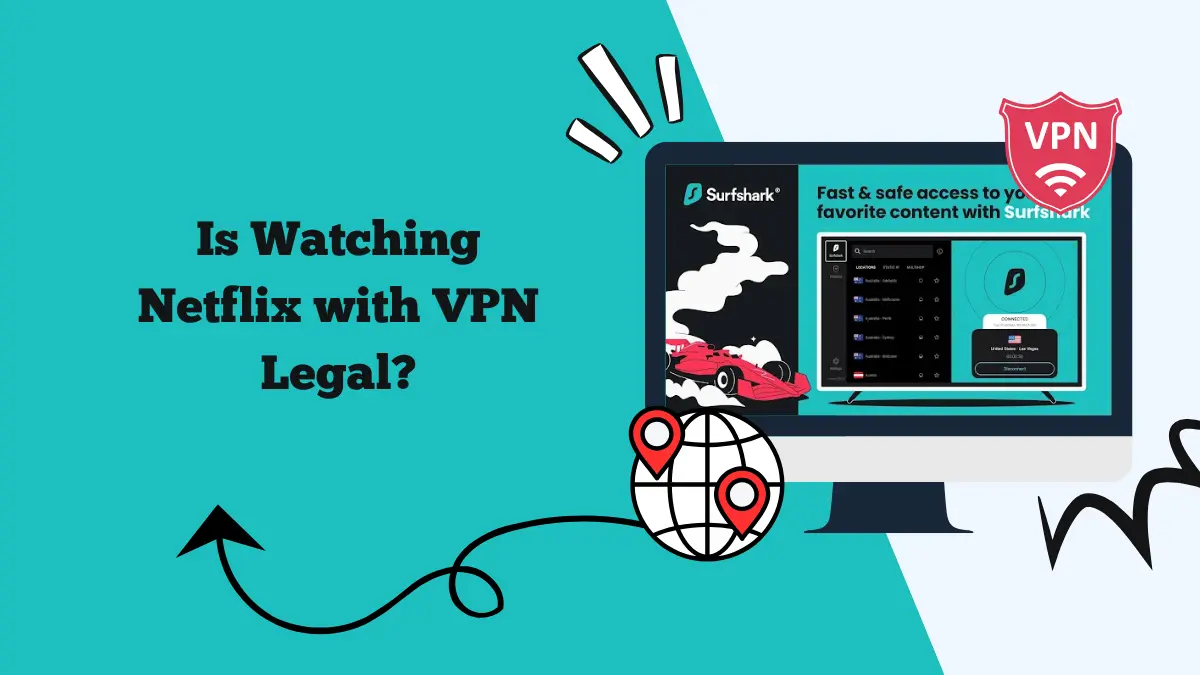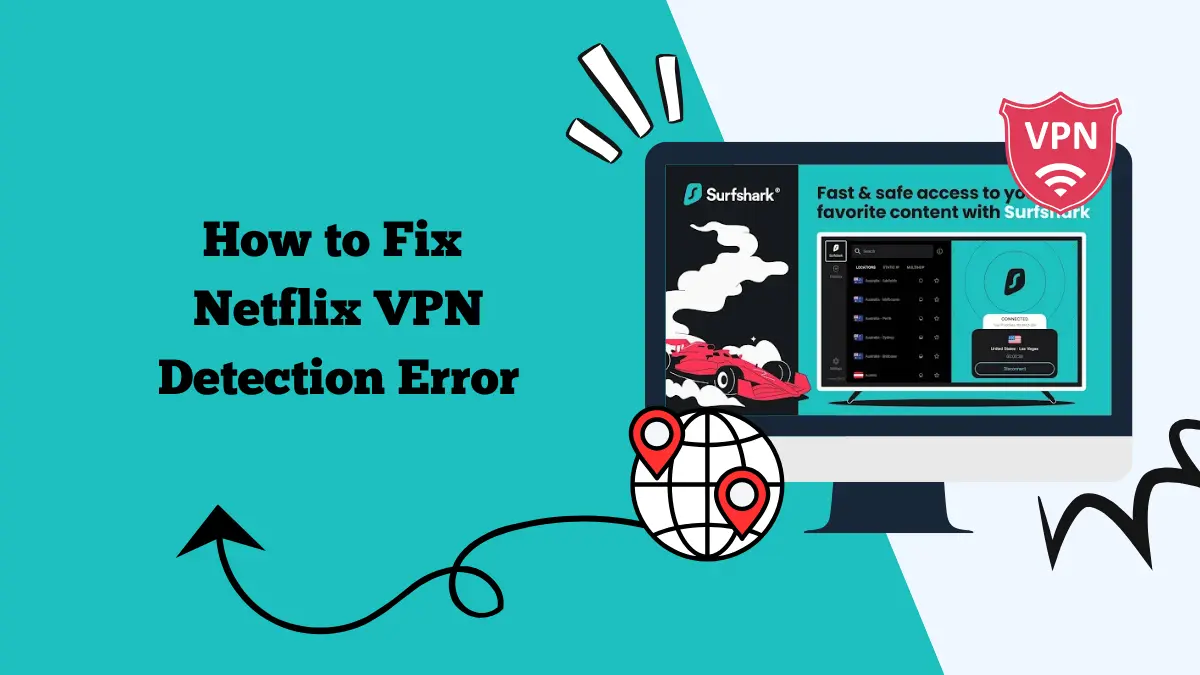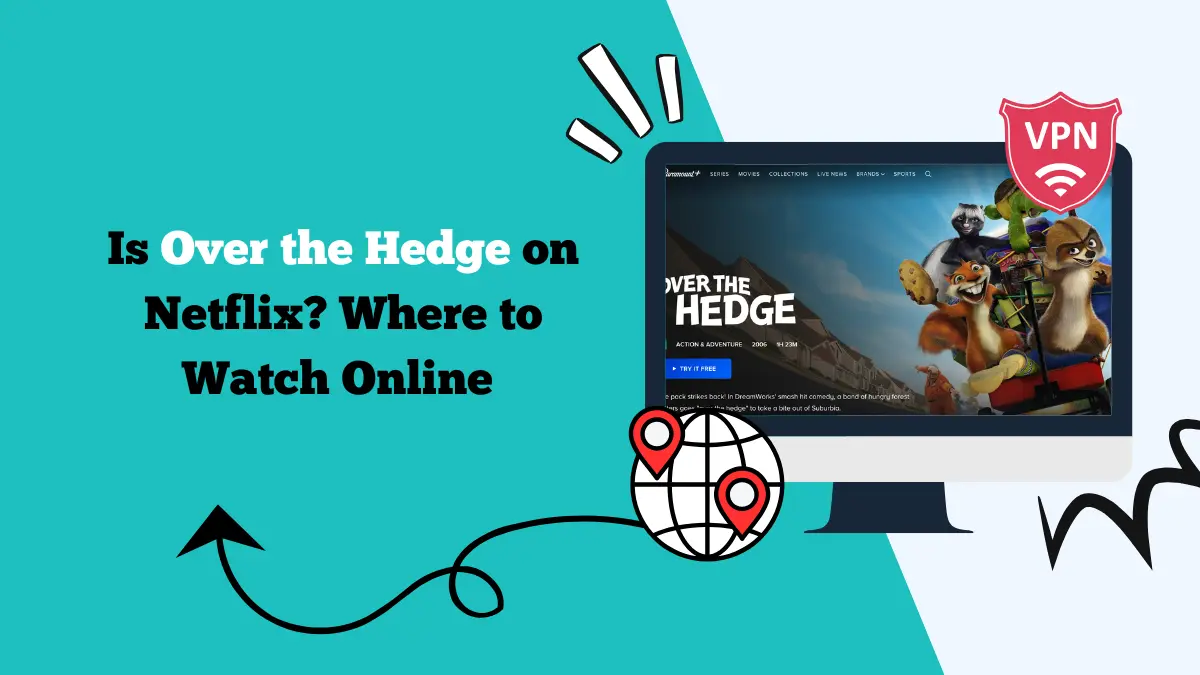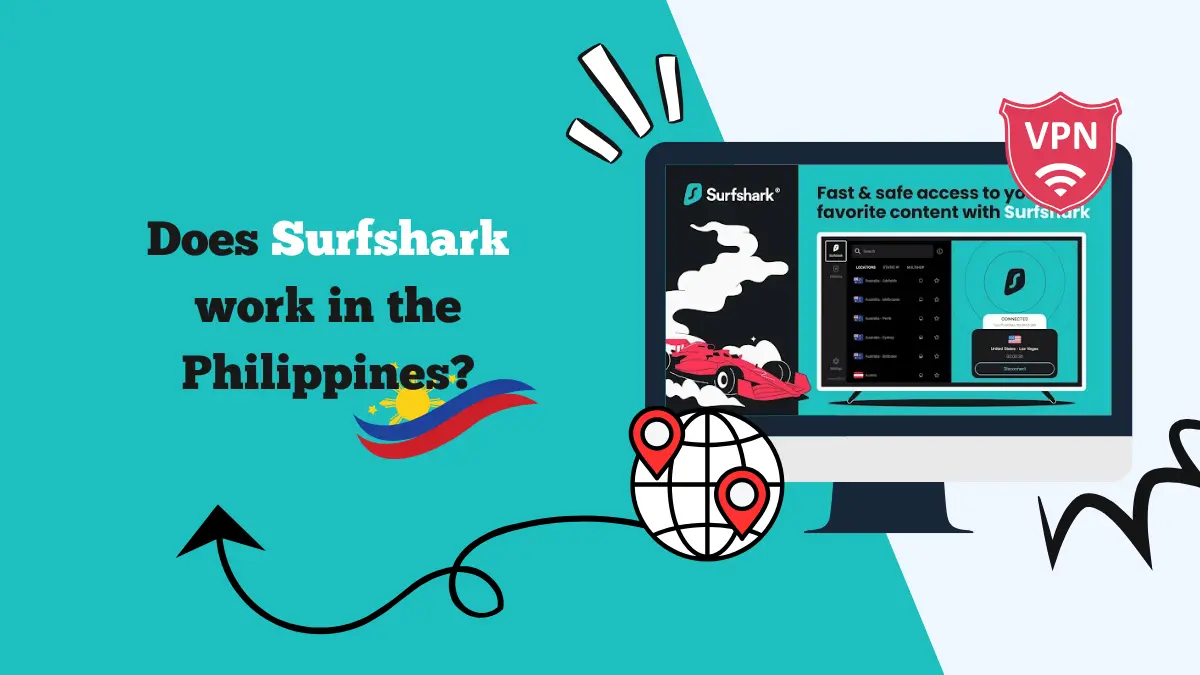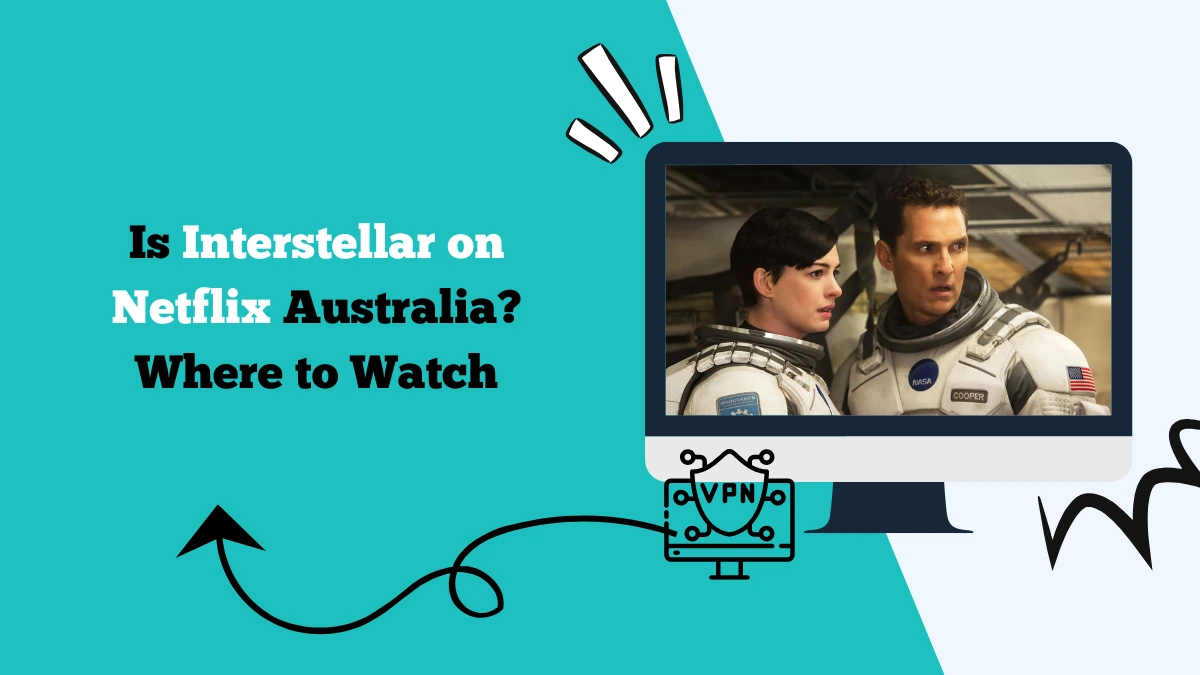Surfshark Asus Router Guide: How to Get Started
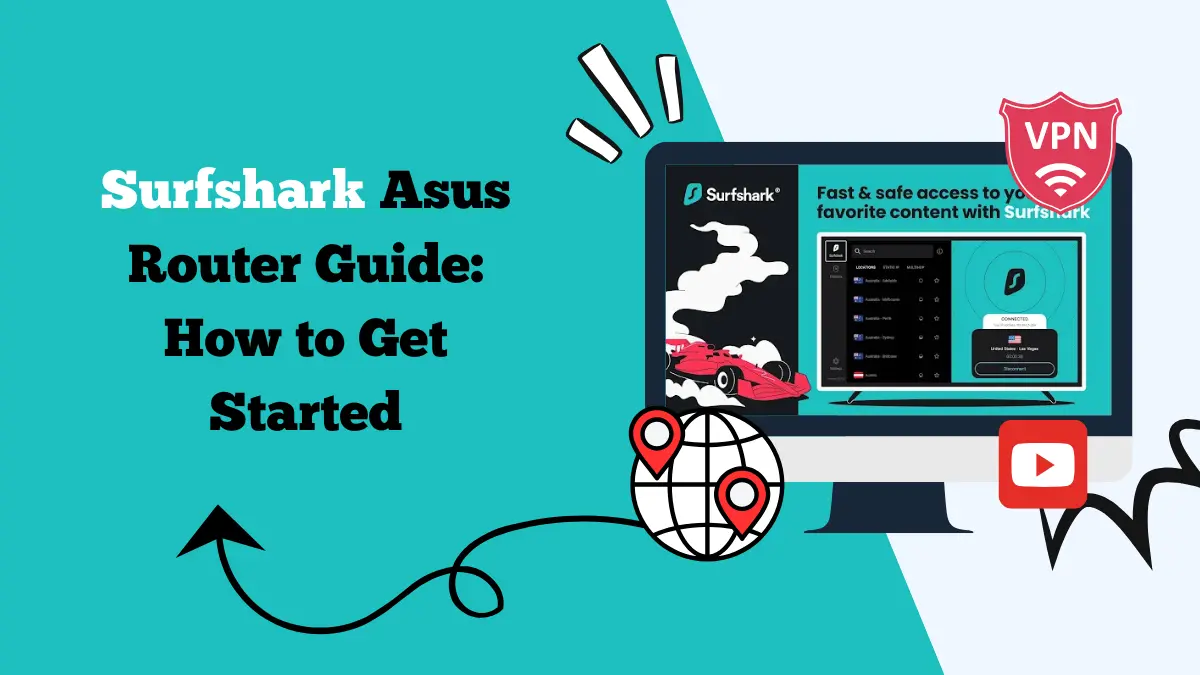
Learn how to set up VPN on your router in this Surfshark Asus router guide. Get started with these easy-to-follow steps.
Many people want to protect all their devices with a VPN without having to install the VPN app on each one. One of the best ways to do this is to set up the VPN directly on a router.
When you install Surfshark on an Asus router, every device connected to your network is automatically protected. This includes smart TVs, streaming boxes, gaming consoles, and smartphones.
Asus routers are popular because they are fast, reliable, and support VPN connections. Pairing Surfshark with an Asus router means you can enjoy strong privacy and security across your entire home network. It also helps you access geo-restricted content on devices that do not have native VPN apps.
If you have never configured a VPN on a router before, it may seem complicated. But with the right steps, the process is simple and straightforward. This guide will walk you through everything you need to get started with Surfshark on your Asus router.
Why Install Surfshark on an Asus Router
Before jumping into the setup process, it is important to understand the benefits.
1. Protect All Devices Automatically
Once Surfshark is installed on your Asus router, every device that connects to your Wi-Fi is automatically protected. You do not need to install Surfshark on each device separately.
2. Access Geo-Restricted Content
Some devices like smart TVs or game consoles do not have VPN apps. By installing Surfshark on your router, you can unblock streaming content and websites on these devices as well. This way, you can watch Netflix with Surfshark and other platforms like Hulu, BBC iPlayer, Hotstar, etc.
3. No Device Limit Issues
Surfshark allows unlimited device connections, but some devices cannot run VPN apps at all. Router installation bypasses this issue and covers everything in your home network.
4. Better for Families and Offices
If you have many people using the same internet connection, this setup saves time and ensures that everyone enjoys a secure browsing experience.
Requirements Before You Start
To use Surfshark on your Asus router, you need:
- An Asus router that supports VPN configuration (most models with AsusWRT firmware do)
- A Surfshark subscription
- Your Surfshark VPN credentials (different from your account login)
- A stable internet connection
It is also a good idea to update your router firmware before starting the setup. This ensures compatibility and helps avoid technical issues.
Step-by-Step Guide to Setting Up Surfshark on Asus Router
The steps below explain how to configure Surfshark on an Asus router using the AsusWRT interface.
Step 1: Log in to Your Router’s Web Interface
- Connect your device to the router (either via Wi-Fi or Ethernet cable).
- Open a web browser and enter your router’s IP address (commonly 192.168.1.1).
- Log in using your router’s username and password. If you have not changed it, the default is usually “admin” for both.
Step 2: Get Your Surfshark VPN Credentials
Your Surfshark account login will not work directly on the router. You need your special VPN username and password.
- Log in to your Surfshark account on their website.
- Go to the Manual Setup or Devices section.
- Select Router and choose OpenVPN.
- Copy your provided VPN username and password.
- Download the configuration files (usually ending in .ovpn) for the location you want to connect to.
Step 3: Configure VPN on Asus Router
- In the Asus router interface, go to Advanced Settings → VPN.
- Select the VPN Client tab.
- Click Add profile.
In the OpenVPN tab:
- Description: Enter a name like “Surfshark VPN”.
- Username: Paste your Surfshark VPN username.
- Password: Paste your Surfshark VPN password.
- Click Choose File and upload the .ovpn configuration file you downloaded earlier.
- Click Upload and then OK.
Step 4: Connect to Surfshark VPN
- In the VPN Client list, find your new Surfshark profile.
- Click Activate to connect.
- Once connected, your status should show as “Connected”.
Step 5: Verify the Connection
To make sure the VPN is working:
- Go to a website like “whatismyip.com” from a device connected to your Wi-Fi.
- Check if your IP address matches the VPN server location you selected.
If you are having trouble, you can check our Surfshark troubleshooting blog.
How to Switch Surfshark Servers on Asus Router
Switching servers is simple once you have multiple .ovpn files.
- Download the new .ovpn file for the desired location from your Surfshark account.
- Log in to your router interface.
- Delete or deactivate the current VPN profile.
- Create a new profile and upload the new file.
- Connect and verify the IP change.
Learn how to fix the Surfshark restricted network error.
Benefits of Using Surfshark on Asus Router
When Surfshark is installed on your Asus router, you get a range of advantages:
- Complete Home Network Protection: Every device, from smart fridges to laptops, is secured without extra setup.
- Enhanced Privacy: Your IP address is hidden for all connected devices, making it harder for trackers and ISPs to monitor your activity.
- Unlimited Device Use: You never have to worry about exceeding device limits.
- Streaming Freedom: Enjoy access to Netflix, Hulu, BBC iPlayer, and other geo-restricted platforms on devices without VPN support.
Using Surfshark with AsusWRT-Merlin Firmware
AsusWRT-Merlin is an upgraded version of the Asus router firmware that offers more VPN options. Many advanced users prefer it because it allows better control and stability.
If you install Merlin firmware, the process for setting up Surfshark is similar but includes more features like policy-based routing. This means you can choose which devices use the VPN and which connect directly to the internet.
Final Thoughts
Installing Surfshark on your Asus router is one of the best ways to secure your entire home network. It saves time, works on devices that do not support VPN apps, and ensures that all your browsing and streaming is private.
The setup process may seem technical at first, but once you follow the steps and upload the correct configuration file, you will have a stable VPN connection for all devices.