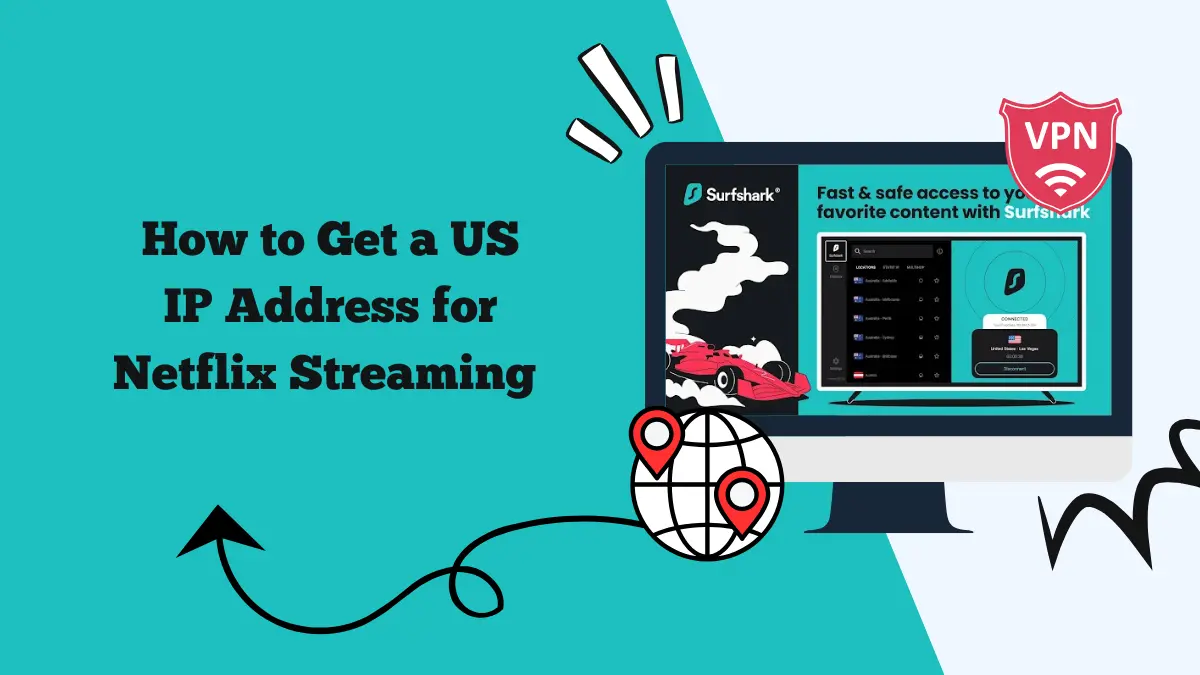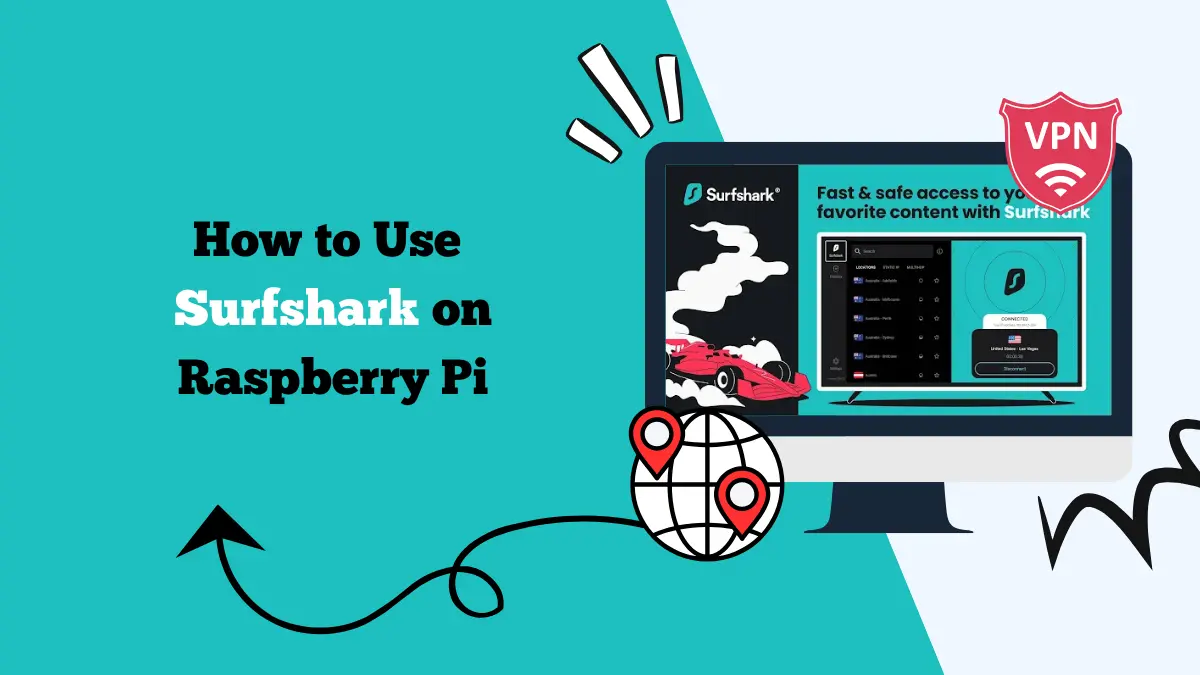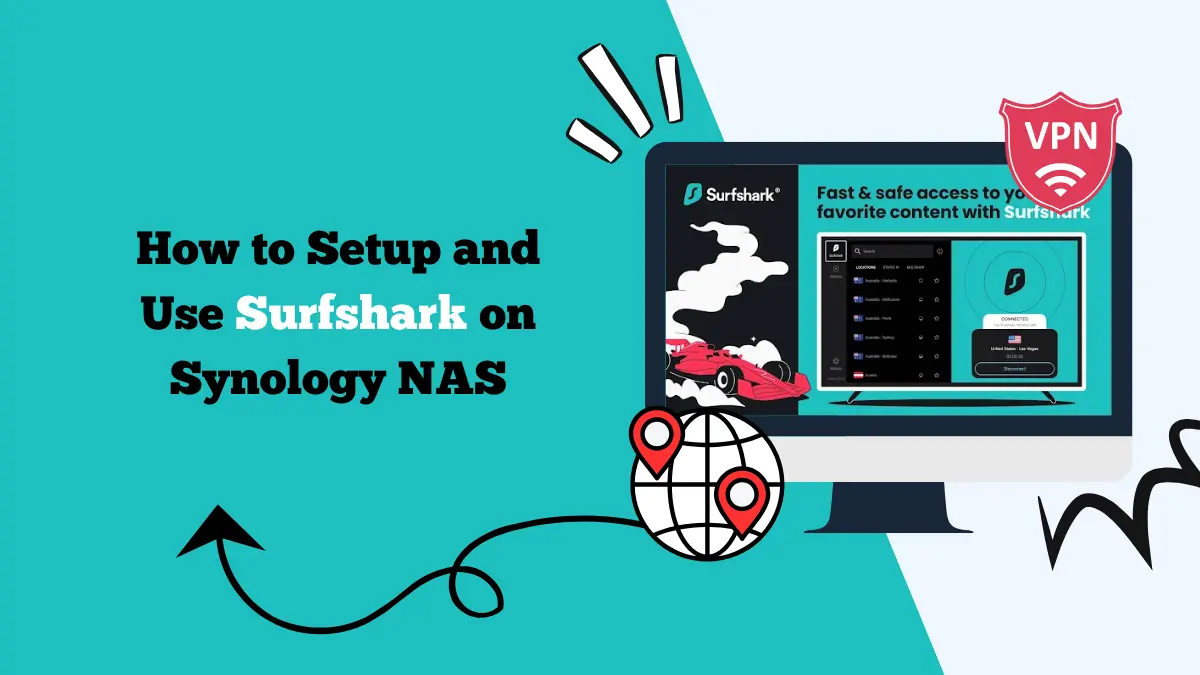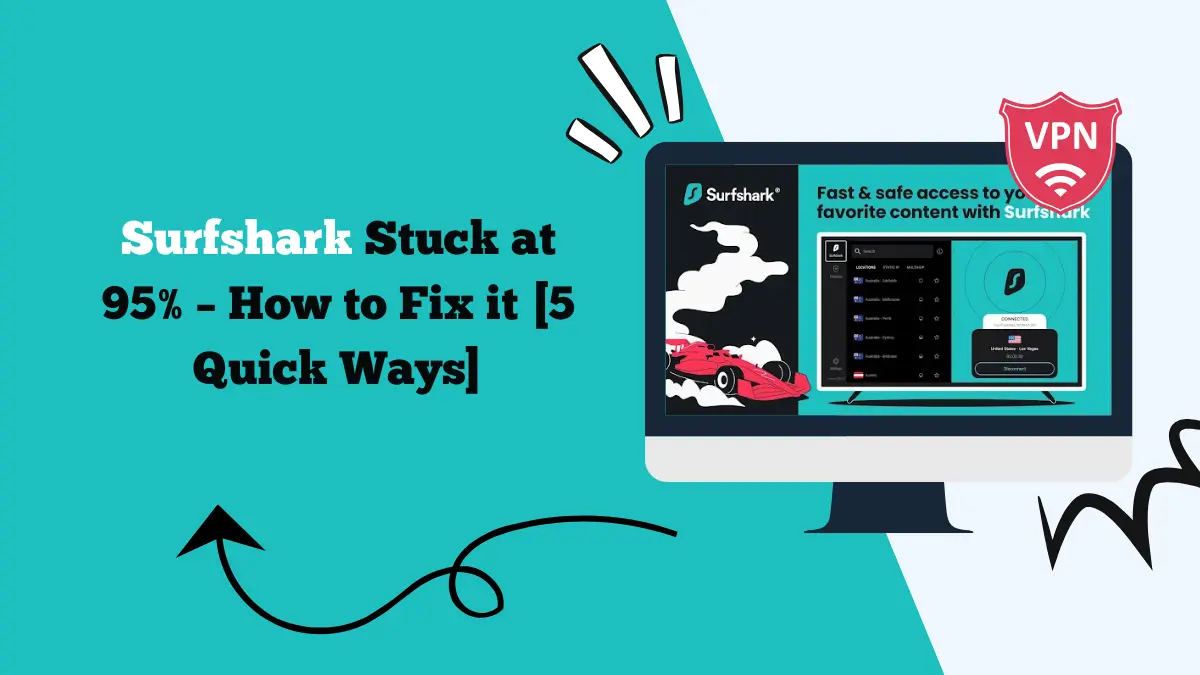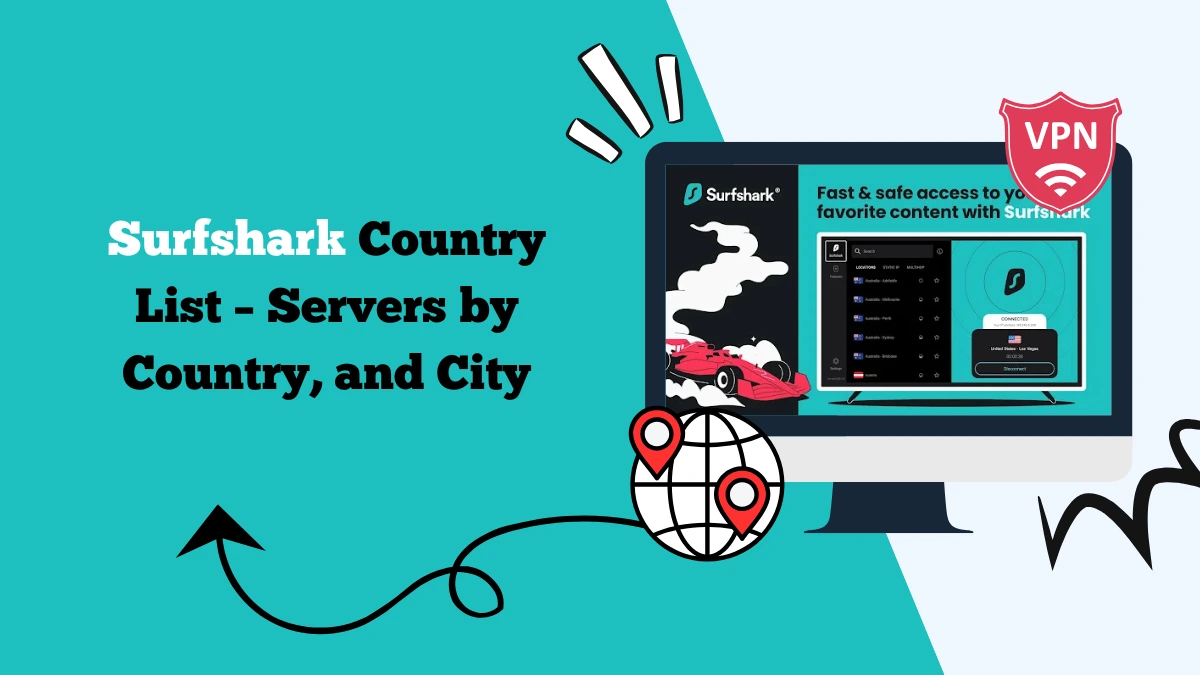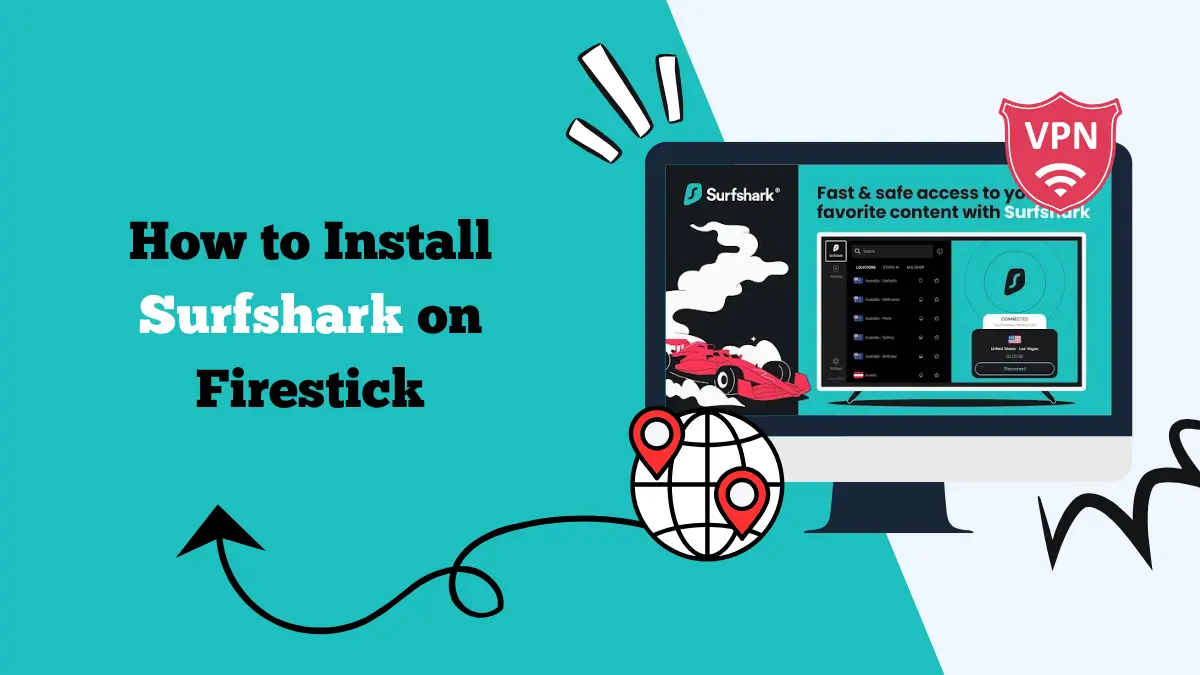Surfshark Android TV Guide – How to Set Up and Use the VPN App
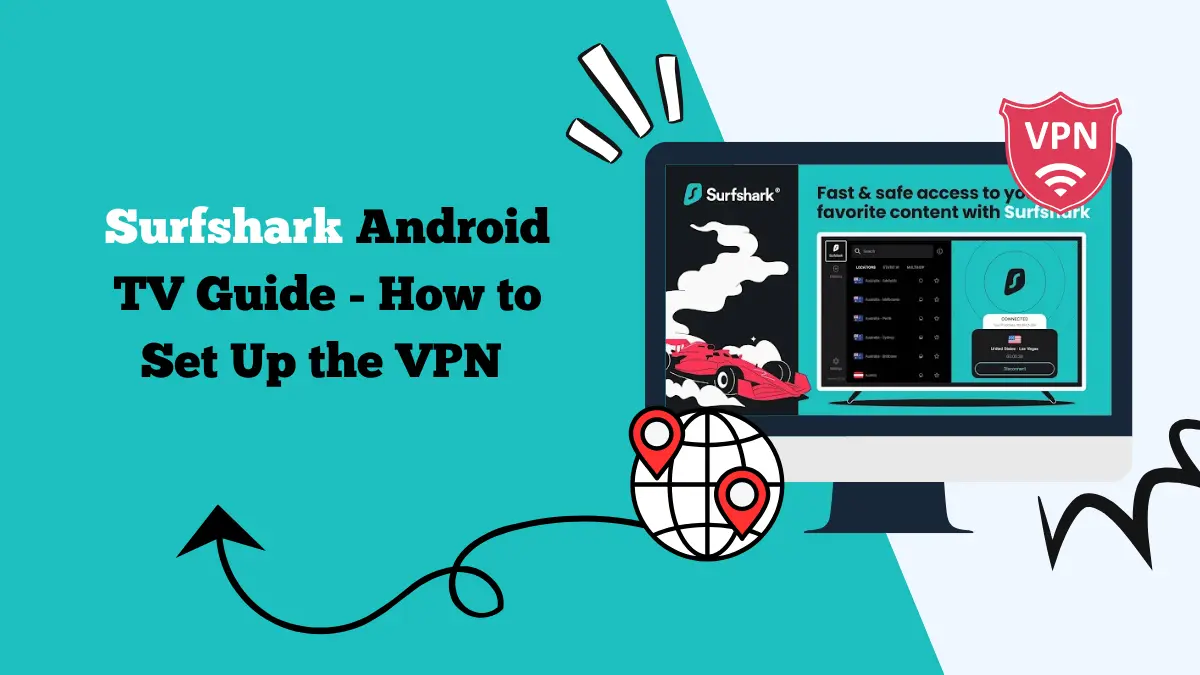
Explore this Surfshark Android TV guide and learn how to set up the VPN app on your TV and stream shows and movies online without any restrictions.
Streaming on Android TV has become a favorite choice for many households. With more people relying on smart TVs for entertainment, the need for privacy, security, and access to geo-restricted content has grown. This is where Surfshark comes in.
Surfshark is a trusted VPN provider that works smoothly on Android TV and offers users an easy way to stay safe online while enjoying streaming services without limits.
A common question for new users is how to properly set up and use Surfshark on Android TV. This guide explains everything in detail, from installing the app directly to sideloading and even setting it up through a router.
You will also learn the benefits of using Surfshark with Android TV, such as streaming access, protection, and bypassing throttling.
Using the Surfshark App on Android TV
The easiest way to use Surfshark on your Android TV is by downloading the app directly from the Google Play Store. This process only takes a few minutes and does not require technical knowledge.
- Turn on your Android TV and go to the Google Play Store.
- In the search bar, type “Surfshark VPN.”
- Select the Surfshark app and click “Install.”
- Once the installation finishes, open the app.
- Log in with your Surfshark account details.
- Choose a server location from the list and press “Connect.”
After connecting, all your internet traffic from the TV will be routed through Surfshark’s encrypted servers. This setup ensures privacy and also unlocks streaming libraries from other countries.
How to Sideload Surfshark on Android TV
Some Android TV models may not support direct installation from the Play Store. In this case, sideloading the Surfshark app is the solution. This method allows you to manually install the app using an APK file.
Steps to sideload Surfshark:
- On your computer, download the Surfshark APK file from the official Surfshark website.
- Transfer the APK file to a USB drive.
- Plug the USB drive into your Android TV.
- Install a file manager app from the Google Play Store if you don’t already have one.
- Open the file manager and locate the APK file on the USB.
- Select the file and follow the on-screen prompts to install Surfshark.
- Open the app, log in, and connect to your preferred server.
Sideloading gives you the same features as the official app. It is a helpful option if your Android TV has restrictions or does not provide access to the Play Store.
Setting Up Surfshark on a Router for Android TV
Another way to use Surfshark on Android TV is through your router. This method protects not just your TV but every device connected to the home network. It is an excellent option if you have multiple smart devices and want complete security.
To set up Surfshark on your router:
- Log in to your router’s control panel.
- Check if your router supports VPN connections. Many modern routers do, but it’s important to confirm.
- Download the Surfshark configuration files from your account dashboard.
- Enter the VPN details into your router’s settings.
- Save and activate the VPN connection.
Once this is done, your Android TV will automatically use Surfshark whenever it is connected to Wi-Fi. You do not need to install the app on the TV itself, which makes this method very convenient for households with many devices.
Learn more about these steps in our Surfshark router guide.
Benefits of Using Surfshark on Android TV
Let’s explore some of the benefits of using Surfshark on your Android TV:
Streaming Without Borders
One of the main reasons people use Surfshark on Android TV is to access streaming platforms from other regions. With Surfshark, you can unblock Netflix libraries, IPTV, Disney+, Hulu, BBC iPlayer, and more. This means you are not limited to the content available in your country.
Online Protection
Surfshark uses strong encryption to keep your online activity private. This ensures that no one can track your viewing habits or steal personal data from your TV. The VPN hides your IP address, which adds an extra layer of security every time you stream.
Bypass ISP Throttling
Internet service providers often slow down streaming speeds during peak hours. This is called throttling and can ruin your streaming experience.
Surfshark prevents this by encrypting your traffic, so your ISP cannot see what you are doing. As a result, you can enjoy smooth playback without constant buffering.
Avoiding Malware and Ads
Surfshark includes features that block ads and protect against malicious websites. On Android TV, this is especially useful because it prevents pop-ups or unsafe content from interfering with your entertainment. It also helps keep your device safe from hidden threats.
Learn about Surfshark One features.
Unlimited Device Connections
Surfshark allows unlimited device connections on a single subscription. This means you can protect your Android TV, smartphone, tablet, and laptop all at once. Families benefit greatly from this because everyone can enjoy secure browsing and streaming without limits.
Does Surfshark Unblock Netflix on Android TV?
Yes, Surfshark works with Netflix on Android TV. It gives you access to different Netflix libraries by changing your virtual location. For example, you can connect to a server in the United States and instantly unlock US Netflix. The same works for the UK, Japan, Canada, and many other countries.
Surfshark also uses advanced technology to avoid Netflix’s VPN detection systems. This means you are less likely to see proxy errors or restrictions when trying to watch shows from another region.
The combination of fast speeds and reliable access makes Surfshark one of the best VPNs for Netflix on Android TV.
Tips for a Smooth Experience with Surfshark on Android TV
- Choose the nearest server for better streaming speeds when you do not need a foreign library.
- Enable CleanWeb to block ads and trackers directly on your TV.
- Test multiple servers if a streaming service does not work immediately. Some libraries require specific servers.
- Update the app regularly to ensure you are using the latest version.
- Restart your TV after installation to make sure the VPN runs properly.
Final Thoughts
Surfshark is one of the best VPN choices for Android TV. It is simple to install, whether through the Play Store, sideloading, or router setup. Once active, it allows you to unlock streaming platforms, protect your online data, and bypass speed throttling from your internet provider.
The VPN also works well with Netflix, making it a perfect tool for those who love global entertainment. Added features like ad-blocking and unlimited device support make Surfshark a complete package for modern households.
If you are looking to enjoy secure and limitless streaming on your Android TV, Surfshark is a reliable and user-friendly option. With just a few setup steps, you can transform your TV into a powerful entertainment hub without restrictions.