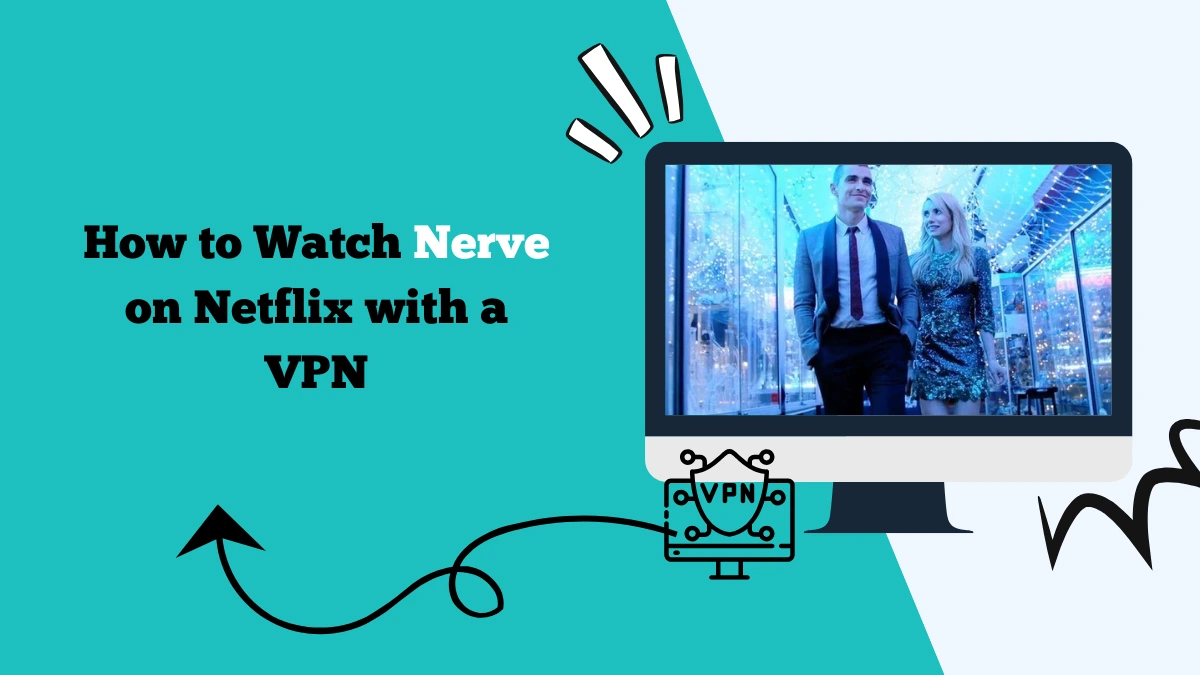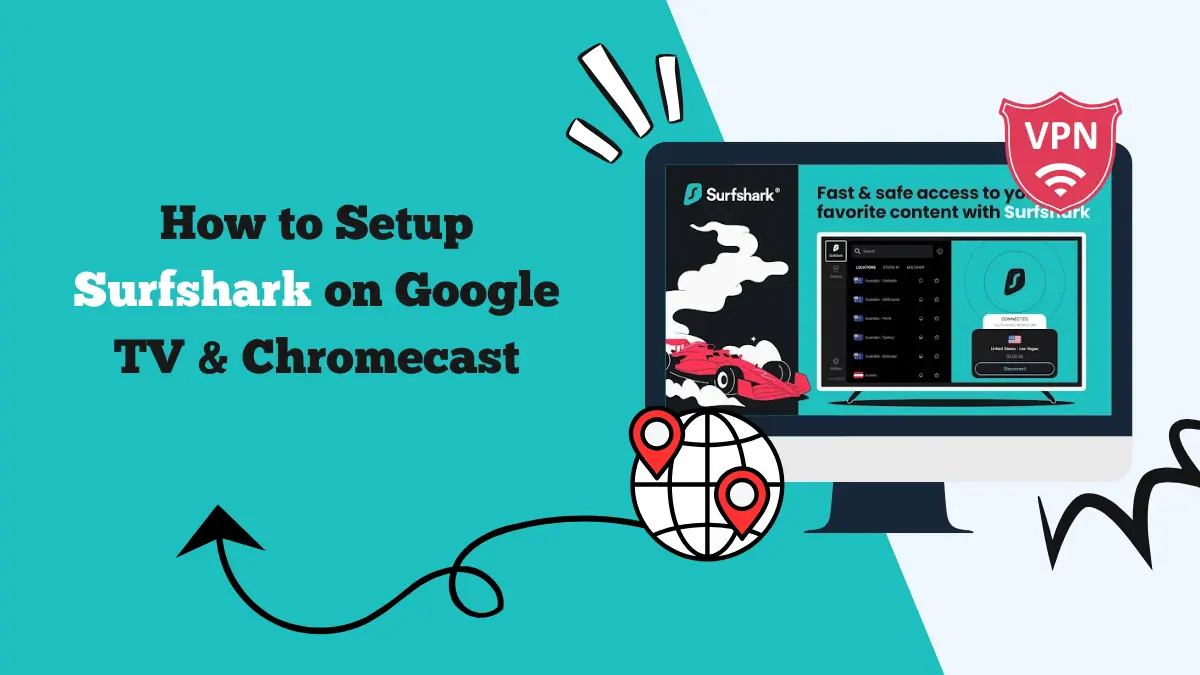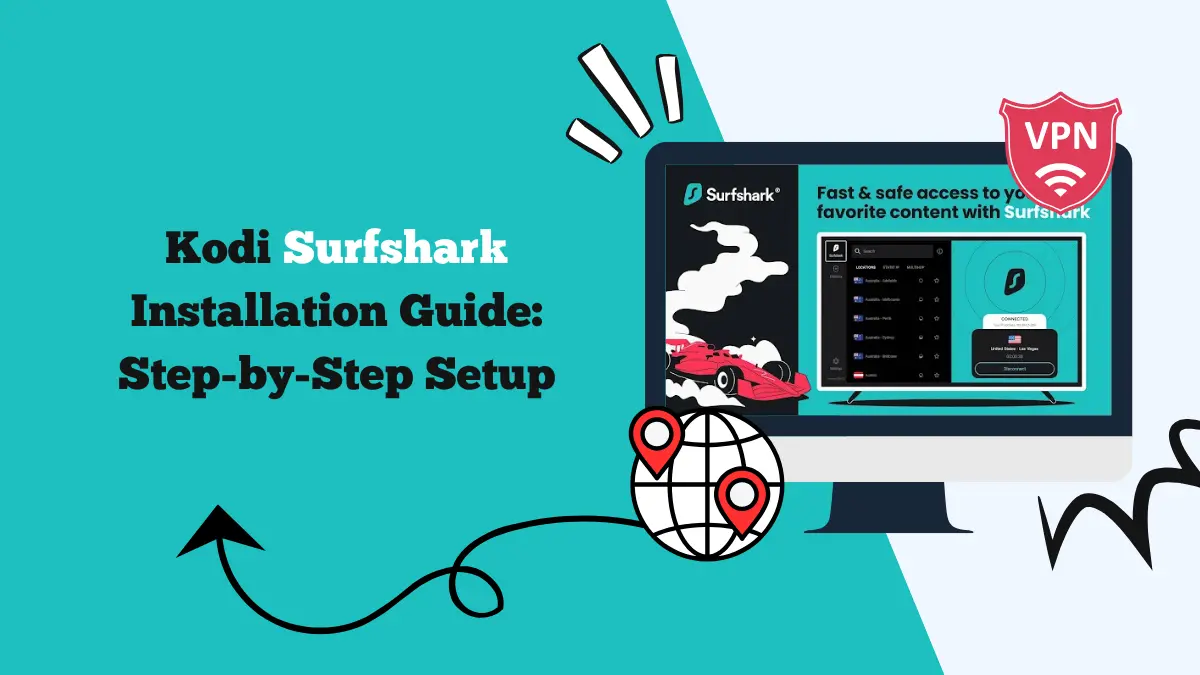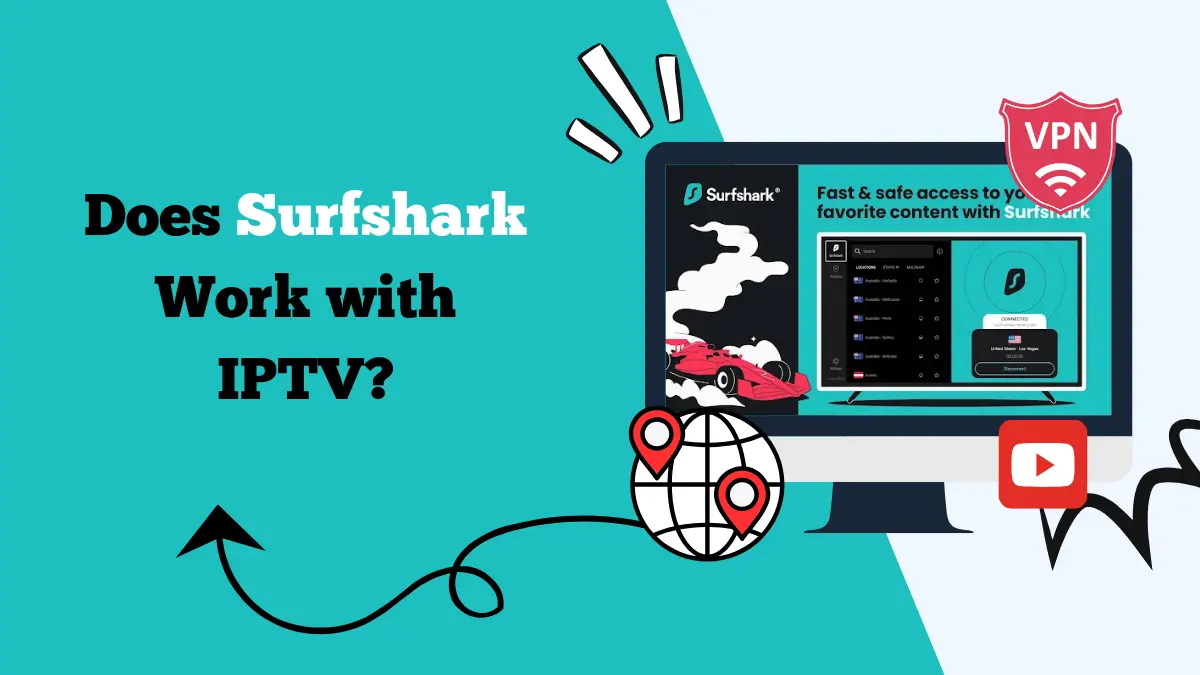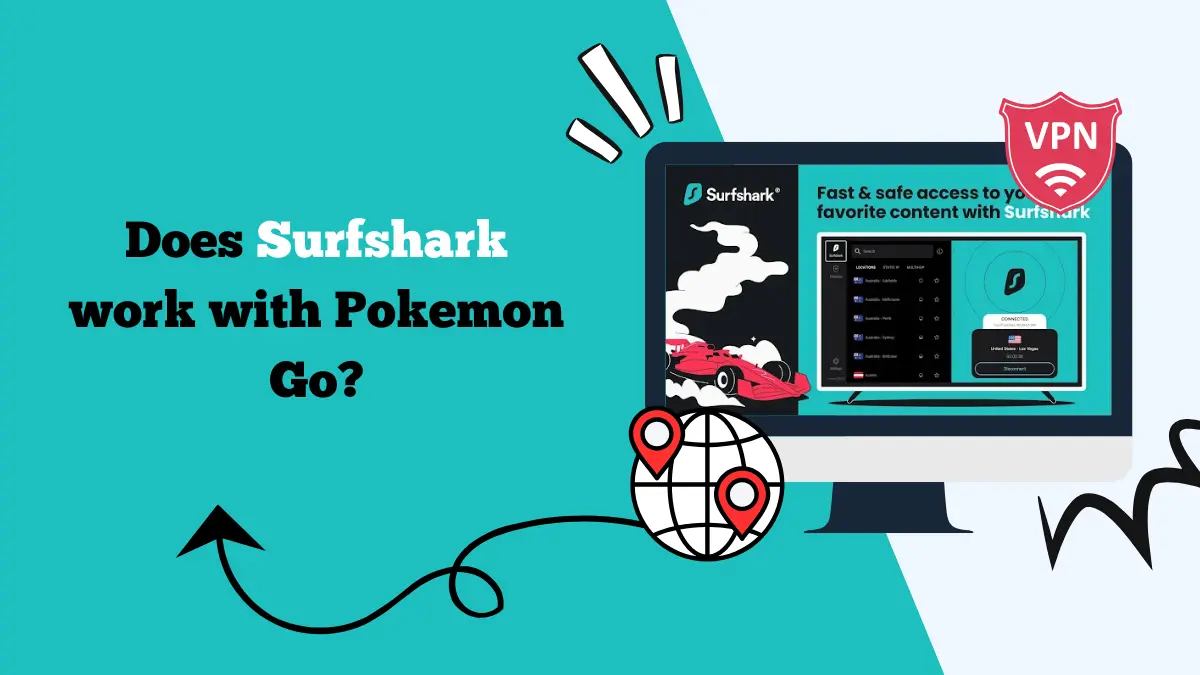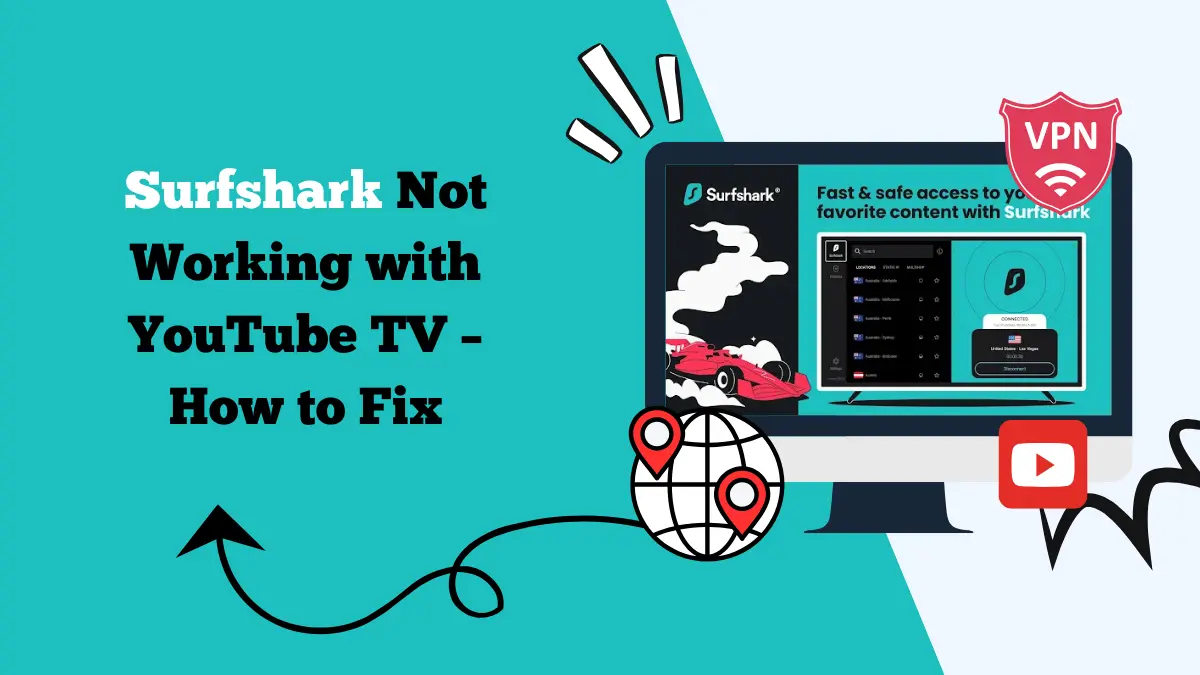Surfshark Smart TV Setup Guide for Different Models
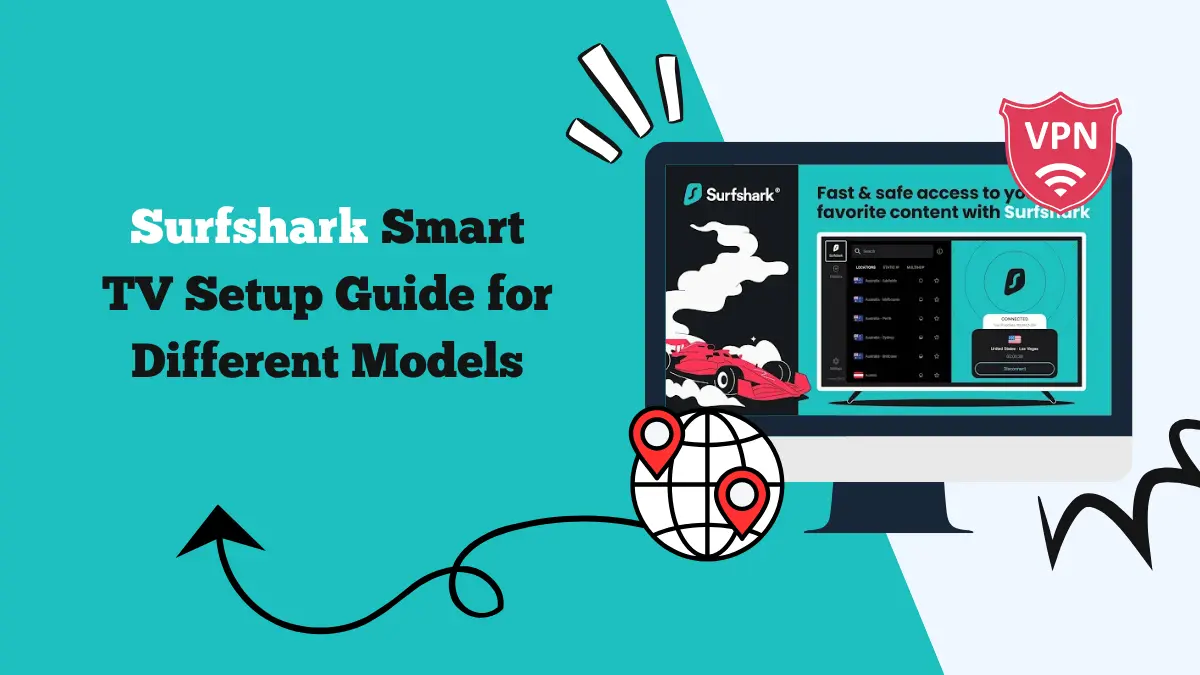
Learn how to set up a VPN on your streaming devices in this Surfshark Smart TV set-up guide for different models, like Android TV, etc.
Surfshark is one of the most popular VPN services available today. It provides a secure, private, and unrestricted internet experience. If you own a Smart TV, setting up Surfshark on it can unlock access to content from different countries and protect your online activity.
This guide will walk you through how to set up Surfshark VPN on various smart TV models, including Android TVs, Samsung, LG, and others.
Why Use Surfshark on Your Smart TV?
Before jumping into the setup process, let’s talk about why you might want to use Surfshark on your Smart TV.
- Access Geo-Restricted Content: Surfshark allows you to change your IP address to any country. This means you can unlock content on Netflix from other regions that might not be available in your location.
- Enhanced Privacy and Security: Using Surfshark protects your online activity. It prevents your data from being monitored or tracked while you browse or stream content on your Smart TV.
- Avoid Throttling: Some internet providers reduce your connection speed when you stream videos. Surfshark helps you bypass this, ensuring a smooth streaming experience.
How to Set Up Surfshark on Smart TVs
1. Setting Up Surfshark on Android TVs
Android TVs are one of the most popular types of Smart TVs. Surfshark has a dedicated app for Android TV, making the installation process easier.
Steps to Set Up Surfshark on Android TV:
- On your Android TV, navigate to the Google Play Store.
- In the search bar, type “Surfshark” and select the app when it appears.
- Click the “Install” button. The app will automatically download and install on your TV.
- Once the installation is complete, open the Surfshark app from your TV’s home screen or Apps section.
- Enter your Surfshark account credentials. If you don’t have an account yet, sign up on the Surfshark website before proceeding.
- After signing in, you’ll see a list of available servers. Choose a server from the country you want to connect to and click on it to connect.
- Once connected, you can start using your Smart TV to stream content securely and access geo-restricted content.
2. Setting Up Surfshark on Samsung Smart TVs
Samsung Smart TVs run on the Tizen operating system, which does not natively support VPN apps like Android TVs do. However, you can still set up Surfshark using two methods: via a router or through a Smart DNS.
Method 1: Using a Router
One way to use Surfshark on a Samsung TV is to set it up on your router. This method protects all devices connected to the router, including your Smart TV.
Steps to Set Up Surfshark on a Router:
- First, ensure your router supports VPN connections. Some routers are compatible out of the box, while others require custom firmware like DD-WRT or Tomato.
- Enter your router’s IP address in a web browser to access the settings page. You may need to log in with your router’s admin username and password.
- Follow the router’s instructions to set up a VPN connection. You’ll need to input Surfshark’s server address, your login details, and other required settings. Surfshark provides detailed instructions for various router models on their website.
- Once the VPN is set up, connect your Samsung Smart TV to your Wi-Fi network. The TV will now route its internet traffic through the VPN, giving you access to geo-restricted content.
Learn more about these steps in our Surfshark router guide.
Method 2: Using Smart DNS
If setting up a VPN on a router is too complicated, you can use Surfshark’s Smart DNS feature. Smart DNS allows you to change your DNS settings without installing a full VPN, though it does not encrypt your traffic.
Steps to Set Up Smart DNS on a Samsung TV:
- Log in to your Surfshark account and navigate to the “Smart DNS” section in the settings.
- Follow the instructions provided by Surfshark to enable Smart DNS for your account.
- Surfshark will provide you with two DNS addresses (Primary and Secondary). Keep these handy.
- Go to the Settings menu on your TV.
- Select Network and then choose Network Settings.
- Choose your current Wi-Fi network and go to IP Settings.
- Select DNS Settings and choose Manual.
- Enter the primary and secondary DNS addresses provided by Surfshark.
- Save the settings and reconnect your Samsung TV to the network. You are now set to use Smart DNS on your TV.
3. Setting Up Surfshark on LG Smart TVs
LG Smart TVs run on the webOS operating system, which does not support installing VPN apps directly. Like with Samsung, you can set up Surfshark on LG TVs through a router or Smart DNS.
Method 1: Using a Router
Follow the same steps as the ones mentioned for Samsung Smart TVs to set up Surfshark on your router. Once the router is connected to Surfshark, all devices, including your LG Smart TV, will automatically be routed through the VPN.
Method 2: Using Smart DNS
To set up Smart DNS on an LG TV:
- Log in to your Surfshark account and enable Smart DNS.
- On your LG TV, go to Settings.
- Navigate to Network > Wi-Fi Connection > Advanced Settings.
- Choose Manual for DNS settings and enter the DNS addresses from Surfshark.
- Save the settings, and reconnect your TV to your Wi-Fi network.
4. Setting Up Surfshark on Roku TVs
Roku TVs, like Samsung and LG, do not support native VPN apps. However, you can set up Surfshark using a router or by screen mirroring from a device that has Surfshark installed.
Method 1: Using a Router
As with the other models, you can set up Surfshark on your router and connect your Roku TV to the network. Once connected, all the content you stream on Roku will be protected by Surfshark.
Method 2: Using Screen Mirroring
Set up Surfshark on your mobile device or computer.
- Go to Settings on Roku, then select System > Screen Mirroring and choose either Prompt or Always Allow.
- Start mirroring the screen from your device to your Roku TV. Now you can stream content with Surfshark active on your device.
5. Other Smart TV Models
For other Smart TVs, such as those running proprietary systems like Vizio or Hisense, the steps will generally be similar to those mentioned for Samsung and LG TVs. If the TV doesn’t have a native VPN app, you can always use Surfshark via a router or Smart DNS.
Benefits of Using a VPN on Smart TV
Using a VPN like Surfshark on your Smart TV offers a range of advantages. Here are some key benefits that enhance your streaming and overall internet experience:
Access Global Content
One of the main reasons to use a VPN on your Smart TV is to bypass geo-restrictions. Many streaming services, such as Netflix, YouTube TV, Hulu, and BBC iPlayer, offer different libraries depending on your location.
With a VPN, you can connect to servers in other countries and unlock content that might not be available in your region.
Privacy and Security
When you stream content on your Smart TV, you might not realize that your data is being tracked. A VPN encrypts your connection, ensuring your activity remains private.
This means your ISP (Internet Service Provider) or hackers can’t monitor your online activity, providing an extra layer of security, especially when using public or shared Wi-Fi networks.
Avoid Throttling
Some internet providers slow down your connection speed when you stream videos or play online games. This is called throttling, and it can disrupt your streaming experience.
With a VPN, your traffic is hidden from your ISP, preventing them from detecting and limiting your streaming speed.
Bypass Censorship
In some countries, certain content or websites are blocked or censored. By using a VPN, you can access these services without restrictions. Whether it’s unblocking social media platforms or streaming services, a VPN can help you bypass government-imposed censorship.
Enhanced Streaming Speed
Even though some people think that a VPN might slow down their internet, using a high-quality VPN like Surfshark can actually improve your streaming experience.
By bypassing ISP throttling, you may notice faster speeds and smoother streaming, particularly if your ISP tends to limit bandwidth during peak hours.
Protect Multiple Devices
Many VPN services, including Surfshark, allow you to connect multiple devices at once. This means you can secure not only your Smart TV but also other devices like smartphones, tablets, laptops, and gaming consoles on the same network, ensuring overall online privacy and protection.
By using a VPN on your Smart TV, you not only improve your streaming experience but also enjoy enhanced security, privacy, and flexibility in accessing content from anywhere.
Conclusion
Setting up Surfshark on your Smart TV can help you enjoy a safer, unrestricted online experience. The setup methods vary depending on the brand and operating system of your TV.
Whether you have an Android TV, Samsung, LG, Roku, or other models, you can still use Surfshark through a router or Smart DNS. Once set up, you can enjoy content from around the world and stream securely without worrying about privacy risks.