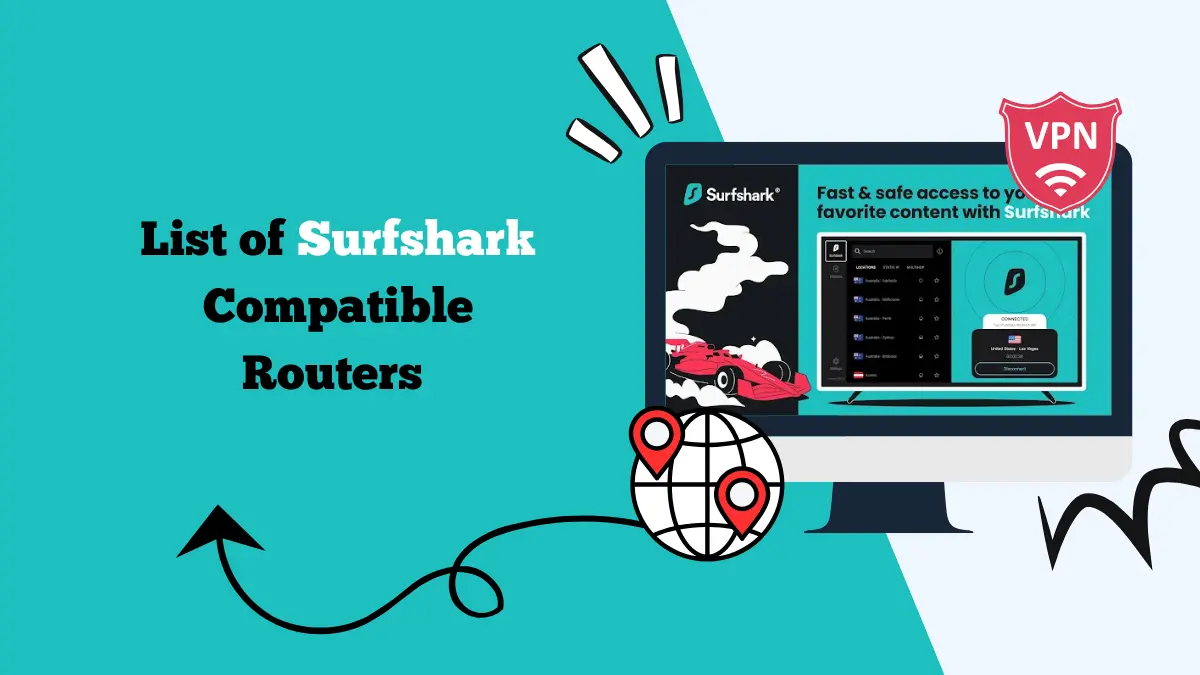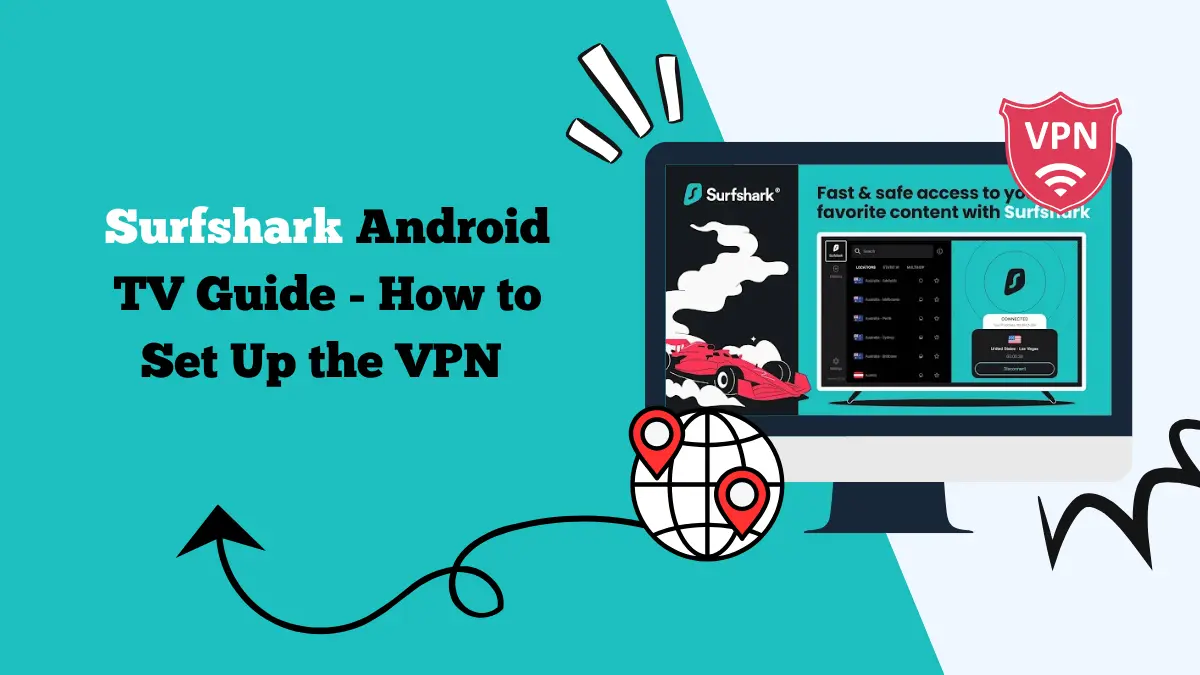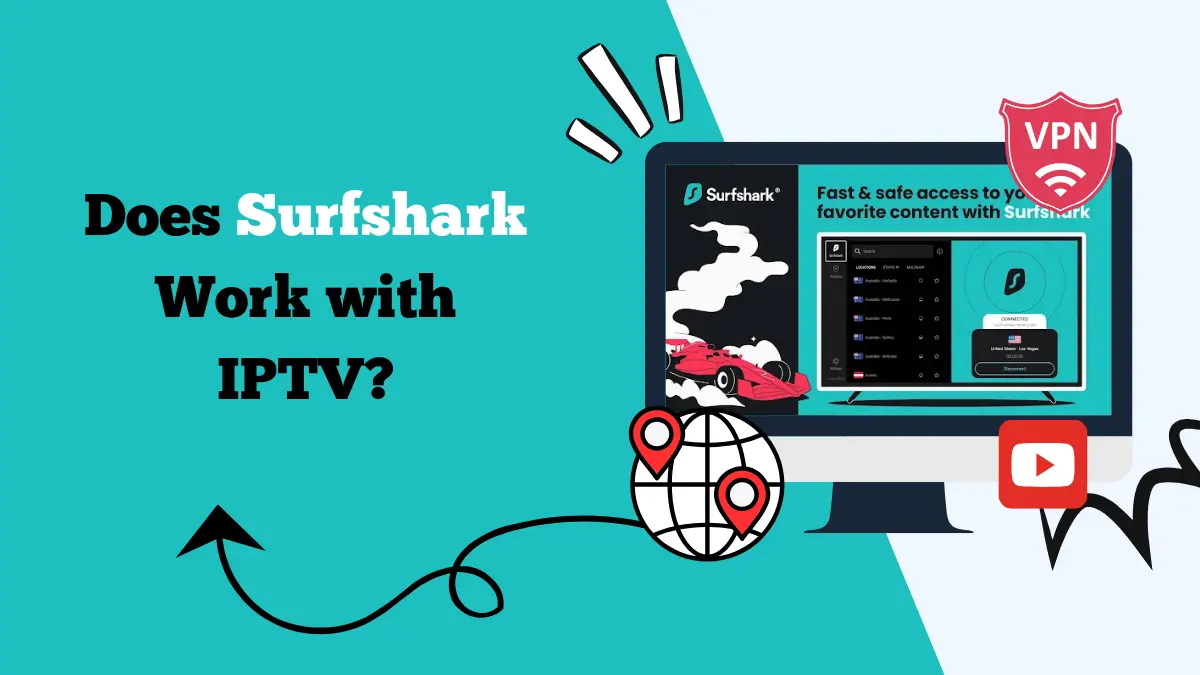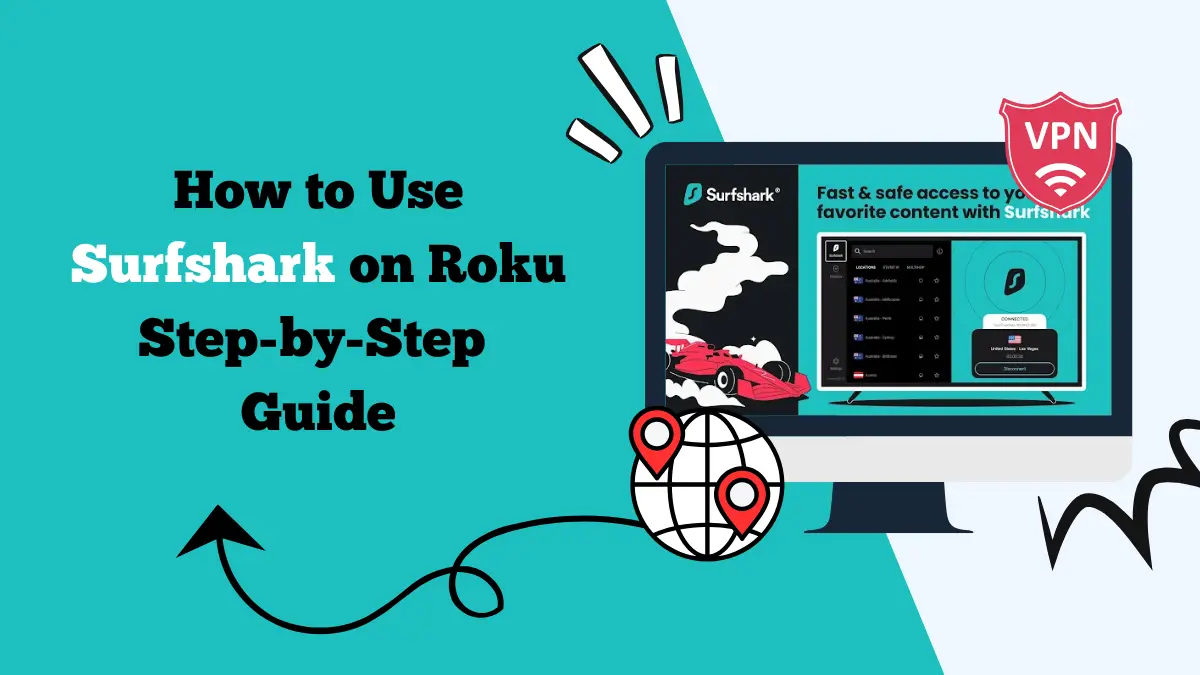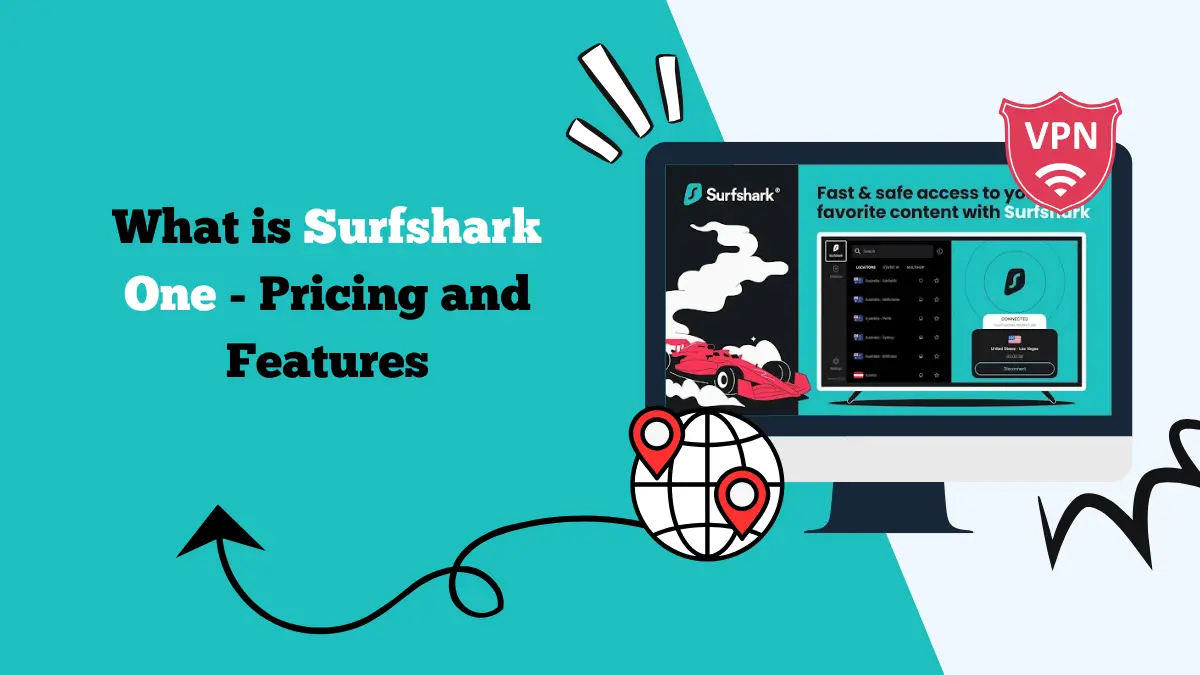How to Use Surfshark on LG TV [3 Ways]
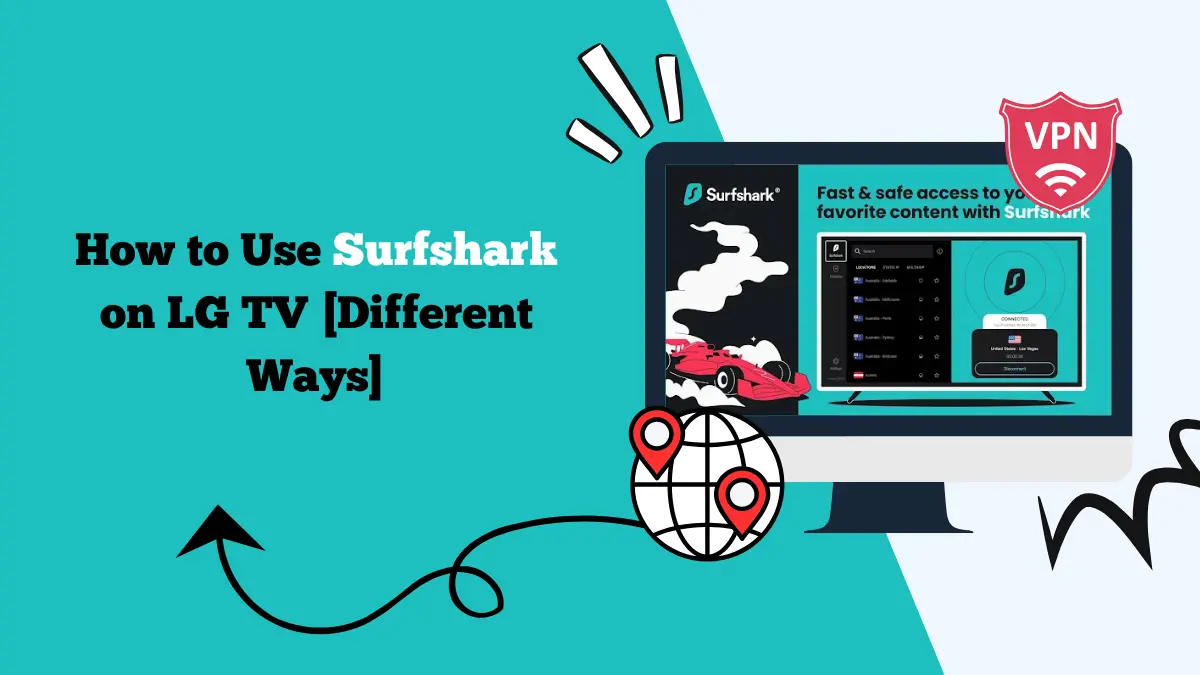
Smart TVs have become a popular way to enjoy streaming. With access to apps like Netflix, Hulu, Amazon Prime Video, and Disney+, you can watch almost anything directly on your TV screen. However, some shows and movies are only available in specific countries.
If you are an LG TV user, you might notice that certain streaming services limit their content depending on your region. This is where a VPN like Surfshark becomes useful.
Surfshark is one of the most trusted VPNs for streaming. It allows you to bypass geo-restrictions, protect your privacy, and keep your data safe.
Using Surfshark on LG TV might not be as simple as installing an app directly because LG TVs run on webOS, which does not support native VPN apps. The good news is that there are several reliable methods to set up Surfshark on your LG TV.
This guide explains step-by-step how to use Surfshark on LG TV. It also explores the benefits of using Surfshark on your television and why it is an excellent tool for streaming securely.
Can You Install Surfshark Directly on LG TV?
Unlike Android TVs, LG TVs run on webOS. This operating system does not support direct installation of VPN apps on Smart TVs. This means you cannot download Surfshark from the app store on your LG TV.
But you can still use Surfshark with your LG TV through alternative methods such as:
- Setting up Surfshark on your Wi-Fi router.
- Using Smart DNS.
- Sharing a VPN connection from your Windows or Mac computer.
Each of these methods works smoothly and gives you access to unrestricted streaming. Let us look at them in detail.
Method 1: Use Surfshark on LG TV through Router Setup
One of the most effective ways to connect Surfshark with LG TV is by installing it on your Wi-Fi router. When you set up Surfshark on your router, every device that connects to your Wi-Fi, including your LG TV, is automatically protected.
Steps to Set Up Surfshark on Router
- Open your router settings by typing your router’s IP address in the browser.
- Log in with your admin credentials.
- Check if your router supports VPN configuration. Many modern routers do, but some might require custom firmware such as DD-WRT or Tomato.
- Go to VPN settings in your router dashboard.
- Choose manual configuration and enter the details provided by Surfshark. These include server address, your VPN credentials, and protocol type.
- Save the settings and restart your router.
- Connect your LG TV to this Wi-Fi network.
Once connected, your LG TV will use the Surfshark VPN server automatically. This method works best for people who want all devices in their home network to stay protected.
Method 2: Use Surfshark Smart DNS on LG TV
Surfshark’s Smart DNS feature allows you to bypass geo-restrictions without installing a VPN app. This is very useful for LG TVs since they do not support VPN applications.
Smart DNS does not provide the same encryption as a VPN, but it helps in accessing streaming content from other regions.
Steps to Set Up Smart DNS on LG TV
- Log in to your Surfshark account from a computer or mobile device.
- Go to the Smart DNS section in your account dashboard.
- Activate Smart DNS and get the DNS server addresses.
- On your LG TV, go to Settings.
- Select Network and then Wi-Fi or Ethernet, depending on your connection type.
- Choose Advanced Settings and manually enter the DNS addresses provided by Surfshark.
- Save the changes and restart your LG TV.
Now your LG TV will use Smart DNS, giving you access to streaming content available in other countries.
Method 3: Share VPN Connection from PC or Mac
If you do not want to configure your router or Smart DNS, you can share your VPN connection directly from your computer. This method allows your LG TV to use Surfshark through the computer’s internet connection.
On Windows:
- Install and connect Surfshark on your Windows PC.
- Go to Settings and open Network and Sharing Center.
- Click on Change Adapter Options.
- Right-click Surfshark adapter and select Properties.
- Go to Sharing tab and allow other devices to use this connection.
- Connect your LG TV to your PC hotspot.
On Mac:
- Install Surfshark and connect to a server.
- Open System Preferences and select Sharing.
- Choose Internet Sharing from the list.
- Select Wi-Fi and share your VPN connection.
- Connect your LG TV to this shared network.
This method is simple for people who use their computer as a bridge to access VPN on devices that do not support direct installation.
You can also check out installation guides for:
Benefits of Using Surfshark on LG TV
Using Surfshark on your LG TV offers multiple advantages. It is not just about watching more content, but also about safety and improved streaming experience.
1. Access Global Content
With Surfshark, you can change your virtual location and unlock shows and movies available in other countries. Streaming platforms like Netflix, Hulu, Prime Video, and Disney+ have different libraries in each region.
By connecting to Surfshark servers, you can enjoy content that is otherwise unavailable in your country.
2. Secure Streaming
Surfshark uses strong encryption protocols that keep your data safe from hackers and third parties. Even though your LG TV may not handle sensitive information directly, it is still connected to your home network.
Having Surfshark running ensures that your overall network traffic is protected.
3. No Bandwidth Throttling
Sometimes internet service providers slow down streaming traffic. This is known as bandwidth throttling. With Surfshark, your online activities remain hidden from your ISP. As a result, you can enjoy smoother streaming without interruptions.
4. Unlimited Devices
Surfshark allows unlimited device connections on a single subscription. This means you can protect your LG TV along with smartphones, laptops, and tablets in your home. It is cost-effective and convenient for families.
5. Ad-Free Experience
Surfshark has a CleanWeb feature that blocks ads, malware, and trackers. When you connect through Surfshark, you can enjoy streaming without annoying pop-ups or targeted ads.
6. Easy Server Switching
Surfshark provides thousands of servers across multiple countries. You can switch between servers anytime to access different streaming libraries. This flexibility ensures you never run out of options for entertainment.
Common Issues and Fixes When Using Surfshark on LG TV
Sometimes users may face issues when trying to connect Surfshark with LG TV. Here are some common problems and how to fix them:
- Streaming not working with Smart DNS: Check if your IP has changed. You may need to re-activate Smart DNS from your Surfshark account.
- Slow streaming speeds: Try switching to a different server or change your Wi-Fi channel. Using a wired Ethernet connection can also improve speed.
- TV not connecting to VPN router: Restart both the router and the TV. Double-check the VPN configuration in your router settings.
- Geo-restricted apps still blocked: Clear cache on your streaming apps or reinstall them after setting up VPN or Smart DNS.
Final Thoughts
Surfshark is one of the best VPNs to use with LG TV. Even though LG TVs do not support direct VPN installation, you can still enjoy the full benefits of Surfshark through router setup, Smart DNS, or connection sharing from a computer.
These methods are simple and effective for unlocking global content, securing your connection, and improving your streaming experience.
If you own an LG TV and want to enjoy unrestricted and secure streaming, setting up Surfshark is a smart decision. Once configured, you can watch your favorite shows and movies without worrying about geo-restrictions or online threats.