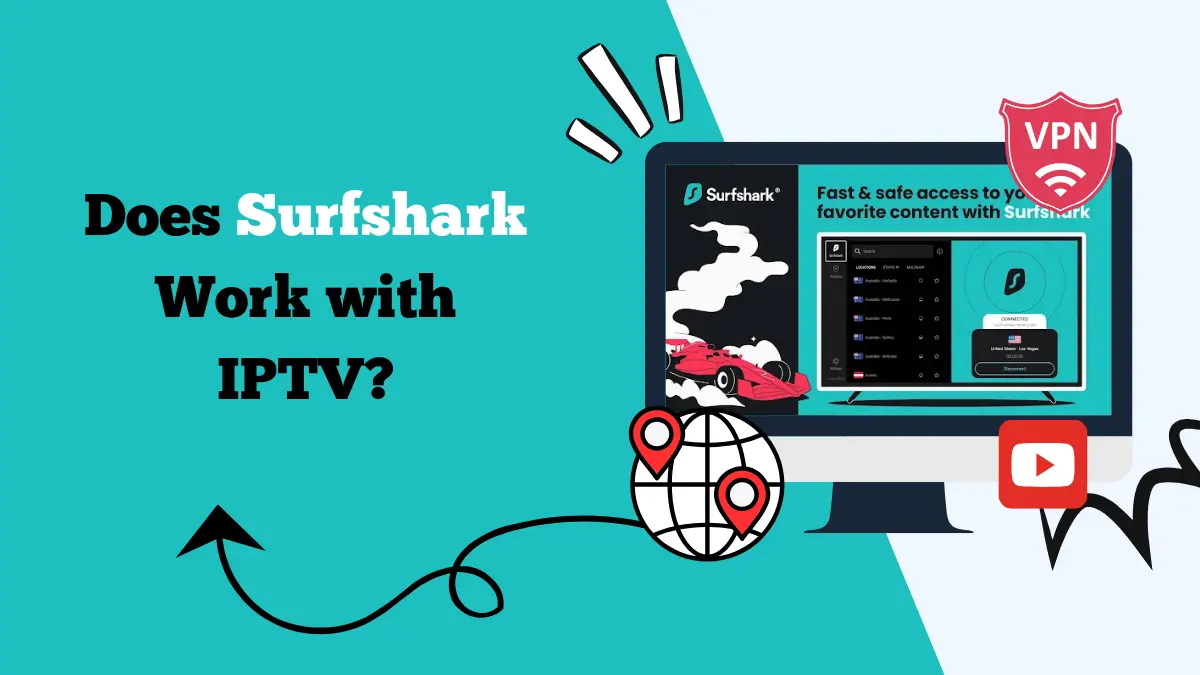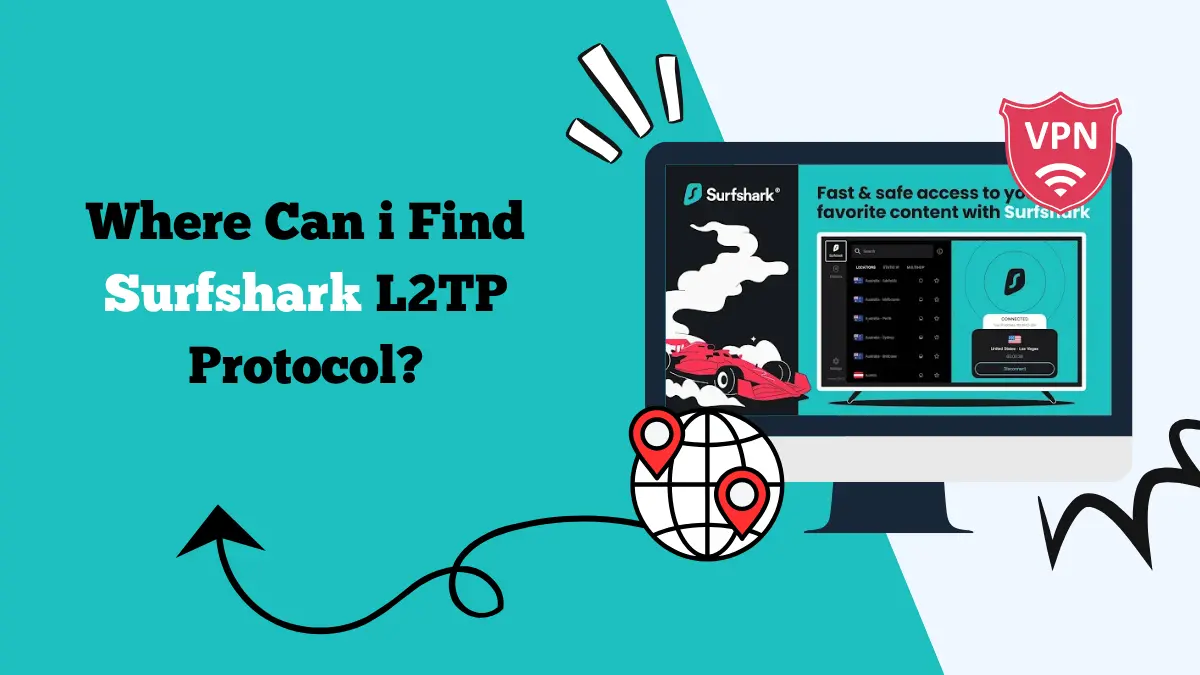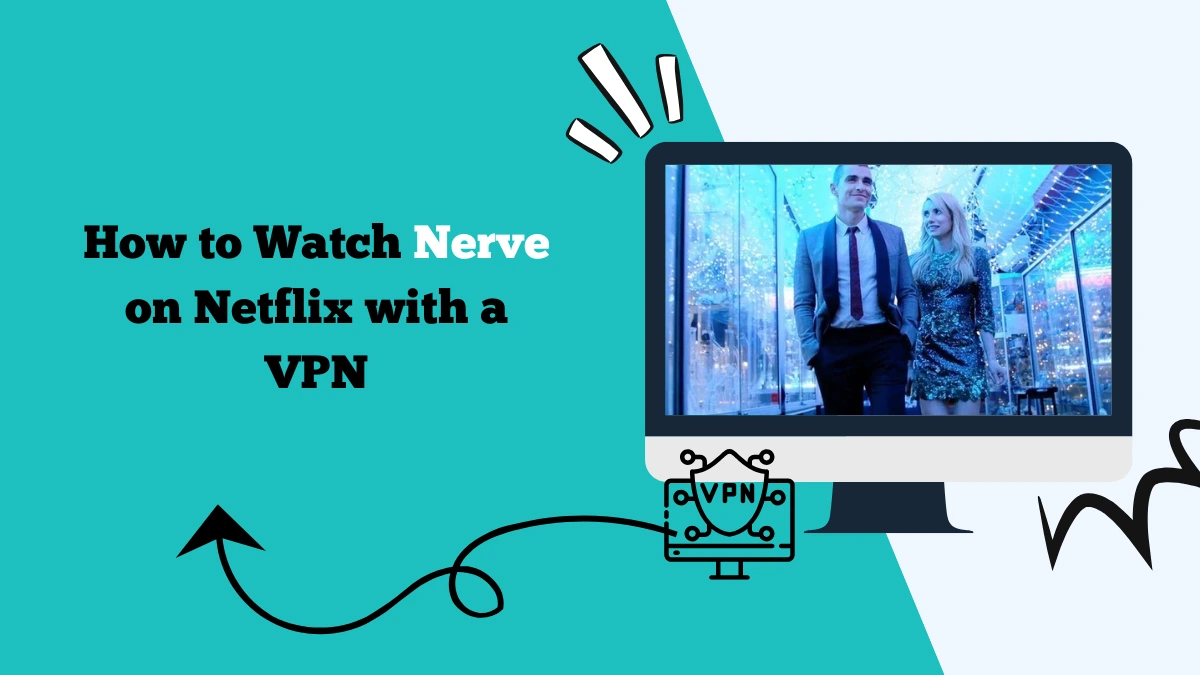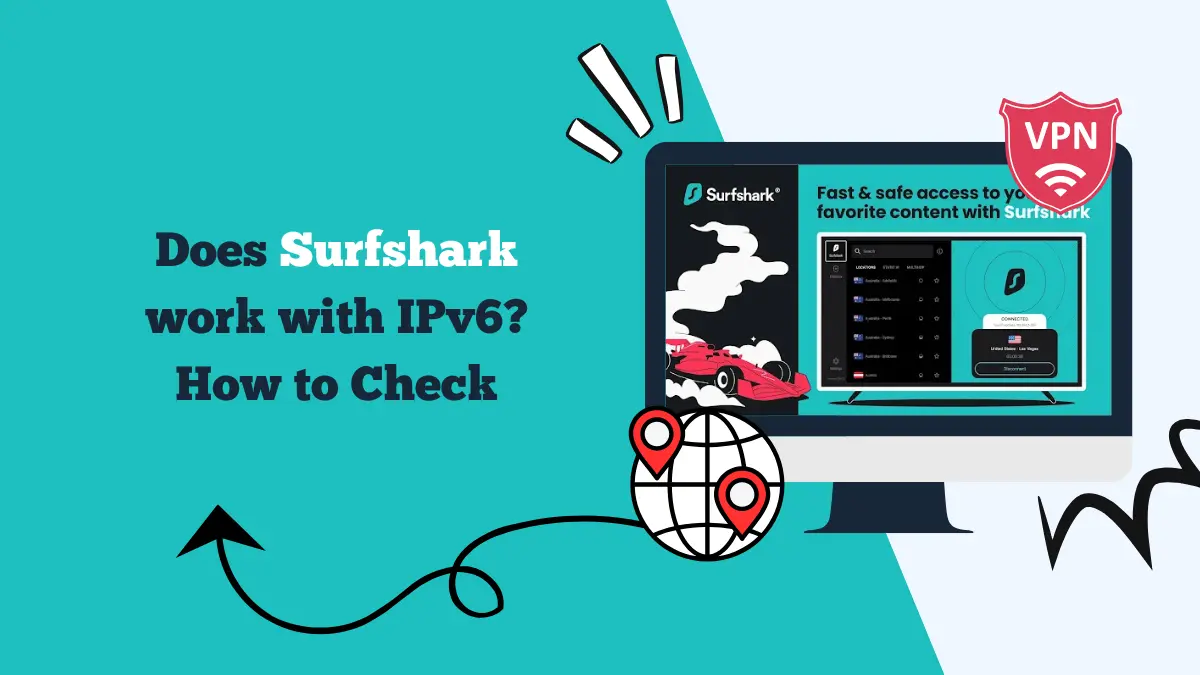How to Use Surfshark on Raspberry Pi
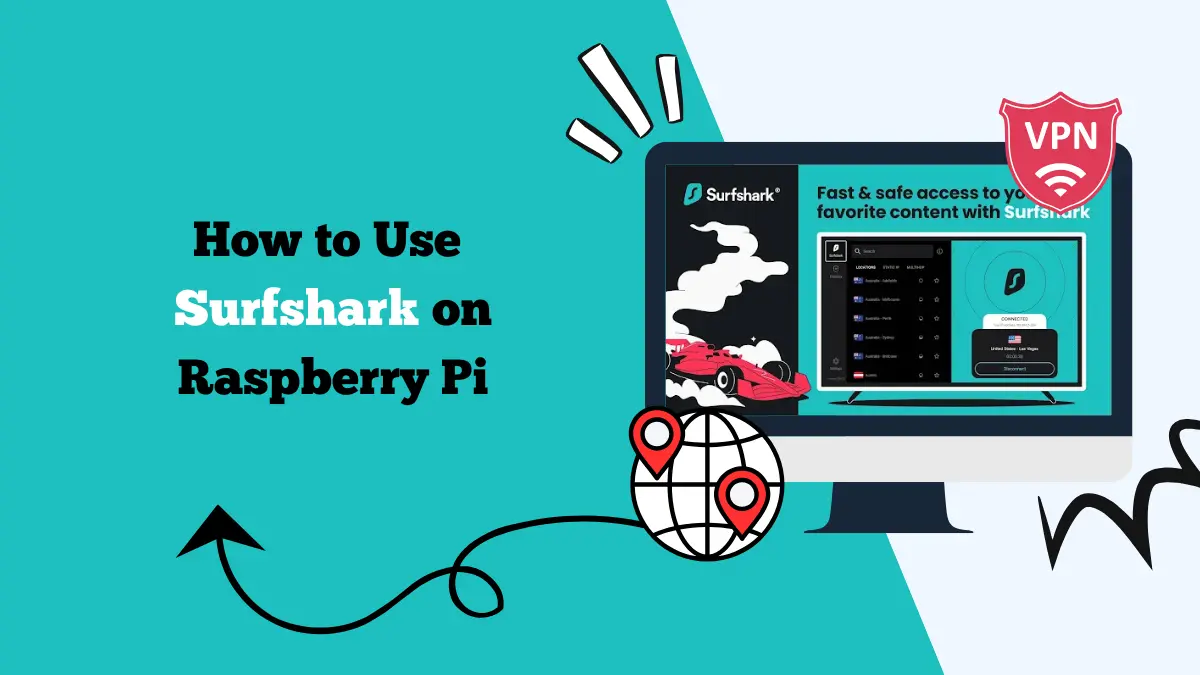
Raspberry Pi is a small and versatile computer that can be used for many projects. From building media servers to running lightweight desktop systems, the device has become popular among tech enthusiasts and beginners alike.
When connecting a Raspberry Pi to the internet, it is important to think about privacy and security. A virtual private network, or VPN, is one of the best ways to stay safe online. Surfshark is a trusted VPN provider that works well with Raspberry Pi.
Using Surfshark on Raspberry Pi allows you to protect your online activities, secure your data, and even access streaming services that may not be available in your region. The process of setting it up might seem complex, but with the right guidance, it is straightforward.
This article explains how to install and use Surfshark on Raspberry Pi and why it is a valuable tool for your device.
Why Use Surfshark on Raspberry Pi
There are several reasons why users prefer Surfshark on Raspberry Pi.
Online Privacy
Raspberry Pi is often used as a media server or for browsing the web. Surfshark encrypts internet traffic, which means no one can see what you are doing online. Your internet service provider or other third parties cannot track your activity.
Access to Streaming Services
Many people set up Raspberry Pi as a streaming hub. Surfshark allows you to bypass geo-restrictions and access platforms like Netflix, Amazon Prime, Hulu, YouTube TV, and BBC iPlayer. You can watch content that may not be available in your country.
Public Wi-Fi Security
If you use your Raspberry Pi on public networks, Surfshark ensures your data is secure. It prevents hackers from stealing sensitive information.
Unlimited Devices
Surfshark allows unlimited connections on one account. You can use it on Raspberry Pi and other devices such as smartphones, laptops, and smart TVs.
Fast Speed
The VPN provides high-speed servers around the world. Even when streaming in HD, you can enjoy smooth playback.
Preparing Your Raspberry Pi
Before installing Surfshark, make sure your Raspberry Pi is ready.
- Use a Raspberry Pi 3, 4, or newer for the best performance.
- Install the latest version of Raspberry Pi OS.
- Connect to a stable internet connection.
- Update your system with the following commands:
sudo apt update sudo apt upgrade
This ensures that all packages are up to date.
Installing Surfshark Using OpenVPN
One of the easiest ways to use Surfshark on Raspberry Pi is through OpenVPN.
Install OpenVPN
Run this command in the terminal:
sudo apt install openvpn
Download Surfshark Configuration Files
Visit the Surfshark website and log in to your account. Download the configuration files for OpenVPN. These files usually come in .ovpn format. Transfer them to your Raspberry Pi.
Connect to a Server
Navigate to the folder where you saved the configuration file. Then run:
sudo openvpn --config filename.ovpn
Replace filename.ovpn with the actual file name. Enter your Surfshark username and password when prompted.
Check Connection
To verify that the VPN is working, type:
curl ifconfig.me
If the IP address displayed matches the Surfshark server location, the VPN is active.
Installing Surfshark Using WireGuard
Surfshark also supports WireGuard, which offers faster connections and improved performance.
Install WireGuard
Use the following command:
sudo apt install wireguard
Generate Keys
WireGuard requires keys for encryption. Generate them with:
wg genkey | tee privatekey | wg pubkey > publickey
Get Surfshark WireGuard Configuration
Log in to your Surfshark account on their website. Generate a WireGuard configuration file and download it. Transfer the file to your Raspberry Pi.
Add Configuration
Move the configuration file to the correct directory:
sudo mv surfshark.conf /etc/wireguard/
Start the VPN
Run:
sudo wg-quick up surfshark
Verify the Connection
Recheck your IP to confirm the VPN is active.
Auto-Start Surfshark on Raspberry Pi
If you want Surfshark to run automatically when your Raspberry Pi starts, follow these steps:
Open the system service file:
sudo systemctl enable [email protected]
Reboot the Raspberry Pi.
Now the VPN will connect on startup, ensuring your connection is always secure.
Common Issues and Fixes
Even though Surfshark works smoothly on Raspberry Pi most of the time, some users may run into small problems during installation or while running the VPN.
These issues are usually easy to solve once you know what to look for. Below are some of the most common problems and how to fix them.
1. VPN Not Connecting
One of the most frequent issues is when the VPN simply does not connect. This can happen if the configuration file is not set up correctly or if the login credentials are entered wrong. Double-check your .ovpn or WireGuard configuration file to make sure there are no missing lines.
Confirm that your Surfshark username and password are typed correctly without extra spaces. If the problem continues, try downloading a fresh configuration file from your Surfshark account dashboard.
Restarting your Raspberry Pi after updating the configuration can also help.
2. Slow Speed
Another common issue is slow browsing or streaming speed. VPNs can reduce speed slightly, but if the drop is too big, you may be connected to a server that is too far away. Switching to a server closer to your physical location usually improves performance.
WireGuard protocol is also known to deliver faster speeds compared to OpenVPN, so try changing to WireGuard if you are using OpenVPN.
Additionally, make sure no other apps or downloads are running in the background on your Raspberry Pi that may consume bandwidth.
3. Auto-Start Fails
Some users prefer Surfshark to auto-start when the Raspberry Pi boots. If this does not work, it may be due to an error in the systemctl commands or because the configuration file is saved in the wrong directory.
Check that the .service file is written properly and located in the system folder. You can also run sudo systemctl enable openvpn-client@client.service again to make sure the service is enabled correctly.
With these simple checks, most problems can be solved quickly, letting you enjoy Surfshark on Raspberry Pi without interruptions.
Final Thoughts
Surfshark is an excellent choice for Raspberry Pi users who want privacy, security, and unrestricted internet access. It works well with both OpenVPN and WireGuard, giving you flexibility in setup. With features like CleanWeb, unlimited devices, and reliable speed, Surfshark enhances the Raspberry Pi experience.
Once installed, you can use your Raspberry Pi for streaming, browsing, or hosting projects without worrying about online threats or restrictions. By taking the time to set it up, you ensure a secure and enjoyable internet experience.