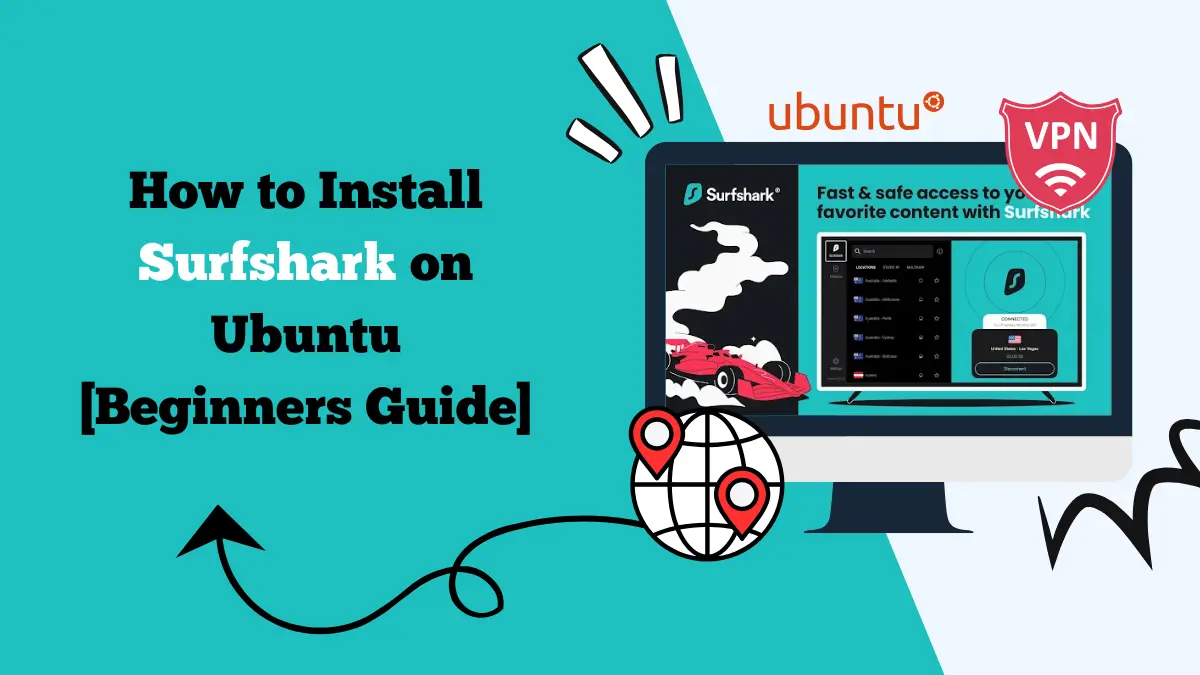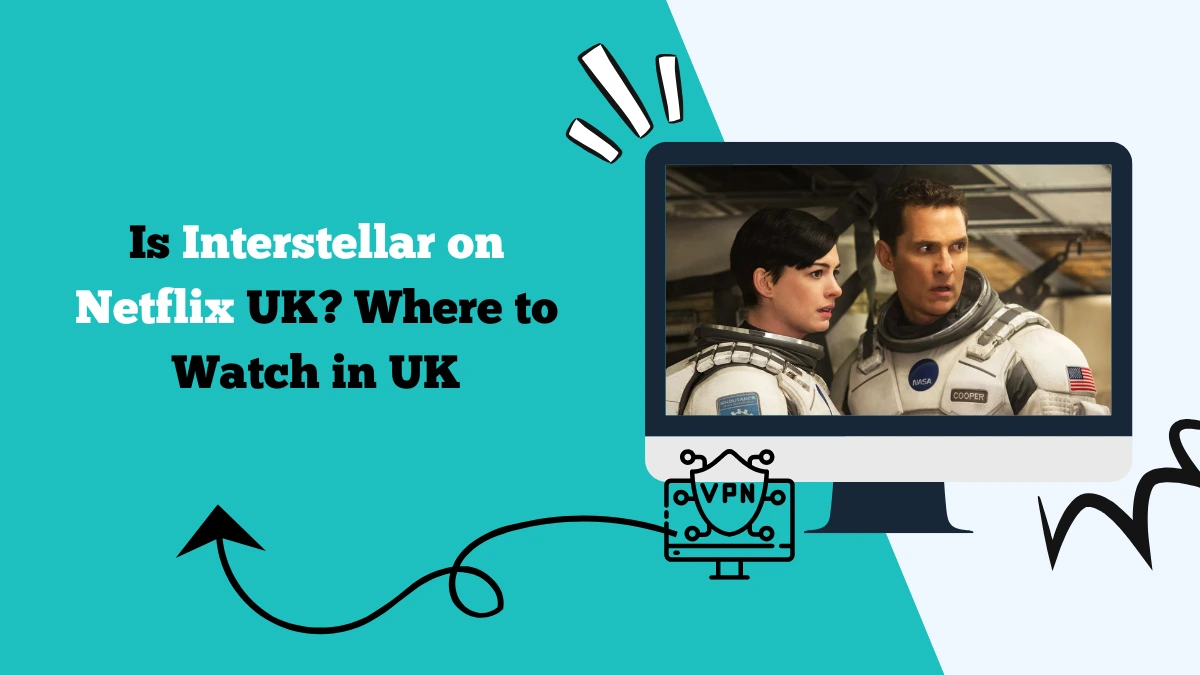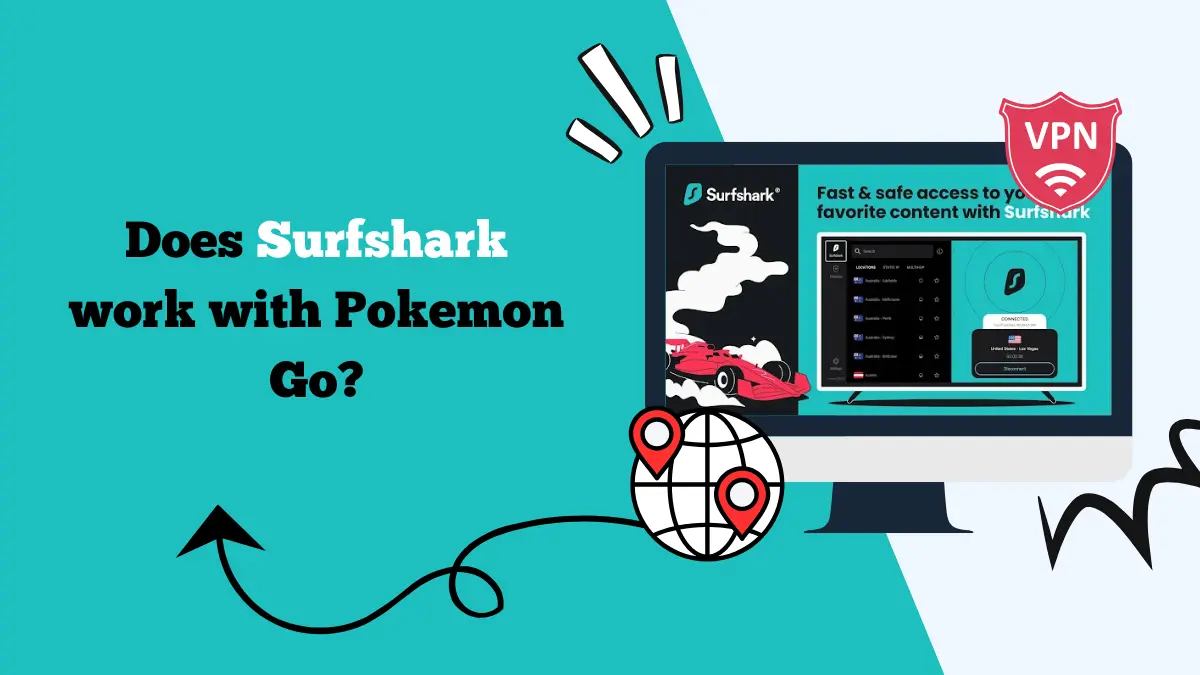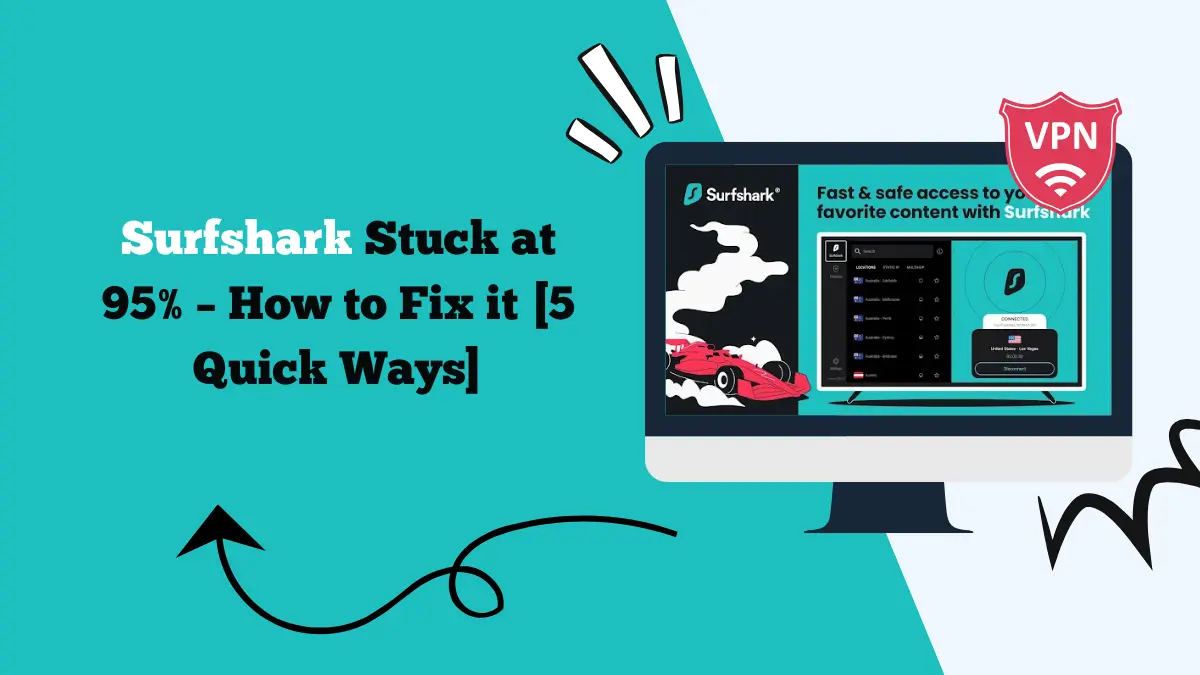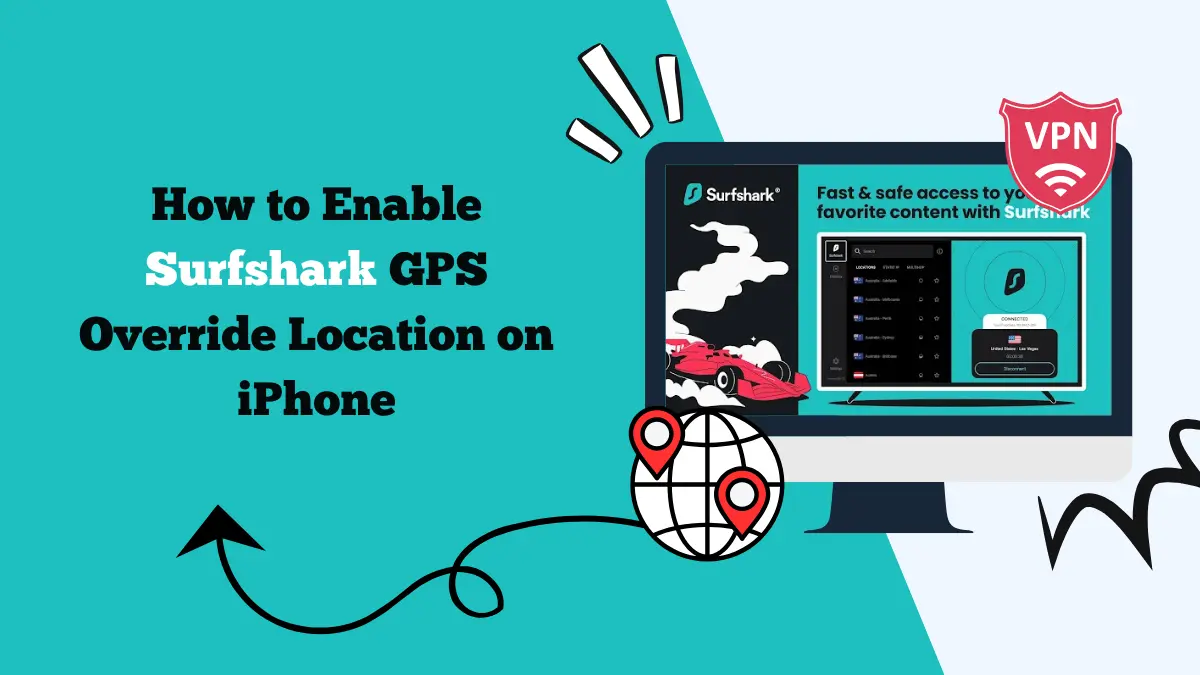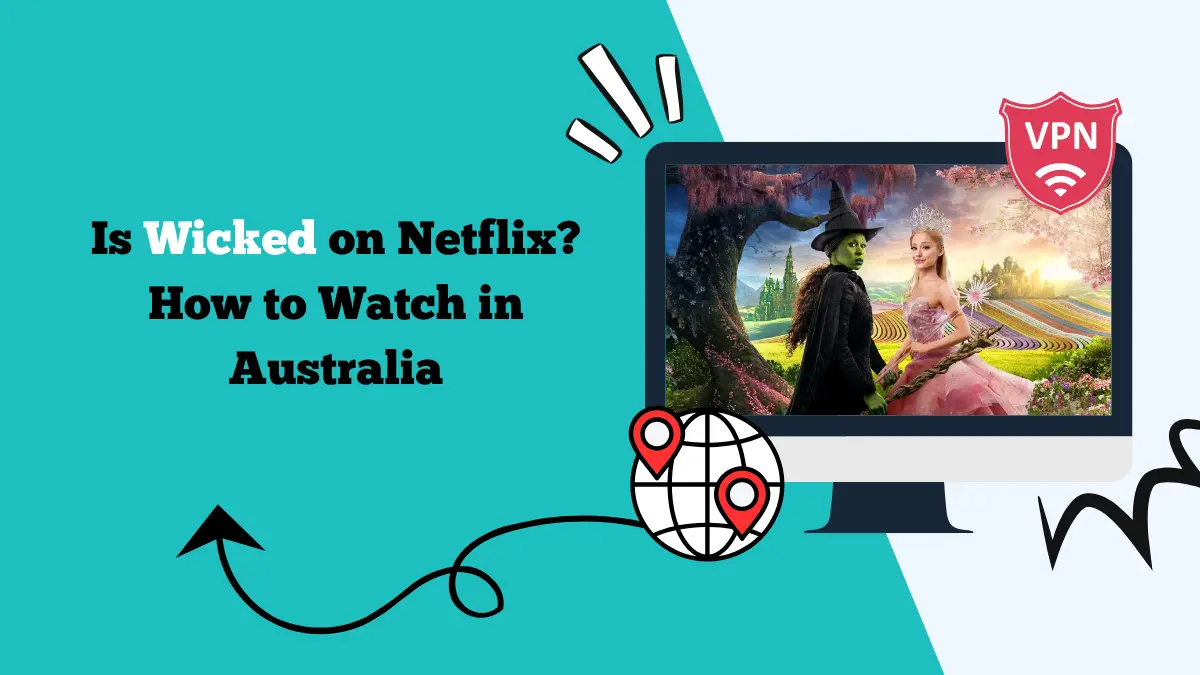How to Set Up Surfshark on an OpenWRT Router
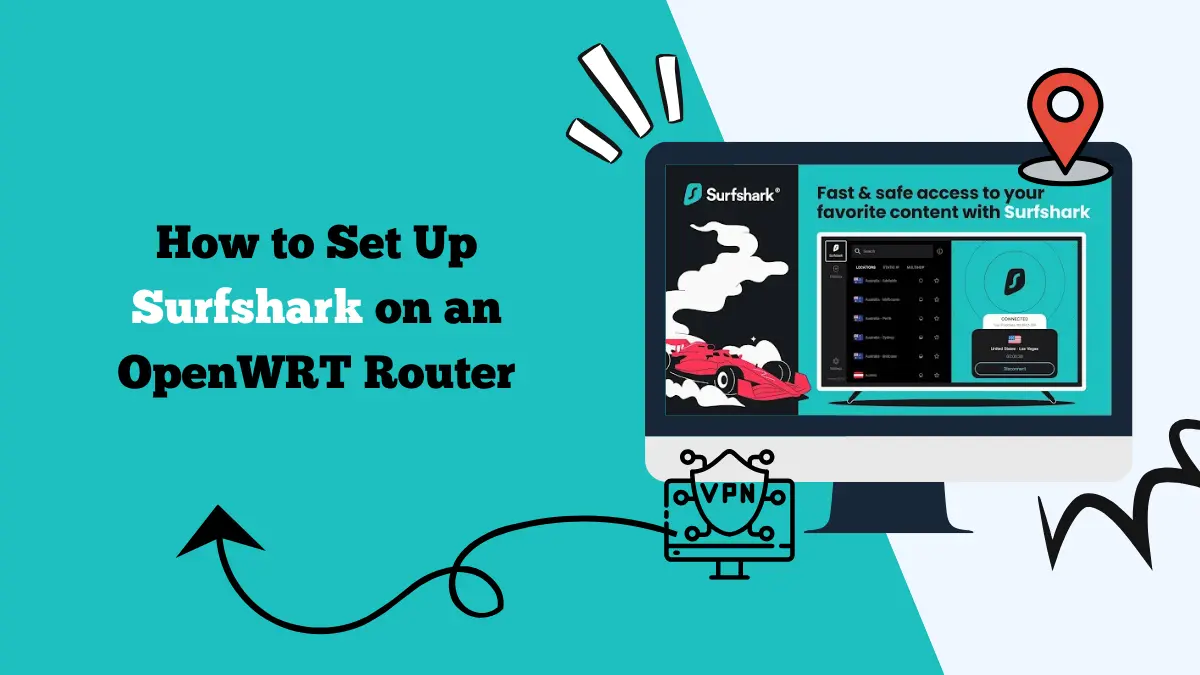
A VPN is one of the best tools to protect your online privacy and unlock content worldwide. Surfshark is a strong option for people who want secure browsing, streaming freedom, and unlimited device connections.
One of the best ways to use it for all your devices at home is by installing it on a router. If you use OpenWRT, you can set up Surfshark directly on your router and cover every device connected to your network.
This guide explains how to configure Surfshark on OpenWRT step by step. We will also go through the benefits of this setup and common issues you might face. By the end, you will know how to use Surfshark OpenWRT for full home protection.
Why Use Surfshark with OpenWRT
Setting up Surfshark on OpenWRT has many advantages. When Surfshark is installed on your router, every phone, computer, smart TV, or console connected to your Wi-Fi will automatically use the VPN. You do not need to install apps on each device.
Surfshark already allows unlimited devices, but running it on a router makes the process even simpler. Some devices like smart TVs and gaming consoles do not support VPN apps. By using Surfshark OpenWRT, these devices can still access streaming libraries worldwide.
OpenWRT routers are powerful and customizable. Adding Surfshark on top gives you encrypted traffic and protection from snooping.
Things You Need Before Setup
Before you begin, make sure you have the following:
- A router running the latest version of OpenWRT.
- An active Surfshark subscription.
- Basic knowledge of logging in to your router’s admin panel.
- Surfshark OpenVPN configuration files from the Surfshark website.
How to Set Up Surfshark OpenVPN on an OpenWRT Router
Follow these steps to set up Surfshark OpenVPN on your OpenWRT router:
Step 1: Log in to Your Router
- Connect your computer to the OpenWRT router using Wi-Fi or Ethernet.
- Open a browser and enter the router’s IP address (usually 192.168.1.1).
- Log in with your username and password. If you never changed it, the default credentials can usually be found on the router label or documentation.
Step 2: Install OpenVPN Packages
- Once inside the router’s control panel, go to System > Software.
- Click Update lists to refresh available packages.
- Install the following packages:
-
luci-app-openvpn openvpn-openssl luci-i18n-openvpn-en
-
These packages add OpenVPN functionality and a web interface to manage it.
Step 3: Get Surfshark Configuration Files
- Visit the Surfshark website and log in to your account.
- Go to the Manual Setup section and select Router as your platform.
- Download the OpenVPN configuration files for the location you want. Each file comes with .ovpn extension.
Step 4: Upload Configuration to OpenWRT
- In the router’s admin panel, go to VPN > OpenVPN.
- Click Add to create a new configuration.
- Upload the .ovpn file you downloaded from Surfshark.
- Enter your Surfshark service credentials (username and password) when asked. These are different from your Surfshark account login and can be found in the manual setup section.
Step 5: Configure Firewall and Network
- Go to Network > Interfaces.
- Create a new interface and set it to use the OpenVPN connection.
- Assign the new VPN interface to the WAN zone.
- Save and apply changes.
This step ensures all your traffic is routed through Surfshark.
Step 6: Test the VPN Connection
Reboot your router to make sure changes take effect. Visit an IP checker website on any device connected to your router.
If your IP address matches the location you selected in Surfshark, the setup is working. Learn how to set up Surfshark on pfSense.
Benefits of Using Surfshark on OpenWRT
When Surfshark is installed on your OpenWRT router, the benefits are clear:
- Full home protection: Every device is secured without manual setup.
- Streaming unlocked: Platforms like Netflix, Disney+, HBO Max, and Amazon Prime work on devices that normally block VPNs.
- Stable connection: Routers ensure a consistent VPN connection without drops.
- Advanced privacy: OpenWRT allows you to combine Surfshark with firewall rules, ad-blocking, and parental controls.
Troubleshooting Common Issues
Sometimes, you may run into problems while setting up Surfshark OpenWRT. Here are solutions to the most common issues:
- No internet after setup: Check firewall rules and make sure your VPN interface is linked to the WAN zone.
- Authentication failed: Double-check you are using the correct Surfshark service credentials from the manual setup page.
- Slow speeds: Try switching to a different Surfshark server. Servers closer to your location usually offer better performance.
- Router crash or reboot loop: Make sure your router has enough memory and processing power to handle VPN encryption. If not, consider upgrading to a more powerful model.
Personal Experience with Surfshark OpenWRT
When we tested Surfshark on an OpenWRT router, the results were impressive. Streaming worked on every device, even on a smart TV that did not have VPN support. Speeds were stable during browsing and HD video playback.
The biggest benefit was convenience. Instead of installing Surfshark apps on each device, we only set it up once on the router. Every phone, laptop, and console connected automatically without extra effort.
This setup also gave peace of mind. Kids’ tablets and gaming consoles were covered, ensuring that privacy and safety extended to all family members. For anyone looking to secure a whole household, Surfshark OpenWRT is an excellent choice.
Conclusion
Setting up Surfshark on an OpenWRT router may take some time, but the rewards are worth it. Once configured, it gives full VPN protection to every device on your network, unlocks global streaming libraries, and provides consistent security.
Surfshark OpenWRT is a powerful combination for those who want complete control over their home network. With its unlimited device support, fast speeds, and strong encryption, Surfshark ensures both convenience and privacy.
If you want to protect your entire household with one setup, this is one of the best ways to do it.