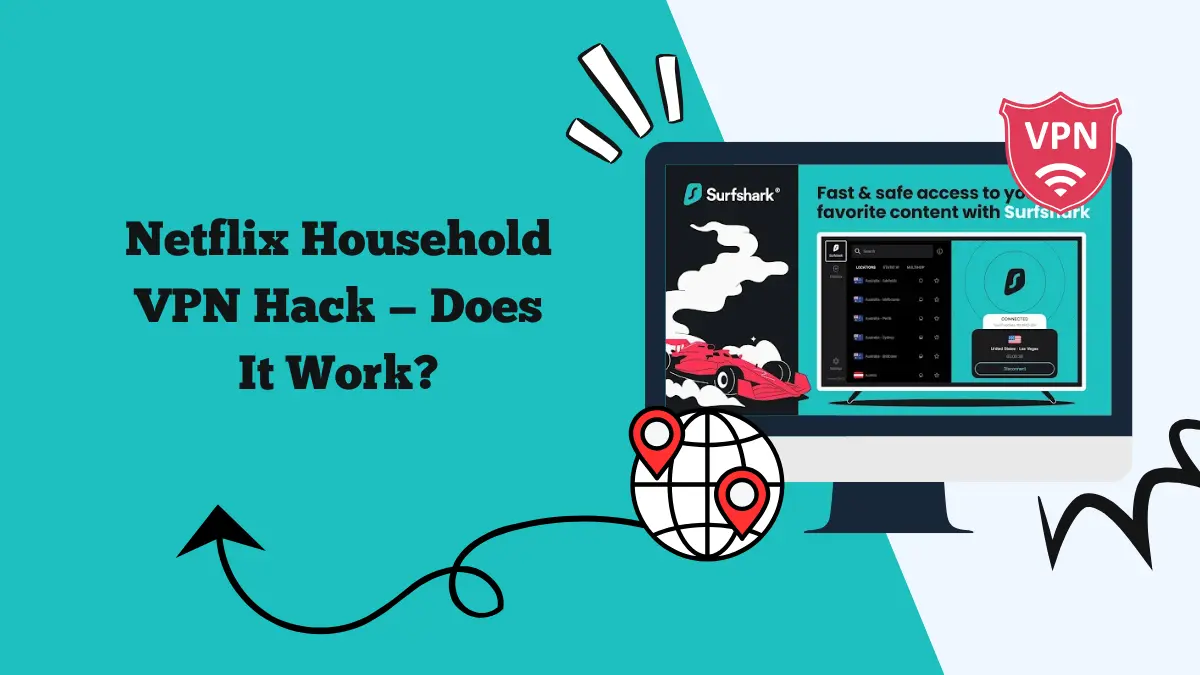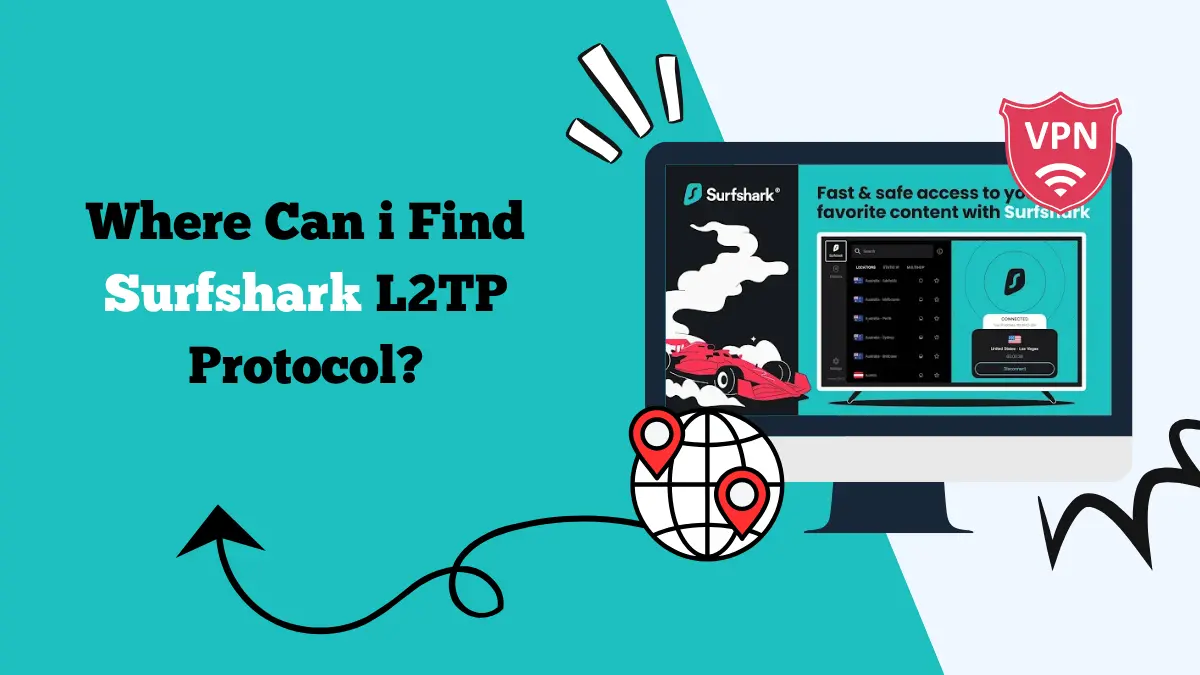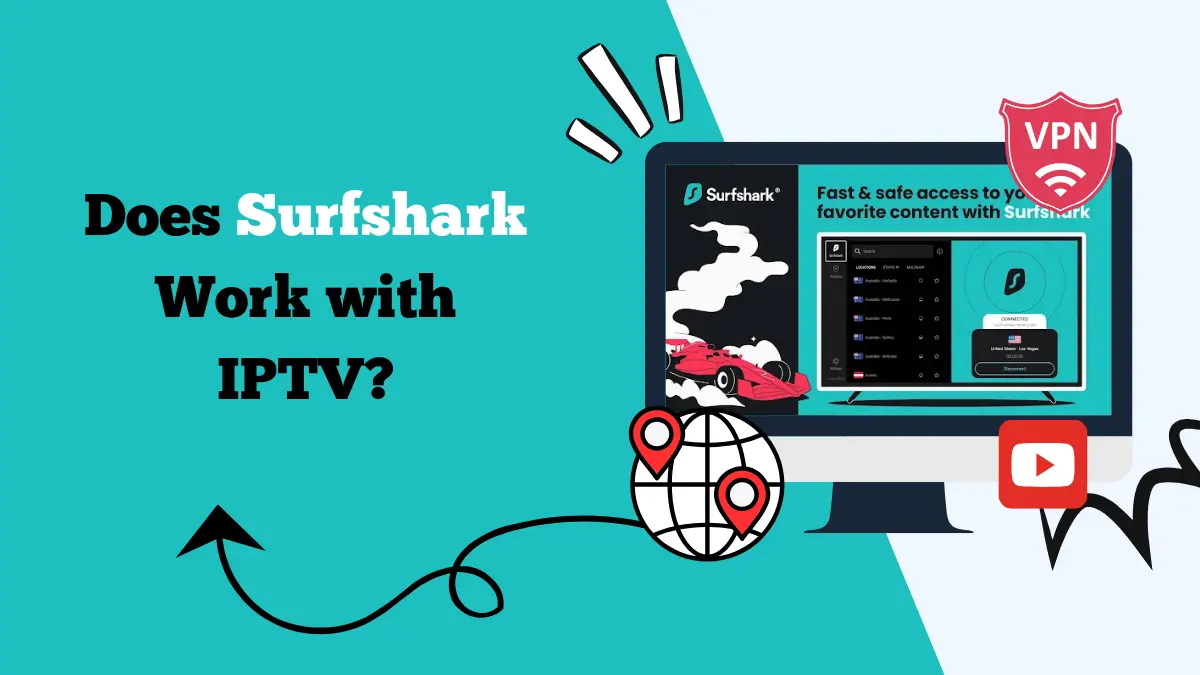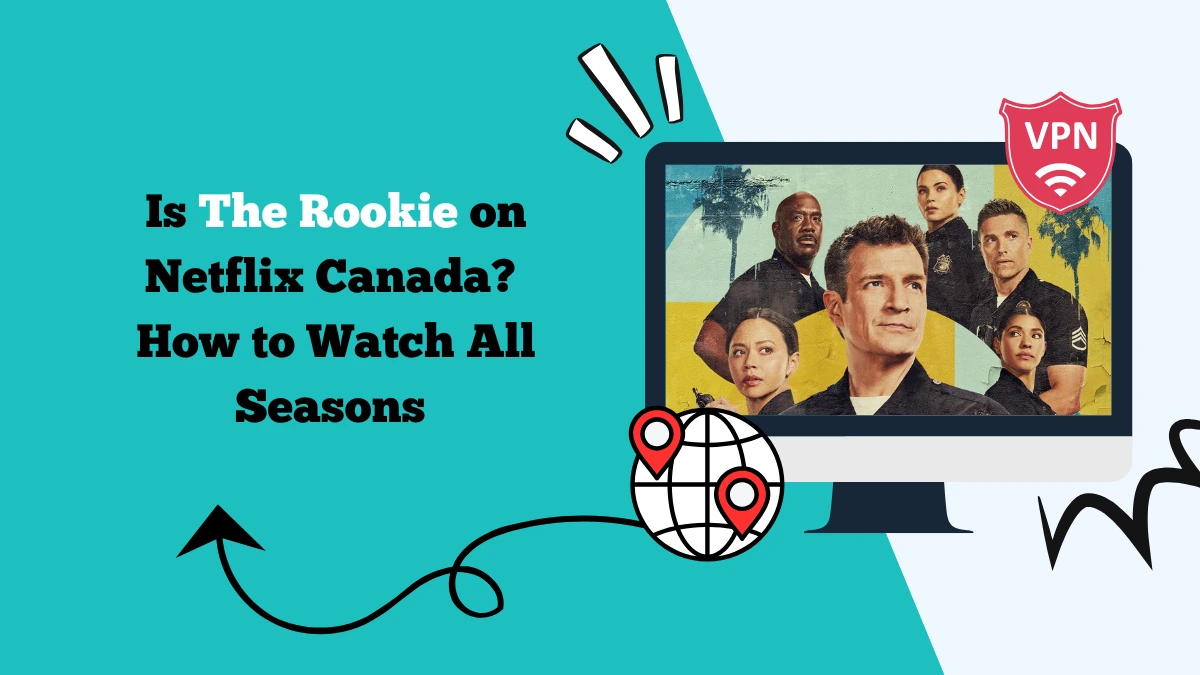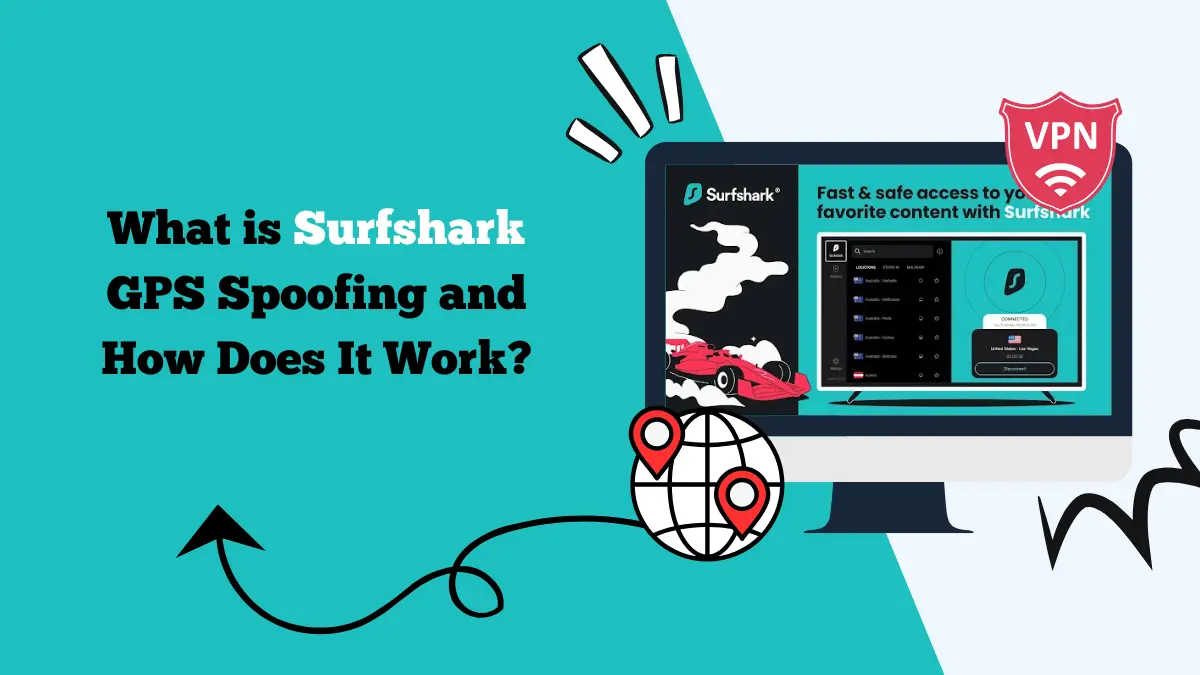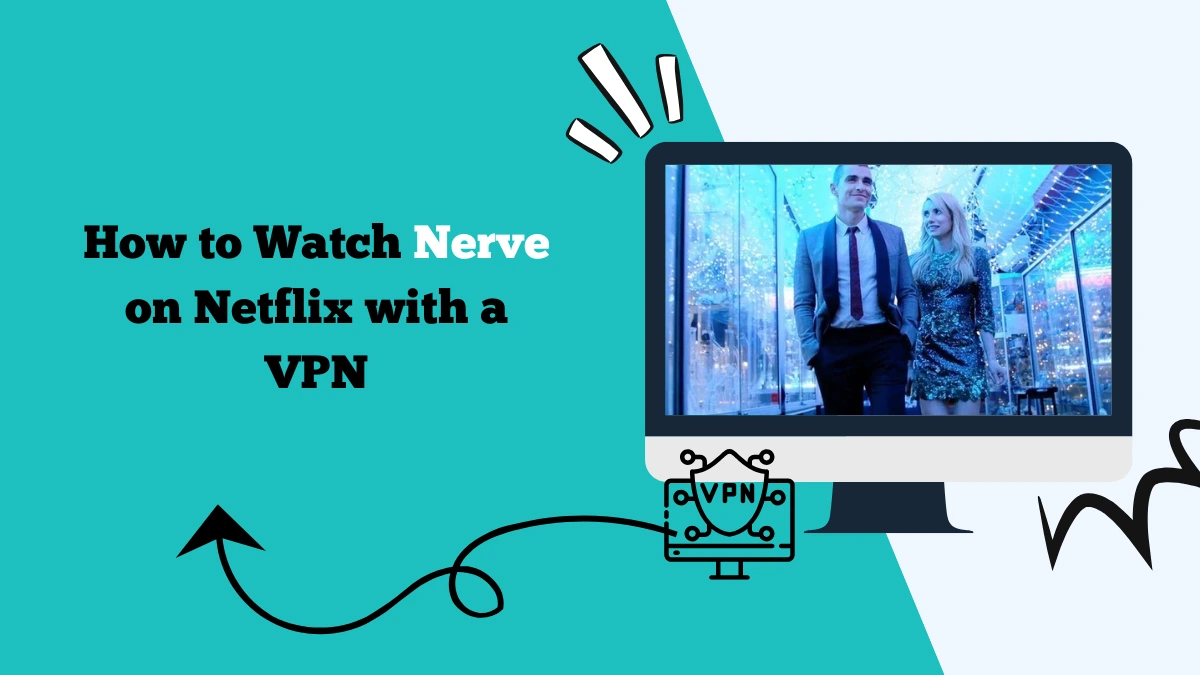How to Use Surfshark on pfSense [Step-by-Step Guide]
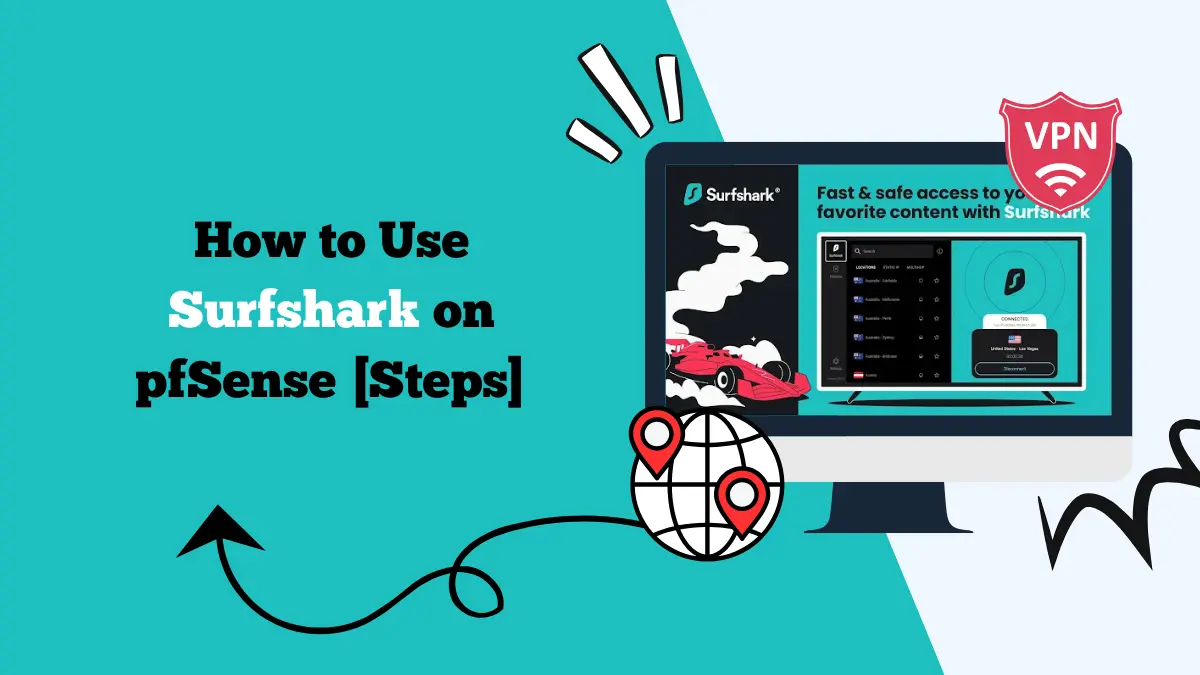
pfSense is a popular open-source firewall and router software that gives you full control over your network. Many users choose it because it offers advanced features like traffic shaping, intrusion detection, and VPN support. If you combine pfSense with Surfshark, you can secure your entire network and unlock content from around the world.
This guide will explain how Surfshark works with pfSense, how to set it up, and the benefits you gain from this configuration.
Why Use Surfshark with pfSense?
Surfshark is a VPN service known for its strong security and unlimited device support. Installing Surfshark on pfSense means that every device connected to your home or office network will automatically use the VPN. You don’t need to install the app on each device.
Some main reasons to use Surfshark with pfSense are:
1. Network-wide protection
All devices connected to the router are protected by encryption, including those that don’t support VPN apps such as smart TVs or game consoles, where you can play games like Pokémon Go.
2. Access to global content
Surfshark allows you to bypass geo-restrictions and access websites, apps, and streaming platforms available in other countries.
3. Safe public network sharing
If you run a shared network, Surfshark will protect all users from spying or hacking attempts. If you have set up VPN on your device, all traffic on a public network passes through a secure VPN tunnel, providing security.
4. Centralized management
pfSense gives you one place to control the VPN connection instead of configuring each device separately.
Preparing for Surfshark on pfSense Setup
Before you start, you need a few things ready:
- A running pfSense firewall or router.
- An active Surfshark subscription.
- OpenVPN configuration files from Surfshark (downloadable from the official website).
- Administrator access to pfSense.
- It is also recommended to keep your pfSense software up to date. This ensures you have the latest security fixes and compatibility improvements.
How to Set Up Surfshark on pfSense
The most common way to use Surfshark on pfSense is by setting up an OpenVPN tunnel. Below are the steps:
Step 1: Log in to pfSense
Open your browser and go to your pfSense IP address. Enter your admin credentials to access the dashboard.
Step 2: Install OpenVPN Client Export Package
- Go to System > Package Manager > Available Packages.
- Search for openvpn-client-export.
- Install it and wait for the process to complete.
This package helps with managing VPN client configurations.
Step 3: Add a Certificate Authority (CA)
- Go to System > Cert Manager > CAs.
- Click Add.
- Paste the CA certificate from Surfshark’s OpenVPN configuration file.
- Save changes.
Step 4: Add the OpenVPN Client
- Go to VPN > OpenVPN > Clients.
- Click Add.
- Fill in the following details:
- Server host or address: Enter the Surfshark server address from your configuration file.
- Port: 1194 for UDP or 443 for TCP.
- Protocol: Choose UDP or TCP depending on your preference.
- User Authentication: Enter your Surfshark service credentials.
- TLS Authentication: Paste the key from the configuration file.
- Under Advanced Configuration, copy additional options from the config file.
Step 5: Set Firewall Rules
- Go to Firewall > NAT > Outbound.
- Set it to Manual Outbound NAT rule generation.
- Add rules for the VPN interface.
- Save and apply changes.
Step 6: Assign the VPN Interface
- Go to Interfaces > Assignments.
- Add the new VPN client interface.
- Enable it and give it a name like “SurfsharkVPN”.
- Save changes.
Step 7: Route Traffic Through VPN
- Go to Firewall > Rules > LAN.
- Edit the default rule and set the gateway to SurfsharkVPN.
- Save and apply changes.
- Now all LAN traffic should pass through Surfshark.
Verifying the Connection
Once setup is complete, it’s important to confirm that your pfSense is routing traffic through Surfshark.
- Go to a device connected to your network.
- Visit an IP-checking website like whatismyipaddress.com.
- Your IP should match the Surfshark server location you connected to.
- If you still see your original IP, review your firewall rules and gateway settings.
Common Issues and Fixes
Sometimes, the setup may not work smoothly. Here are common issues and solutions:
VPN not connecting
- Make sure the server address is correct.
- Double-check that your Surfshark username and password are valid.
- Ensure the CA certificate and TLS key were copied properly.
Slow speeds
- Switch to a Surfshark server closer to your region.
- Change protocol from TCP to UDP for faster performance.
- Use WireGuard on a supported router if available for better speeds.
Websites not loading
- Verify firewall rules and NAT settings.
- Clear your DNS cache and use Surfshark’s DNS servers.
Benefits of Surfshark with pfSense
Setting up Surfshark on pfSense is not only about security. It also makes your home or office network more flexible.
- Unlimited devices covered: Since Surfshark already allows unlimited connections, combining it with pfSense ensures even non-traditional devices are protected.
- Safe streaming and gaming: Consoles, smart TVs, and streaming devices all benefit from the VPN without needing extra apps.
- Bypass censorship: If you live in a country with restricted websites, pfSense with Surfshark ensures your whole network can browse freely.
- Better control of network traffic: You can choose which devices go through Surfshark and which bypass it by adjusting firewall rules.
Personal Experience with pfSense and Surfshark
When testing Surfshark with pfSense, the setup required attention to detail, especially when copying OpenVPN configuration settings. After applying the correct rules, the network switched to Surfshark smoothly.
Streaming services worked without issues. Netflix and Disney+ detected the Surfshark location correctly and unlocked libraries not available in our country. Gaming performance was stable, with only a small increase in ping.
The best part was not having to install Surfshark on every device. Smart TVs and consoles that don’t support VPN apps were automatically protected.
Is It Legal to Use Surfshark with pfSense?
Yes, it is legal to use Surfshark with pfSense in most countries. VPNs are designed to protect privacy and provide security online. However, some streaming services may block VPN traffic, and some regions restrict VPN usage. Always check your local laws and terms of service.
Conclusion
Using Surfshark on pfSense is a powerful way to protect your entire network. Instead of installing the app on every device, you centralize VPN protection at the router level. This gives you access to global content, improves privacy, and secures devices that cannot run VPN apps.
The setup requires patience, but once completed, it runs smoothly. With features like unlimited device support and strong encryption, Surfshark combined with pfSense is one of the best solutions for complete network security and access.
If you want more control, better privacy, and region-free streaming on every device, using Surfshark with pfSense is an excellent choice.