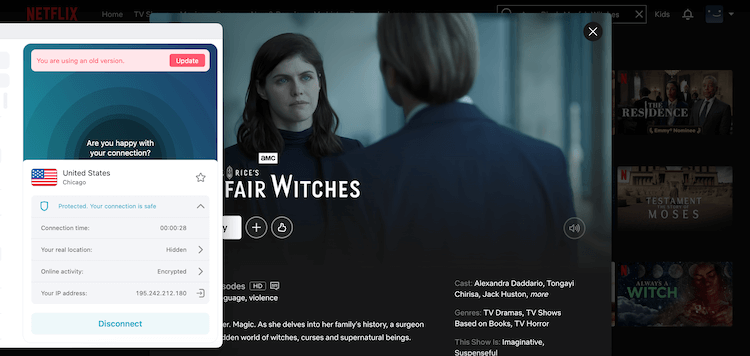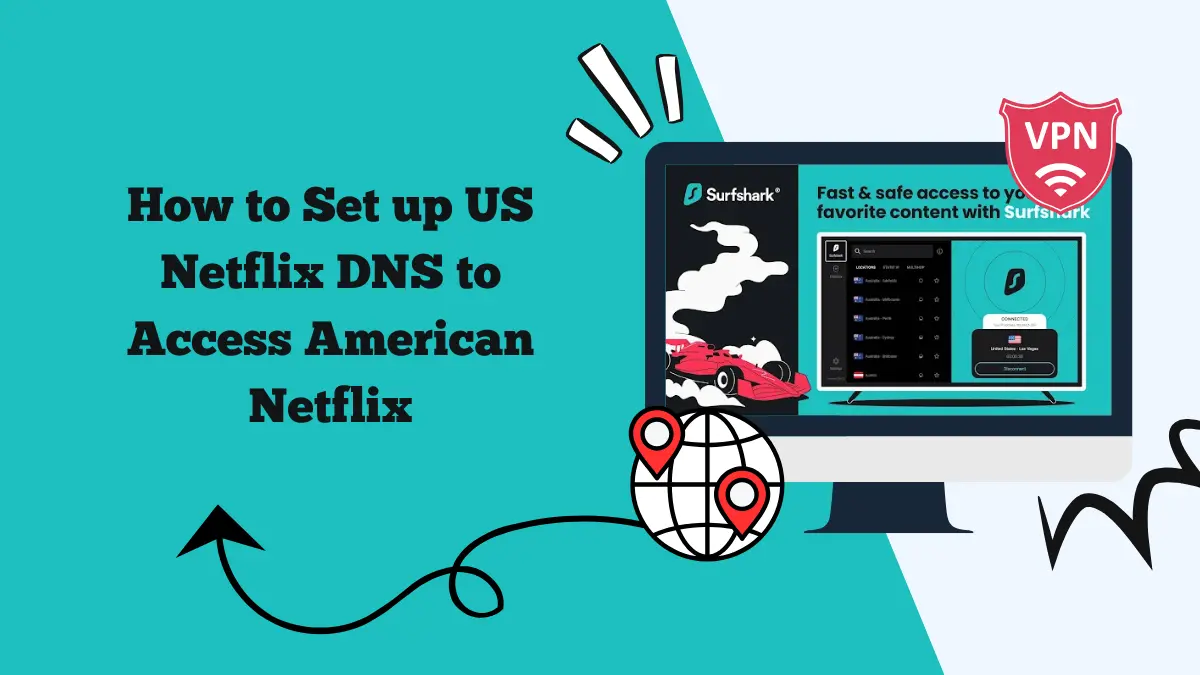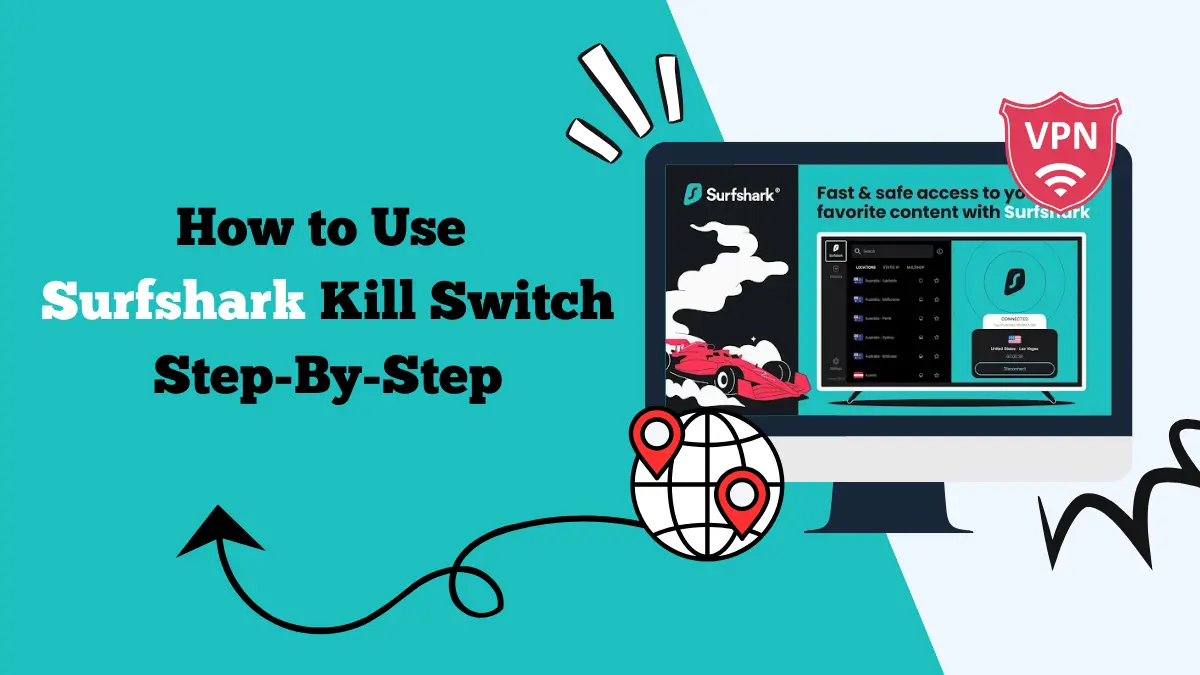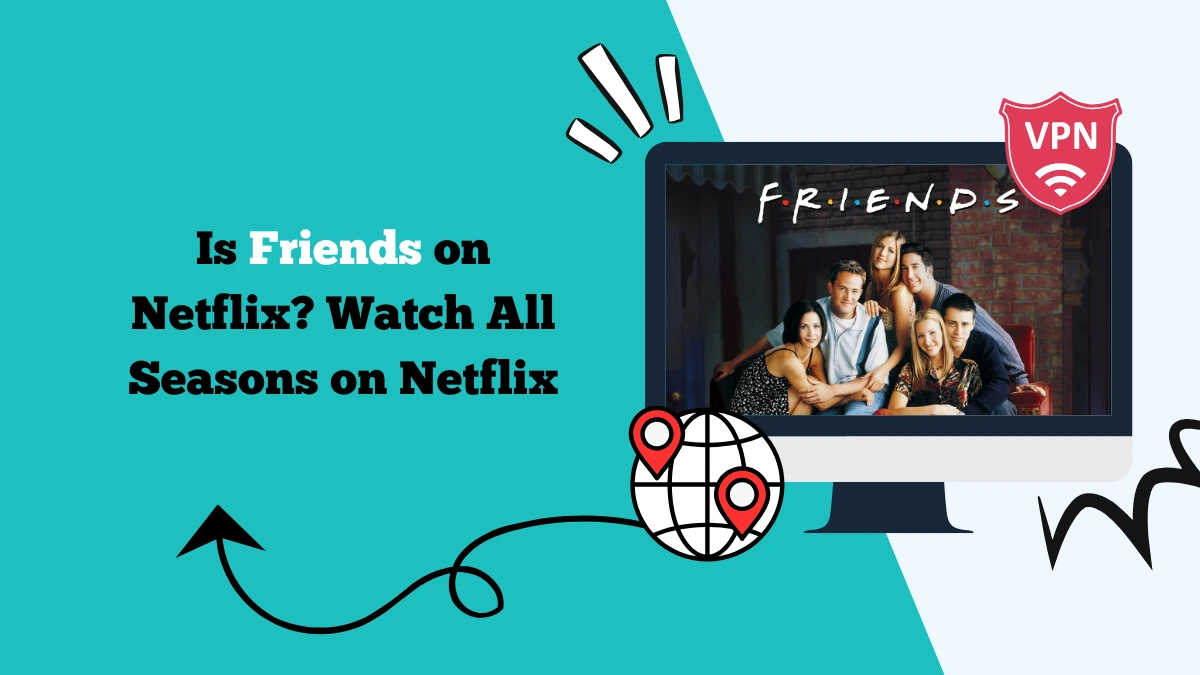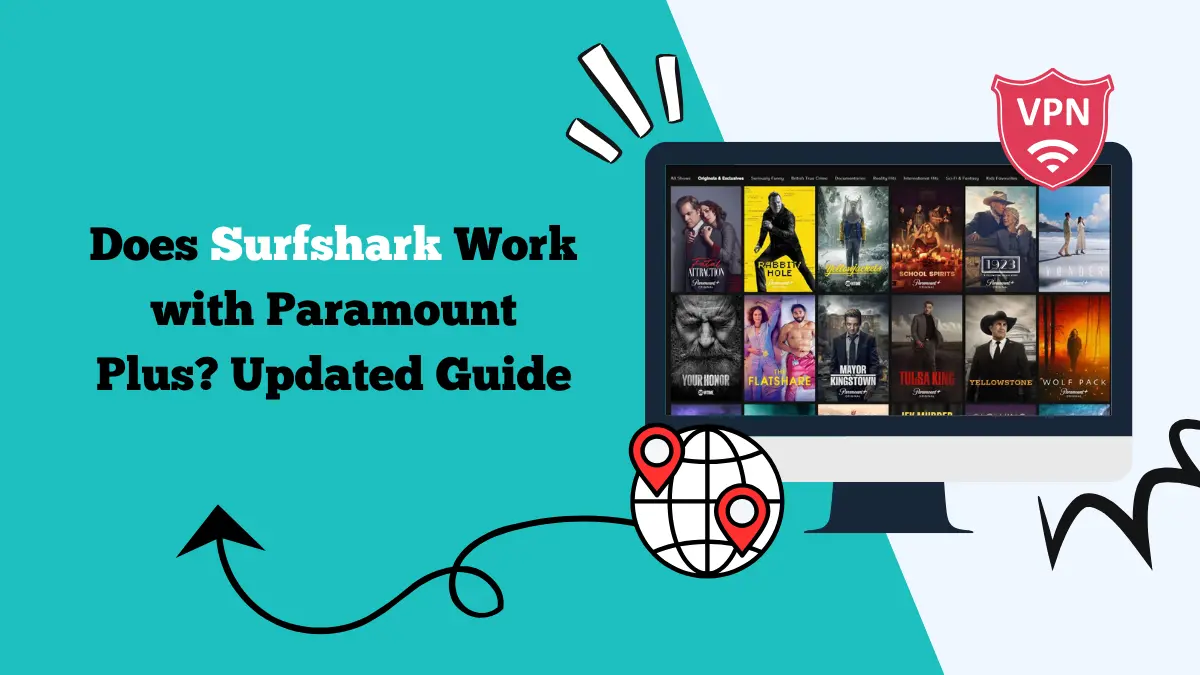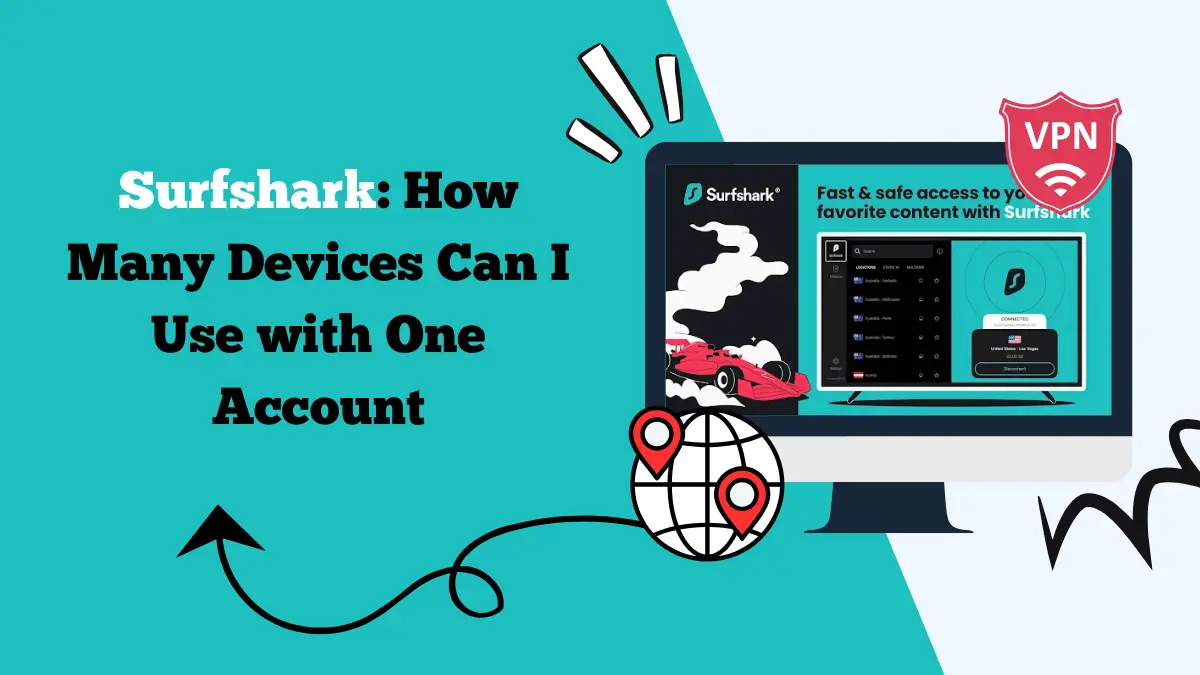Can You Use Surfshark on Apple TV?
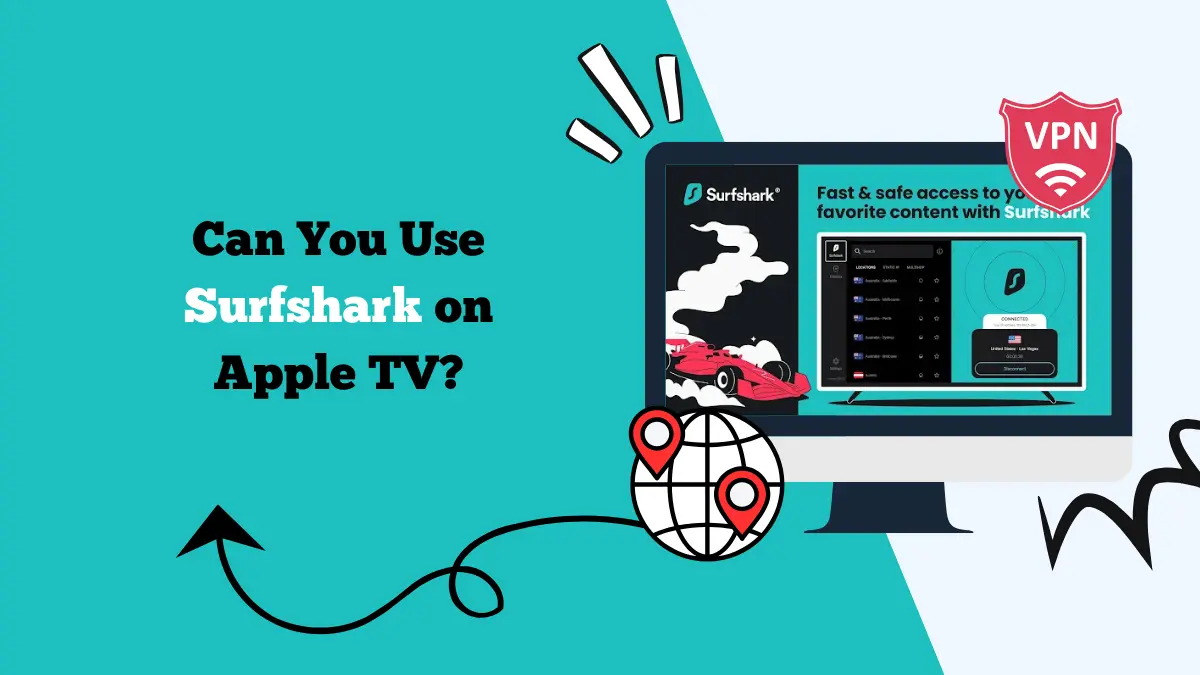
Apple TV is one of the most popular streaming devices worldwide, offering access to apps like Netflix, Disney+, Hulu, Apple TV+, and more.
However, if you live in or travel to a country where certain shows, movies, or even platforms are restricted, you might not get the same streaming experience. That’s where a VPN like Surfshark comes in.
But can you use Surfshark on Apple TV? The answer is yes—but the setup process depends on which Apple TV model you own. Newer devices with tvOS support the Surfshark app directly, while older Apple TV models without tvOS require alternative methods such as SmartDNS or a VPN router setup.
In this guide, we’ll walk you through how Surfshark works on Apple TV, the setup process for both new and old models, and the benefits of using a VPN for streaming.
Using Surfshark on Newer Apple TV Models (with tvOS)
The most convenient way to use Surfshark is on Apple TVs that run tvOS. These models allow you to download and install apps directly from the App Store, making VPN installation easy.
Supported Models
- Apple TV 4K (both the 1st and 2nd generation models)
- Apple TV HD
Steps to Install Surfshark on Apple TV with tvOS
- Open the App Store on your Apple TV.
- Search for Surfshark VPN.
- Download and install the Surfshark app.
- Log in using your Surfshark credentials (you can use the in-app code pairing for convenience).
- Choose your preferred VPN server location (e.g., the US for Netflix US).
- Connect, and you’re ready to stream with enhanced privacy and access to geo-restricted content.
Benefits of Using Surfshark on Newer Apple TVs
- Simple setup—install directly from the App Store.
- Full-featured app—you get access to Surfshark’s entire server network.
- Faster speeds—thanks to protocols like WireGuard, streaming in 4K HDR remains smooth.
- Bypass restrictions—unlock Netflix libraries, Hulu, HBO Max, BBC iPlayer, and more.
Using Surfshark on Older Apple TV Models (Without tvOS)
Apple TVs that don’t run tvOS don’t support app installations. This includes:
- Apple TV 1st Generation
- Apple TV 2nd Generation
- Apple TV 3rd Generation
Since these devices don’t have an App Store, you can’t install Surfshark directly. Instead, you’ll need to use alternative methods like SmartDNS or configuring Surfshark on your router.
Option 1: Surfshark SmartDNS Setup
SmartDNS is a feature offered by Surfshark that lets you bypass geo-restrictions without routing all traffic through a VPN. It doesn’t encrypt your data, so it won’t provide the same privacy protections as a VPN—but it’s fast and perfect for streaming.
How to Set Up SmartDNS on Apple TV
- Log in to your Surfshark account on the official website.
- Go to the SmartDNS settings page.
- Activate SmartDNS for your IP address.
- On your Apple TV, go to Settings > Network.
- Select your Wi-Fi or Ethernet connection.
- Choose Configure DNS > Manual.
- Enter the SmartDNS addresses provided by Surfshark.
- Restart your Apple TV and enjoy region-unlocked streaming.
Option 2: Setting Up Surfshark on Your Router
Another method is to install Surfshark directly on your Wi-Fi router. Once your router is connected to Surfshark, all devices—including your Apple TV—will automatically use the VPN connection.
How to Set Up Surfshark on a Router
Check router compatibility. Surfshark works best with routers running firmware like DD-WRT, OpenWRT, or AsusWRT.
- Log into your router’s admin panel.
- Enter Surfshark’s OpenVPN or WireGuard configuration files (available on their website).
- Save settings and restart your router.
- Connect your Apple TV to this router’s Wi-Fi network.
Why Use Surfshark on Apple TV?
Whether you’re using the app directly, SmartDNS, or a router setup, Surfshark unlocks multiple benefits on Apple TV:
- Access More Content: Watch Netflix libraries from the US, UK, Japan, and more. Watch anime like Love Stage.
- Bypass Regional Restrictions: Stream apps not available in your country.
- Secure Streaming: Prevent ISPs from tracking what you watch.
- Stable Speeds: WireGuard and optimized servers ensure smooth playback.
- Unlimited Devices: Surfshark allows unlimited connections, so you can use it on all your household devices at once.
Best Streaming Services to Unlock with Surfshark on Apple TV
With Surfshark, you can unlock and enjoy a wider library of shows and movies from these platforms:
- Netflix (US, UK, Japan, etc.)
- Hulu
- Disney+
- HBO Max / Max
- BBC iPlayer
- Amazon Prime Video
- Peacock TV
- Apple TV+ (region-specific exclusives)
- Paramount+
Troubleshooting Surfshark on Apple TV
Sometimes, even with Surfshark set up, you might face issues. Here’s how to fix them:
- Streaming app not working? Clear cache and restart Apple TV, or switch to a different server.
- Slow speeds? Try using WireGuard protocol on supported devices, or pick a server closer to your location.
- SmartDNS not working? Re-register your IP address on Surfshark’s SmartDNS page.
- Router setup unstable? Recheck configuration files or reboot your router.
Our Experience Using Surfshark on Apple TV
I tested Surfshark on three Apple TV models to see how well it performs:
I installed the Surfshark app on Apple TV 4K (2022 model) directly from the App Store. Streaming Netflix US in 4K HDR worked flawlessly with no buffering. Switching servers was smooth and only took a few seconds.
Similar to the 4K version, installing the app on Apple TV HD (2015 model) was easy. Streaming Disney+ and BBC iPlayer worked without issues. Speeds remained fast enough for 4K.
Since Apple TV 3rd Gen (2012 model) doesn’t support apps, I used SmartDNS. Netflix US and Hulu worked well, though the lack of encryption means it’s not as secure as the newer models. Streaming quality was stable, but I missed the full VPN features.
Overall, Surfshark offered excellent streaming performance on all three models. Newer devices clearly have the advantage with the native app, but older models can still access geo-restricted content with SmartDNS or router setup.
Conclusion
So, can you use Surfshark on Apple TV? Absolutely. If you have a newer Apple TV (Apple TV 4K or Apple TV HD), you can simply download Surfshark from the App Store and start streaming securely in minutes.
If you own an older Apple TV (1st, 2nd, or 3rd generation), you can still benefit from Surfshark by setting up SmartDNS or installing the VPN on your router.
While the setup varies depending on your model, Surfshark makes it possible for all Apple TV users to unlock global content libraries, secure their streaming, and enjoy smooth playback.
With unlimited device connections, stable servers, and excellent streaming support, Surfshark remains one of the best VPNs for Apple TV users.