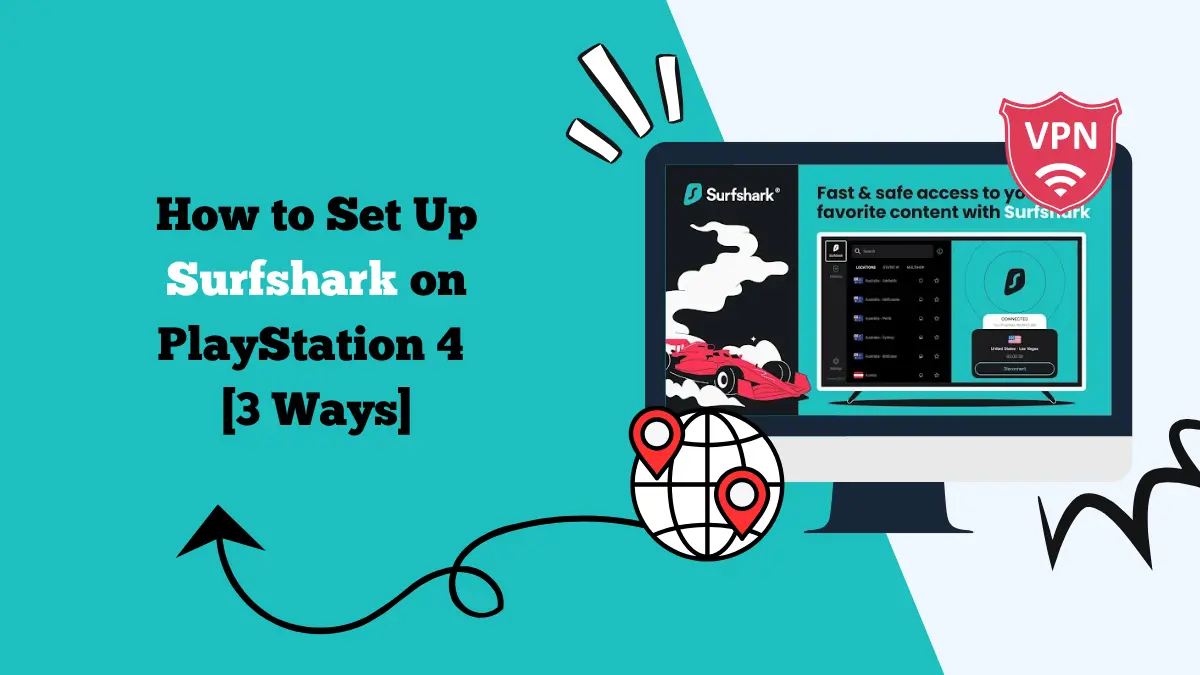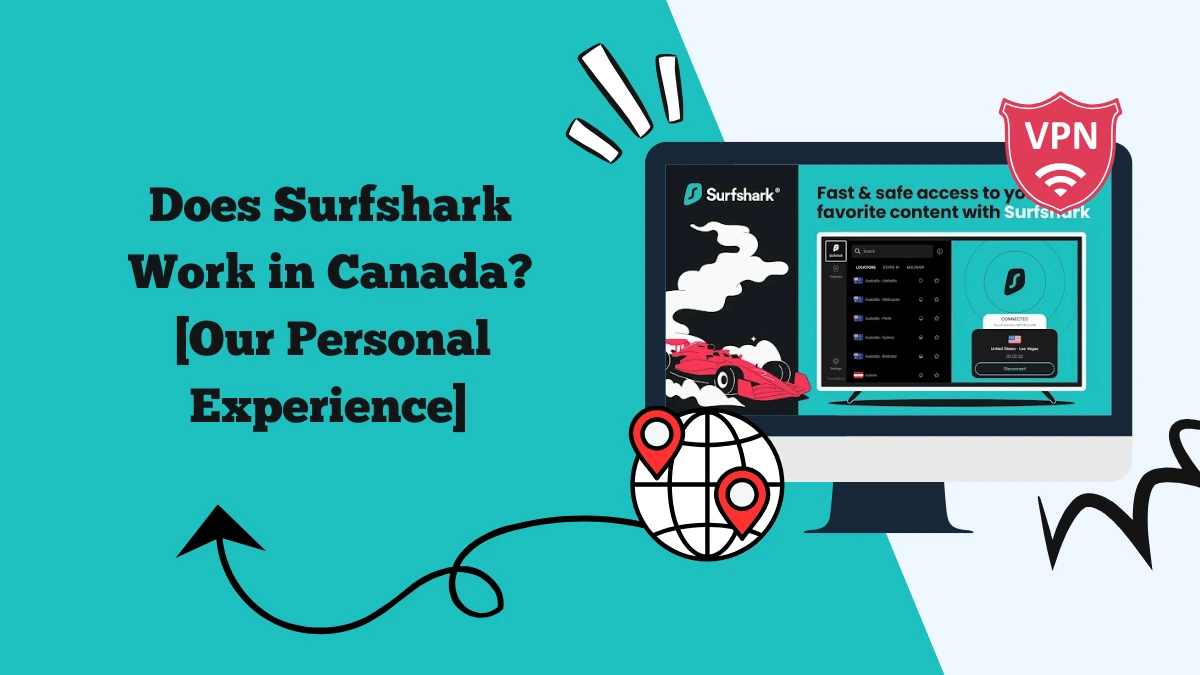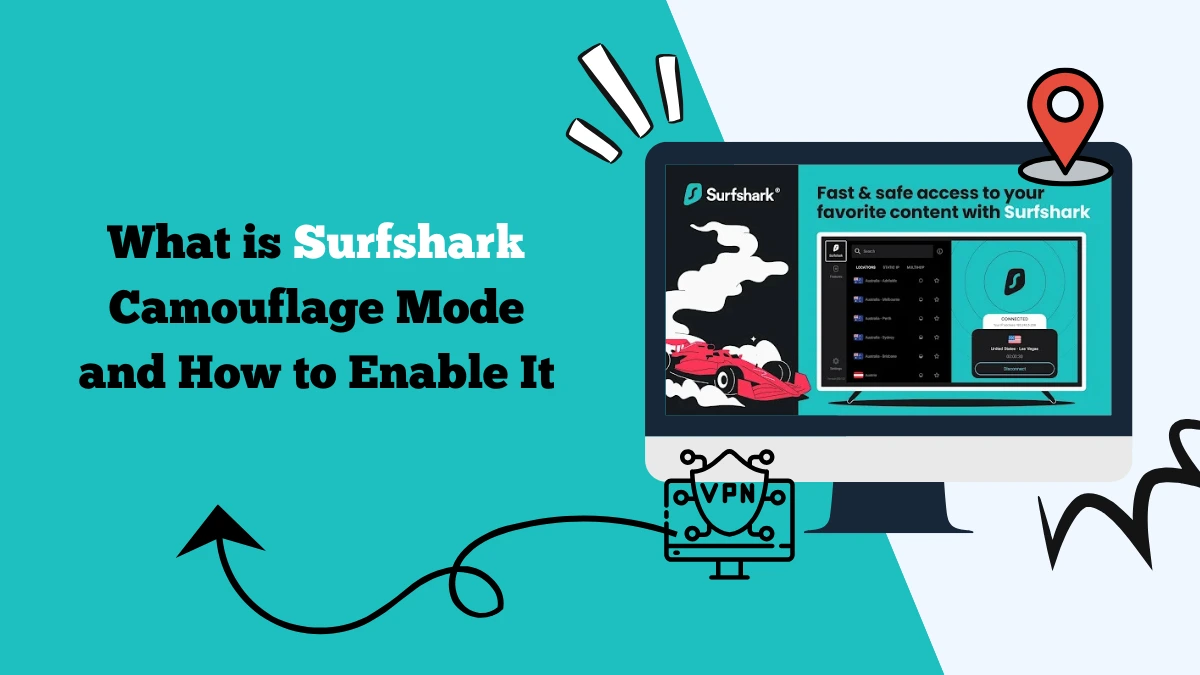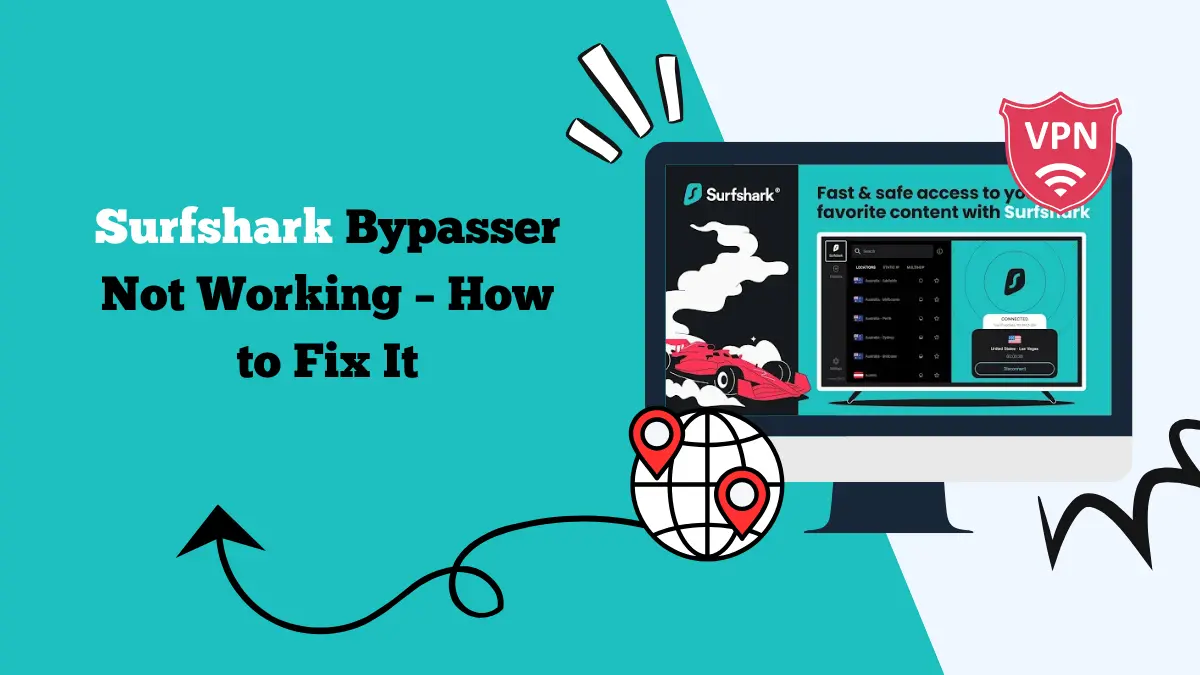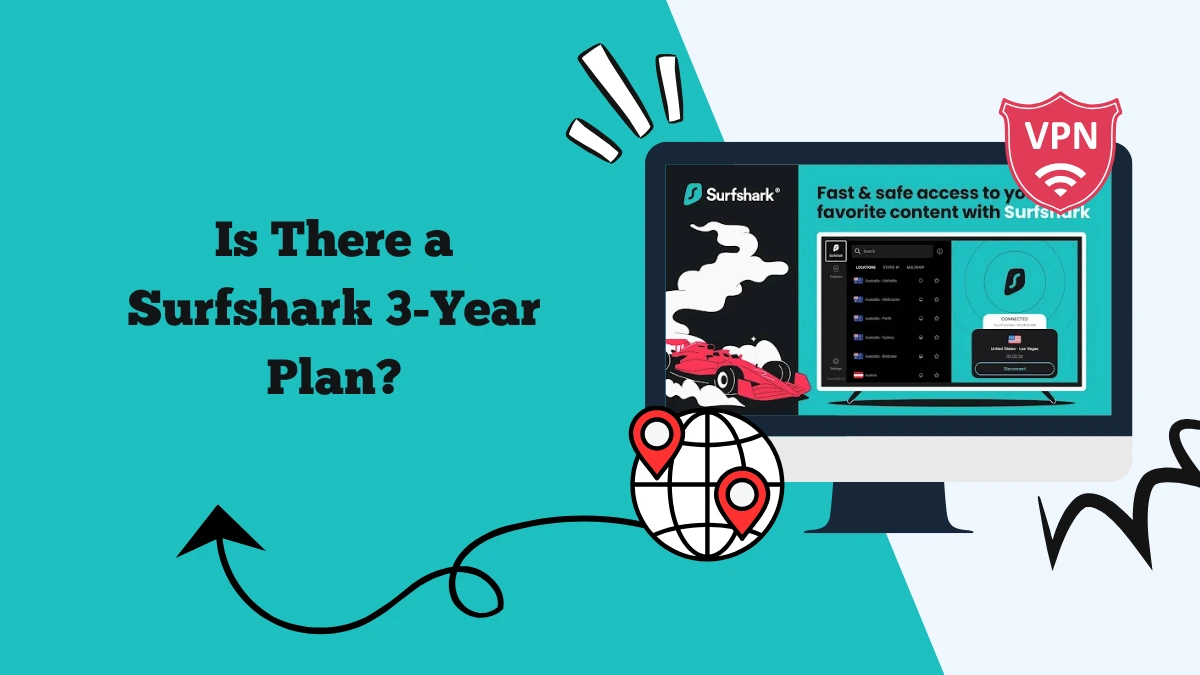Surfshark Tizen OS Setup Guide for Samsung TVs
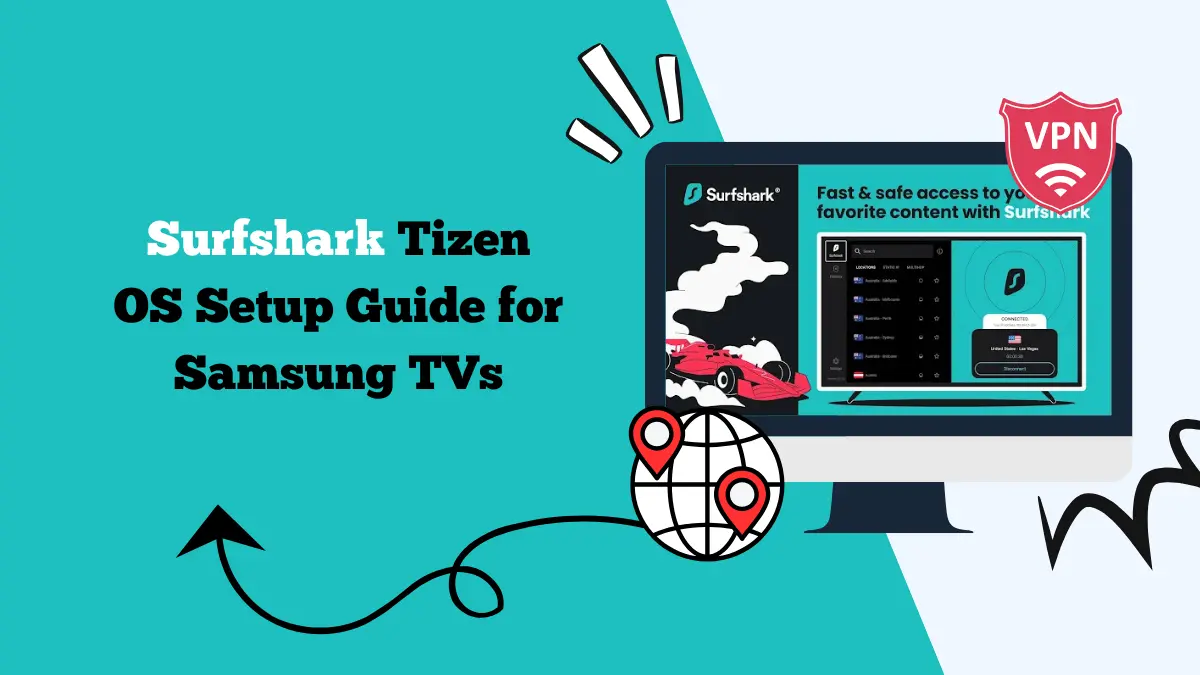
Follow this Surfshark Tizen OS Setup Guide and start using Surfshark on your Samsung TV to stream without restrictions.
Samsung Smart TVs running Tizen OS are among the most popular in the world. They deliver stunning visuals, smooth performance, and access to hundreds of streaming apps like Netflix, Disney+, Amazon Prime Video, Hulu, and more.
However, like other smart TVs, Samsung models face the issue of geo-restrictions. Certain shows, movies, and even apps are not available in all regions.
This is where a VPN such as Surfshark becomes useful. A VPN helps you bypass restrictions, access global streaming libraries, and keep your online activity secure.
Does Surfshark Work on Tizen OS?
Samsung TVs don’t support VPN apps natively on Tizen OS. That means you cannot download the Surfshark VPN app directly from the Samsung App Store.
Fortunately, there are several workarounds that allow you to use Surfshark with your Samsung Smart TV. In this guide, we’ll walk you through every available setup option, explain their pros and cons, and share tips for troubleshooting common issues.
Can You Install Surfshark on Samsung TVs Directly?
No. Samsung TVs run on Tizen OS, which doesn’t support native VPN applications. You won’t find Surfshark or any other VPN app in the Samsung App Store.
But that doesn’t mean you can’t use Surfshark. You just need to take an alternative route. The three main methods are:
- Using Surfshark’s SmartDNS feature
- Setting up Surfshark on your router
- Using a VPN-enabled device like a PC or laptop and sharing the connection
Let’s go through these methods one by one.
Method 1: Using Surfshark SmartDNS on Samsung Tizen OS
SmartDNS is the easiest way to set up Surfshark on a Samsung TV. It doesn’t provide encryption like a VPN, but it allows you to bypass geo-restrictions and access international streaming content.
Steps to Set Up SmartDNS on Samsung Smart TV
- Log in to your Surfshark account on the official website.
- Navigate to the SmartDNS settings page.
- Activate SmartDNS by registering your IP address.
- On your Samsung TV, go to Settings > Network > Network Status.
- Choose IP Settings > DNS Settings > Enter Manually.
- Enter the SmartDNS server addresses provided by Surfshark.
- Save changes and restart your Samsung TV.
Once set up, you should be able to stream content from services like Netflix US, Hulu, and Disney+ that might otherwise be restricted in your region.
This method is easy to set up on Tizen OS and works on all Samsung Smart TVs.
Method 2: Setting Up Surfshark on Your Router
If you want full VPN protection and encryption on your Samsung Smart TV, the best way is to install Surfshark directly on your router. Once connected, your TV (and every device in your home) will use Surfshark automatically.
Steps to Set Up Surfshark on Router
- Check if your router supports VPN configuration. Routers with firmware like DD-WRT, OpenWRT, or AsusWRT are compatible.
- Log in to your router’s admin panel using a web browser.
- Enter Surfshark’s OpenVPN or WireGuard configuration files, available from your Surfshark account dashboard.
- Save the configuration and reboot your router.
- Connect your Samsung TV to the router’s Wi-Fi network.
This method provides complete VPN protection with encryption. and works on all Samsung TVs, regardless of age or OS version.
Method 3: Sharing VPN Connection from a PC or Laptop
If your router isn’t compatible and you prefer not to use SmartDNS, another solution is to share your VPN connection from a computer. This method works with both Windows and macOS devices.
How to Share VPN Connection from Windows
- Install and connect to Surfshark VPN on your Windows PC.
- Go to Control Panel > Network and Sharing Center > Change adapter settings.
- Right-click on your VPN connection, then select Properties.
- Enable Allow other network users to connect through this computer’s Internet connection.
- Connect your Samsung TV to your PC’s shared Wi-Fi network.
How to Share VPN Connection from Mac
- Install and connect to Surfshark VPN on your Mac.
- Open System Preferences > Sharing.
- Enable Internet Sharing and select Wi-Fi as the method.
- Connect your Samsung TV to the new Wi-Fi hotspot.
This method doesn’t require router configuration and works with any Samsung TV. However, it has more setup steps than SmartDNS and requires your computer to be on while streaming.
Why Use Surfshark on Samsung Smart TVs?
Even though Tizen OS doesn’t allow direct VPN apps, Surfshark provides multiple benefits when set up through SmartDNS, routers, or connection sharing:
- Access Global Content: Unlock Netflix libraries from the US, UK, Japan, and other countries.
- Bypass Streaming Restrictions: Watch platforms like Hulu, HBO Max, BBC iPlayer, and Peacock on your Samsung TV.
- Privacy Protection: Router setup encrypts traffic, hiding your activity from ISPs.
- Unlimited Devices: Surfshark allows unlimited connections, covering your entire household.
- Stable Performance: Optimized servers ensure smooth 4K HDR streaming without buffering.
Common Streaming Issues with Surfshark on Samsung TVs
Sometimes you may face problems even after setting up Surfshark. Here are some common issues and fixes:
- Streaming app not working? Try clearing the app cache, switching to another server, or refreshing your DNS settings.
- Slow speeds? Use a closer VPN server or switch to WireGuard protocol. If using a router, ensure it has enough processing power.
- SmartDNS not working? Re-register your IP address on Surfshark’s SmartDNS page. Make sure your ISP doesn’t block custom DNS settings.
- VPN blocked by app? Some services detect VPN usage. Try switching servers, using obfuscated servers, or updating your app.
Our Experience with Surfshark on Samsung TVs
We tested Surfshark on a Samsung QLED TV running Tizen OS using both SmartDNS and a router-based setup.
The SmartDNS setup was quick, taking less than five minutes. Netflix US and Disney+ worked instantly, and streaming in 4K HDR was smooth. However, since SmartDNS doesn’t encrypt traffic, it’s best for streaming only.
We installed Surfshark on an Asus router with AsusWRT firmware. This took longer to configure but offered the advantage of encryption.
Every app on the Samsung TV worked with the VPN, including Hulu and BBC iPlayer, which often block proxy services. Speeds were consistent, and security felt more reliable compared to SmartDNS.
Overall, SmartDNS is perfect for users who just want to unblock content, while router setup is better for those who want both security and streaming.
Conclusion
Even though you cannot install Surfshark directly on Samsung TVs running Tizen OS, there are reliable workarounds.
From unlocking international content libraries to keeping your internet activity private, Surfshark enhances the streaming experience on Samsung Smart TVs. While the setup may take a few extra steps compared to installing an app on mobile devices, the results are worth it.
For Samsung users looking to maximize their TV’s potential, Surfshark remains one of the best VPNs to pair with Tizen OS.