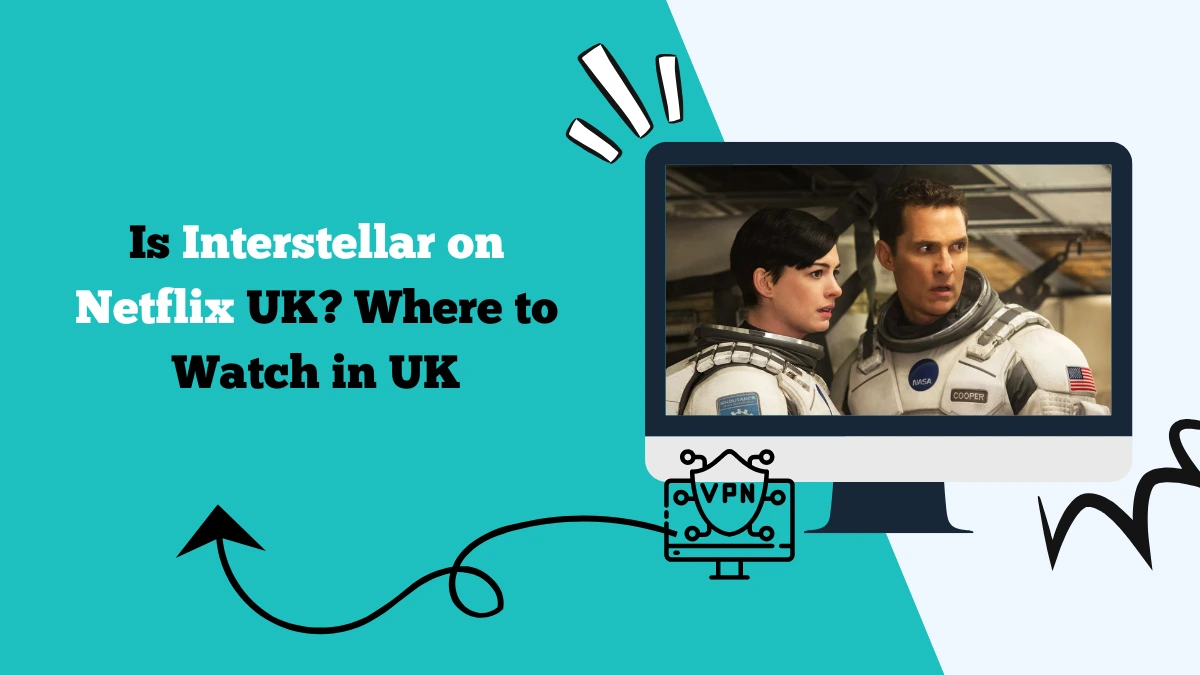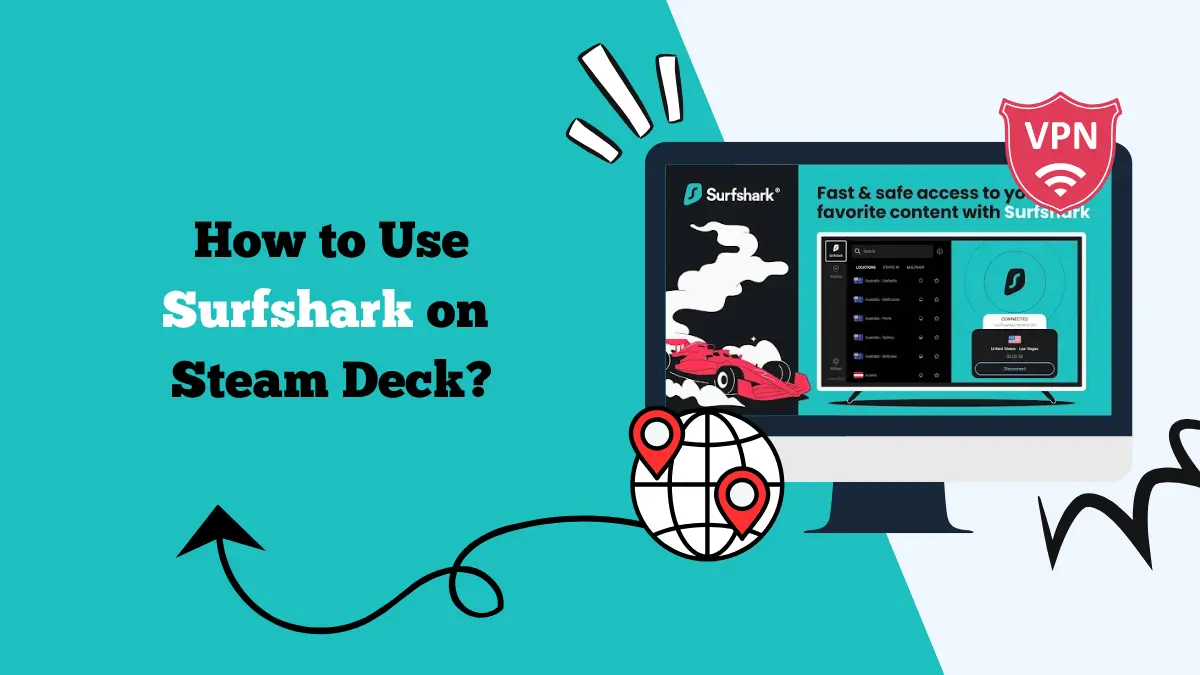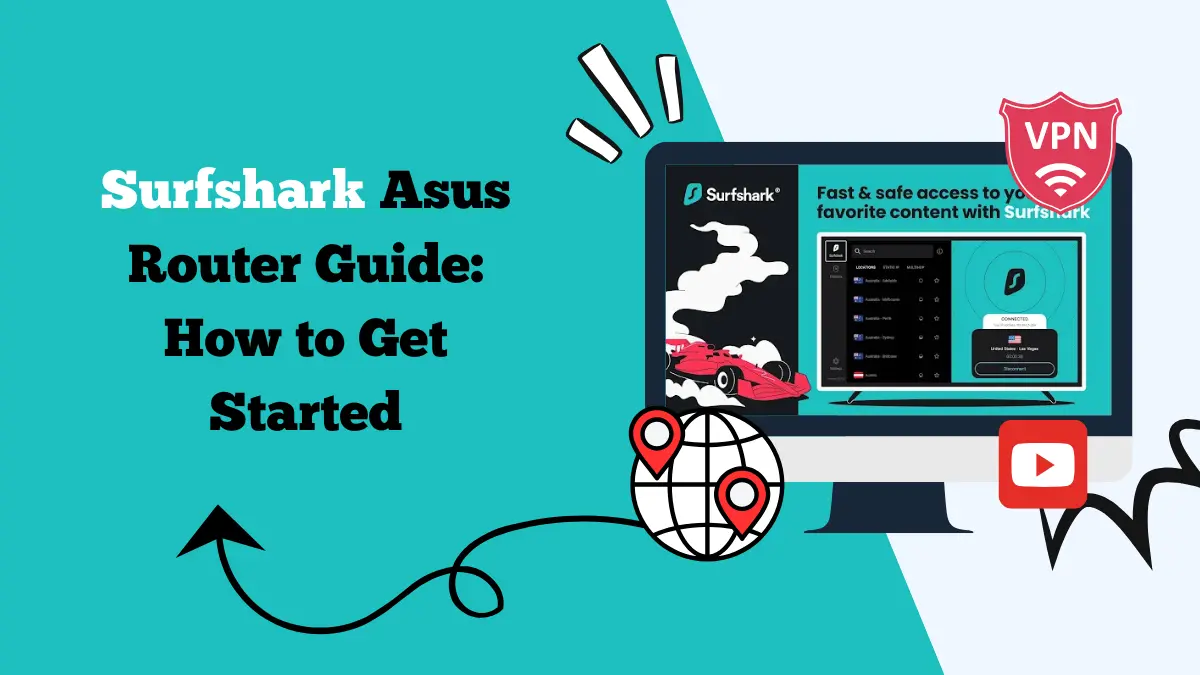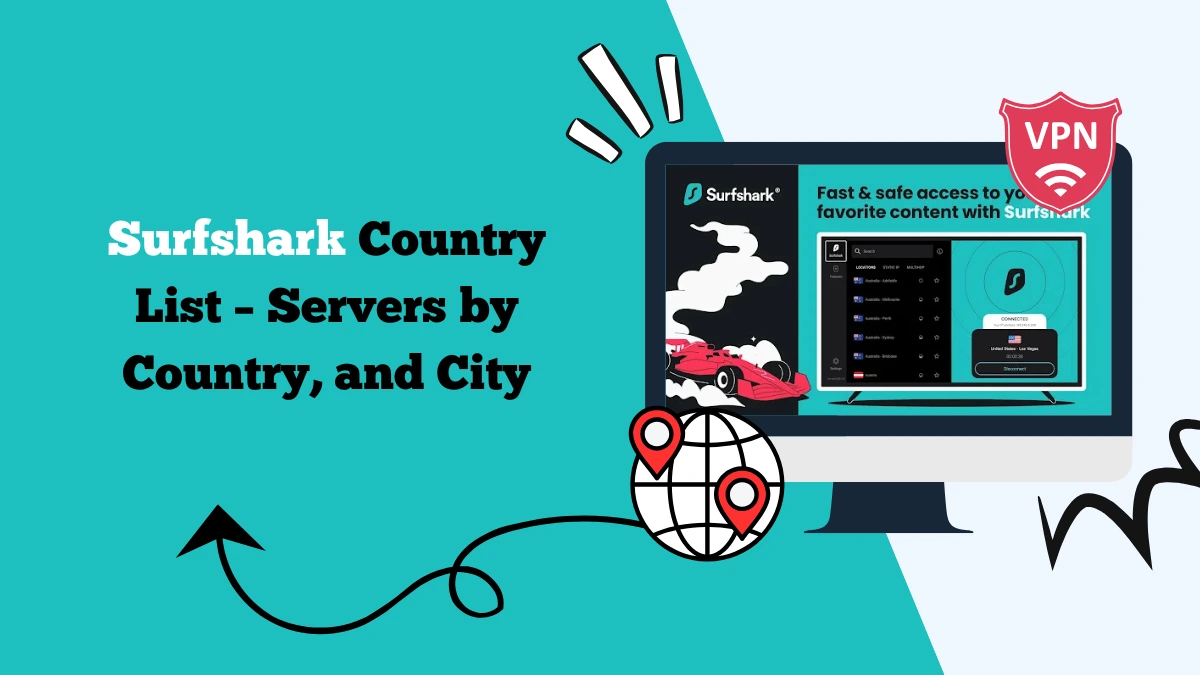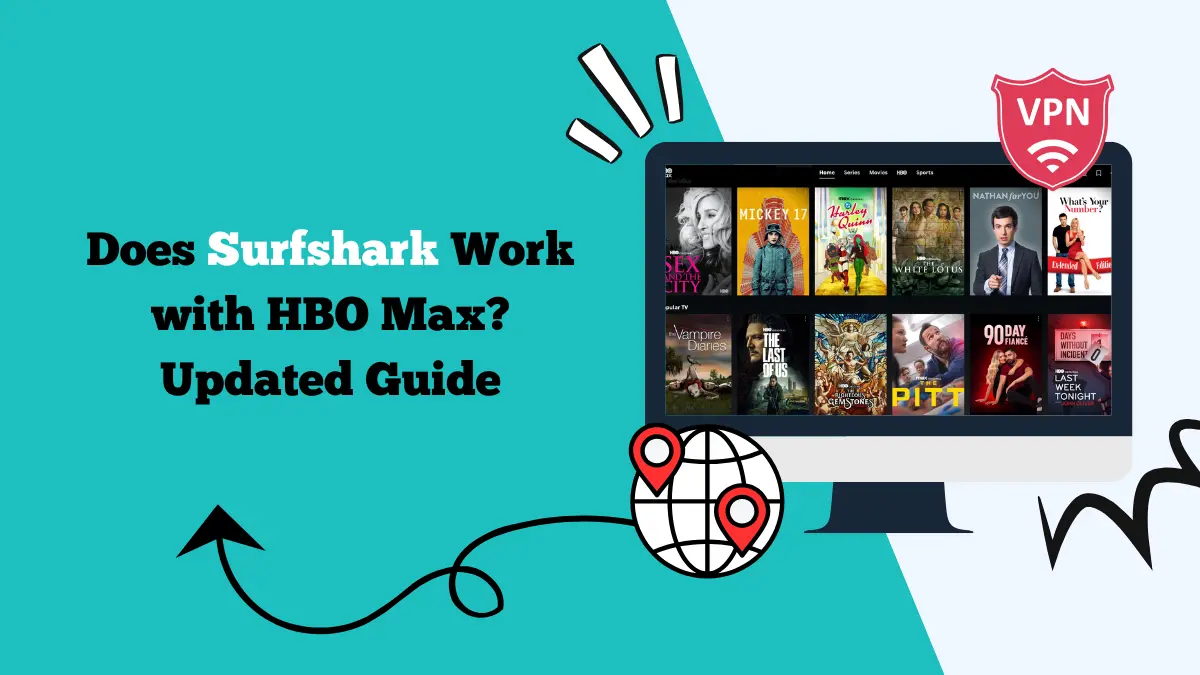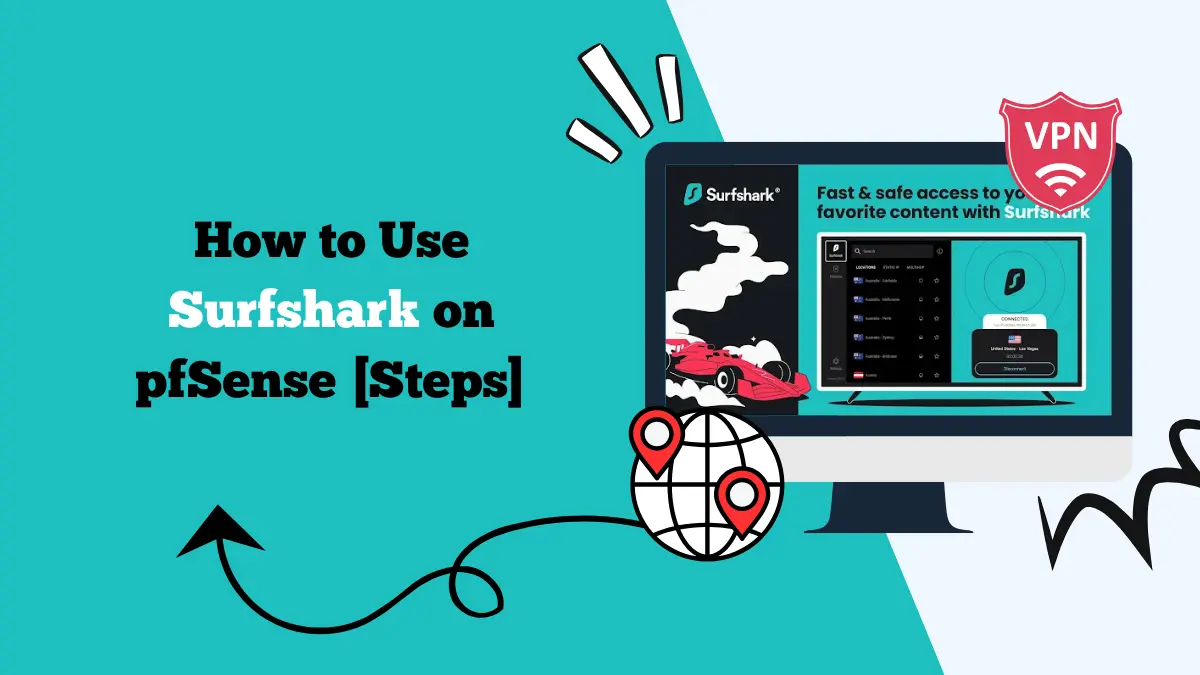How to Set Up Surfshark on PS5 [Easy Steps]
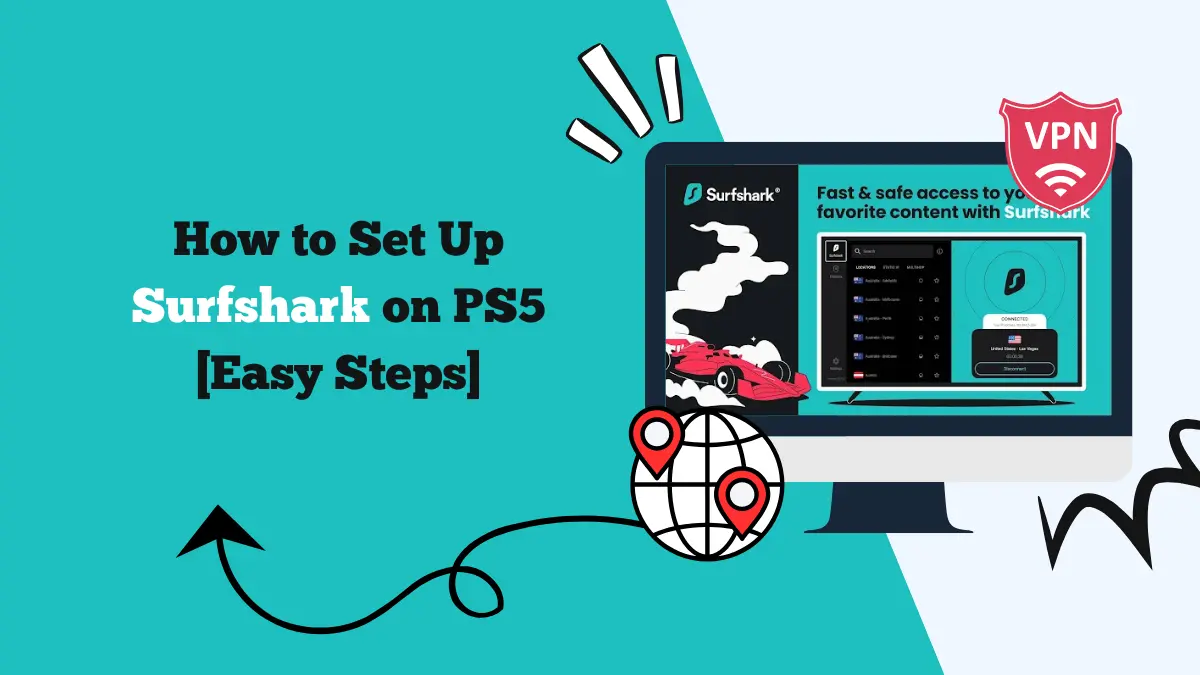
The PlayStation 5 (PS5) is one of the most powerful gaming consoles on the market. Beyond games, it also serves as an entertainment hub for streaming services like Netflix, Disney+, and Amazon Prime Video.
But if you want to unlock more content, protect your data, and reduce lag in certain online games, setting up Surfshark VPN on your PS5 is a smart choice.
Unlike smartphones or PCs, the PS5 and PS4 do not have native support for VPN apps. That means you cannot download Surfshark directly from the PlayStation Store.
However, there are simple ways to set it up and enjoy all the benefits of a VPN on your console. This guide explains each method step by step.
Why Use Surfshark VPN on PS5?
Before diving into setup, it helps to understand why Surfshark is a good option for PS5 users.
- Access global content: Surfshark lets you bypass geo-restrictions and stream content from libraries in other countries. This works for apps like Netflix, Disney+, and Hulu.
- Online gaming protection: By hiding your IP, Surfshark protects against DDoS attacks and helps you avoid bandwidth throttling from internet providers.
- Unlimited devices: One Surfshark subscription covers unlimited devices. You can connect your PS5 along with phones, laptops, and smart TVs without extra cost.
- Strong security: With AES-256 encryption, Surfshark ensures that your data is safe, even when your PS5 is connected to public or shared Wi-Fi.
How to Set Up Surfshark on PS5
Here’s how to set up and use Surfshark on PlayStation 5:
Method 1: Set Up Surfshark on PS5 Using a VPN Router
The most reliable way to use Surfshark on your PS5 is by setting it up through a router. This method protects every device connected to your Wi-Fi, including the PS5.
- Open a browser on your PC, type in your router’s IP address, and log in with your admin details.
- Make sure your router supports VPN configuration. Surfshark works well with routers running OpenWRT, DD-WRT, or AsusWRT firmware.
- Log in to your Surfshark account.
- Go to the manual setup section and copy your service credentials.
- Enter VPN details into the router
- Find the VPN or OpenVPN settings in your router dashboard.
- Paste the Surfshark server address, username, and password.
- Save and connect.
Once the connection is active, every device using your Wi-Fi, including the PS5, will be protected by Surfshark. This method offers always-on protection and works for every device automatically.
Method 2: Share a VPN Connection from PC to PS5
If your router does not support VPNs, you can still share a VPN connection from your PC. This method works for both Windows and macOS.
Steps for Windows
- Download the Surfshark app and connect to a server.
- Enable mobile hotspot
- Go to Settings > Network & Internet > Mobile hotspot.
- Select your Wi-Fi and turn it on.
- Enable VPN sharing
- Open Network Connections.
- Right-click on the Surfshark adapter and select Properties.
- Go to Sharing and allow other network users to connect.
- Connect your PS5
- On your PS5, go to Settings > Network > Set Up Internet Connection. Connect to the hotspot you just created.
Steps for macOS
- Install the Surfshark app and connect to a server.
- Go to System Preferences > Sharing.
- Enable Internet Sharing and select Wi-Fi as the output.
- Connect your PS5 to the new shared network.
The benefit of this method is that there’s no need to reconfigure the router.
Method 3: Use Surfshark SmartDNS on PlayStation 5
If you only want to unblock streaming content and do not need full VPN encryption, SmartDNS is the simplest option.
- Log in to your Surfshark account and go to the SmartDNS tab.
- Activate SmartDNS. Surfshark will display two DNS server addresses.
- Enter DNS on your PS5.
- Go to Settings > Network > Set Up Internet Connection.
- Choose your Wi-Fi network and select Advanced Settings.
- Enter the SmartDNS addresses.
- Save and connect.
Now you can access streaming services with content from other regions. This method offers fast connection speeds since there is no encryption overhead. It’s great for streaming apps like Netflix, Hulu, and Disney+.
Our Experience Using Surfshark on PS5
We tested Surfshark with a PS5 using both router setup and SmartDNS.
- Gaming: Online games like Call of Duty: Warzone and FIFA 23 ran smoothly with minimal lag. Ping increased slightly when connected to US servers from the UK, but stayed playable.
- Streaming: Using SmartDNS, we accessed Netflix US and Disney+ libraries directly from the PS5. Videos played in HD without buffering.
- Security: Setting up the router VPN gave us peace of mind, as all devices in the home were automatically protected.
The best balance of speed and security came from using the router setup. SmartDNS was fastest for streaming.
Common Issues and Fixes
- Slow connection speeds: Switch to a server closer to your region or use the WireGuard protocol on your router.
- Netflix not working: Clear PS5 DNS cache by restarting the console and router. Then try another Surfshark server.
- Can’t connect to Wi-Fi after setup: Double-check your VPN credentials on the router. If using SmartDNS, make sure your IP is registered in your Surfshark account.
- Game lag: Choose gaming-optimized servers (usually closer locations) to reduce ping times.
Is It Legal to Use Surfshark VPN on PS5?
Yes. Using Surfshark on PS5 is legal in most countries. A VPN is simply a tool to secure internet traffic and change virtual locations.
However, using it to bypass geo-restrictions may violate the terms of service of some streaming platforms. While Netflix or Disney+ may block VPN traffic, there is no penalty for users beyond temporary access denial.
Conclusion
Setting up Surfshark VPN on your PS5 unlocks new streaming options, keeps you secure, and enhances your gaming experience. You can install it on a router for full protection, share it from a PC or Mac, or use SmartDNS for streaming. Each method has its pros and cons, but together they cover every type of user.
From our tests, router installation gave the most reliable experience, while SmartDNS worked best for quick streaming access. By following the steps in this guide, you can enjoy global content and secure gaming on your PS5 without restrictions.