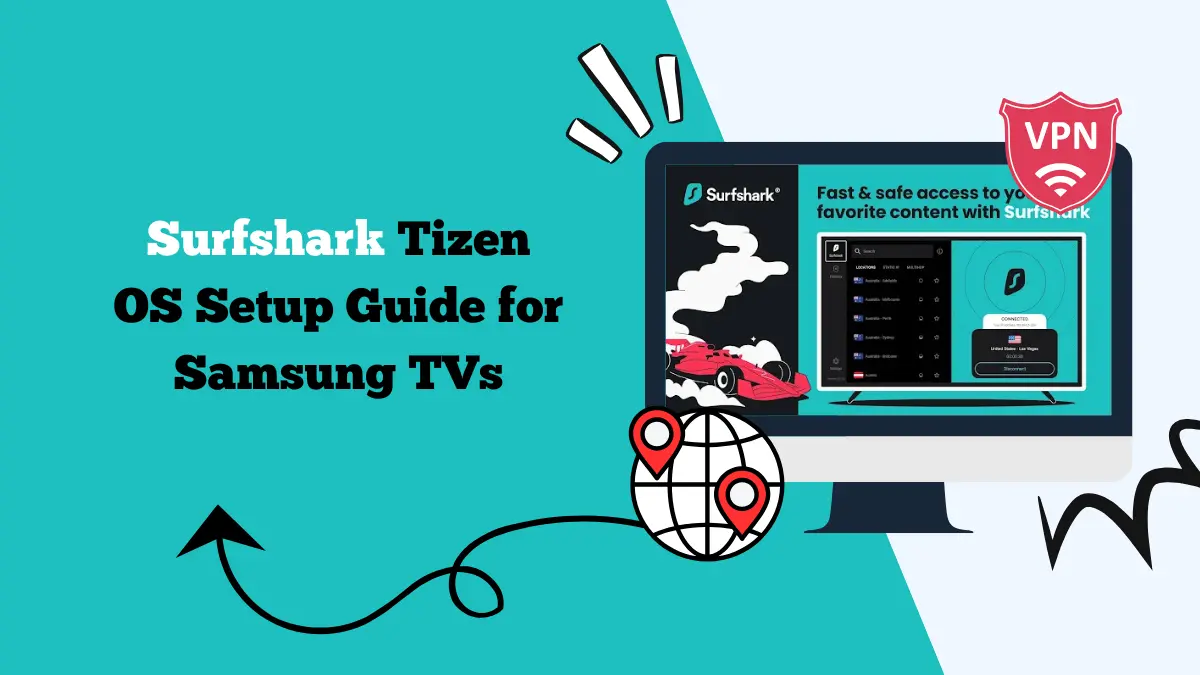How to Switch Your Netflix Region [Access Regional Libraries]
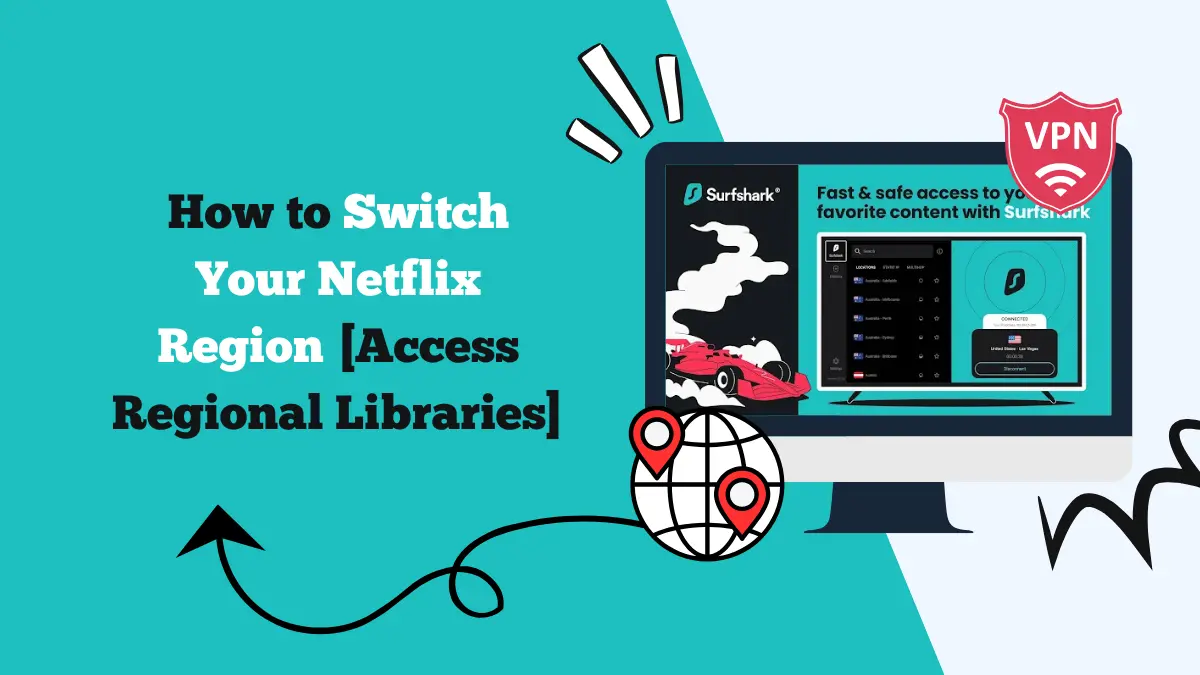
Netflix shows different libraries in different countries. A show you want might be on Netflix in one country but not in yours. You can change your Netflix region to access other libraries.
Two common tools let you do this. One is a VPN. The other is Smart DNS. VPNs for Netflix are the best choice for most users. They offer both access and privacy.
This guide explains how to switch your Netflix region. It covers using a VPN and Smart DNS. It also gives a clear, step-by-step VPN method you can follow. I will share our personal experience too. Finally, you will get detailed fixes if Netflix still shows your local library.
VPN or Smart DNS: Which to Use to Switch Your Netflix Region?
A VPN routes your internet traffic through a server in another country. Netflix sees the server location. The streaming site then shows the library for that country. VPNs also encrypt your traffic. This keeps your browsing private from your internet provider and public networks.
Smart DNS changes only your DNS queries. It makes streaming sites think you are in another country. Smart DNS is usually faster because it does not encrypt traffic. It can be a good pick when speed matters and you only need to stream.
Still, I recommend a VPN. VPNs give better security. They also work on many devices. They protect your whole device and not just the browser.
Good VPNs also have many servers to avoid blocks. For most people who want both access and privacy, a VPN is the smarter choice.
How to Switch Netflix Region Using a VPN
Here is a simple step by step way to change your Netflix region with a VPN.
- Choose a reliable VPN service. Look for a provider known to work with streaming services, such as Surfshark.
- Download the app on the device you use for Netflix.
- Open your browser settings or Netflix app settings. Clear cookies and clear cache. Netflix can use stored data to remember your region. Clearing old data helps the VPN work properly.
- Open the VPN app and pick a server in that country. For example, choose the United Kingdom to access the UK library. Wait until the VPN shows that it is connected.
- Use your Netflix app or browser. If you used a browser, log into Netflix in a private or incognito window. This avoids old cookies.
- You should now see content available in the VPN server country.
If that doesn’t work, try another server in the same country. Some servers may be blocked by Netflix. Moving to a different server often fixes the problem.
If you want to use Netflix on a device that does not run VPN apps, set up the VPN on your router. That makes the whole home network appear in the server country. Router setup is more technical. Most VPN providers have guides for popular router models.
How to Switch Netflix Region Using Smart DNS
If you choose Smart DNS, here is a short process.
- Sign up for a Smart DNS service. Some VPNs include Smart DNS with the subscription, such as Surfshark.
- The provider gives you the DNS server IPs and activation steps.
- On a smart TV or streaming stick, go to network settings. Find the DNS settings and switch to manual. Enter the Smart DNS addresses. Save and restart the device.
- Open Netflix and test. If you still see the local library, recheck the DNS entries and make sure the service has activated your IP address.
Smart DNS is fast for streaming. It does not encrypt your traffic. So it does not protect your privacy the way a VPN does.
Our Experience Switching Netflix Regions
We tested switching regions with a VPN on several devices. First, we wanted to watch all seasons of The Vampire Diaries. That show was available on the UK library.
We connected to several UK servers. One server worked and unlocked the entire series. Streaming was smooth and in high quality.
Next, we wanted new anime that had just landed on Japanese Netflix. We used the same VPN and picked servers in Tokyo.
We were able to access the Japanese library and stream the shows we wanted, such as Oshi No Ko. Speeds were a bit slower than local servers. But the playback stayed stable thanks to a fast VPN and strong home internet.
Both times, the key steps that helped were clearing cache and switching servers if one failed. Using a VPN on a router made Netflix on smart TVs work without extra steps.
The Smart DNS option was faster, but we preferred the extra privacy that the VPN provided.
Troubleshooting: What to Do If You Cannot Change Your Netflix Region
If Netflix still shows your local library, do not give up. Here are detailed fixes that usually solve the issue.
1. Switch Servers
First, switch servers in the same country. Some servers get blacklisted by Netflix. A server farther in the same country often works. Try several servers. Keep notes on which ones worked so you can reuse them.
2. Clear Stored Data
Second, clear stored data. If you use a browser, clear cookies and the cache. Then close the browser and open a private window. If you use the Netflix app, log out and clear the app cache from your device settings.
On mobile devices, uninstall and reinstall the app if needed.
3. Check for DNS and WebRTC Leaks
Third, check for DNS and WebRTC leaks. Your browser can leak your real IP even while the VPN is active. Use a leak test site to see if your real IP is visible.
If there is a leak, enable DNS leak protection in the VPN app. For browsers, disable WebRTC or use an extension to block it.
4. Check Netflix Account Settings
Fourth, make sure your Netflix account settings do not force a local region. Some accounts are linked to a billing country. If the account was created in your home country and uses a local payment method, Netflix may still match account data to that region.
In many cases you can log out and back in after connecting to the VPN. If the payment method ties the account to a country, switching region may still work for content but might cause other prompts. Be ready to provide verification codes from the account owner if needed.
5. Update Your VPN App
Update your VPN app and device software. Old apps may fail to connect or may use old server lists. Update the VPN app and your streaming device. These updates often fix compatibility and speed issues.
6. Test on Other Devices
Test another device. Sometimes a particular device caches location data. If your phone works but the smart TV does not, the TV app might need a different fix. For TVs without VPN apps, set up the VPN on the router or use Smart DNS so the TV traffic is routed correctly.
7. Try a Dedicated IP VPN
Try a dedicated IP. If you need a long term, reliable solution, see if your VPN provider offers a dedicated IP in the country you want. A dedicated address reduces the chance of being blocked because it is not shared by many users.
8. Contact VPN Customer Support
Eighth, contact VPN support. Good VPN providers offer live chat. They can tell you which servers are currently working with Netflix. They also help with router setup and leak protection.
9. Try Smart DNS
Finally, consider Smart DNS as an alternative if speed is the key and privacy is less important. Make sure the Smart DNS supports the precise country and service you want.
Conclusion
Switching your Netflix region is simple with the right tools. A VPN is the best all-around solution. It gives you access, privacy, and device coverage. Smart DNS can work well if you need peak speed on a smart TV.
If Netflix does not change region for you, try one of the fixes above carefully. In most cases a different server or clearing the cache fixes the problem fast.
With a little patience, you can unlock new libraries. You can watch shows from the UK or anime from Japan. A stable VPN makes that possible while keeping your data private. Enjoy your next binge.
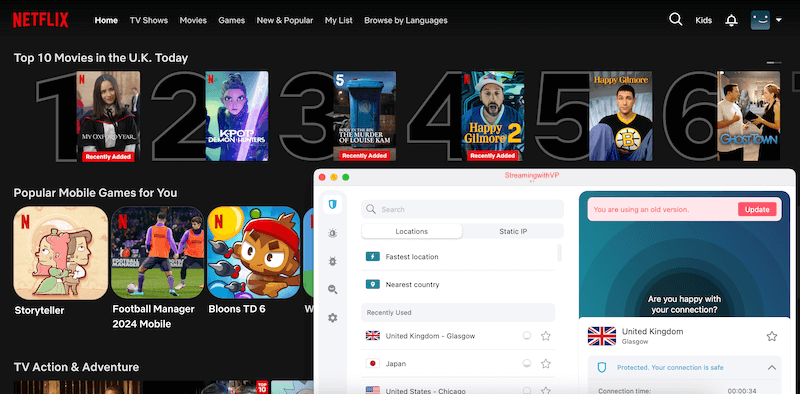
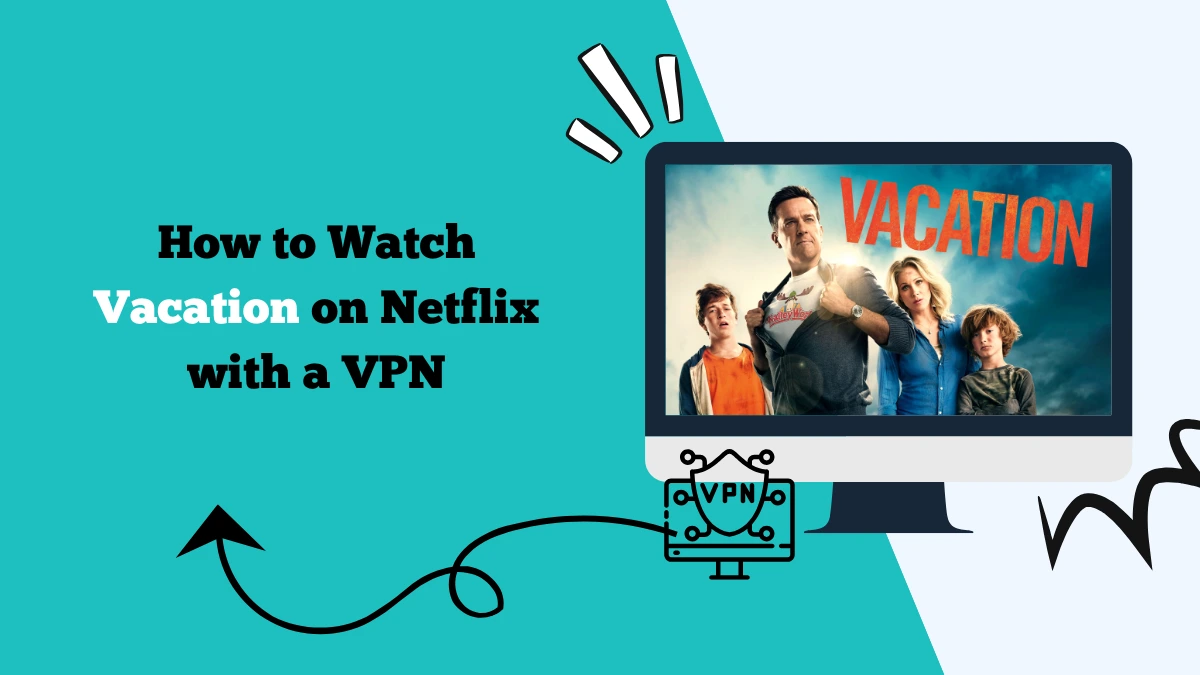

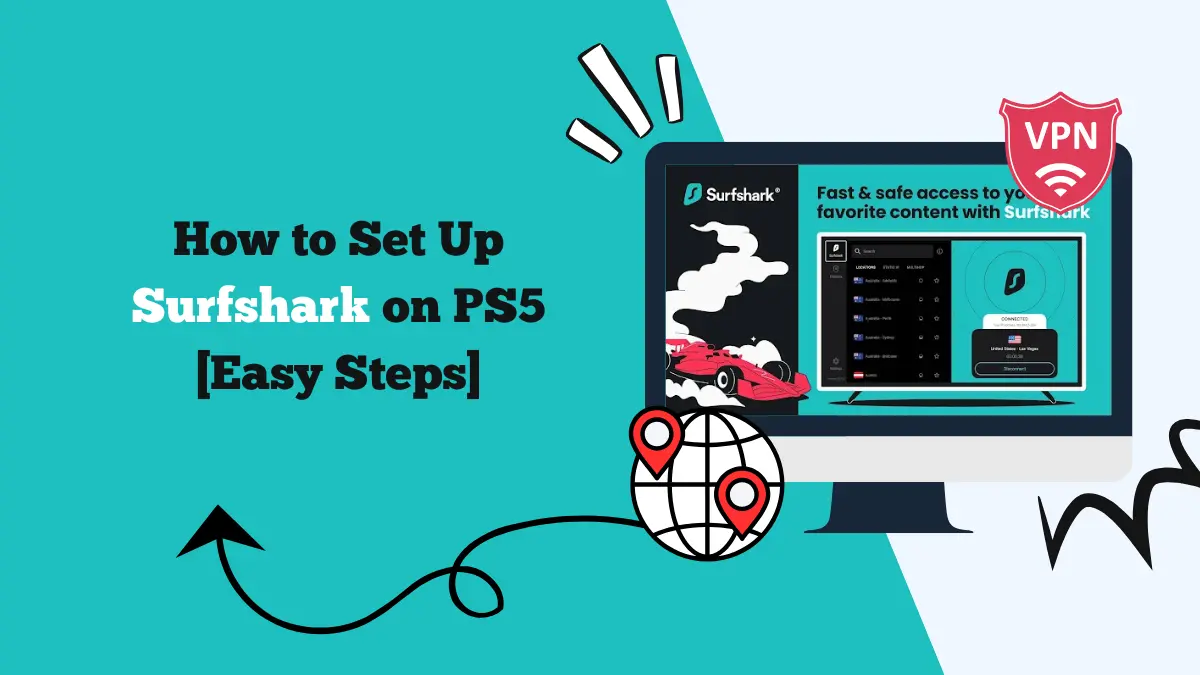
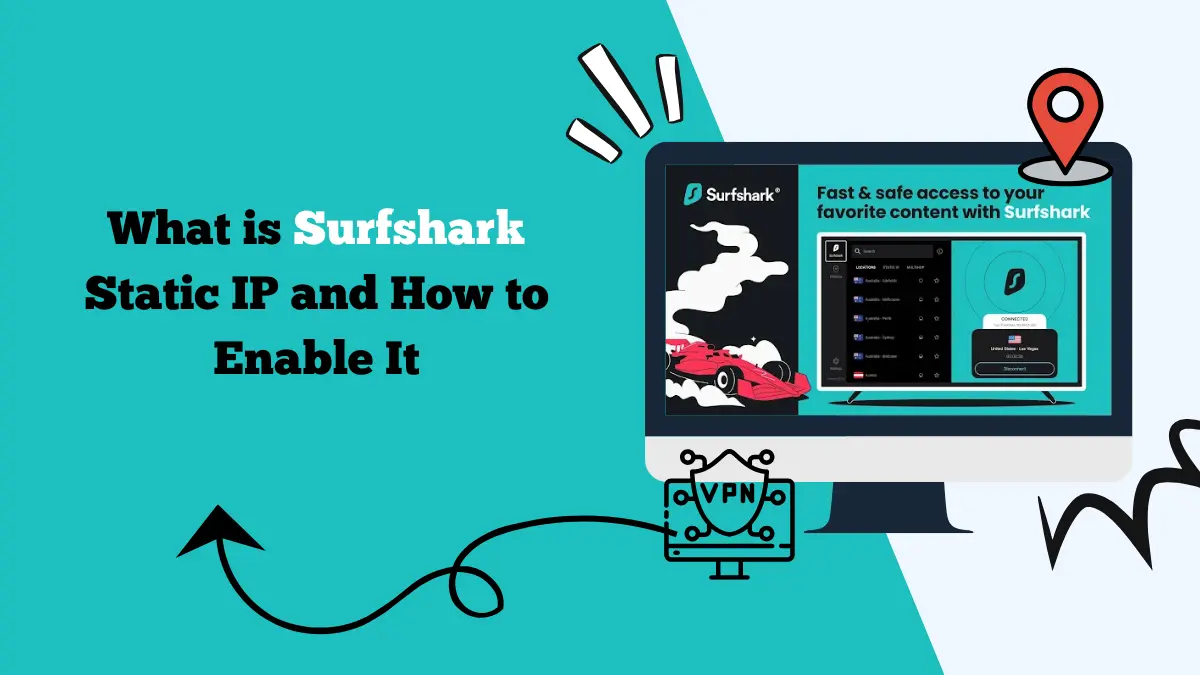
![10 Low Stimulation Shows for Toddlers on Netflix [Latest]](https://streamingwithvpn.com/wp-content/uploads/2025/09/low-stimulation-shows-for-toddlers-on-netflix-1.webp)