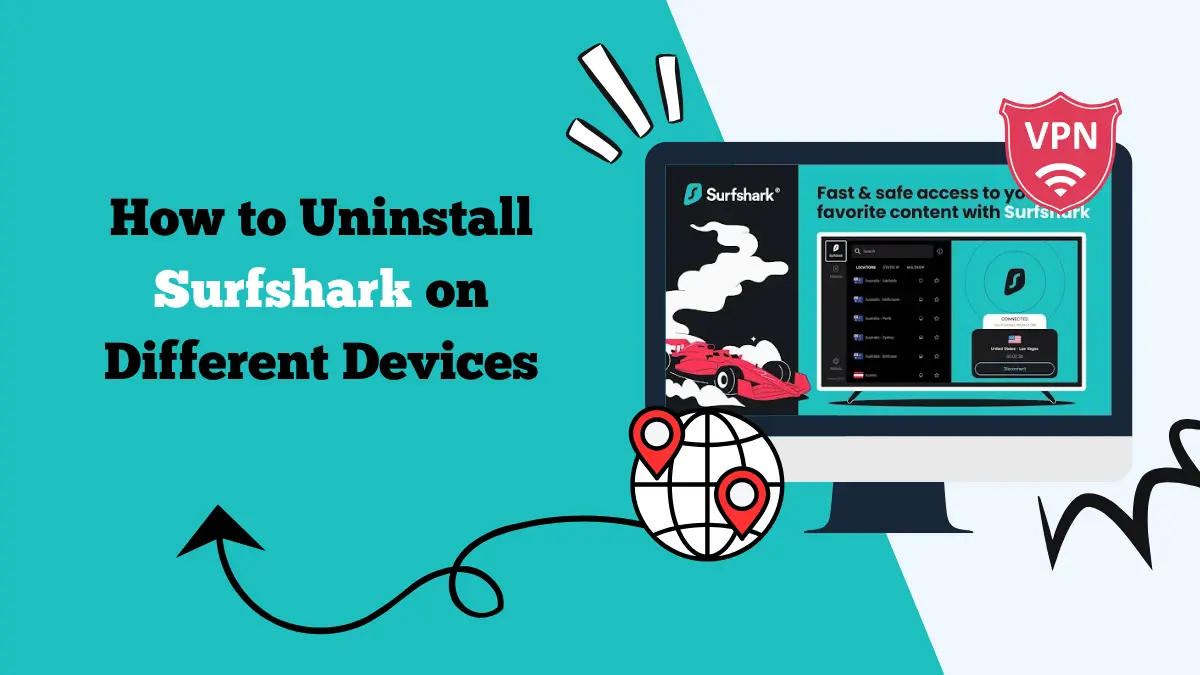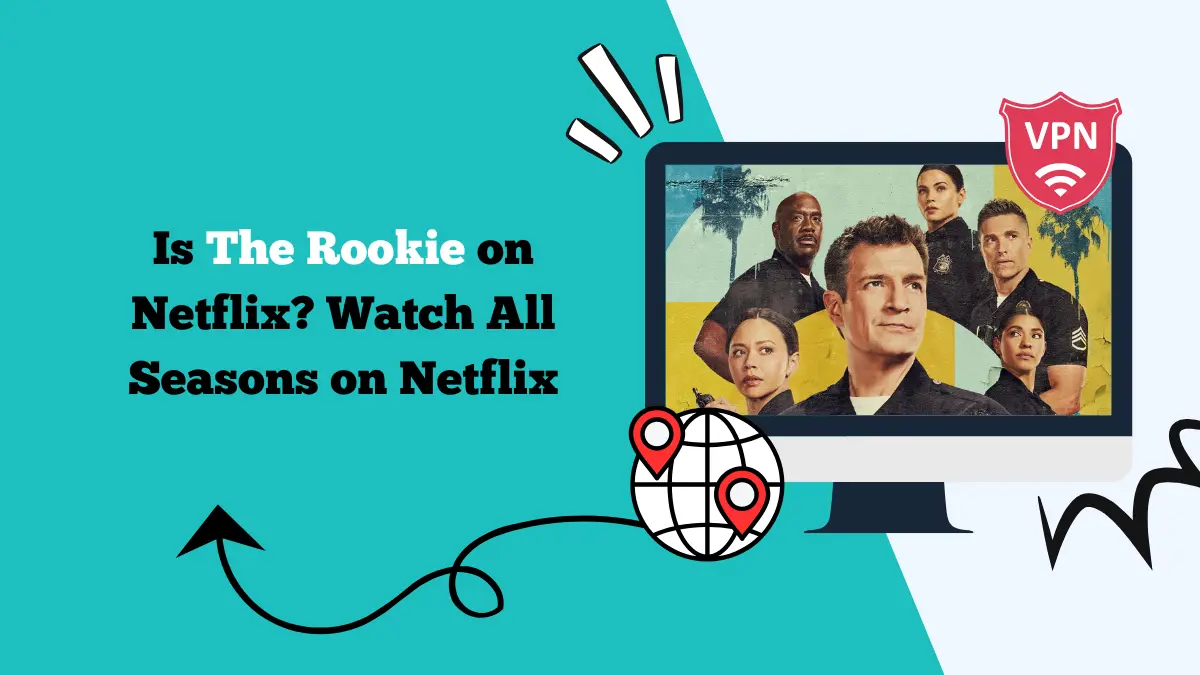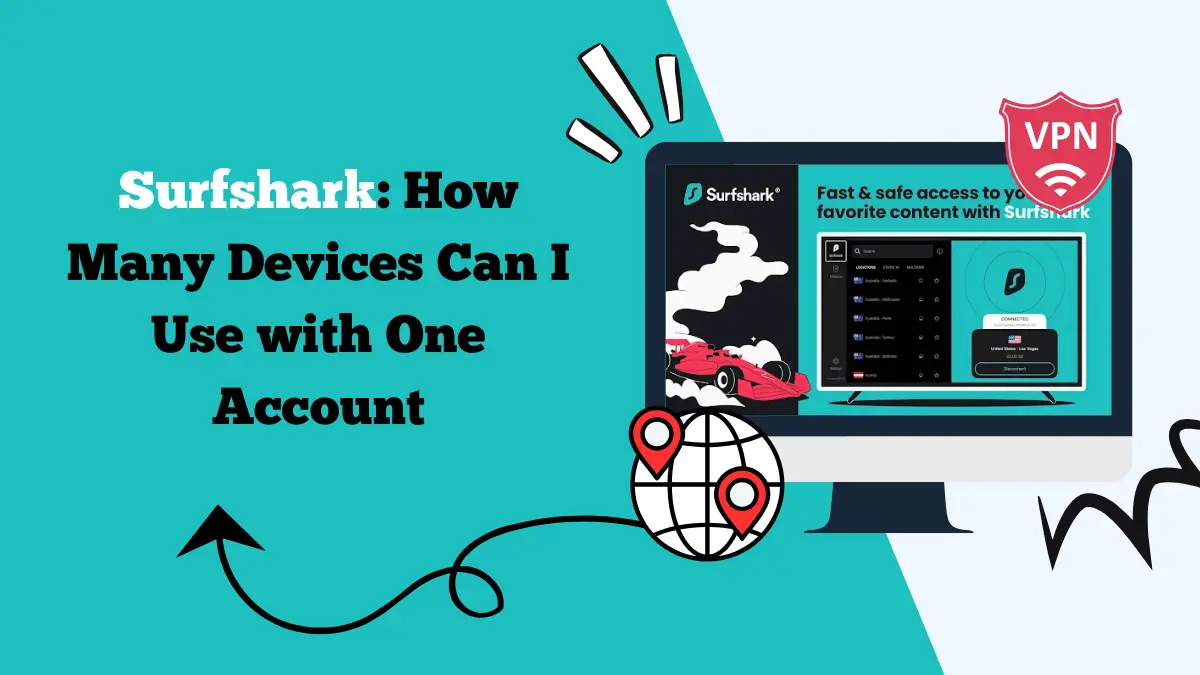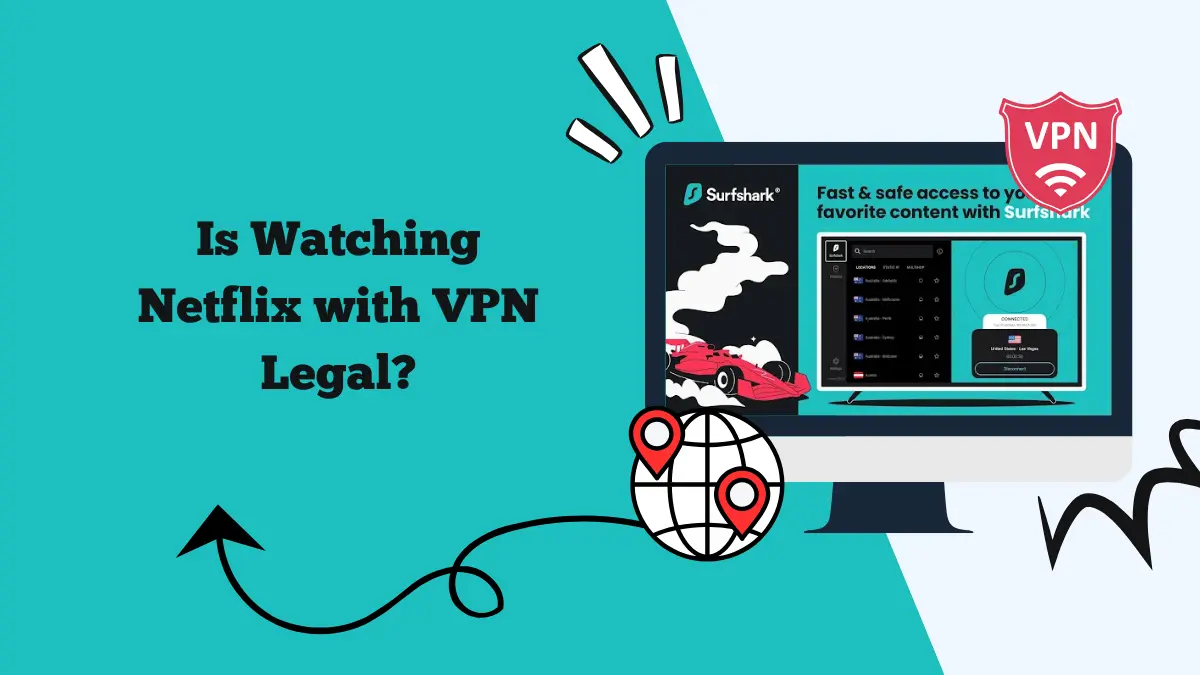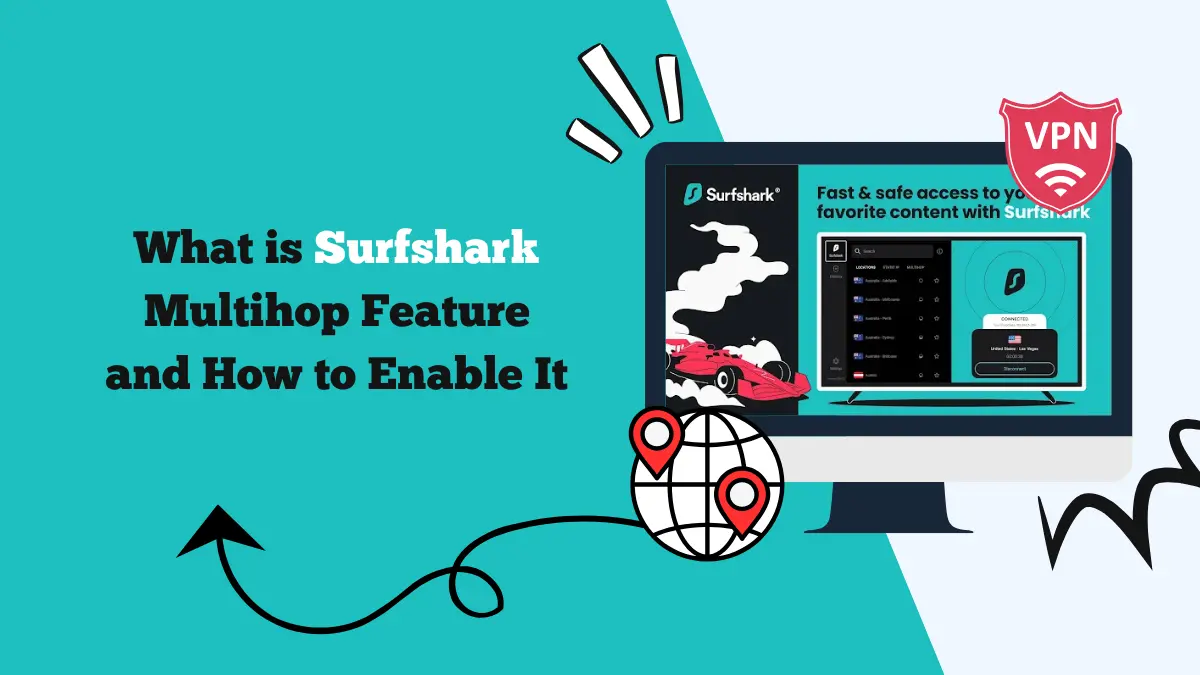How to Install Surfshark on Firestick/ Fire TV [7 Quick Steps]
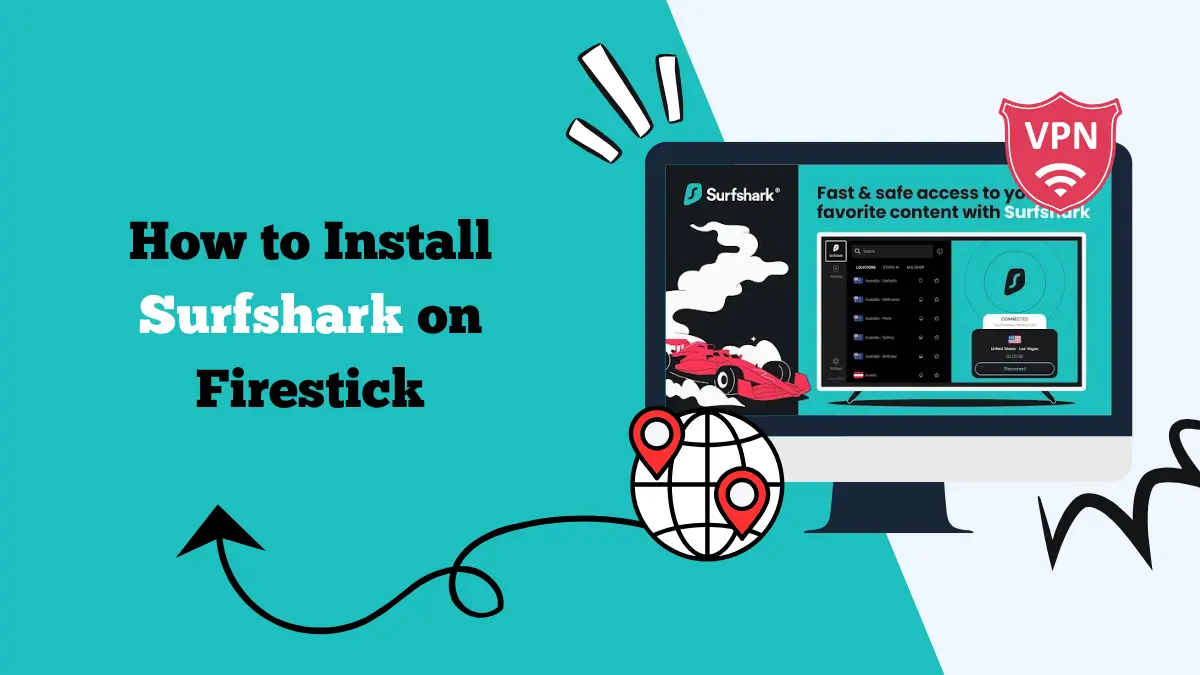
Streaming has become a daily part of our lives. Whether it’s binge-watching your favorite TV series, enjoying new movies, or exploring international content, devices like the Amazon Firestick make it incredibly easy.
However, accessing all the content you want—especially if it’s restricted in your region—can be frustrating. That’s where a VPN like Surfshark comes in. By installing Surfshark on your Firestick, you can unlock a world of global content while also protecting your privacy and online activity.
Using Surfshark with Firestick or Fire TV not only gives you access to streaming platforms like Netflix, Hulu, BBC iPlayer, and Disney+ from different countries, but it also helps you avoid ISP throttling. The good news? Installing Surfshark on your Firestick is easy and takes just a few minutes.
This guide will walk you through the steps, explain the benefits, and help you fix any issues you might face along the way.
How to Install Surfshark on Firestick (Steps)
Installing Surfshark on your Firestick is simple and doesn’t take much time. The Surfshark app is available directly on the Amazon Appstore, which means you don’t need to sideload or use any third-party apps. Once installed, you can connect to a server with just a few taps and start browsing or streaming securely.
Here’s how to set up and install Surfshark on Firestick and Fire TV:
- Turn on your Firestick or Fire TV and navigate to the home screen.
- Go to the Search tab.
- Type “Surfshark” using the on-screen keyboard. It should appear in suggestions.
- Select the Surfshark app icon and click on Get or Download.
- Wait for the app to install. Once installed, select Open.
- When Surfshark opens, enter your login credentials.
- After logging in, select a server location and click Connect.
Once connected, your Firestick’s internet traffic is secured. Now you can launch streaming apps like Netflix, Prime Video, Disney+, or Hulu.
Firestick Models that Work with Surfshark
Here are the Firestick models on which you can download Surfshark:
- 2nd Gen (2016)
- Fire TV Stick 4K (2018)
- Fire TV Cube (1st and 2nd Gen)
- Fire TV Stick Lite (2020)
- Fire TV Stick 4K Max (2021)
How to Install Surfshark on Fire TV Stick 1st Gen
The original Fire TV Stick (1st generation) does not allow VPN app installation. Amazon restricts apps on this older model. However, you can still use Surfshark Smart DNS to access streaming libraries. Smart DNS is not a VPN. But it lets you unblock content without encryption.
Steps to set up Smart DNS on Fire TV Stick 1st Gen:
- Open your Firestick and go to Settings.
- Navigate to Network → your Wi‑Fi network → Forget.
- Reconnect to the same Wi‑Fi but choose Advanced or Static IP setup.
- For DNS 1 and DNS 2, enter the Smart DNS addresses from your Surfshark dashboard.
- Save the network settings.
- Restart the Firestick.
- Open a streaming app. You should now see the US content library.
- Remember to refresh your IP address in your Surfshark account if it changes.
Note: Smart DNS is not encrypted. So it won’t hide your IP or secure your traffic. But it allows streaming access. If possible, using a newer Firestick with full VPN support is better.
Benefits of Using Surfshark on Firestick
Using Surfshark on your Firestick offers a wide range of benefits, especially if you’re a streaming enthusiast or a privacy-conscious user. Here’s a deeper look into what makes Surfshark a great choice for your Firestick:
1. Unlimited Streaming Access
One of the best parts of using Surfshark on Firestick is the ability to access geo-restricted content. With servers in over 100 countries, you can unlock Netflix libraries from the US, UK, Japan, India, Australia, and more.
This is perfect if you want to explore new TV shows, movies, or platforms like Hulu, YouTube TV, BBC iPlayer, Disney+, and Amazon Prime Video.
2. High-Speed Servers for Smooth Streaming
Surfshark provides fast servers that help reduce buffering and allow HD or even 4K content streaming. Whether you’re watching live sports or binge-watching a series, your stream will stay smooth and uninterrupted.
If you are having issues connecting, you can check out our guide on fixing Surfshark stuck at 95%.
3. Unlimited Device Connections
Unlike many other VPNs, Surfshark lets you connect unlimited devices with one subscription. That means you can use it on your Firestick, phone, laptop, and other smart TVs, without any extra cost.
4. Enhanced Security and Privacy
When Surfshark is running on your Firestick, it encrypts your internet traffic. This keeps your viewing habits private and protects you from hackers, trackers, and unwanted surveillance. Features like AES-256 encryption and private DNS on every server add an extra layer of protection.
5. Bypass ISP Throttling
Many ISPs slow down your internet speed if you stream too much content. With Surfshark, your ISP can’t see what you’re doing online. This helps bypass throttling and ensures consistent speeds while streaming.
6. Easy-to-Use Interface
The Surfshark app on Firestick is designed with simplicity in mind. Even if you’re not tech-savvy, you’ll find it easy to navigate, choose a server, and connect within seconds.
7. Works with Kodi and IPTV Apps
If you use Kodi or IPTV apps on your Firestick, Surfshark is a smart add-on. It ensures your streaming is private and helps unblock geo-restricted Kodi add-ons and IPTV channels safely.
8. CleanWeb for Ad-Free Experience
Surfshark comes with a CleanWeb feature that blocks ads, malware, and trackers. When you enable this on Firestick, your streaming apps load faster and you’re less likely to be exposed to malicious ads or pop-ups.
Surfshark App Not Working on Firestick? Troubleshooting Guide
Sometimes the Surfshark app may not work as expected on Firestick. Here are detailed troubleshooting steps to help fix common issues:
1. Check for App Updates
An outdated app version can cause performance issues. Go to the Amazon App Store on your Firestick and check if there’s an update available for Surfshark. Install it to make sure you’re running the latest version.
2. Restart Your Firestick
Simple but effective. Restarting your Firestick can fix temporary glitches. Hold down the “Select” and “Play” button on your Firestick remote for a few seconds to reboot the device.
3. Clear App Cache and Data
Corrupted cache can prevent the app from launching or working correctly:
- Go to Settings > Applications > Manage Installed Applications > Surfshark
- Select Clear Cache and Clear Data
4. Uninstall and Reinstall the App
If clearing cache doesn’t help, try uninstalling the Surfshark app and then reinstalling it from the App Store. This can fix any corrupted files or failed updates. You can also try using the Surfshark Chrome extension.
5. Check Your Internet Connection
Make sure your Firestick is connected to the internet. Go to Settings > Network and test the connection. You can also restart your router to refresh the signal.
6. Change VPN Server
If a specific server isn’t working, try switching to another one. Sometimes, certain servers may be down or blocked by the streaming service you’re trying to access.
7. Disable and Re-enable VPN
Disconnect from the VPN, close the app, and then reopen it and reconnect. This can refresh the session and help resolve minor connection issues.
8. Check for Firestick Software Updates
If your Firestick OS is outdated, it might not support the latest version of the Surfshark app. Go to Settings > My Fire TV > About > Check for Updates and install any available updates.
9. Enable Split Tunneling (Optional)
If certain apps aren’t working with Surfshark, try enabling Bypasser (Split Tunneling). This lets you choose which apps go through the VPN and which use the regular connection. It can solve compatibility problems.
10. Contact Surfshark Support
If none of the above works, reach out to Surfshark’s 24/7 live chat support. They’re helpful and can guide you with personalized solutions.
Conclusion
Installing Surfshark on Firestick or Fire TV is a great way to unlock global streaming and protect your privacy. Modern Firestick models support direct VPN installation. This means you can securely connect and change regions easily.
For older devices like the Fire TV Stick 1st Gen, Smart DNS offers partial access to US content, although without full VPN protection.
Surfshark is a powerful and user-friendly choice for Firestick owners looking to expand their streaming options while staying safe online. Don’t forget to enable VPN features and keep the app updated. Enjoy streaming the way you like — free, fast, and secure.