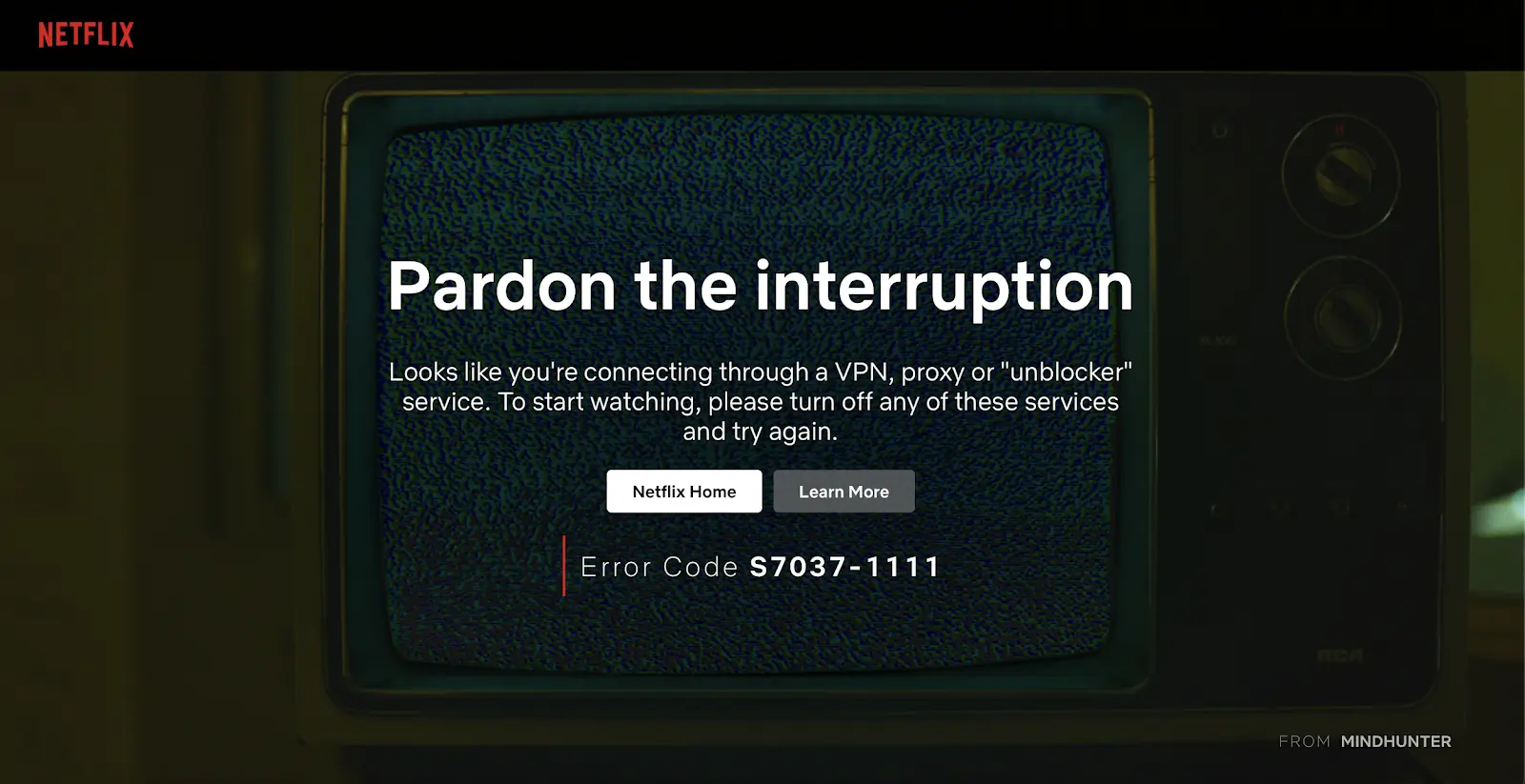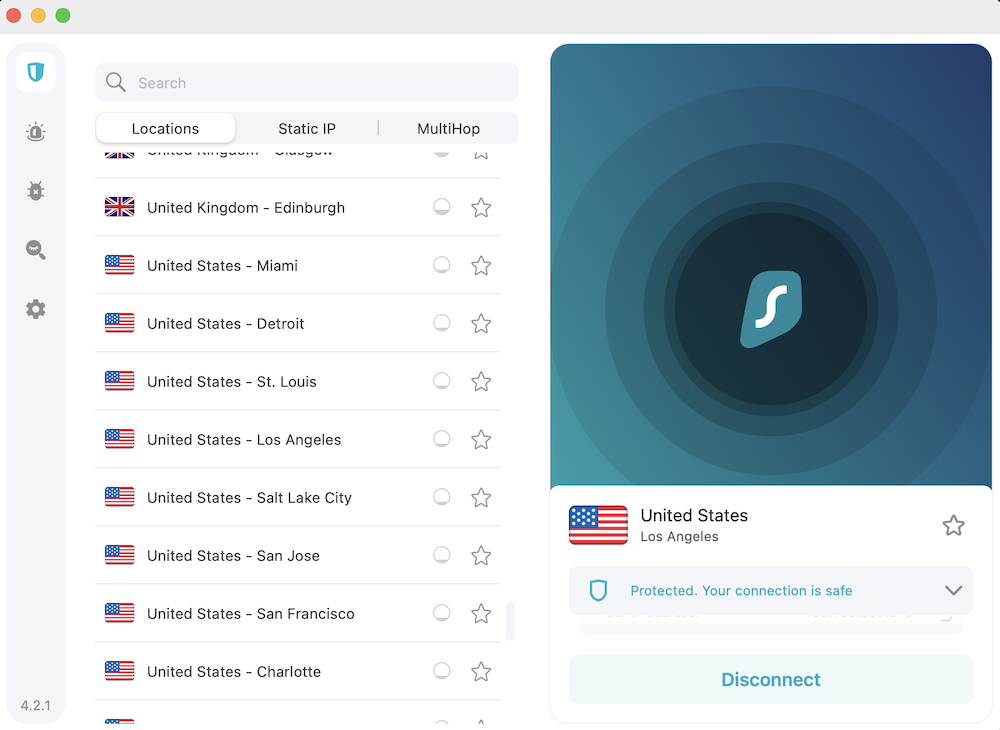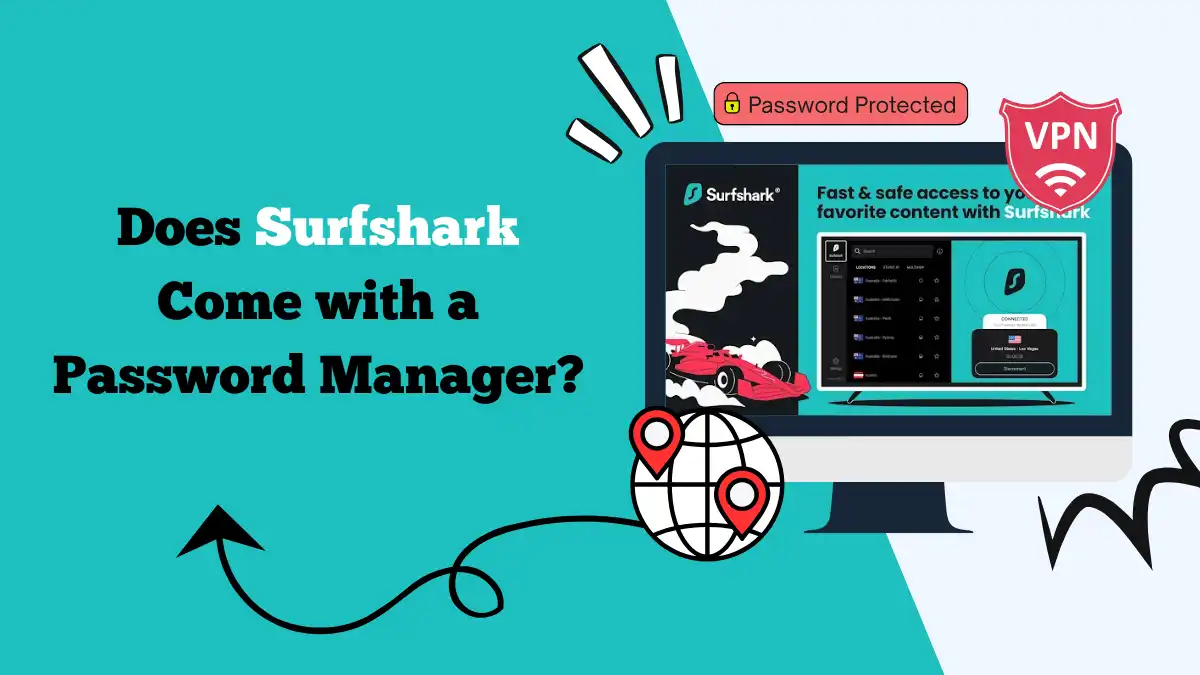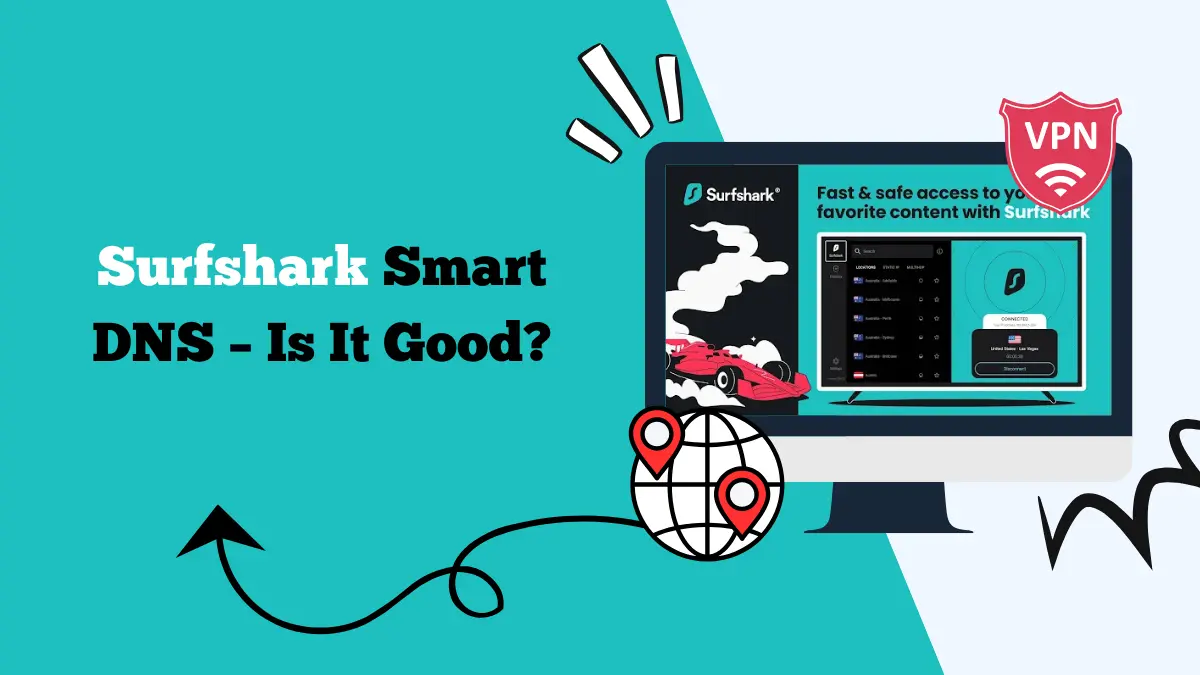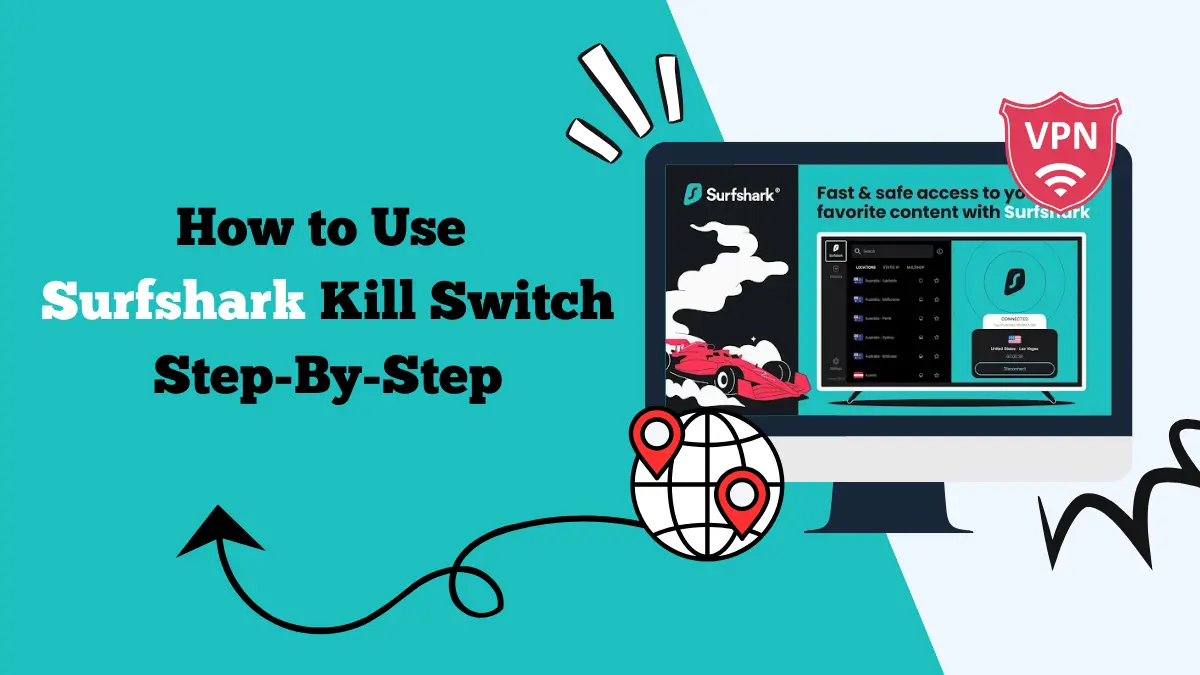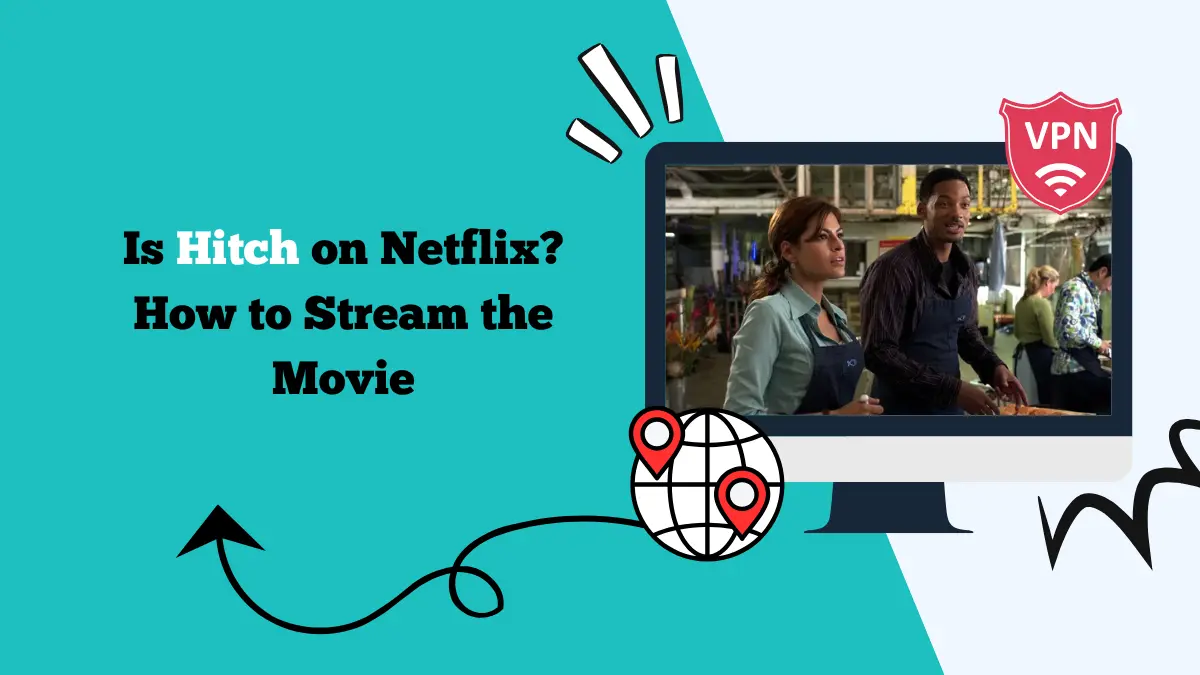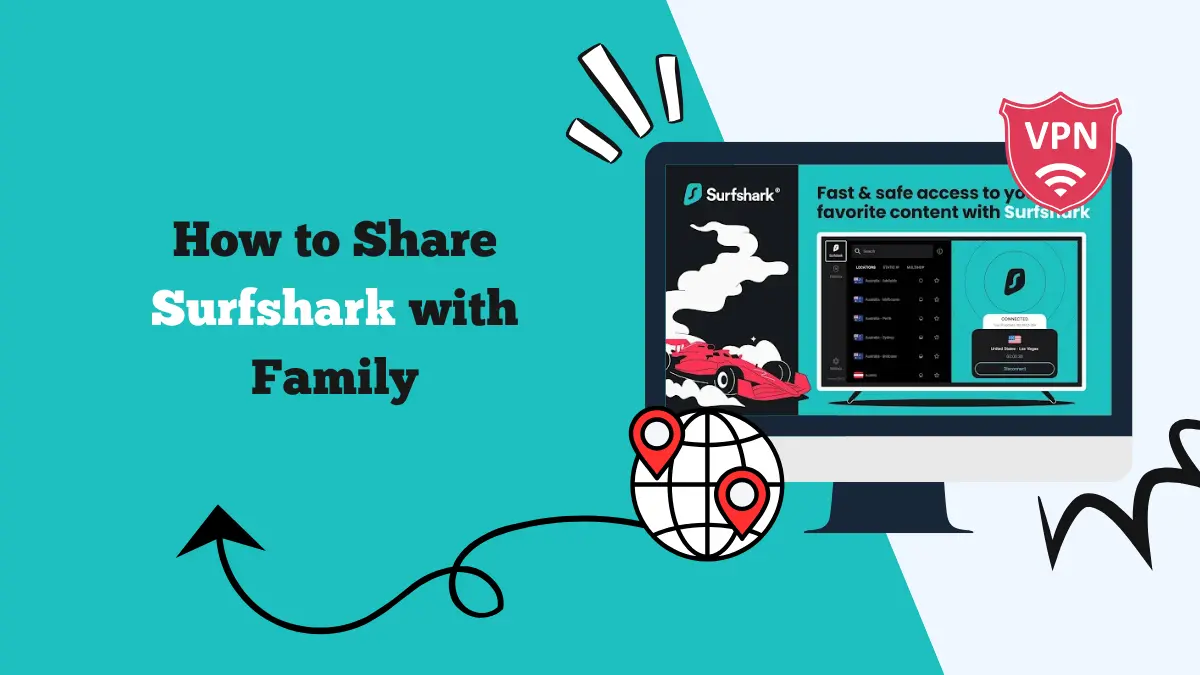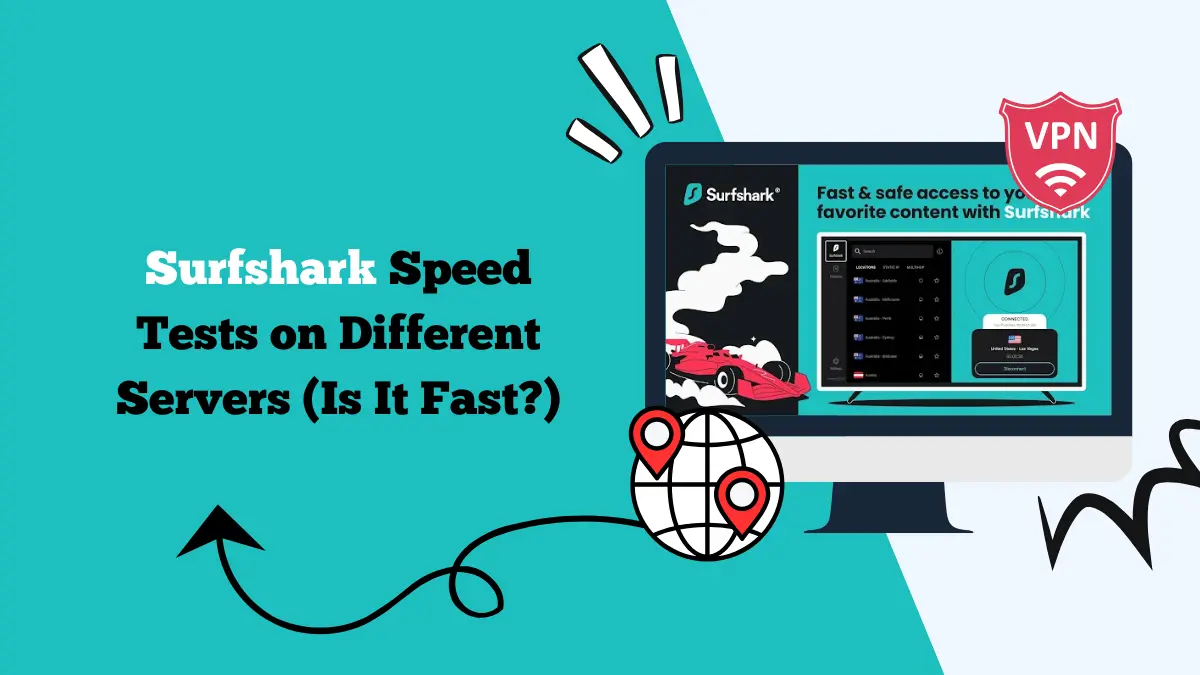Can Netflix Detect VPN — How to Avoid Detection
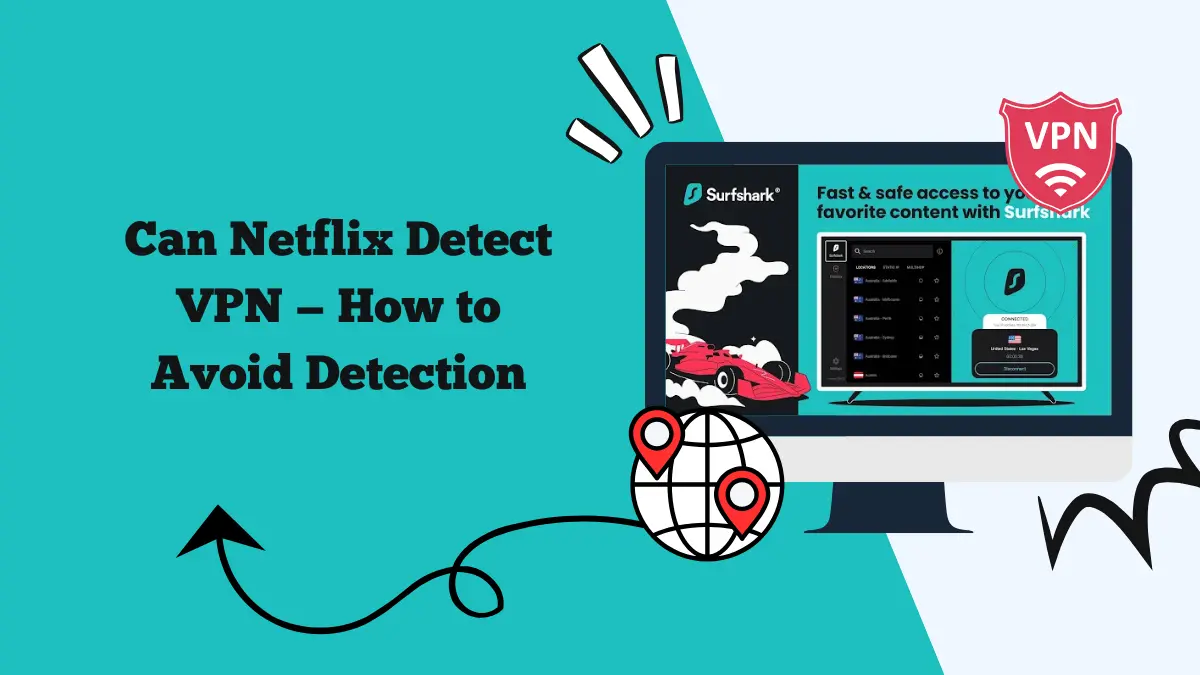
Streaming with a VPN can open up many libraries. It can also cause frustration. Netflix often blocks VPNs. The platform has tools to detect and deny connections from many VPN servers.
This article explains how Netflix detects VPNs and shows proven ways to avoid detection. You will learn practical steps and safer options to improve your chances of accessing blocked libraries.
Can Netflix detect VPNs?
Yes. Netflix can detect many VPNs. The company uses several techniques to find traffic that looks like it comes from a VPN. When Netflix suspects a VPN, it shows a proxy or unblocker error.
That stops playback until you disconnect the VPN or switch servers. Detection is a cat-and-mouse game. Streaming services try to block VPNs. VPN providers then find new ways to get around those blocks.
How Netflix detects VPNs
Netflix uses a mix of technical checks and business rules. Here are the main methods they use:
1. IP address blocklists
Netflix keeps lists of IP addresses that are known to belong to VPN providers. If your IP appears on a blocklist, Netflix denies access.
2. Multiple users from one IP
If many Netflix accounts use the same IP address, it looks like a shared VPN server. Netflix flags the IP as suspicious.
3. DNS and WebRTC leaks
If your DNS requests or WebRTC connections reveal your real location, Netflix can detect that you are masking your IP. Leaks undermine the VPN.
4. Geo mismatch
Netflix checks your payment method, account settings, and IP location. If these do not match common patterns, Netflix may flag access.
5. Traffic patterns
Large volumes of traffic from known data center ranges can look like VPN traffic. Netflix analyzes traffic sources and patterns to find abnormal use.
How to avoid Netflix VPN detection — practical steps
No method is 100 percent guaranteed. But these steps can greatly lower the chance of detection and increase your success rate.
Use a reputable premium VPN
Free VPNs are easy to detect and often blocked. Top paid VPNs invest in unblocking technology. They rotate IPs, maintain many servers, and work with streaming services. Pick a provider known for streaming support.
Switch servers often
If Netflix blocks one server, try another. Many VPNs offer multiple servers in the same country. Try a handful until one works.
Clear cookies and cache
Netflix can use browser cookies and cached data to remember your real location. Clear cookies and the browser cache before connecting to Netflix via a VPN. Log out and log back in after connecting to the VPN.
Use the right protocol
Modern VPN protocols can be faster and more reliable. WireGuard often gives better speed and stability than older protocols. OpenVPN still works well in many cases. Try different protocols in your VPN app settings.
Enable DNS leak protection and WebRTC blocking
Prevent leaks by enabling DNS leak protection in the VPN app. For browsers, disable or block WebRTC or use an extension that prevents WebRTC leaks. This keeps your real IP from slipping out.
Choose servers with low load
Servers that are overcrowded are more likely to be detected. Pick a server with low user load. Many VPN apps show server load or recommended servers for streaming.
If you use Surfshark, you can check the server load of each location by the circle.
Use browser extensions with care
Some VPN browser extensions run as proxies only for the browser. They can be quicker to set up. But they protect only browser traffic. If Netflix looks at system-level traffic or uses other checks, an extension alone might fail.
Try incognito or private mode
Incognito windows avoid using stored cookies and extensions. Open a private browser window after you connect to the VPN. Then log into Netflix. This reduces leftover tracking data that could reveal your true region.
Turn off GPS or location services
On mobile devices, apps can ask for GPS location data. Make sure location services are off or set to match the VPN region. On Android you can use mock location apps for testing, but use them with caution and only where legal.
Use SmartDNS for streaming-only needs
If you only want to bypass region locks and do not need full encryption, SmartDNS is an option. SmartDNS rewrites DNS queries to make streaming sites think you are in another country. It is fast and less likely to be blocked for streaming. It does not give privacy or encryption.
Advanced options and strategies
If basic steps do not work, these advanced approaches can help. They are more technical and sometimes more costly.
Dedicated IP addresses
A dedicated IP is an address reserved just for you. It is not shared with other VPN users. This makes it look like a normal residential address. Dedicated IPs are less likely to be on blocklists. Some providers sell dedicated IPs as an add-on.
Residential IPs and rotating residential proxies
Residential IPs come from internet service providers and look like normal home users. They are much harder for Netflix to detect. Some services sell them, but they are more expensive and sometimes violate terms of service for both the VPN and the streaming platform.
Use a VPN on your router
If you install a VPN on your router, every device in the house uses the same VPN connection. This is useful for smart TVs and game consoles. Make sure the router uses a high-quality VPN configuration. Router-based VPNs can be slower on older routers.
Combine VPN and SmartDNS
Some users run SmartDNS for streaming to avoid detection and use a VPN for device-level privacy. This hybrid approach can give speed and reliability without exposing system traffic.
Obfuscated or stealth servers
Some VPNs offer obfuscated servers that hide VPN traffic to look like regular web traffic. These servers help in restrictive networks and can reduce detection by services that look for VPN signatures.
Troubleshooting if Netflix still blocks you
Here are some things to try if you still cannot access Netflix:
- Try a different country server: If the US servers are blocked, try Surfshark Canada server, the U.K., or another country where the same library may be available.
- Restart devices and router: Network caches or stale DNS entries may cause problems. Reboot your device and router after changing VPN settings.
- Test for leaks: Use online tools to check for DNS and WebRTC leaks. Fix any leaks before trying Netflix again.
- Contact VPN support: Good VPN providers have live support and can recommend specific servers that work with Netflix. They often keep a current list of unblocked servers.
- Reinstall the app or use another device: Try streaming from another device or reinstall the Netflix app. Sometimes the app caches location data that needs clearing.
Legal and Netflix account risks
Using a VPN to access region-restricted content is not illegal in most countries. It can violate Netflix’s terms of use. Netflix reserves the right to block access or limit features if it detects VPN use.
The usual results are error messages or temporary blocking of streams. Netflix rarely bans accounts solely for VPN use. Still, be aware that unblocking content this way goes against the platform’s licensing agreements. Use VPNs responsibly and respect local laws.
Conclusion
Netflix can detect many VPNs. Detection is part technical and part policy. The best defense is to use a trustworthy VPN that focuses on streaming. Combine that with careful setup. Clear cookies, prevent leaks, switch servers, and use modern protocols.
Advanced users can try dedicated IPs or SmartDNS. No method is perfect forever. Still, these steps will greatly improve your chances of accessing the Netflix library you want while keeping your connection private and secure.