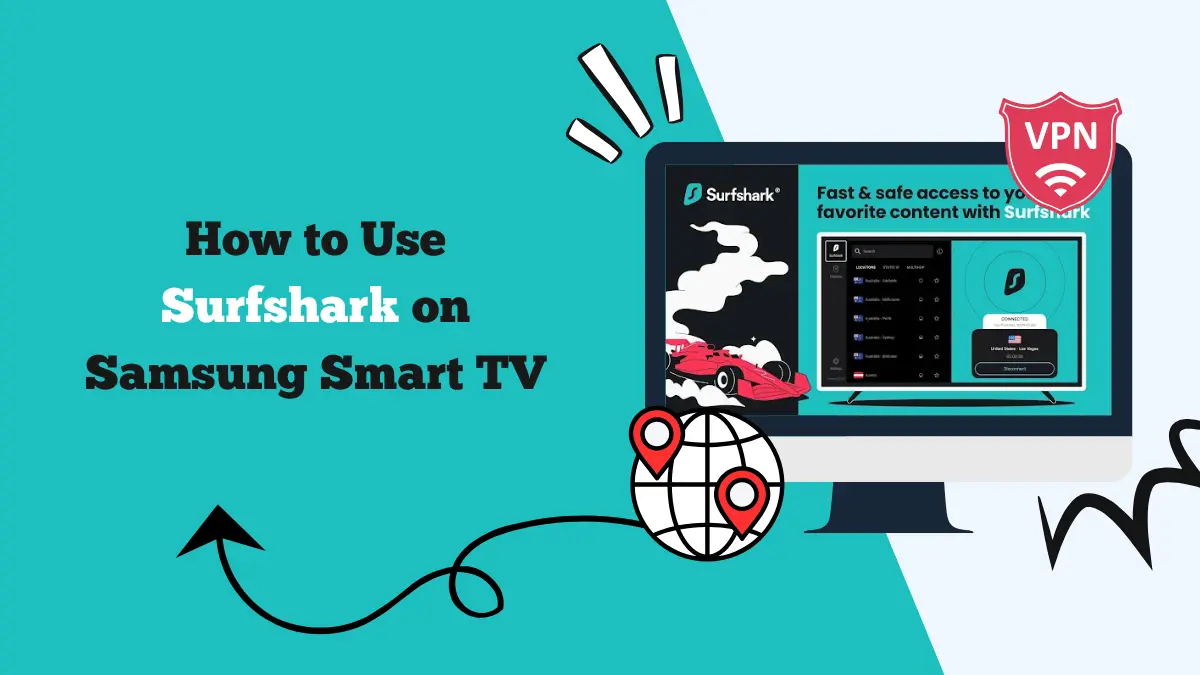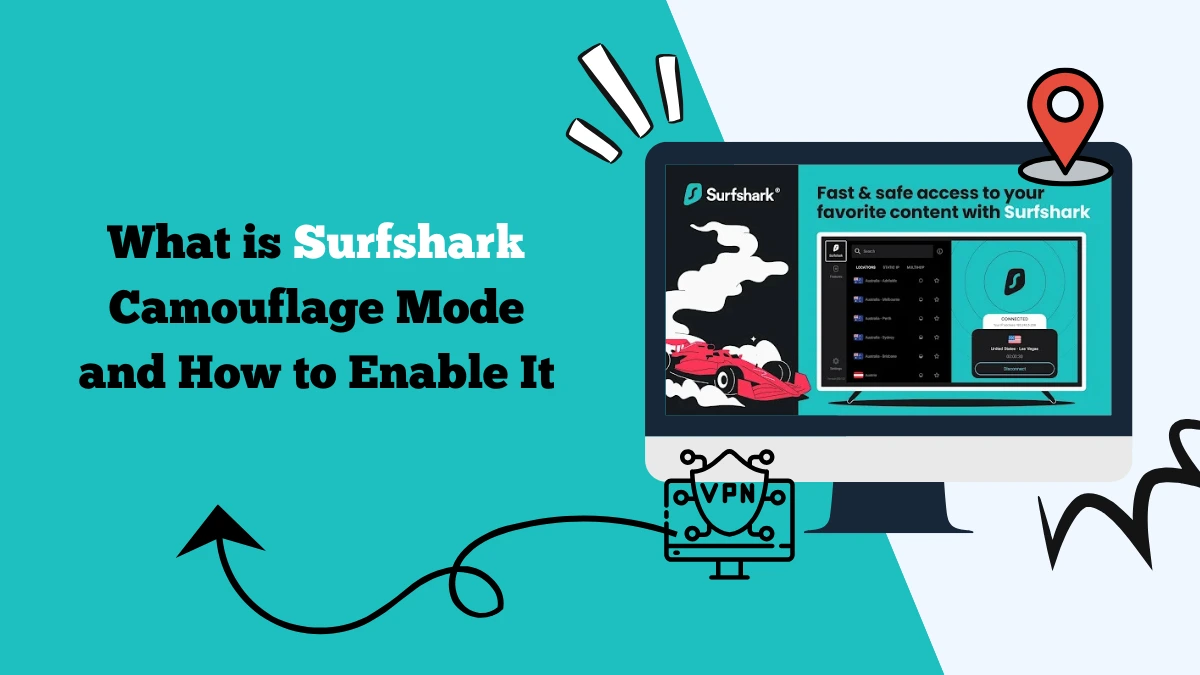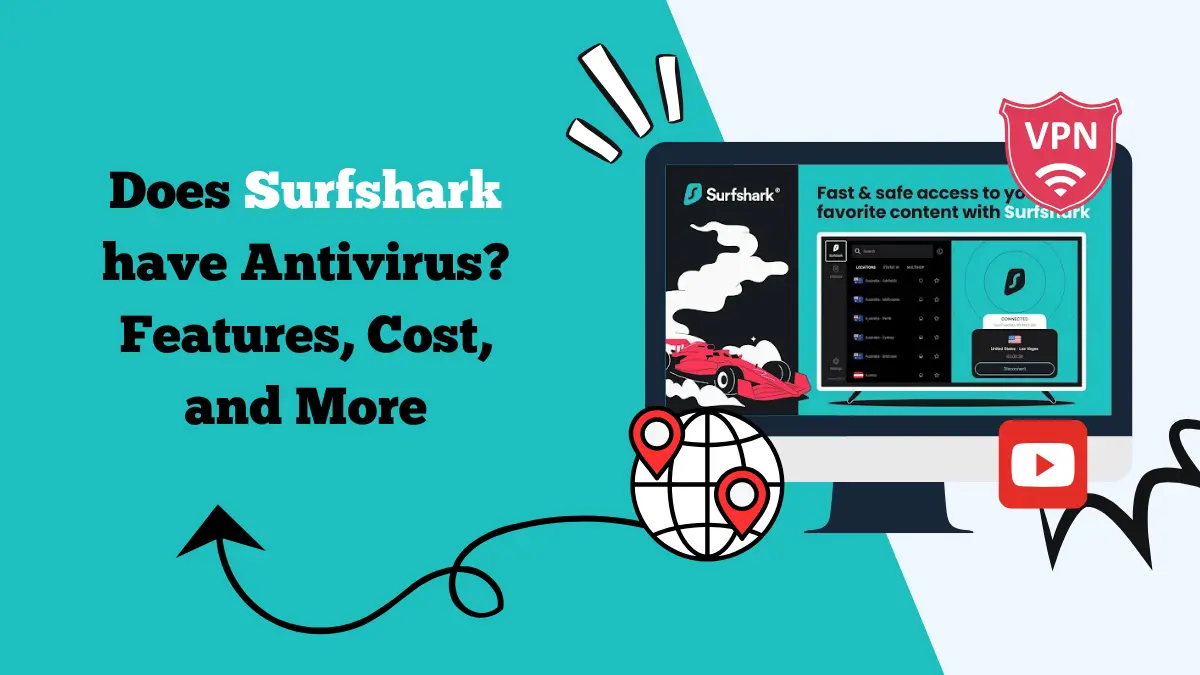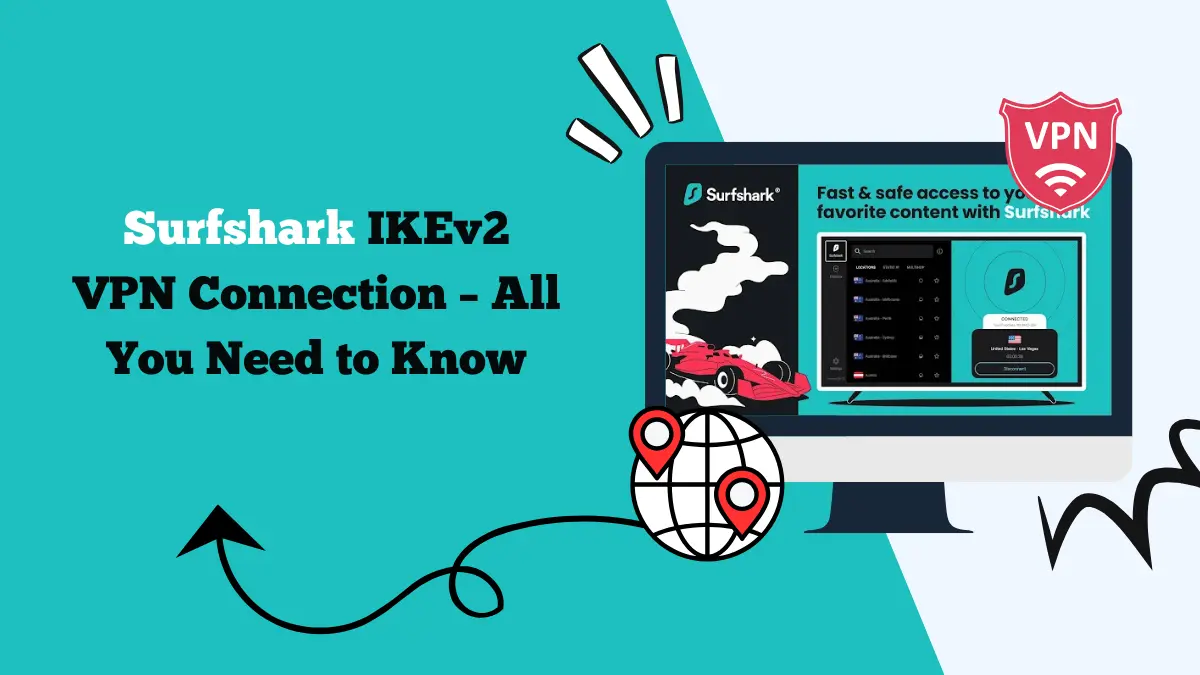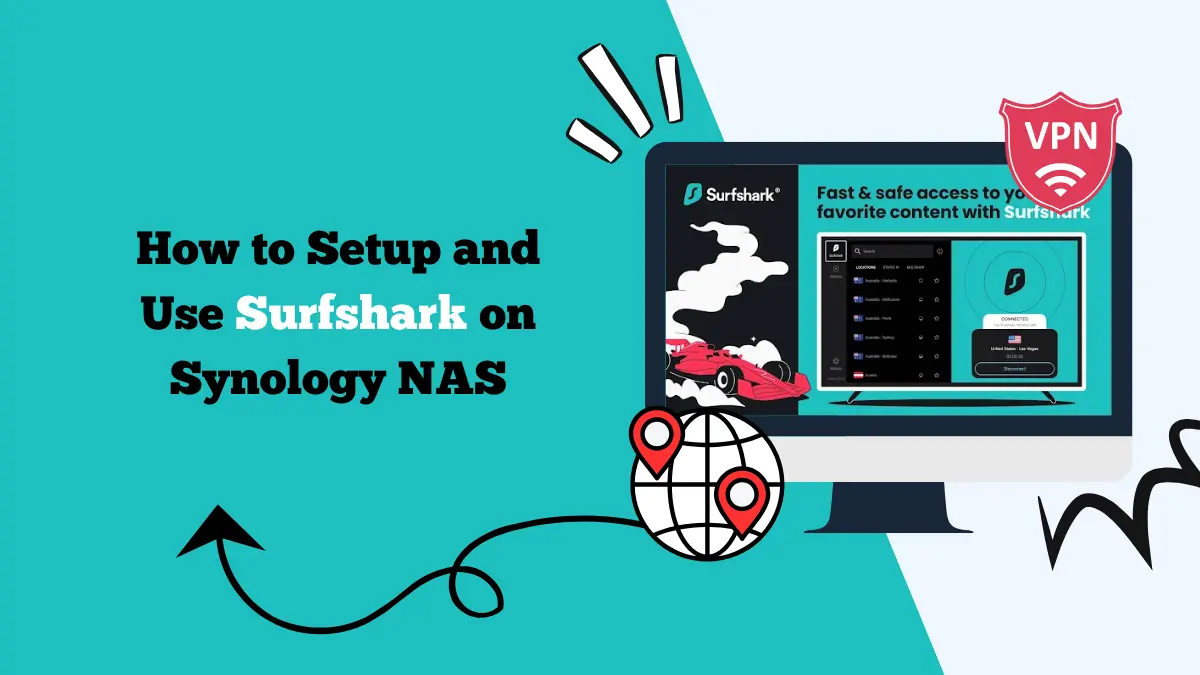Kodi Surfshark Installation Guide: Step-by-Step Setup
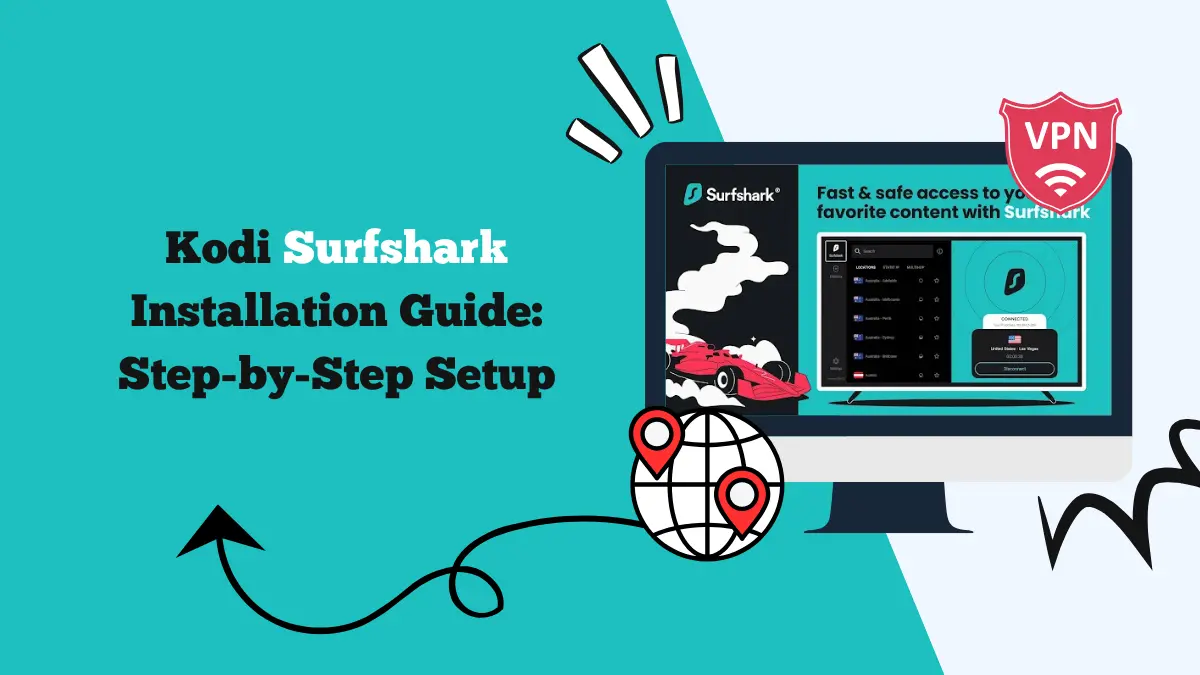
Kodi is one of the most popular media players for streaming movies, TV shows, sports, and live TV. It works across platforms like Windows, macOS, Android, Firestick, and even smart TVs. While Kodi itself is completely legal, many people use add-ons that may give access to copyrighted content or geo-restricted libraries.
That’s where a VPN becomes essential. A VPN secures your online activity, hides your IP address, and unlocks content from around the world. Among the top VPNs, Surfshark is a reliable option thanks to its speed, unlimited connections, and strong privacy features.
This guide will walk you through everything you need to know about the Kodi Surfshark setup. You’ll learn how to install Surfshark on different devices, why it is beneficial, and how to troubleshoot if something doesn’t work as expected.
Why Use Surfshark with Kodi?
Before diving into the installation steps, it is important to understand why Surfshark is a great choice for Kodi users.
1. Unlock Geo-Restricted Add-ons
Many Kodi add-ons are restricted by region. For example, BBC iPlayer works only in the UK, and some sports channels are limited to North America. With Surfshark, you can connect to servers worldwide and access any add-on, like Netflix streaming, and much more.
2. Improved Privacy and Security
Streaming on Kodi, especially with third-party add-ons, can sometimes expose your IP address. Surfshark masks your IP and encrypts your traffic, keeping your streaming activities hidden from ISPs, hackers, or snoopers.
3. Unlimited Device Connections
Surfshark is one of the few VPNs that allows unlimited simultaneous connections. This means you can use it on Kodi, your smartphone, laptop, gaming console, and smart TV all at the same time without restrictions.
4. Stable and Fast Streaming
No one wants buffering while watching a movie. Surfshark’s servers are optimized for speed and bypass ISP throttling. This ensures smooth streaming on Kodi in HD or even 4K quality.
Methods to Set Up Kodi Surfshark
The setup process for Kodi with Surfshark depends on the device you’re using. Below are the most common installation methods with step-by-step instructions.
Method 1: Setting Up Surfshark on Windows or macOS for Kodi
Using Kodi on a computer is simple because you can directly install the Surfshark app. Just follow these steps:
- Go to the official Surfshark website and create an account.
- Download the Surfshark app for Windows or macOS.
- Install and log in to the app.
- Connect to a server in the region you want to access content from.
- Open Kodi and start streaming securely.
This is the easiest way to enjoy the Kodi Surfshark combination because the VPN protects your entire system, including Kodi.
Method 2: Installing Surfshark on Android Devices for Kodi
Kodi also works well on Android smartphones and tablets. Here’s how to secure it:
- Open the Google Play Store.
- Search for “Surfshark VPN” and install the app.
- Log in with your account.
- Choose a server location and connect.
- Launch Kodi and enjoy unrestricted streaming.
This method is quick and doesn’t require technical knowledge. If you prefer, you can even sideload Kodi and Surfshark on Android TV boxes.
Method 3: Setting Up Surfshark on Amazon Firestick for Kodi
Firestick is one of the most popular devices for Kodi streaming. You can install Surfshark on Fire TV directly. Here’s how
- Turn on your Firestick and go to the search option.
- Type “Surfshark VPN.”
- Download and install the app.
- Open Surfshark and sign in.
- Pick your desired server and connect.
- Install Kodi on Firestick if you haven’t already.
- Launch Kodi and stream safely.
This setup is ideal for those who use Firestick as their main streaming hub. With Surfshark running in the background, Kodi remains secure at all times.
Method 4: Configuring Surfshark on a Router for Kodi
If your streaming device doesn’t support VPN apps directly, you can configure Surfshark on a router. This protects all devices connected to the network, including Kodi boxes or smart TVs.
- Check if your router supports VPN configuration. Surfshark works with OpenVPN, WireGuard, and IKEv2 protocols.
- Log into your router’s admin panel.
- Enter the Surfshark VPN configuration details from their official site.
- Save settings and connect to a server.
- Any device connected to your Wi-Fi, including Kodi, will now be routed through Surfshark.
This method is more advanced but ensures protection across your entire household.
Method 5: Using Surfshark with Kodi via Smart DNS
If your device doesn’t allow VPN apps or router setup, Surfshark also offers Smart DNS. It changes your DNS settings to bypass geo-blocks.
- Log in to your Surfshark account on their website.
- Locate the Smart DNS option and activate it.
- Follow the instructions to change DNS settings on your device.
- Once done, open Kodi and access geo-blocked content.
Keep in mind that Smart DNS doesn’t encrypt your traffic like a VPN. However, it is useful when you just want to unblock streaming services on Kodi.
Troubleshooting Kodi with Surfshark
Sometimes you may run into issues while using Surfshark with Kodi. Here are quick fixes:
1. Problem: Kodi Add-ons Still Blocked
Solution: Change your Surfshark server. Some servers may not work with certain services. Try connecting to another region.
2. Problem: Slow Streaming
Solution: Switch to a nearby server for faster speeds. Also, make sure no other heavy downloads are running on your device.
3. Problem: VPN App Not Connecting
Solution: Restart your device and reinstall the Surfshark app. If the issue continues, change the VPN protocol in the app settings.
4. Problem: Kodi Crashes or Freezes
Solution: Clear Kodi’s cache and ensure both the app and Surfshark are updated to the latest version.
These fixes usually resolve most problems and ensure smooth streaming.
Final Thoughts
Kodi is a powerful media player, but its true potential shines when paired with a VPN. The Kodi Surfshark setup is one of the best ways to enjoy secure and unrestricted entertainment.
It provides fast speeds, unlimited device connections, and strong encryption to keep your online activity safe. Even if you encounter small issues, troubleshooting is straightforward.
If you want to unlock Kodi’s full library of add-ons without worrying about restrictions or risks, Surfshark is an excellent choice. With just a few minutes of setup, you can transform your Kodi experience and stream with complete freedom.