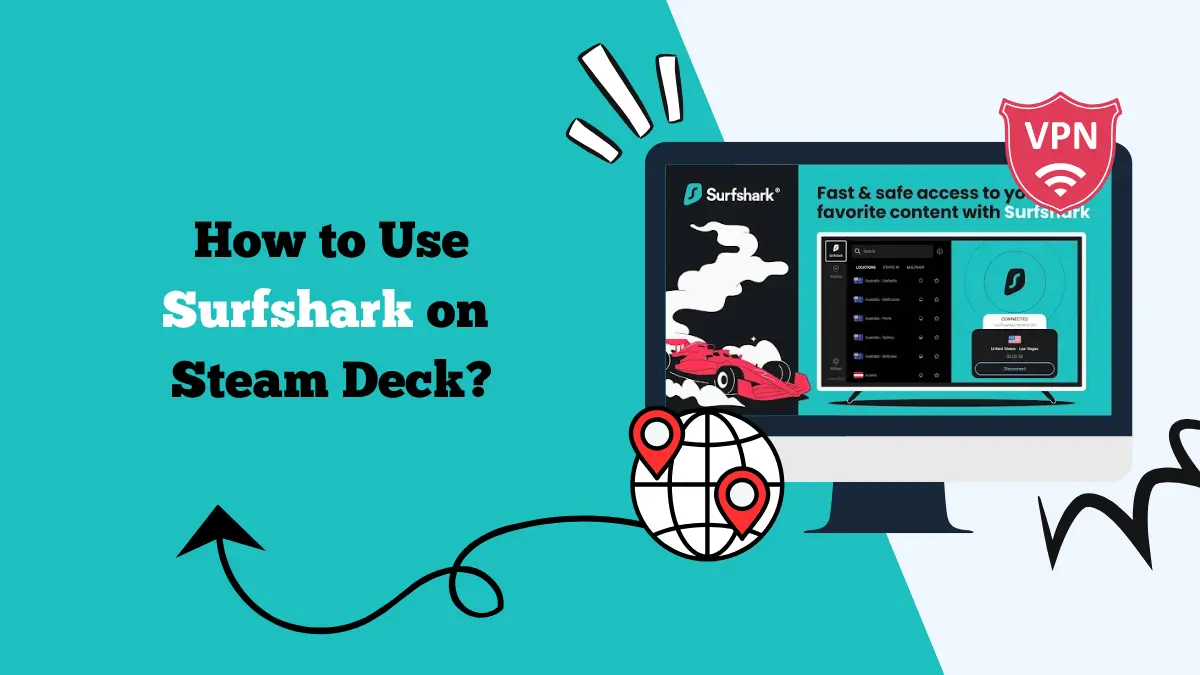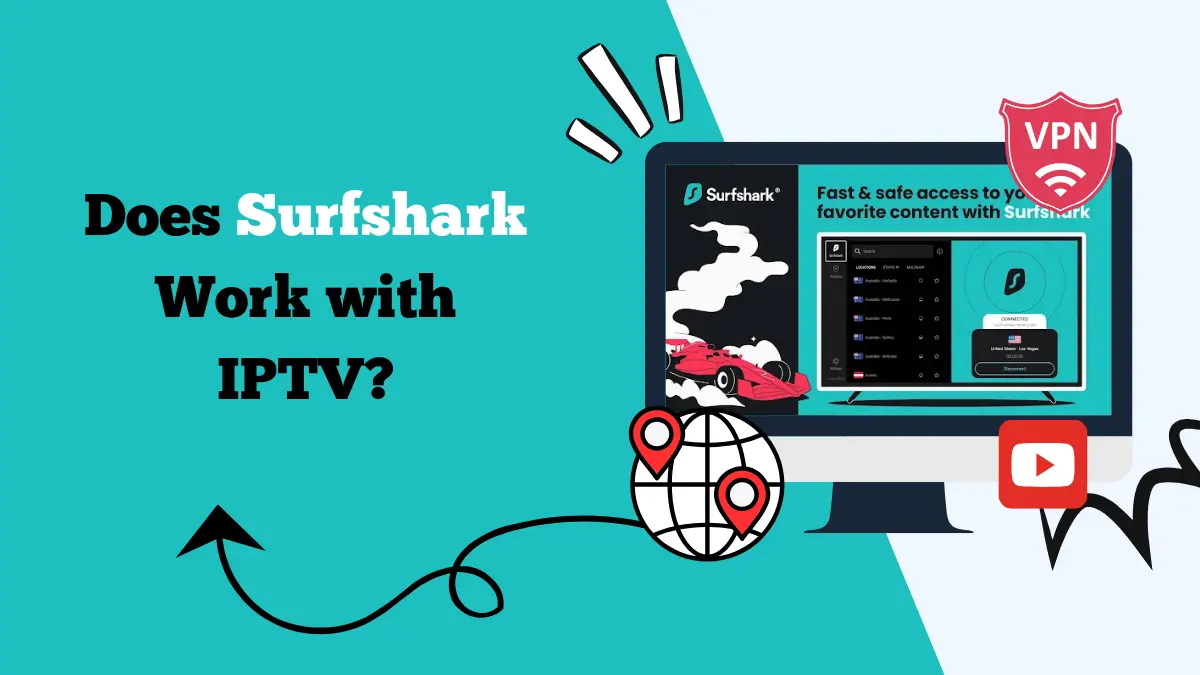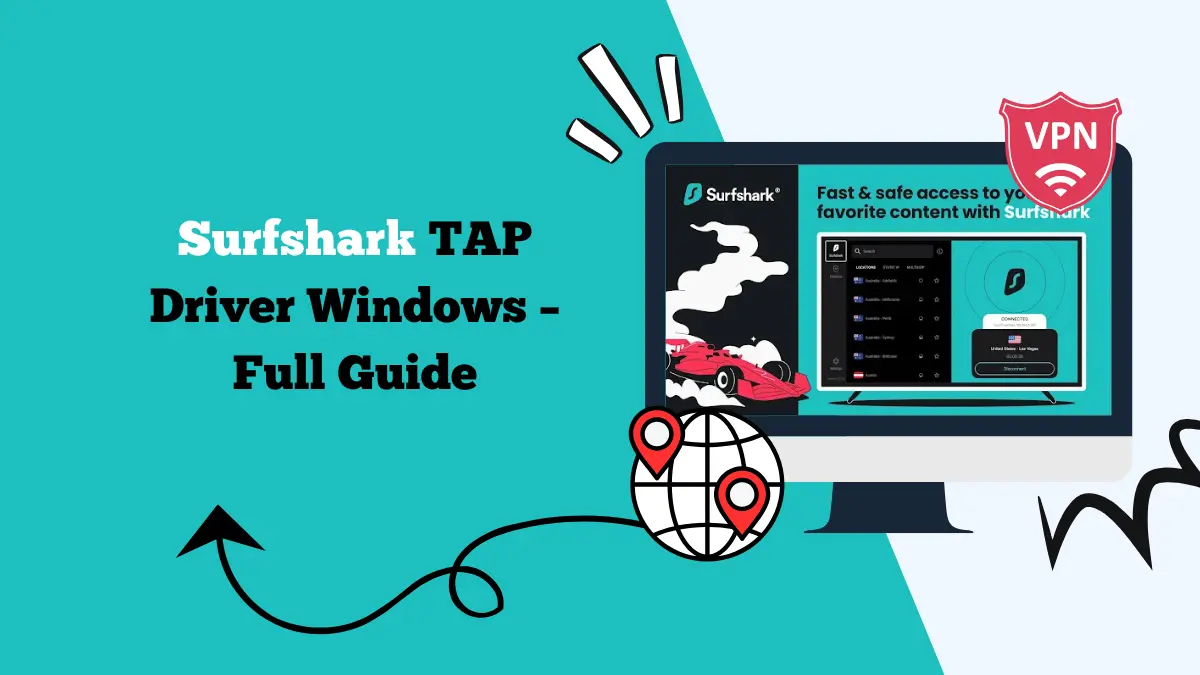How to Fix Netflix VPN Detection Error [Steps]
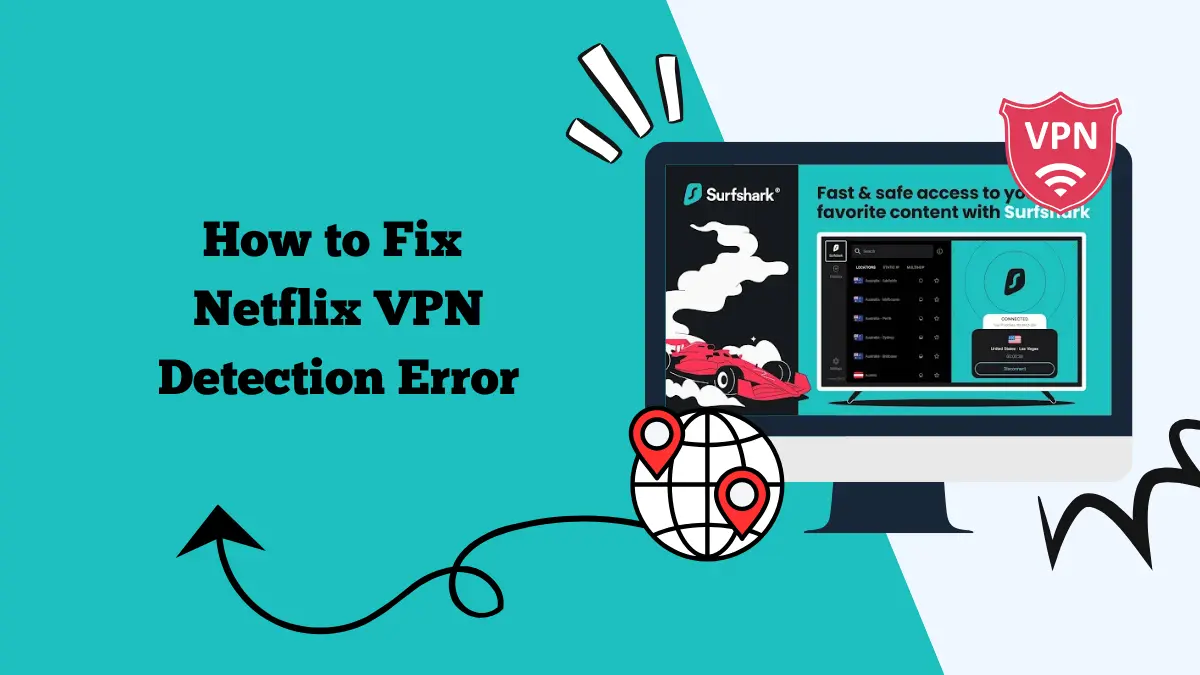
Netflix has become one of the most popular streaming platforms in the world. Millions of people use it every day to watch movies, series, and documentaries. However, many users face an annoying problem when using a VPN.
Netflix often shows an error message saying it has detected the VPN and blocks access to its content. This is frustrating, especially if you are trying to access shows from another country.
The good news is that there are ways to fix the Netflix VPN detection error. With the right steps, you can enjoy a smooth streaming experience again. This guide explains why the error happens and how to solve it.
Why are you getting the Netflix VPN Detection error
Netflix has licensing agreements with production companies. These agreements decide which shows or movies can be shown in which country. For example, a series might be available in the United States but not in Europe.
When you use a VPN, Netflix thinks you are in another country. This allows you to see content from that region. To protect its licensing deals, Netflix tries to block VPNs.
It does this by detecting VPN server IP addresses. If your IP is on the blocklist, Netflix will not let you stream. Instead, you see the dreaded error message.
Steps to Fix Netflix VPN Detection Error
1. Switch to Another VPN Server
The easiest fix is to change the server. Most VPNs have many servers in the same region. If one server is blocked, another may still work. For example, if you are trying to access Netflix US, try servers in New York, Los Angeles, or Chicago.
2. Use a Premium VPN
Free VPNs often do not work with Netflix. Their servers are limited and easily blocked. Premium VPNs refresh their IP addresses more often, making it harder for Netflix to detect them.
Surfshark is the best VPN for streaming Netflix because it always guarantees access.
3. Clear Cookies and Cache
Netflix remembers your previous location through cookies. Even if you connect to a VPN, the app may still use your old data. To fix this, clear your browser cache and cookies. On the Netflix app, log out and log in again after connecting to the VPN.
4. Update Your VPN App
Sometimes the problem happens because your VPN app is outdated. Install the latest version to make sure you get new servers and updated features. Most premium VPNs update their apps often to bypass new Netflix restrictions.
5. Use the VPN’s Browser Extension
If the VPN app is blocked, try using its browser extension. Some extensions work differently and may bypass detection. Connect through the extension and then open Netflix on your browser.
6. Enable Obfuscated Servers
Some VPNs offer obfuscated or stealth servers. These servers hide the fact that you are using a VPN. Netflix finds it harder to detect them. Check if your VPN has this feature and enable it in the settings.
7. Contact VPN Support
If nothing works, contact your VPN provider’s support team. Many VPNs have live chat. Ask them which servers currently work with Netflix. They usually have an updated list of servers that are not blocked.
Common Mistakes to Avoid
- Using free VPNs: They are slow, unreliable, and almost always blocked.
- Sticking to one server: Netflix blocks popular servers fast. Always have backups.
- Not updating apps: Old versions may not support new fixes.
- Ignoring cache: Without clearing it, Netflix can still track your real location.
Troubleshooting on Different Devices
- iPhone and iPad: Make sure your VPN is running before opening the Netflix app. If you see the error, close the app, clear the cache, and try again.
- Android: On Android devices, clear the Netflix app data from the settings menu. Then reconnect the VPN and restart Netflix.
- Smart TVs: If your smart TV blocks VPN apps, try setting up the VPN on your router. This way, all connected devices use the VPN connection automatically.
- Laptops and Desktops: For browsers, always clear cookies after switching VPN servers. Using incognito mode also helps reduce detection.
Here’s our full troubleshooting guide.
Our Experience Fixing Netflix VPN Errors
We tested Netflix streaming with VPNs across different servers and devices. At first, some servers showed the detection error. After switching to another server in the same country, Netflix started working.
On an iPhone, clearing cookies solved the issue when the app refused to load content. On a laptop, using the VPN browser extension worked better than the app. When streaming on a smart TV, setting up the VPN on the router was the most reliable method.
With a premium VPN like Surfshark, we found that most errors could be fixed quickly. The support team also helped by pointing out which servers were working at that moment. It also works with ViaPlay.
Is It Legal to Use VPN for Netflix?
Using a VPN with Netflix is legal in most countries. Netflix does not ban users for it. However, it does go against Netflix’s terms of service. The platform prefers that users only watch content available in their own region.
The risk is not legal trouble but facing connection blocks. Netflix will keep trying to block VPN servers, and VPN providers will keep finding new ways to bypass them.
Conclusion
The Netflix VPN detection error can be frustrating, but it is not impossible to solve. By switching servers, clearing cache, updating apps, and using premium VPNs, you can unlock global content again.
We tested different solutions on various devices and found that most problems can be fixed within minutes. The key is to stay flexible and use a VPN that invests in bypassing restrictions.
With the right setup, you can enjoy Netflix libraries worldwide without interruptions. A small effort to fix the error gives you access to more shows, movies, and a better streaming experience.
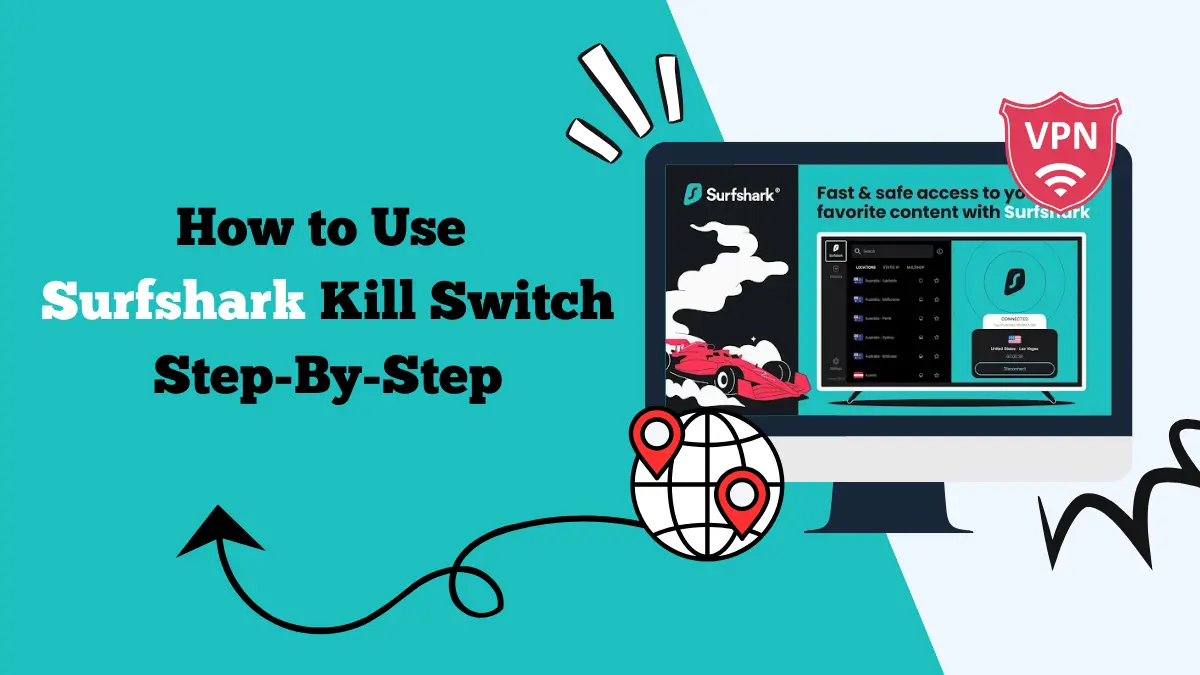

![How to Switch Your Netflix Region [Access Regional Libraries]](https://streamingwithvpn.com/wp-content/uploads/2025/09/How-to-Switch-Your-Netflix-Region.webp)