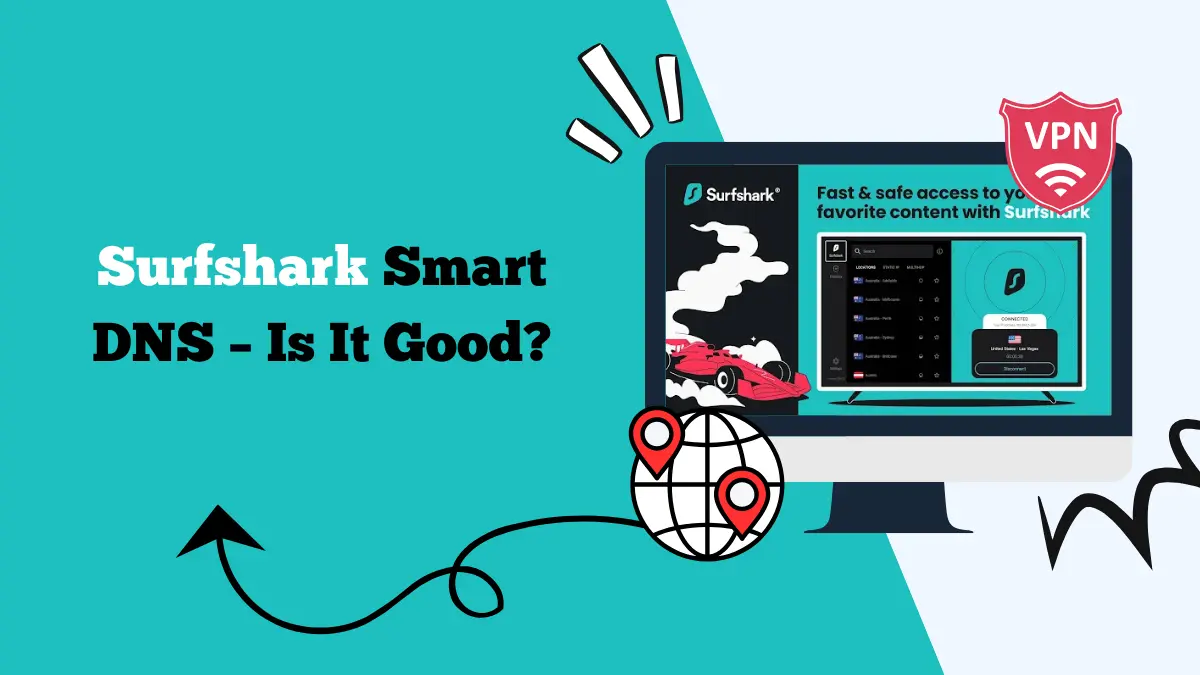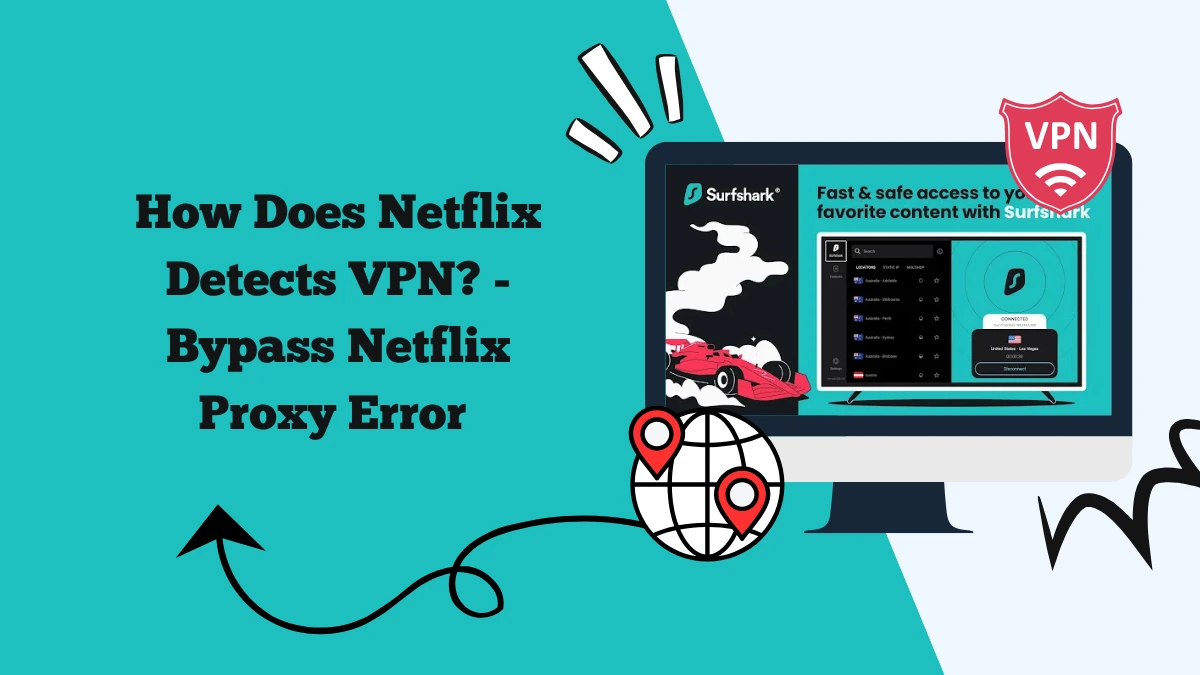Surfshark Blocking Internet – How to Fix It

If you are facing Surfshark Blocking Internet, don’t worry, there are different ways to fix it. It’s a common issue faced by many users on Reddit and Quora.
Surfshark is one of the most popular VPN services because of its speed, privacy, and strong security features. However, some users face an issue where Surfshark blocks their internet connection entirely. This can be frustrating, especially when you only want to stay protected online and not lose access to the web.
If you have run into this problem, don’t worry. It is usually caused by conflicts with protocols, server locations, or other software running on your device. With the right steps, you can fix it quickly. In this guide, we will explain the main reasons behind Surfshark blocking internet and share easy fixes that work for most users.
Why Does Surfshark Block Internet?
When Surfshark blocks internet access, it usually happens because the VPN cannot establish a stable connection. Sometimes, the VPN app tries to secure your data with specific protocols that do not work well with your network.
In other cases, external apps like antivirus or firewalls interfere with the VPN.
Another common reason is server-related. If the server location you connect to is overloaded, you may lose access to the internet. Similarly, Surfshark features such as rotating IP may cause conflicts with certain apps or services.
The good news is that the issue is temporary. Once you identify the cause, you can apply the right fix and continue browsing and streaming securely.
Fix 1: Change VPN Protocol
One of the first solutions when Surfshark blocks your internet is to change the VPN protocol. By default, Surfshark uses WireGuard because it is modern, fast, and secure.
However, some users have reported that WireGuard creates connection issues depending on the internet provider or device settings.
To fix this:
- Open the Surfshark app.
- Go to Settings > VPN Settings > Protocol.
- Switch from WireGuard to OpenVPN (UDP or TCP) or IKEv2.
- Reconnect to a server and check if the internet is restored.
Changing the protocol usually solves the problem because it allows the VPN to use a different communication method that works better with your network.
Fix 2: Try Other Locations
If Surfshark blocks your internet on one server, it might be because that server is experiencing downtime or heavy traffic. Servers can get overloaded when too many users are connected, leading to slower speeds or no connection at all.
Here’s how you can fix it:
- Disconnect from your current server.
- Select another location from the server list.
- Reconnect and test your internet access.
Surfshark has thousands of servers across multiple countries. Trying different locations helps you identify if the issue is server-related.
For example, if you were connected to a US server and faced issues, switching to a UK or Germany server might restore your internet connection.
Fix 3: Turn Off Rotating IP
Surfshark offers a rotating IP feature that changes your IP address periodically while staying connected to the same VPN server. This adds an extra layer of privacy but may cause problems with some websites and apps. In some cases, it may even block your internet access.
To disable rotating IP:
- Open the Surfshark app.
- Go to Features > Rotating IP.
- Toggle the feature off.
- Reconnect to the VPN and check your internet.
Many users have reported that turning off rotating IP solved their connectivity issues instantly.
Fix 4: Disable Interfering Apps
Antivirus software, firewalls, and even some parental control apps can interfere with Surfshark. These apps may block the VPN tunnel because they see it as unusual traffic. The result is Surfshark blocking internet access.
To check if this is the case:
- Temporarily disable your antivirus or firewall.
- Reconnect Surfshark.
- See if your internet works.
If the internet works after disabling, you can add Surfshark to your antivirus or firewall’s exception list. This way, your security software will not block the VPN in the future.
Fix 5: Reinstall the Surfshark App
Sometimes the issue is not with your internet, but with the Surfshark app itself. Corrupt installation files or outdated versions may cause problems. A clean reinstall often fixes hidden errors.
Steps to reinstall:
- Uninstall Surfshark from your device.
- Restart your device.
- Download the latest version of Surfshark from the official website or app store.
- Install and log in again.
- Connect to a server and check your internet.
A fresh installation ensures that you are running the latest app with all recent bug fixes and improvements.
Fix 6: Disable IPv6
Some networks and devices have trouble handling IPv6 while using a VPN. This may lead to Surfshark blocking internet access. Disabling IPv6 on your device can often solve the issue.
On Windows:
- Open Control Panel > Network and Sharing Center > Adapter Settings.
- Right-click your active network and choose Properties.
- Uncheck Internet Protocol Version 6 (TCP/IPv6).
- Save changes and restart your computer.
On macOS:
- Go to System Preferences > Network.
- Select your active network and click Advanced.
- Navigate to TCP/IP and set Configure IPv6 to “Off”.
- Save changes.
- Reconnect to Surfshark and see if your internet works again.
Fix 7: Contact Surfshark Support
If you have tried all the above fixes and Surfshark still blocks your internet, the issue might be more complex. In that case, contacting Surfshark support is the best option.
Surfshark has 24/7 live chat and email support. Their support team can guide you through advanced troubleshooting based on your specific device and network.
Check out our Surfshark not working blog for more details.
Final Thoughts
Surfshark is a reliable VPN, but technical issues can still appear. One of the most common problems users face is Surfshark blocking internet access. The good news is that it is easy to fix.
By changing the VPN protocol, trying other server locations, turning off rotating IP, disabling interfering apps, or reinstalling the app, you can restore your internet quickly.
Staying connected and secure is important, and with these fixes, you can make sure Surfshark works smoothly without blocking your internet.
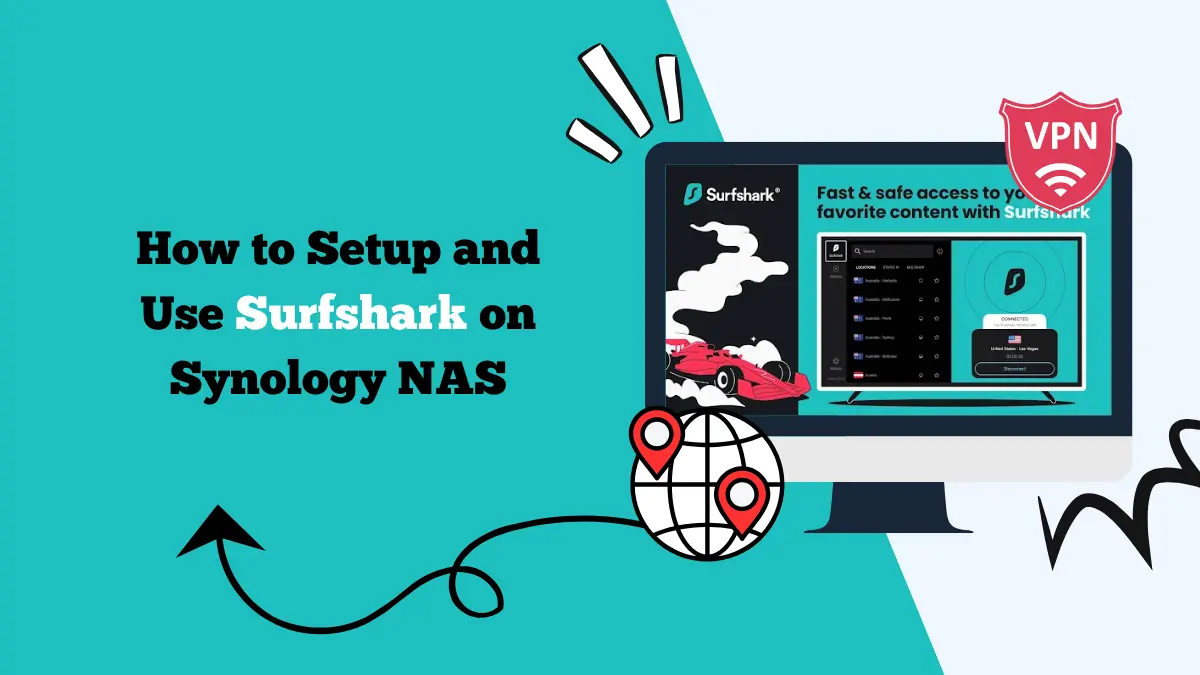
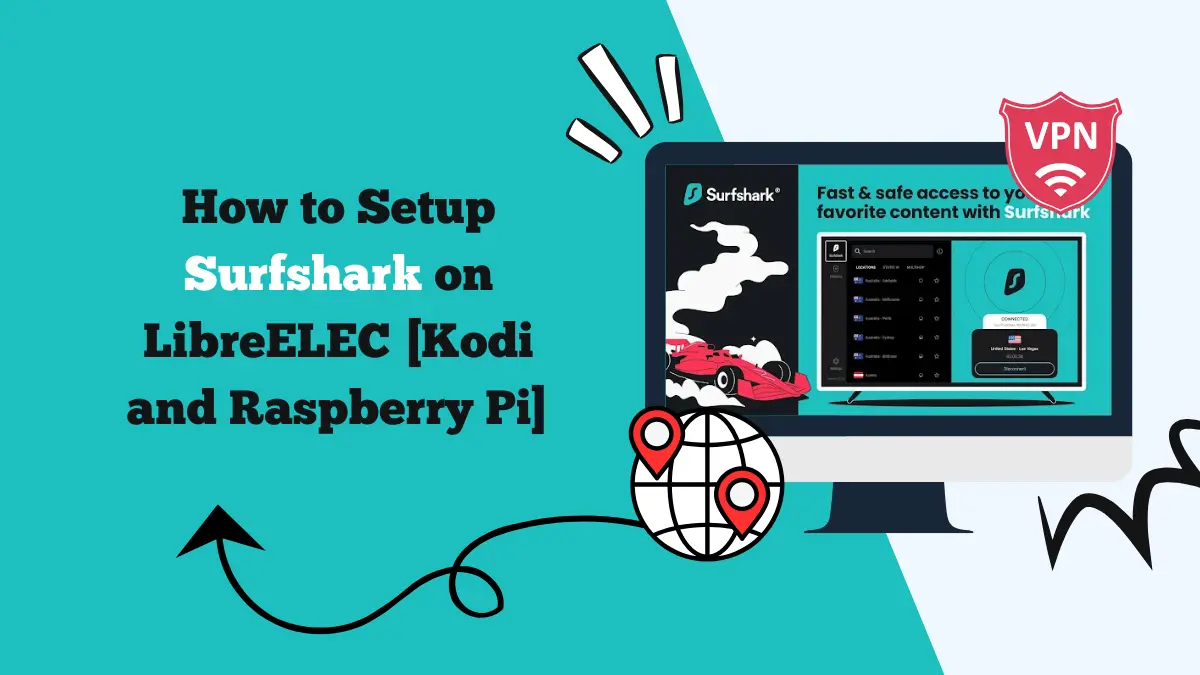
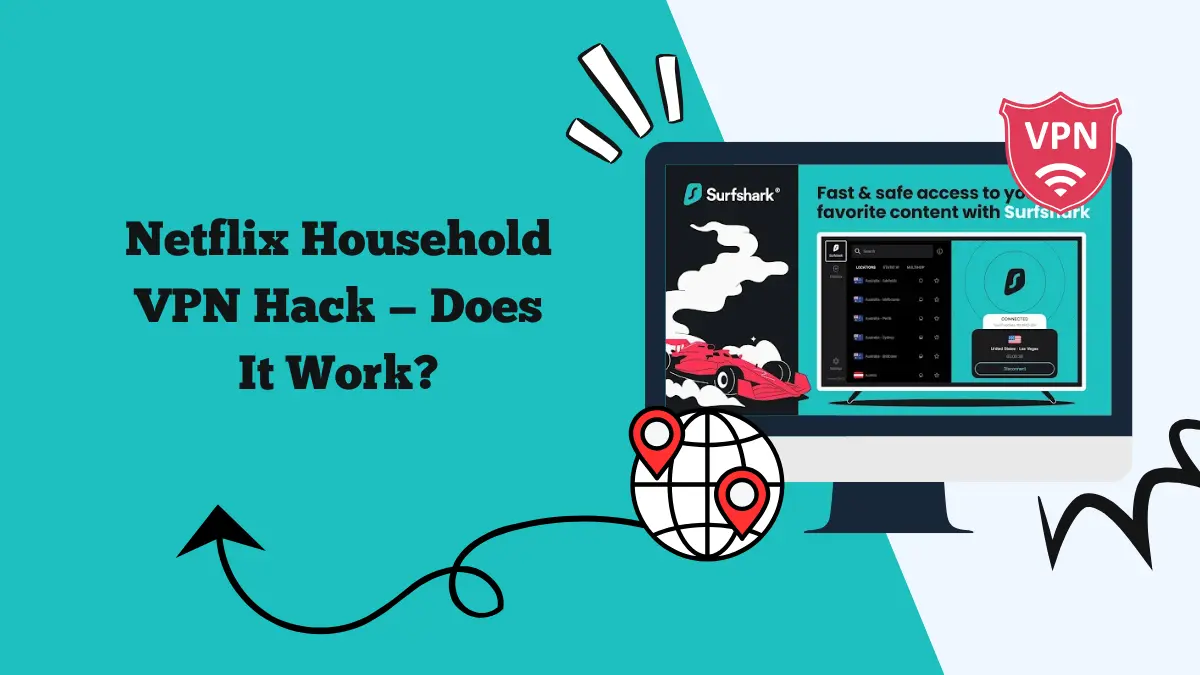
![How to Switch Your Netflix Region [Access Regional Libraries]](https://streamingwithvpn.com/wp-content/uploads/2025/09/How-to-Switch-Your-Netflix-Region.webp)