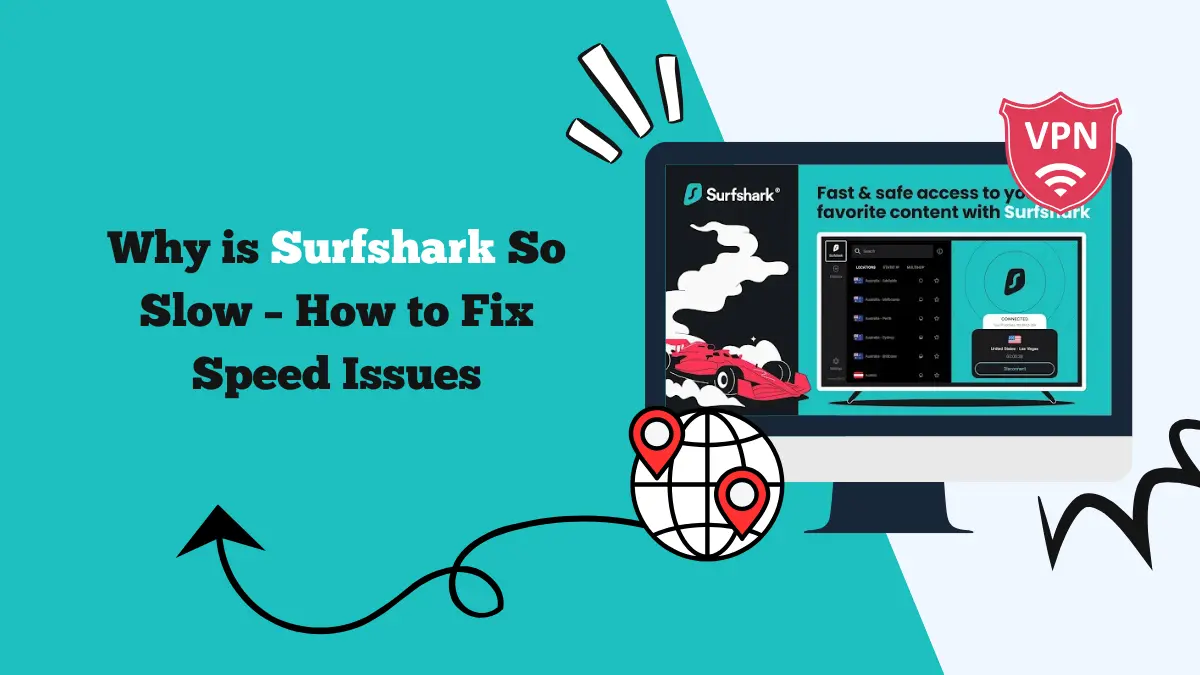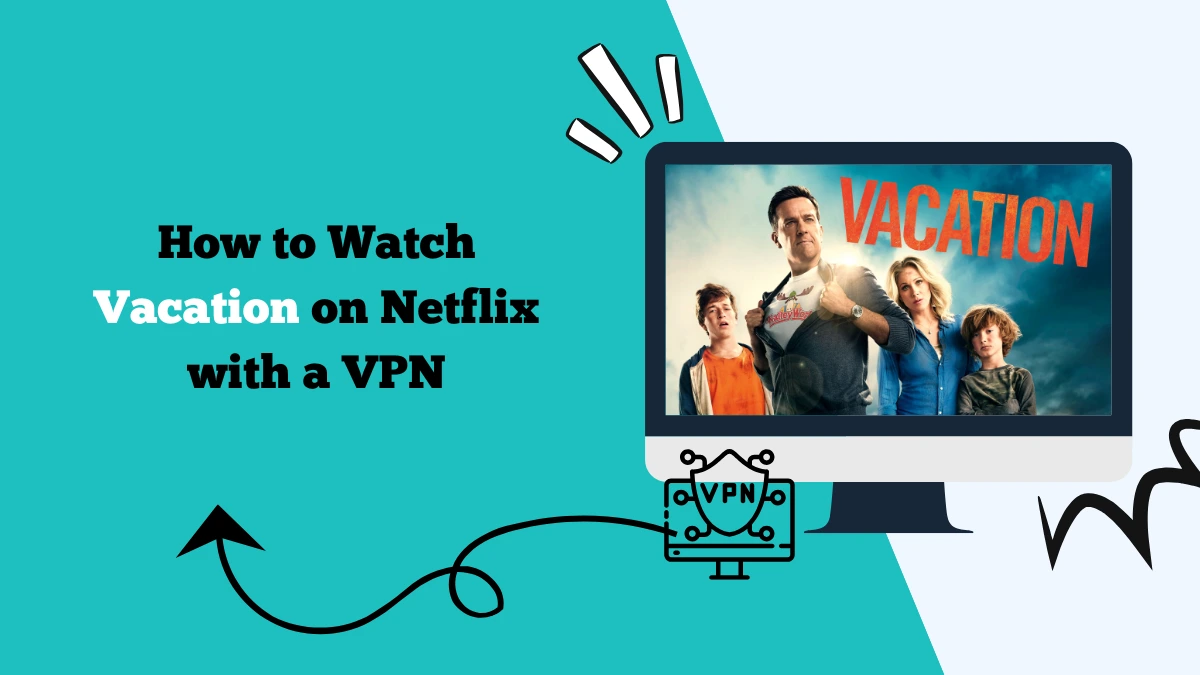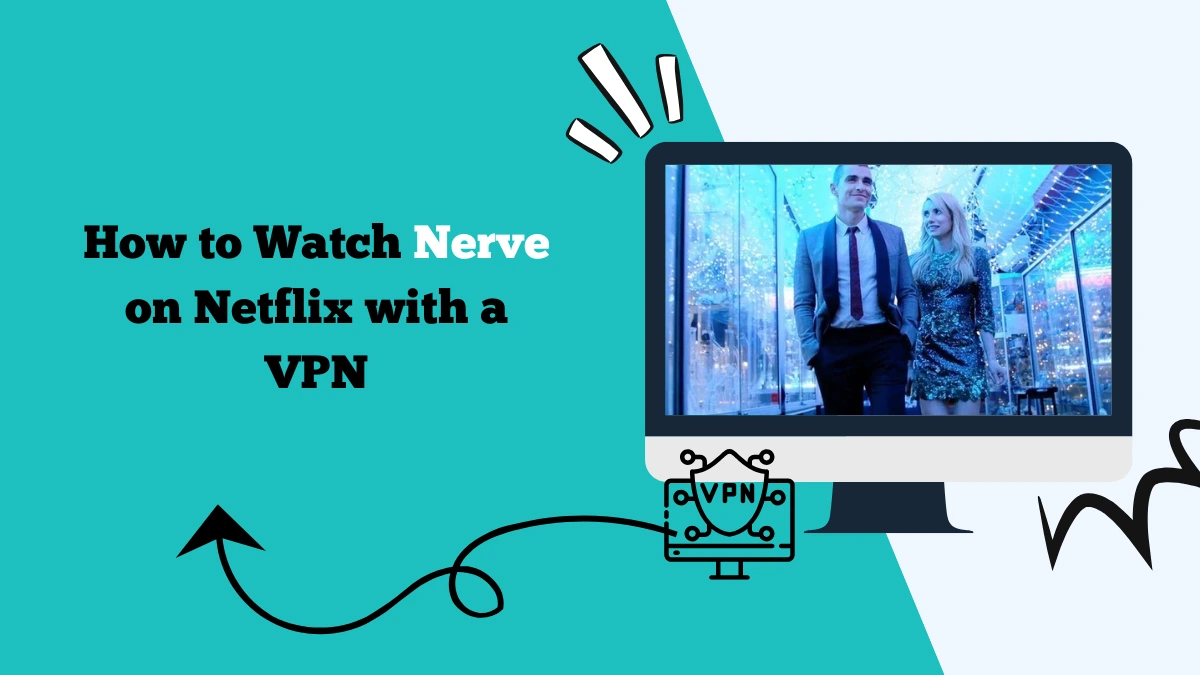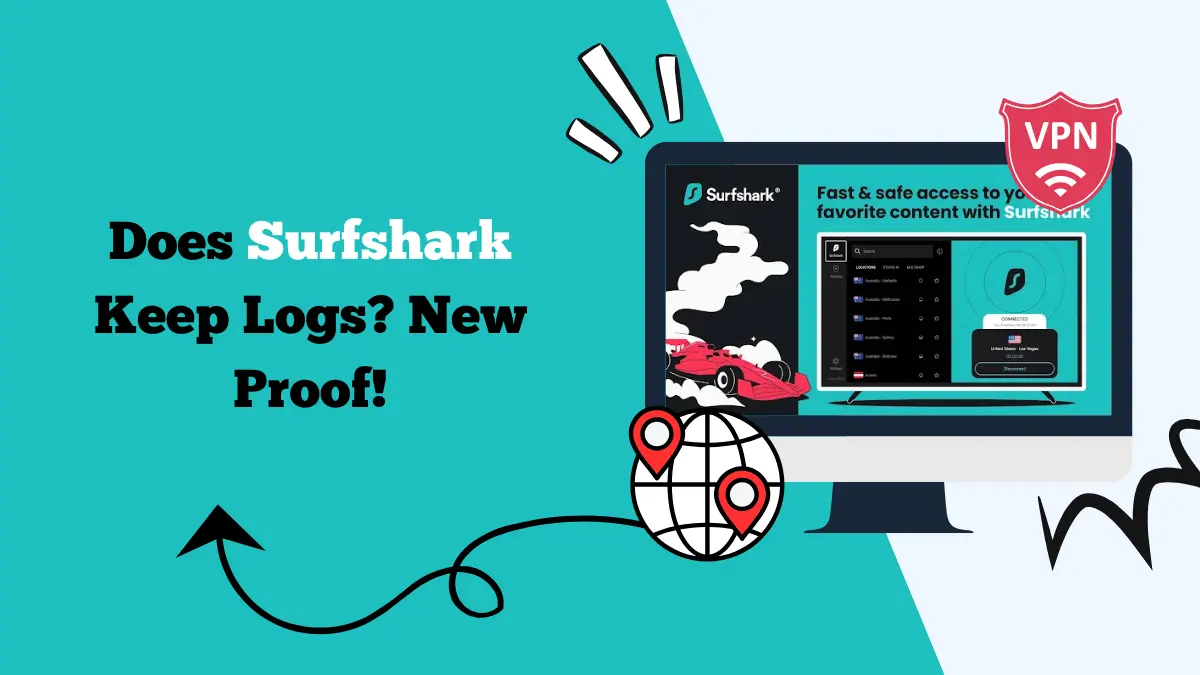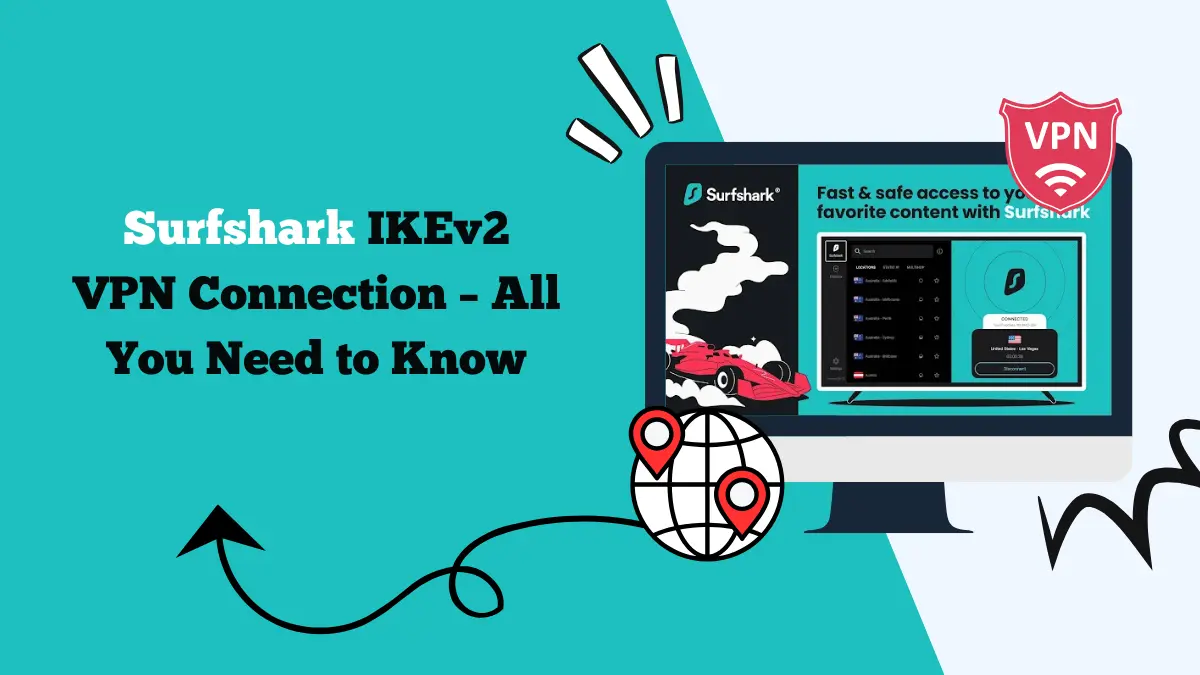What is Surfshark Camouflage Mode and How to Enable It
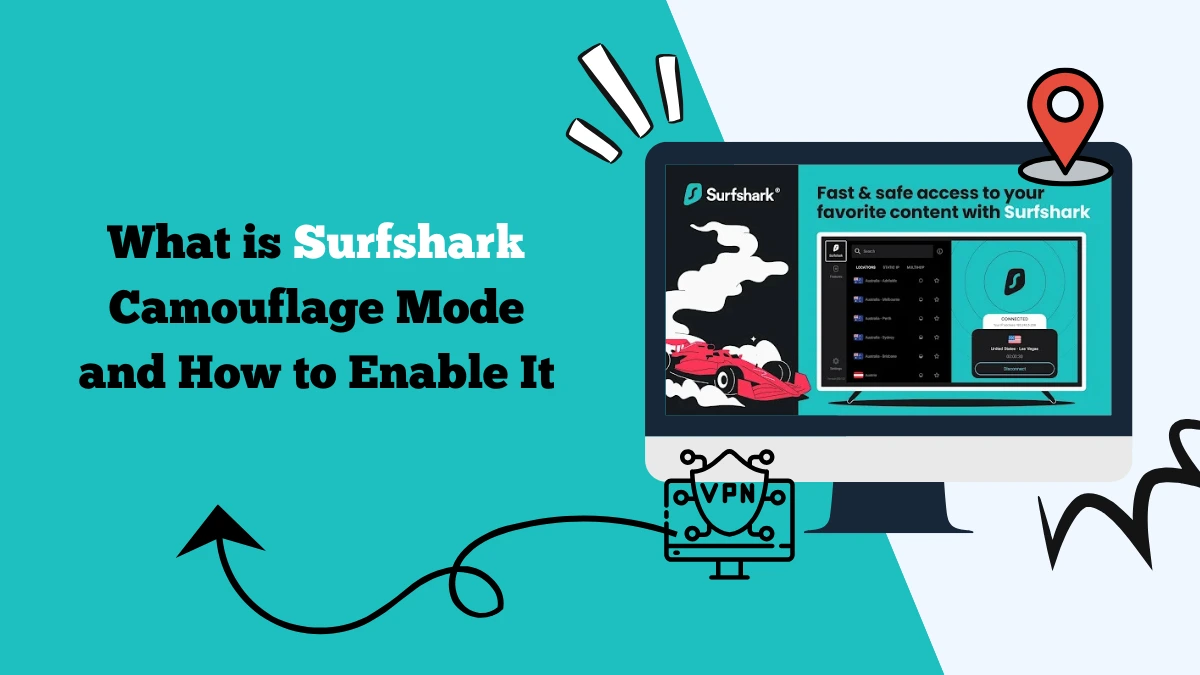
When you connect to a VPN, your internet traffic gets encrypted and routed through secure servers. This protects your privacy and hides your real IP address. However, some networks and services can still detect that you are using a VPN.
To avoid detection, Surfshark offers a feature called Camouflage Mode. It makes your VPN traffic look like normal internet traffic, which helps you bypass restrictions and browse freely.
In this article, we will explore what Camouflage Mode is, how it works, and why it matters. We will also explain the concept of obfuscation, how Surfshark uses obfuscated servers, and how you can enable this feature on your device.
What is Surfshark Camouflage Mode?
Camouflage Mode is Surfshark’s version of VPN obfuscation. Normally, when you connect to a VPN, websites or networks may notice patterns that reveal you are using one.
Some governments, schools, workplaces, or streaming services block VPN traffic. This can stop you from accessing certain content or services.
Camouflage Mode hides the fact that you are using a VPN. It makes your encrypted traffic look like ordinary internet traffic. This way, firewalls, internet providers, or network administrators cannot easily identify or block it.
The feature is especially useful in countries with strict censorship or in places where VPN usage is limited. In simple words, Camouflage Mode ensures that your browsing appears normal, even though you are connected to a VPN.
How Does Camouflage Mode Work?
Camouflage Mode works through a process called obfuscation. Obfuscation changes the data packets of your VPN traffic, so they blend with regular traffic. Instead of showing signs of VPN encryption, the traffic looks like everyday browsing activity.
When you enable Camouflage Mode on Surfshark, the VPN client modifies your connection to remove the typical markers of a VPN. This prevents Deep Packet Inspection (DPI) systems from identifying it. DPI is often used by governments or ISPs to detect VPN connections.
This is great for countries with heavy censorship, such as China, North Korea, and others.
Here’s what happens step by step:
- Your internet traffic is encrypted by Surfshark.
- Camouflage Mode changes the encrypted data to remove patterns that reveal VPN use.
- The traffic is disguised as normal HTTPS traffic, which is used by most websites.
- Firewalls and filters see the data as regular browsing, so they allow it.
This smart process gives you more freedom online while keeping your connection secure.
What is Obfuscation?
Obfuscation is the technology behind Camouflage Mode. It means disguising VPN traffic to look like standard internet traffic. Without obfuscation, encrypted VPN packets can still be recognized by filters.
Think of it as hiding a message inside another message. Normally, a VPN is like a locked box. Even though people cannot open it, they can see that you are carrying a locked box. With obfuscation, that locked box is hidden inside something ordinary, like a shopping bag. Now, no one even notices it.
Obfuscation is very important in areas with internet censorship. For example, some governments block VPN traffic completely. By using obfuscation, you can bypass these restrictions and access the open web.
Surfshark Obfuscated Servers
Surfshark has special servers that support obfuscation. These are called obfuscated servers. They are designed to hide VPN traffic and make it look normal.
When you enable Camouflage Mode, Surfshark automatically connects you to these servers. You don’t need to select them manually. The process is smooth, and you can continue browsing without interruptions.
These servers provide the same level of security as regular Surfshark servers. You still get encryption, IP masking, and protection against leaks. The only difference is that they also disguise your traffic.
Obfuscated servers are useful in many cases:
- Accessing streaming platforms that block VPNs
- Bypassing government censorship
- Using public Wi-Fi without detection
- Avoiding restrictions at workplaces or schools
Surfshark makes it simple for anyone to benefit from these servers with just one setting.
Why is Camouflage Mode Useful?
Camouflage Mode is not only about hiding VPN usage. It offers several advantages for users who want full freedom online.
- Bypass Restrictions: Some services block VPNs. With Camouflage Mode, your traffic looks normal, so these services work smoothly.
- Avoid Censorship: In countries with strict internet rules, VPNs are often restricted. Camouflage Mode helps you bypass these blocks.
- Stay Private: Your ISP or network administrator cannot tell if you are using a VPN. This adds another layer of privacy to your connection.
- Access Streaming Platforms: Many streaming sites restrict content by region and block VPN traffic. With Camouflage Mode, you can access your favorite shows on Netflix without being blocked.
- Safe Public Wi-Fi: When using public networks, VPNs may get blocked. Camouflage Mode ensures your connection remains private and undetected.
How to Enable Surfshark Camouflage Mode
Enabling Camouflage Mode is very easy. Surfshark has designed it to work automatically in many cases, but you can also turn it on manually.
On Windows and macOS
- Open the Surfshark app and log in with your email.
- Go to Settings.
- Find the VPN Settings section.
- Select the Protocol option.
- Choose OpenVPN (TCP).
- Camouflage Mode will turn on automatically.
On Android and iOS
- Open the Surfshark mobile app.
- Tap Settings.
- Go to VPN Settings.
- Change the protocol to OpenVPN (TCP).
- Camouflage Mode will activate.
On Routers
If you install Surfshark on your router, you can enable Camouflage Mode by setting the VPN protocol to OpenVPN (TCP) in the router’s configuration.
Surfshark automatically turns on Camouflage Mode when OpenVPN is selected. There is no need to find a separate switch.
Camouflage Mode and Other Surfshark Features
Camouflage Mode is one of many advanced features Surfshark offers. To get the most out of it, you can use it alongside other tools:
- CleanWeb: Blocks ads, trackers, and malware.
- NoBorders Mode: Helps in regions where the internet is restricted.
- MultiHop: Routes your traffic through two servers for extra security.
- Kill Switch: Protects your data if the VPN connection drops.
These features combine to give you a secure, private, and unrestricted browsing experience.
Does Camouflage Mode Slow Down the Connection?
Because Camouflage Mode adds an extra layer of processing to disguise traffic, it can sometimes reduce speed slightly. However, Surfshark’s servers are optimized to keep performance stable.
For everyday browsing, streaming, or gaming, you will hardly notice a difference. The benefits of staying hidden usually outweigh the minor drop in speed.
When Should You Use Camouflage Mode?
You don’t always need Camouflage Mode. For example, if you are browsing casually in a country with no restrictions, a standard VPN connection is enough.
However, Camouflage Mode is very useful in these situations:
- Traveling to a country with VPN restrictions
- Accessing streaming services that block VPNs
- Using networks that block encrypted traffic
- Wanting complete privacy from your ISP
If you want to be sure that no one knows you are using a VPN, Camouflage Mode is the right choice.
Final Thoughts
Surfshark’s Camouflage Mode is a powerful tool for anyone who values privacy and freedom online. It uses obfuscation technology to disguise VPN traffic, making it look like normal browsing. This allows you to bypass censorship, avoid VPN blocks, and stay private.
The feature is simple to use and works automatically with OpenVPN (TCP). You don’t need technical knowledge to enable it. By combining Camouflage Mode with Surfshark’s other security features, you get a safe and unrestricted internet experience.
If you want a VPN that keeps you hidden, secure, and connected anywhere, Surfshark Camouflage Mode is a feature worth using.