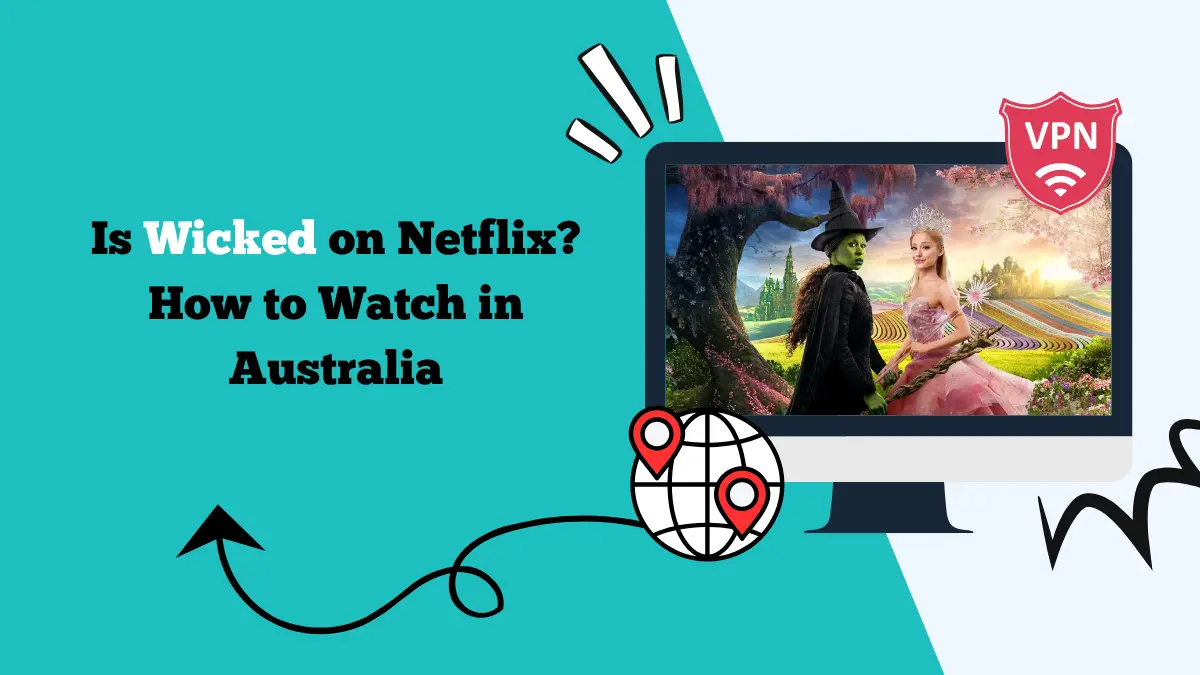Surfshark Chromecast Guide: How to Use Surfshark with Chromecast

Chromecast is one of the most popular streaming devices for enjoying content on a bigger screen. It lets you cast videos, shows, and music from your phone or computer straight to your TV. However, not all content is available everywhere.
Geo-restrictions can stop you from watching your favorite shows. This is where a VPN like Surfshark comes in. Many users search for a clear Surfshark Chromecast guide to learn how to combine the two and unlock more streaming opportunities.
This article will explain how Surfshark works with Chromecast, the different methods you can use to set it up, and some troubleshooting tips to fix speed or connectivity problems.
Does Chromecast Work with Surfshark Directly?
Chromecast itself does not support VPN apps directly. That means you cannot download Surfshark on Chromecast like you would on a phone or smart TV. But that does not mean you cannot use them together.
The solution is to install Surfshark on the device that is casting content or on the router. This way, your Chromecast traffic will go through the VPN as well.
The benefit of using Surfshark with Chromecast is that you can access streaming libraries from different regions, stay protected on public Wi-Fi, and avoid ISP throttling.
Different Ways to Use Surfshark with Chromecast
There are several methods to connect Surfshark to Chromecast. Each method has its own steps and requirements.
1. Use Surfshark on a Router
Installing Surfshark on your router is one of the most reliable options. When you connect Chromecast to that router, all its traffic will be protected by Surfshark.
Steps for router setup:
- Log in to your router admin panel through your browser.
- Check if your router supports VPN installation. Models that support DD-WRT or OpenWRT usually work.
- Go to Surfshark’s official website and download the configuration files.
- Upload the files into your router settings and connect to a Surfshark server.
- Once connected, link your Chromecast to the router network.
This method protects all devices in your home with Surfshark, not just Chromecast or Google TV.
2. Share a VPN Connection from Windows PC
If your router does not support VPN, you can share your computer’s VPN connection with Chromecast.
Steps for Windows:
- Install and log in to the Surfshark app on your PC.
- Connect to your preferred server.
- Go to “Settings” → “Network & Internet” → “Mobile Hotspot.”
- Enable the hotspot and select your internet connection.
- In “Adapter Options,” right-click on Surfshark TAP adapter and allow sharing with the hotspot.
- Connect Chromecast to this new hotspot.[/su_note]
This is an easy way to use Surfshark with Chromecast without configuring a router.
3. Share a VPN Connection from Mac
Mac users can also share their Surfshark connection with Chromecast.
Steps for Mac:
- Install the Surfshark app and connect to a server.
- Go to “System Preferences” → “Sharing.”
- Select “Internet Sharing.”
- Choose Surfshark as the source connection and Wi-Fi as the output.
- Enable sharing and create a hotspot.
- Connect Chromecast to this new Wi-Fi network.
4. Cast from a VPN-Protected Device
If you do not want to change router or hotspot settings, you can keep things simple. Just install Surfshark on your phone or computer, connect to a server, and cast directly from that device.
For example, open Netflix on your phone with Surfshark running, choose a movie available in another country, and cast it to Chromecast. The traffic will pass through the VPN on your phone. This is often the fastest way to use Surfshark with Chromecast.
Benefits of Using Surfshark with Chromecast
When you follow this Surfshark Chromecast guide, you get many advantages:
- Access global content: Unlock Netflix US, BBC iPlayer, Hulu, Amazon Prime Video, and more.
- Protect your privacy: Prevent your ISP from tracking your streaming habits.
- Bypass throttling: Avoid slow speeds caused by bandwidth restrictions.
- Secure public Wi-Fi: If you use Chromecast in hotels or shared networks, Surfshark adds a layer of safety.
Common Issues and Fixes
Even with the right setup, you may face issues when using Surfshark with Chromecast. Here are some quick fixes.
- Video not loading: Switch to another Surfshark server or clear the app cache.
- Slow streaming: Use a server closer to your physical location for better speed.
- Chromecast not connecting to hotspot: Restart your hotspot and Chromecast, then reconnect.
- App not casting: Make sure both devices are on the same network and Surfshark is running.
Conclusion
Chromecast makes streaming simple, and Surfshark makes it secure and unrestricted. While Chromecast does not support VPN apps directly, there are several ways to use them together. You can install Surfshark on your router, share your connection from Windows or Mac, or cast directly from a VPN-protected device.
Following this Surfshark Chromecast guide ensures you get the best of both worlds: unlimited entertainment and strong online protection. With Surfshark, your streaming experience becomes faster, safer, and more global.
![10 Low Stimulation Shows for Toddlers on Netflix [Latest]](https://streamingwithvpn.com/wp-content/uploads/2025/09/low-stimulation-shows-for-toddlers-on-netflix-1.webp)
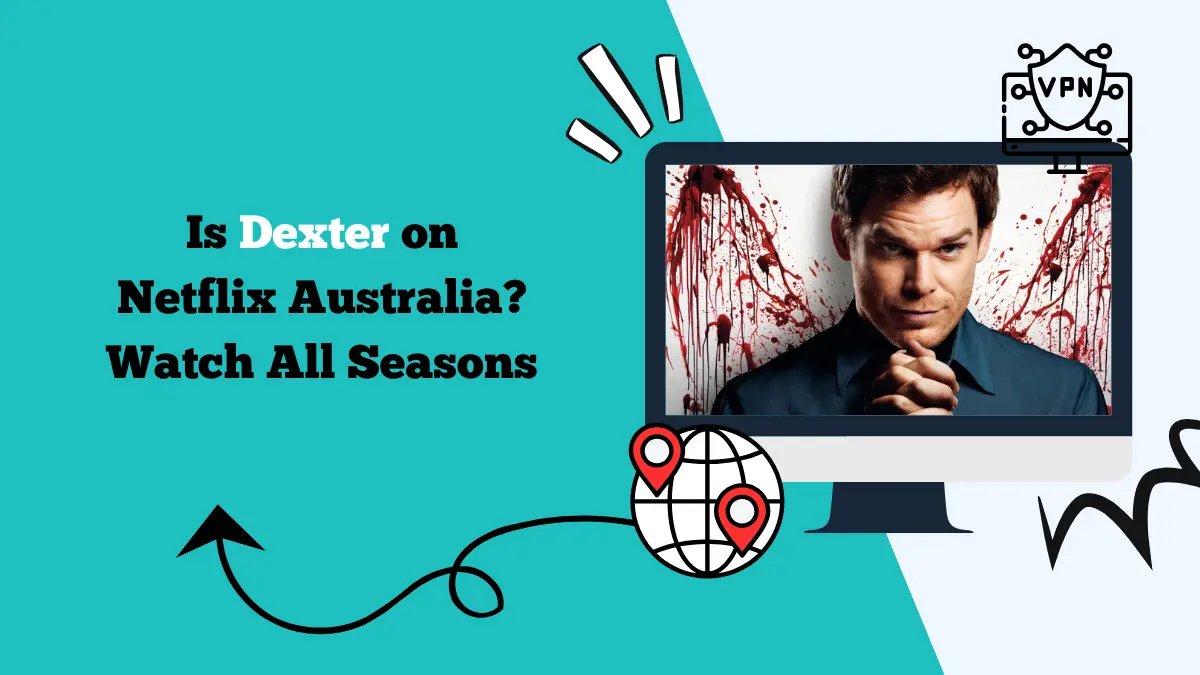
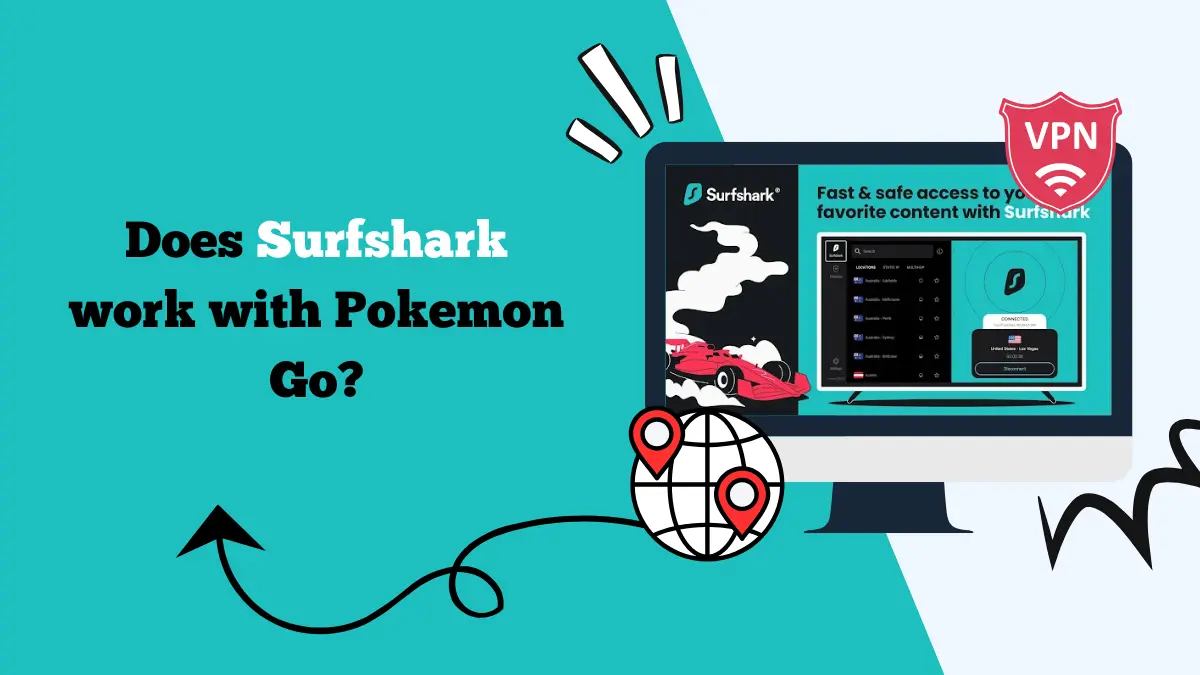
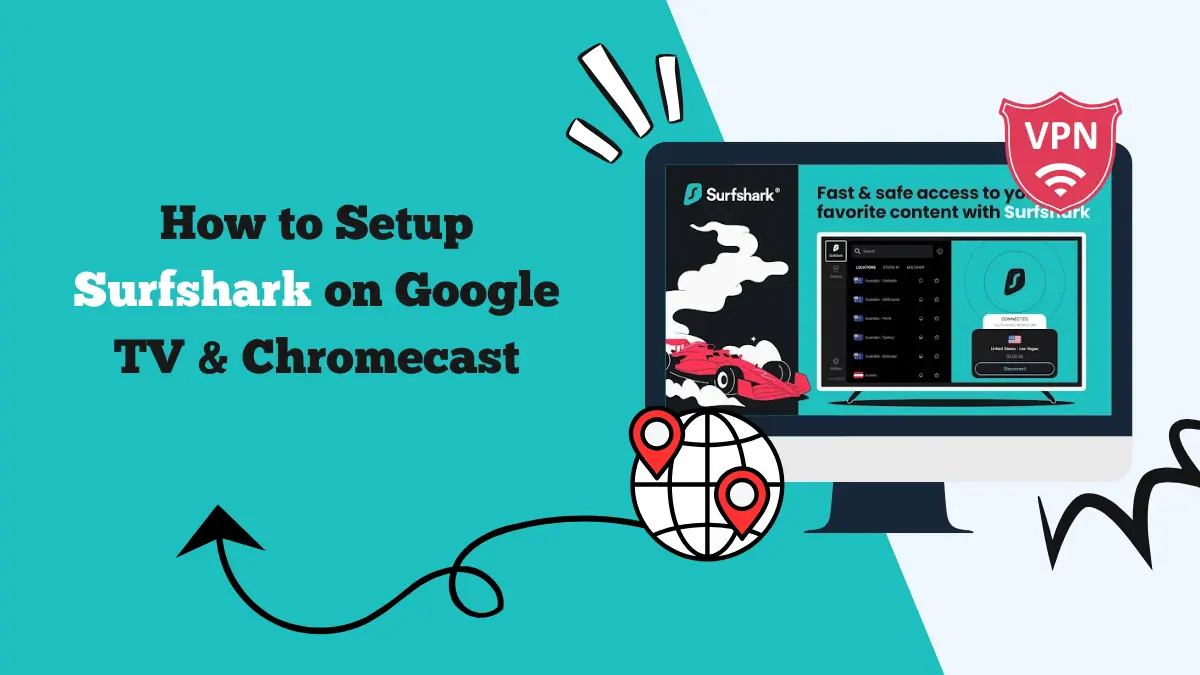
![Does Surfshark Work with Disney Plus? [Updated Guide]](https://streamingwithvpn.com/wp-content/uploads/2025/09/surfshark-disney-.webp)