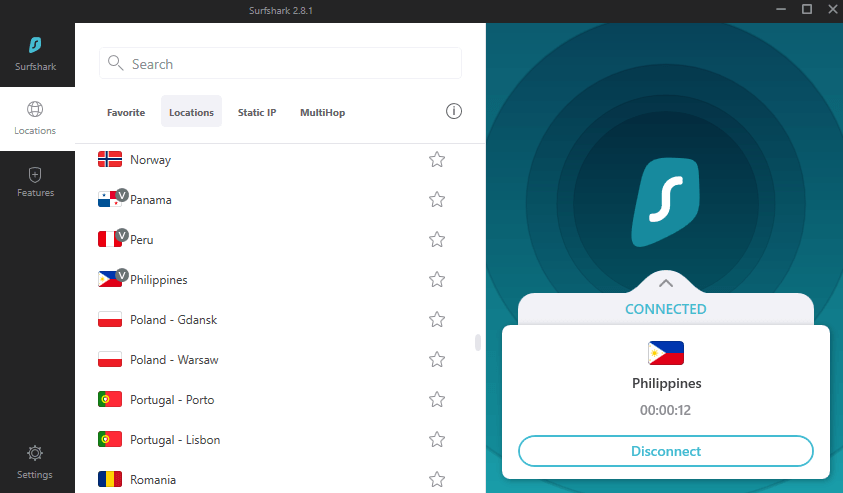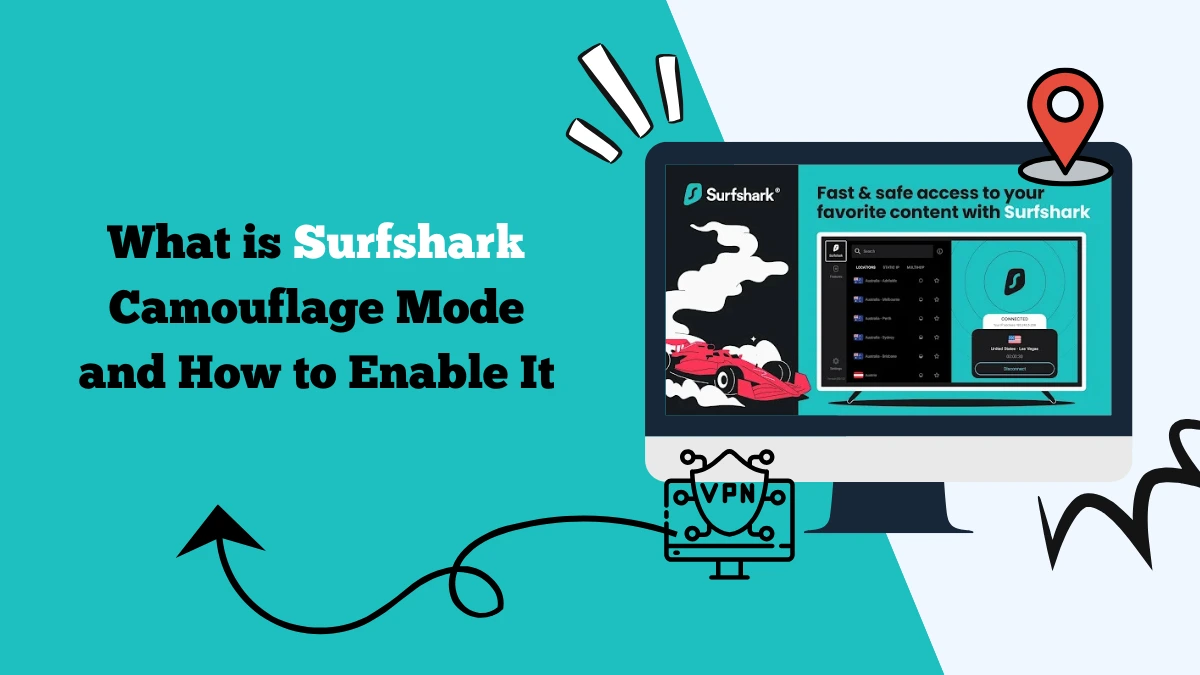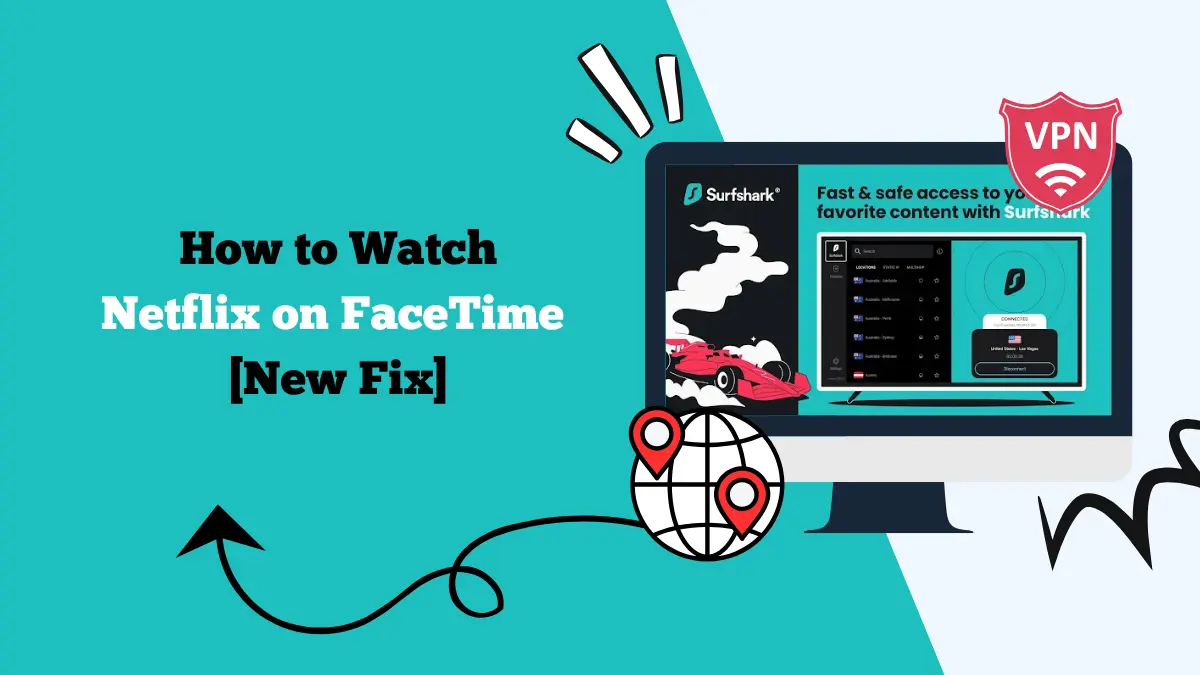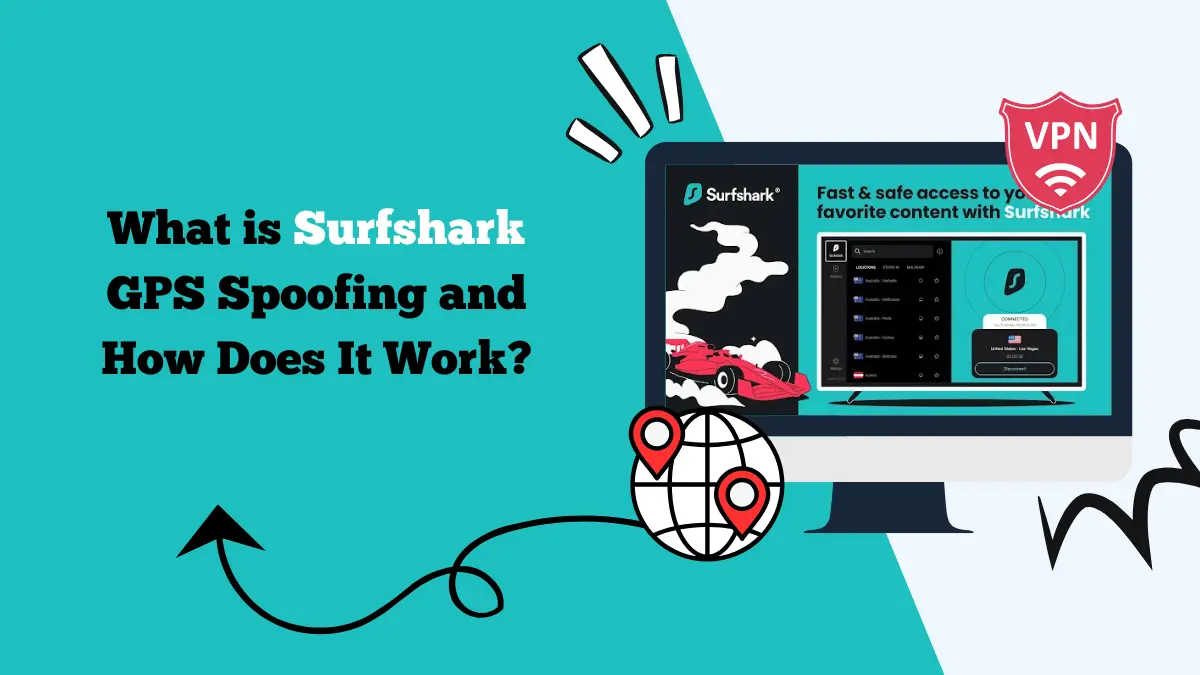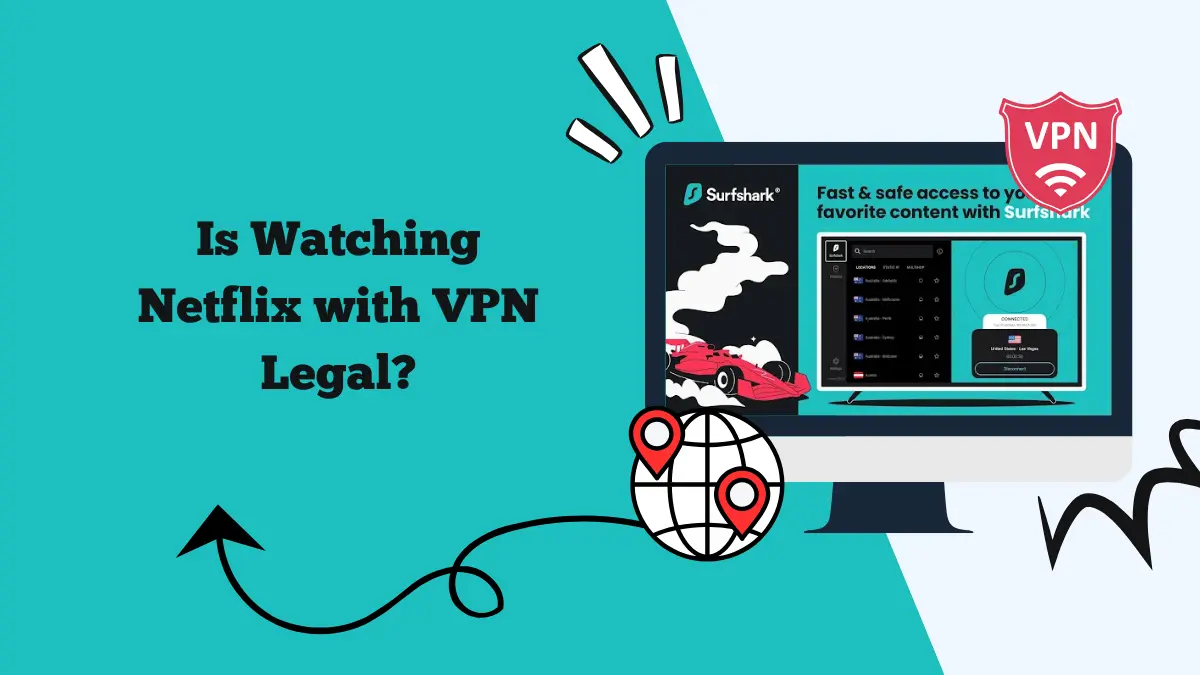Does Surfshark Have Extensions (Chrome, Edge, Firefox)?
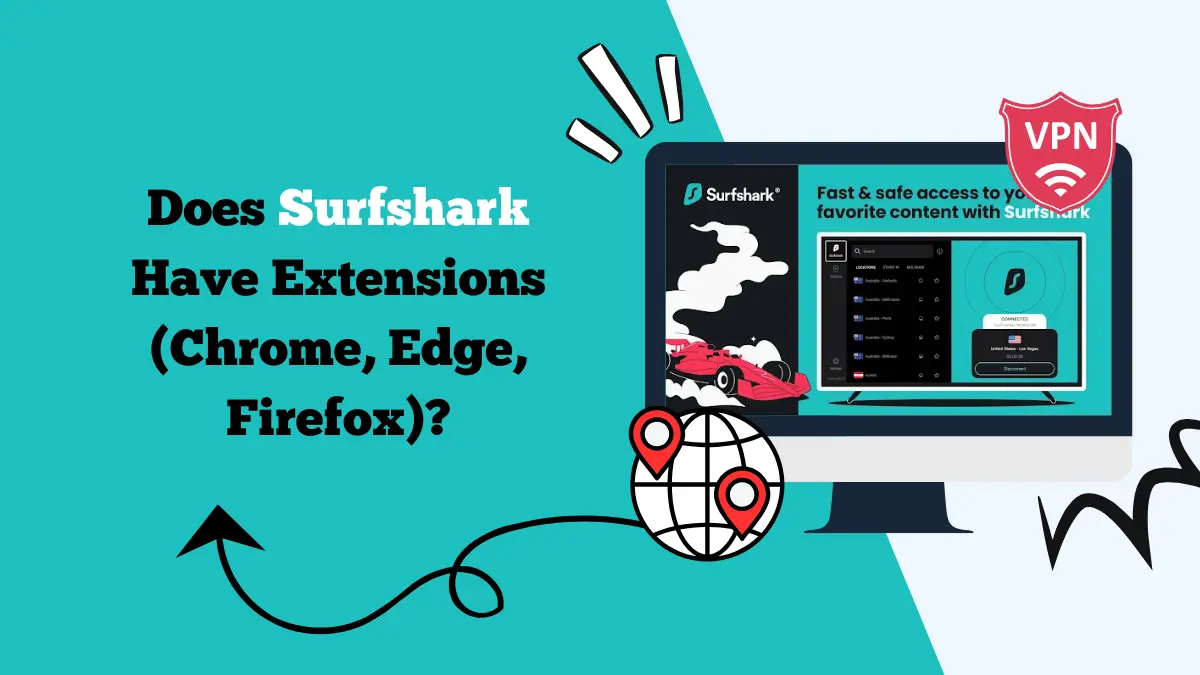
Surfshark is a popular VPN service that gives users online privacy, security, and access to geo-restricted websites. Many people wonder if Surfshark offers browser extensions, as these make it easier to protect browsing activity without running the full desktop app.
The good news is that Surfshark does provide extensions for most major browsers. However, support varies depending on the browser you are using.
In this article, we’ll explain which browsers are supported, how to set up the extensions, the benefits of using them, and some troubleshooting tips if things don’t work smoothly.
Surfshark Browser Extensions Overview
Surfshark currently offers VPN extensions for Google Chrome, Mozilla Firefox, and Microsoft Edge. These are lightweight and easy-to-use add-ons that you can install directly from your browser’s extension store. Once installed, they allow you to secure your browsing traffic with just one click.
At the moment, there is no dedicated Surfshark Safari extension. Apple has stricter requirements for VPN integrations with Safari, which is why Surfshark has focused on supporting Chrome, Firefox, and Edge first.
However, Safari users on macOS can still use the full Surfshark desktop app to protect all their browsing traffic, including Safari.
Other browsers such as Opera and Brave are Chromium-based, so you can usually install the Chrome extension and use it there as well.
How to Set Up Surfshark Extensions
Chrome Extension Setup
- Open the Chrome Web Store.
- Search for Surfshark VPN.
- Click Add to Chrome.
- Log in with your Surfshark account.
- Choose a server location and connect.
Firefox Extension Setup
- Open the Firefox Add-ons Store.
- Search for Surfshark VPN.
- Click Add to Firefox and confirm installation.
- Sign in with your Surfshark account.
- Connect to a server and browse securely.
Microsoft Edge Extension Setup
- Open the Edge Add-ons Store.
- Search for Surfshark VPN.
- Click Get to install.
- Sign in with your Surfshark account.
- Select a server location and connect.
Safari Setup
Since Safari doesn’t have a Surfshark extension, you’ll need to use the Surfshark macOS app. Once installed, the VPN runs in the background and secures your browsing on Safari and any other apps.
Benefits of Using Surfshark Extensions
Using Surfshark’s browser extensions comes with several advantages:
1. Quick Protection
You can enable VPN protection directly from your browser without opening the full app. This is convenient for users who mainly want to secure browsing instead of their entire device.
2. Geo-Unblocking
Extensions let you access websites and streaming platforms restricted to certain countries. For example, you can unlock Netflix, Hulu, or BBC iPlayer with just one click.
3. WebRTC Leak Protection
Surfshark’s browser extensions come with built-in WebRTC leak protection, which prevents your real IP address from leaking while using video calls or web apps.
4. Ad and Tracker Blocking
Some versions of Surfshark extensions include the CleanWeb feature, which blocks ads, trackers, and even malicious websites while browsing.
5. Lightweight Performance
Extensions are less resource-heavy compared to full apps. They protect browsing traffic only, so you won’t notice much slowdown on your device.
Troubleshooting Surfshark Extensions
While Surfshark extensions are reliable, you may occasionally run into problems. Here are common issues and fixes:
- Extension Not Connecting: Ensure you have an active Surfshark subscription and try switching to another server. Restart your browser and reconnect.
- Streaming Site Still Blocked: Clear your browser’s cookies and cache. Connect to a different country server and try disabling WebRTC protection if the site isn’t loading.
- Slow Browsing Speeds: Switch to a server closer to your location. Close unused tabs or background apps using the internet and test your internet connection without the extension to check if it’s your ISP.
- Extension Not Working on Safari: Remember, Safari doesn’t support Surfshark extensions. Use the Surfshark macOS app instead to secure Safari traffic.
- Login Issues: Make sure your Surfshark credentials are correct. If you signed up with Google or Apple, use the same login method, and update your browser to the latest version.
Are Extensions as Secure as Full VPN Apps?
Surfshark extensions are proxy-based VPN tools, meaning they only secure traffic inside your browser. This is different from the full Surfshark app, which encrypts all traffic on your device, including apps, downloads, and background services.
If you only want privacy while browsing, the extensions are enough. But if you want full device protection, you should use the desktop or mobile apps.
Final Thoughts
So, does Surfshark have extensions for Safari, Chrome, and Firefox? The answer is yes for Chrome, Firefox, and Edge, but not for Safari. Safari users must rely on the Surfshark desktop app to protect their browsing activity.
Surfshark extensions are easy to install and use, offering benefits like quick geo-unblocking, WebRTC leak protection, and ad blocking. They are lightweight, convenient, and great for users who spend most of their time online in a browser.
However, for full protection across all apps, it’s best to combine Surfshark extensions with the main VPN app. If you face issues, simple troubleshooting like clearing cache or switching servers usually resolves the problem.
Overall, Surfshark’s extensions give you a secure and flexible way to enjoy private browsing and unrestricted access to the web.