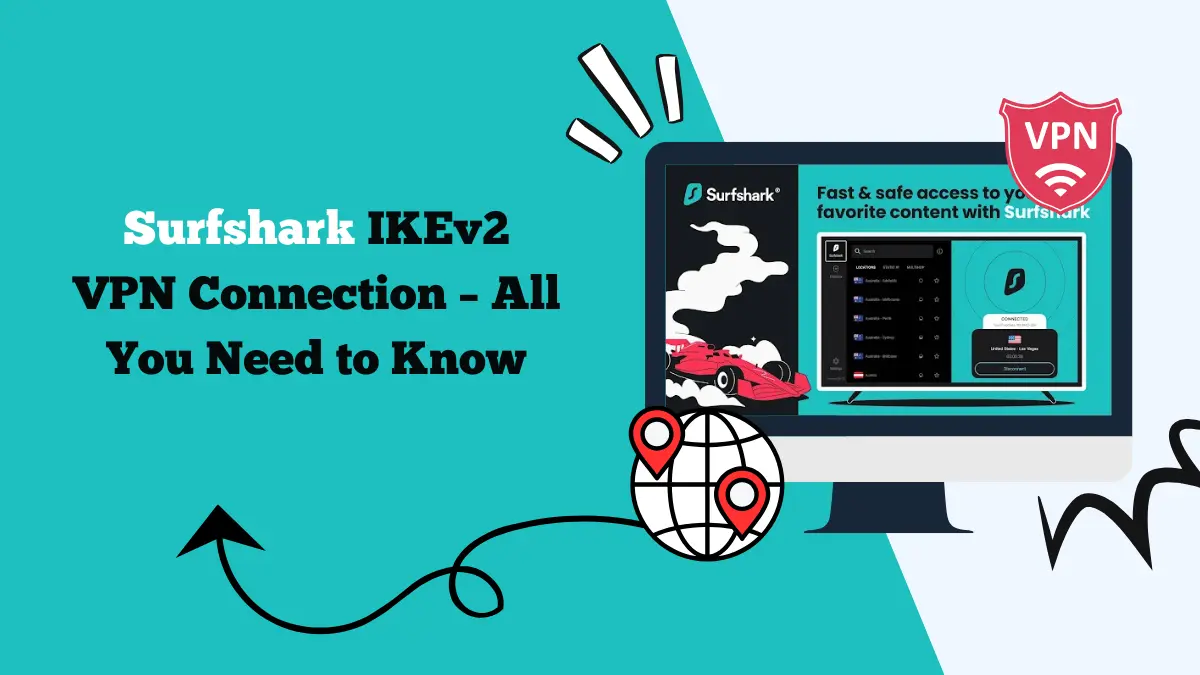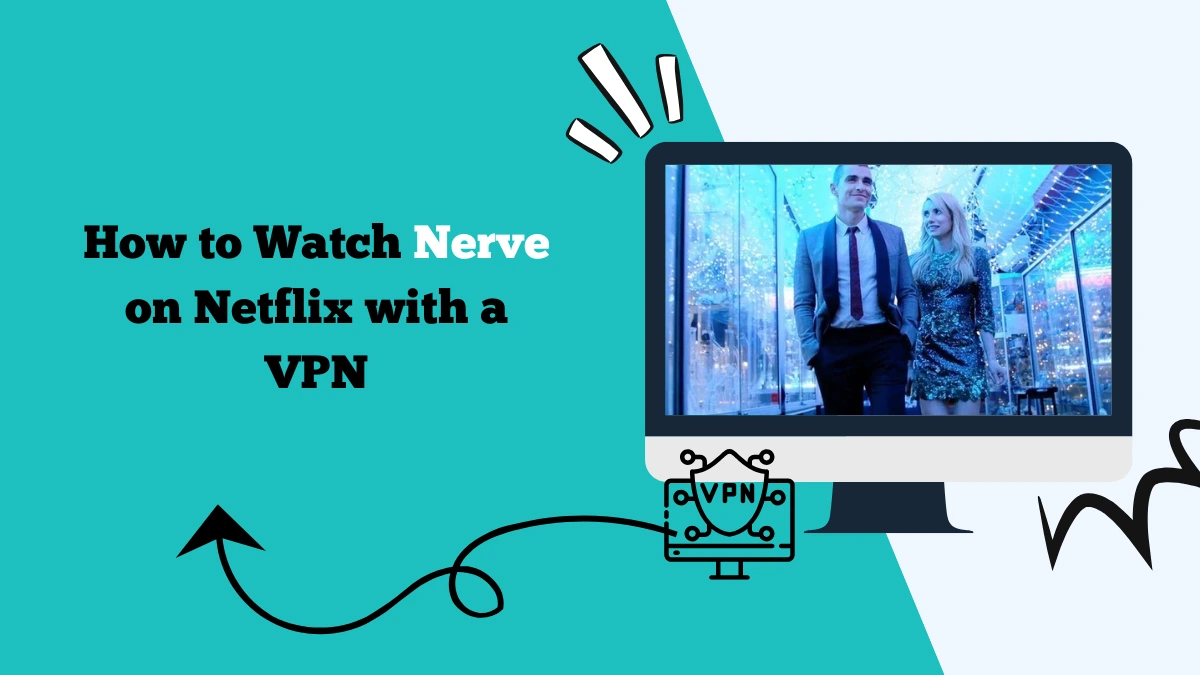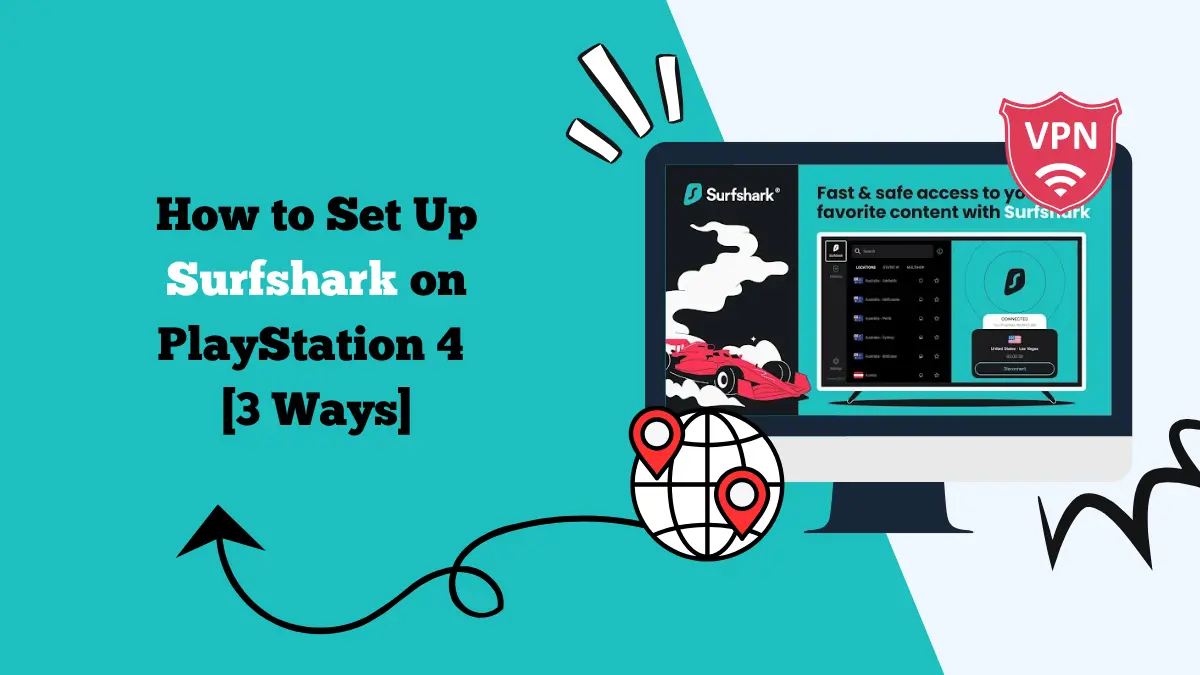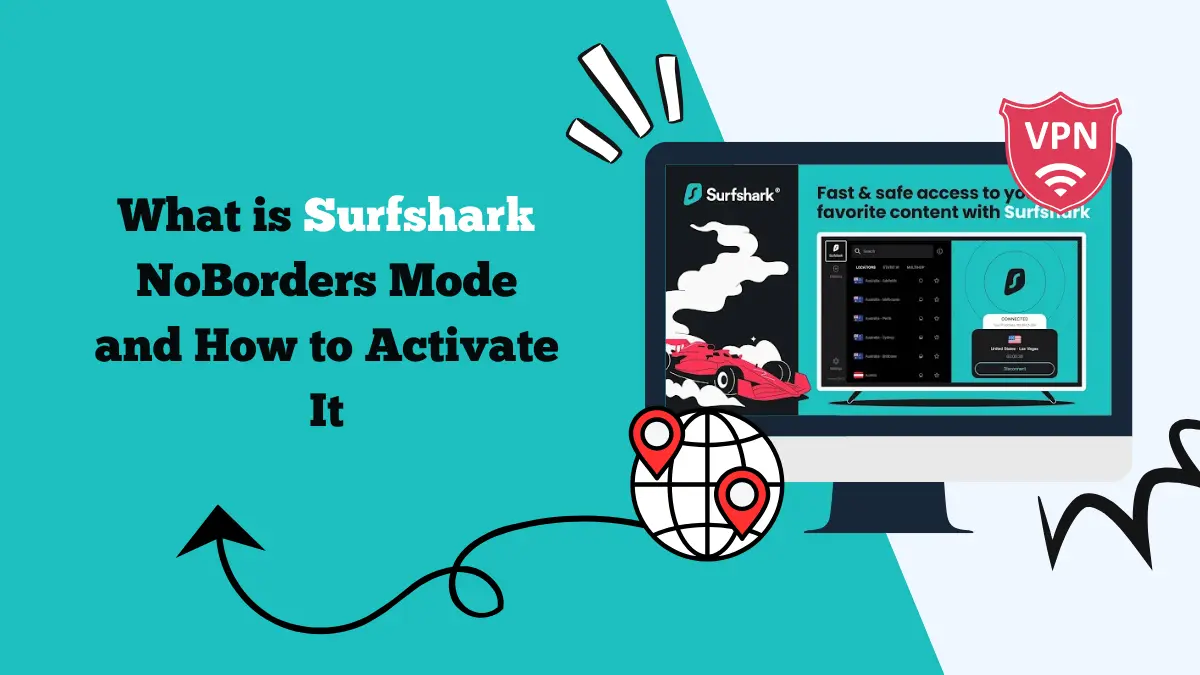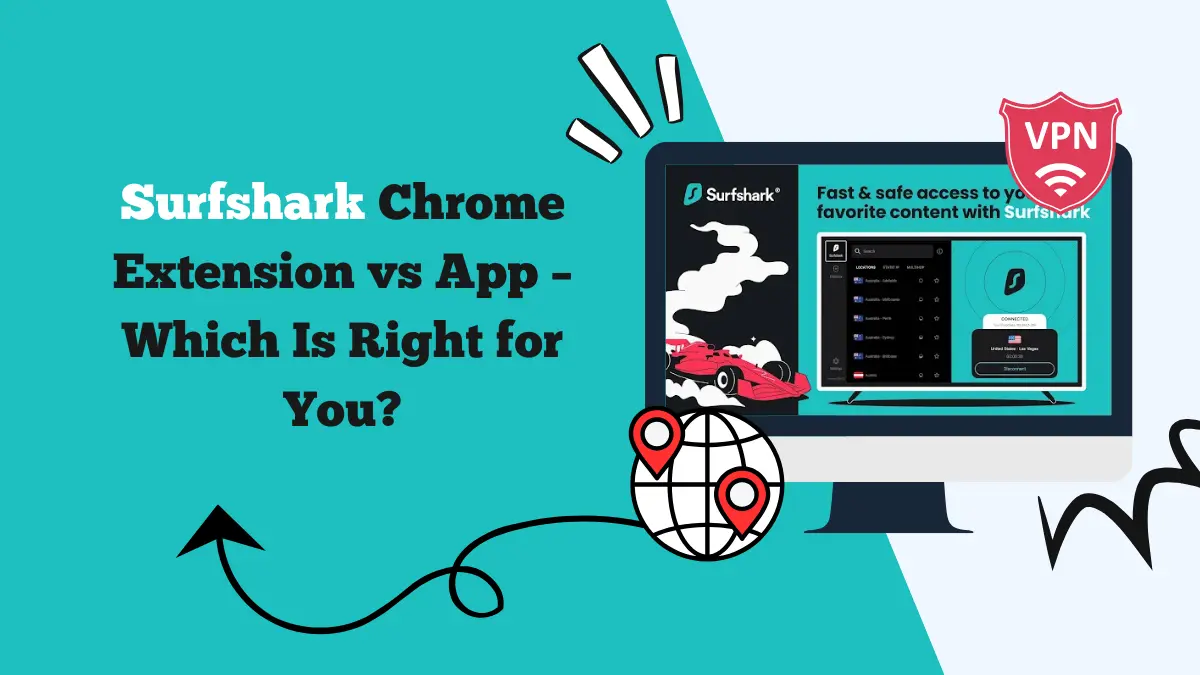How to Use Surfshark on Google TV & Chromecast?
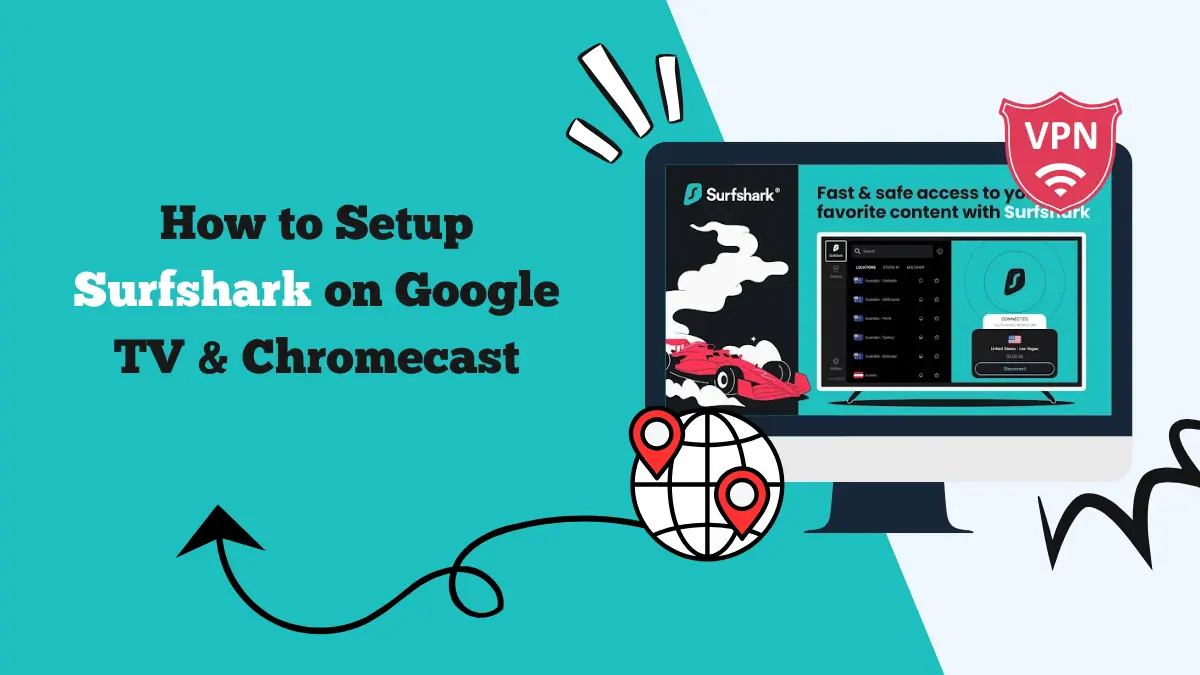
Google TV and Chromecast are among the most popular streaming devices used worldwide. They bring endless entertainment by giving access to Netflix, YouTube, Disney Plus, Hulu, and hundreds of other streaming apps.
However, some shows, movies, and apps remain limited to certain countries. This is where Surfshark VPN becomes valuable. With Surfshark, you can unlock content, protect your privacy, and stream without restrictions.
In this guide, you will learn how to set up and use Surfshark on Google TV and Chromecast. Different methods such as installing the Surfshark app directly, using Smart DNS, or configuring Surfshark on a router will be explained in detail.
Why Use Surfshark on Google TV and Chromecast
Before moving to the setup steps, let’s understand why Surfshark is an excellent choice for Google TV and Chromecast.
Access Global Content
Streaming platforms release different content libraries in different regions. Surfshark lets you connect to servers in over 100 countries. This allows you to watch TV shows, movies, or live sports that are otherwise unavailable in your region.
Enhanced Security
Streaming devices connected to Wi-Fi are open to risks such as data theft or ISP tracking. Surfshark encrypts your traffic and hides your IP address. This ensures your connection stays private.
Avoid Bandwidth Throttling
Internet providers sometimes reduce streaming speeds when they notice high usage. By masking your activity, Surfshark prevents throttling and gives smoother streaming.
One Subscription for Unlimited Devices
You do not need multiple VPN accounts. Surfshark allows unlimited device connections under a single subscription. This means your Google TV, Chromecast, phones, tablets, and computers can all be secured.
Methods to Use Surfshark on Google TV
There are several ways to use Surfshark on your Google TV device. Let’s go through them one by one.
1. Install Surfshark App from Google Play Store
The easiest way to use Surfshark is by installing its official app on your Google TV:
- Turn on your Google TV and connect it to the internet.
- Open the Google Play Store on your device.
- In the search bar, type Surfshark VPN.
- Select the official Surfshark app and click Install.
- After installation, open the app.
- Log in with your Surfshark account credentials.
- Choose a server location and connect.
Once connected, all your traffic on Google TV will pass through the VPN. This method is fast and convenient.
2. Use Smart DNS on Google TV
Smart DNS is another way to use Surfshark on your device. It does not encrypt your data but allows access to region-restricted content. Smart DNS is useful when you want faster streaming speeds and do not need strong encryption.
- Go to the Surfshark website and log in to your account.
- Open the Smart DNS section from your dashboard.
- Activate Smart DNS and copy the DNS addresses provided.
- On your Google TV, go to Settings.
- Open Network & Internet and select your Wi-Fi connection.
- Choose Advanced options and change the DNS settings manually.
- Enter the DNS addresses you copied earlier.
After saving changes, your Google TV will start using Smart DNS. You can now access streaming libraries that were blocked in your country. You can also use this method for other Smart TVs and Android TVs.
3. Set Up Surfshark on Router
Another reliable method is installing Surfshark on your Wi-Fi router. This way, every device connected to the router will be protected, including Google TV and Chromecast.
- Check if your router supports VPN configuration. Popular brands like Asus, Netgear, Linksys, and TP-Link often support it.
- Visit the Surfshark website and find the Router setup guides.
- Follow the instructions to configure your router with Surfshark. Usually, you will enter server details and login credentials into the router settings.
- Once done, connect your Google TV or Chromecast to that router.
This method covers devices that do not have native VPN apps. It also saves time since you do not need to install Surfshark separately on every device.
Methods to Use Surfshark on Chromecast
If you are using Chromecast (the standard version without Google TV), you cannot directly install a VPN app on it. You need to set up Surfshark using one of the following methods.
1. Share VPN Connection from Your Computer
You can share a VPN connection from your Windows or Mac computer with Chromecast.
For Windows:
- Install the Surfshark app on your Windows computer.
- Connect to a VPN server.
- Go to Settings > Network & Internet > Mobile Hotspot.
- Enable sharing of your connection and choose Wi-Fi.
- Connect your Chromecast to this new Wi-Fi hotspot.
Steps for Mac:
- Install Surfshark and connect to a server.
- Go to System Preferences > Sharing.
- Enable Internet Sharing via Wi-Fi.
- Connect Chromecast to this Wi-Fi network.
- Now your Chromecast will use the VPN through your computer.
2. Set Up VPN on Router
As explained earlier, configuring Surfshark on your router is the best solution for Chromecast. Once the router is set, Chromecast automatically works through the VPN without additional steps.
Compatible Devices
Surfshark works with different generations of Google TV and Chromecast.
- Google Chromecast with Google TV (HD and 4K versions)
- Older Chromecast models (via router or computer connection)
- Smart TVs powered by Google TV
- Streaming sticks that use Google TV
If your device can install apps from Google Play Store, you can run Surfshark directly. If not, router setup or Smart DNS is the solution.
Tips for the Best Streaming Experience
- Always select the nearest Surfshark server for faster speed.
- If a streaming app does not work with one server, switch to another server in the same region.
- Use Smart DNS if you only need content access and want maximum speed.
- Keep your Surfshark app updated to get the latest features and bug fixes.
FAQs
1. Can I install Surfshark directly on Google TV?
Yes. You can install the Surfshark app from the Google Play Store on Google TV. It works like any other app and secures all your streaming.
2. Does Surfshark work with Chromecast without Google TV?
Yes, but you cannot install the app directly. You will need to connect Chromecast to a router running Surfshark or share a VPN connection from your computer.
Final Thoughts
Using Surfshark on Google TV and Chromecast enhances your streaming experience in many ways. It unlocks restricted content, improves online privacy, and protects your data. You can set it up using the official app, Smart DNS, or a router depending on your device.
If you want unlimited streaming access and a safe connection, Surfshark is one of the best VPN choices for your Google TV and Chromecast.