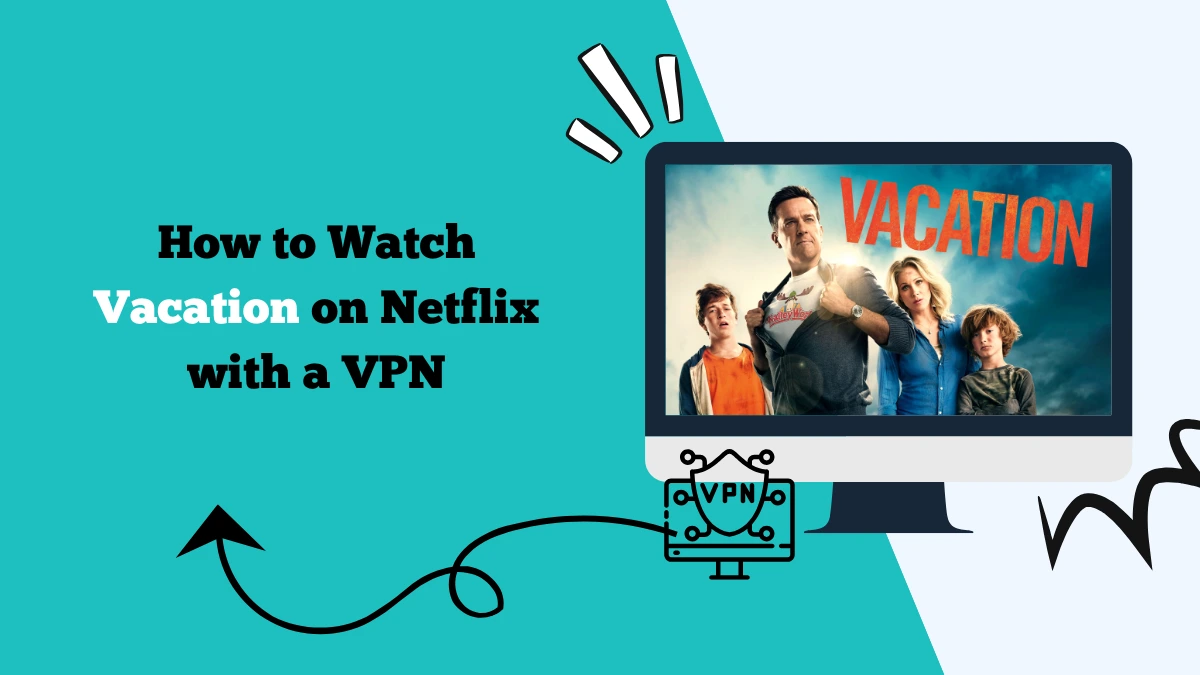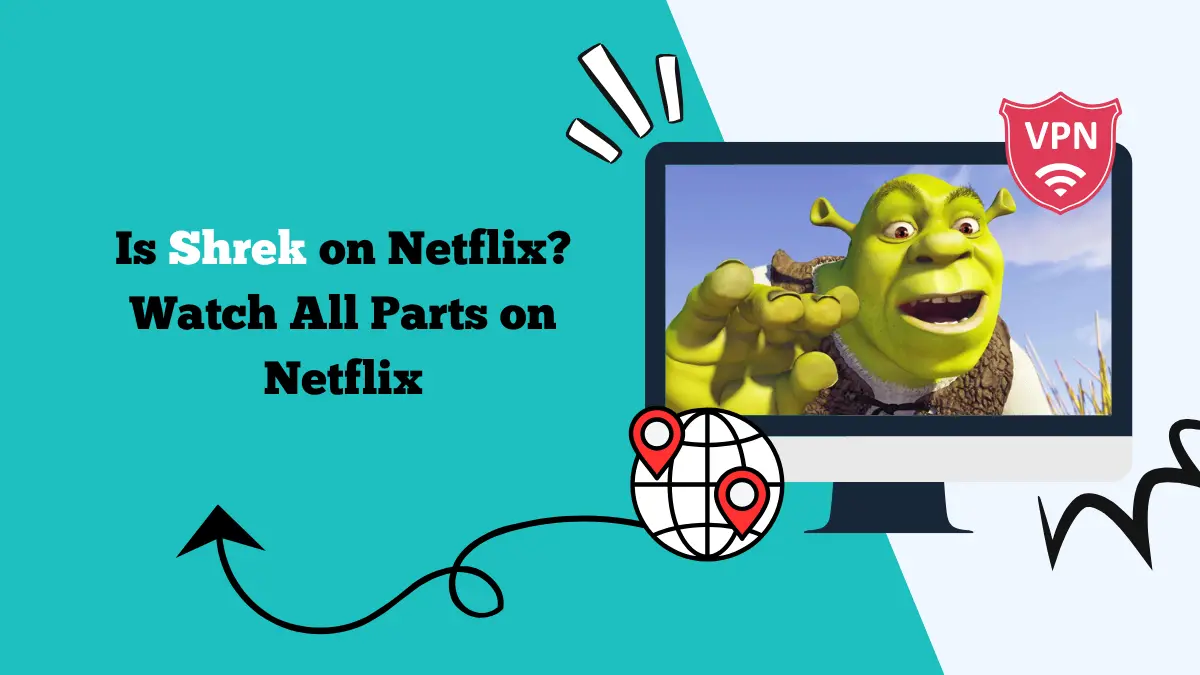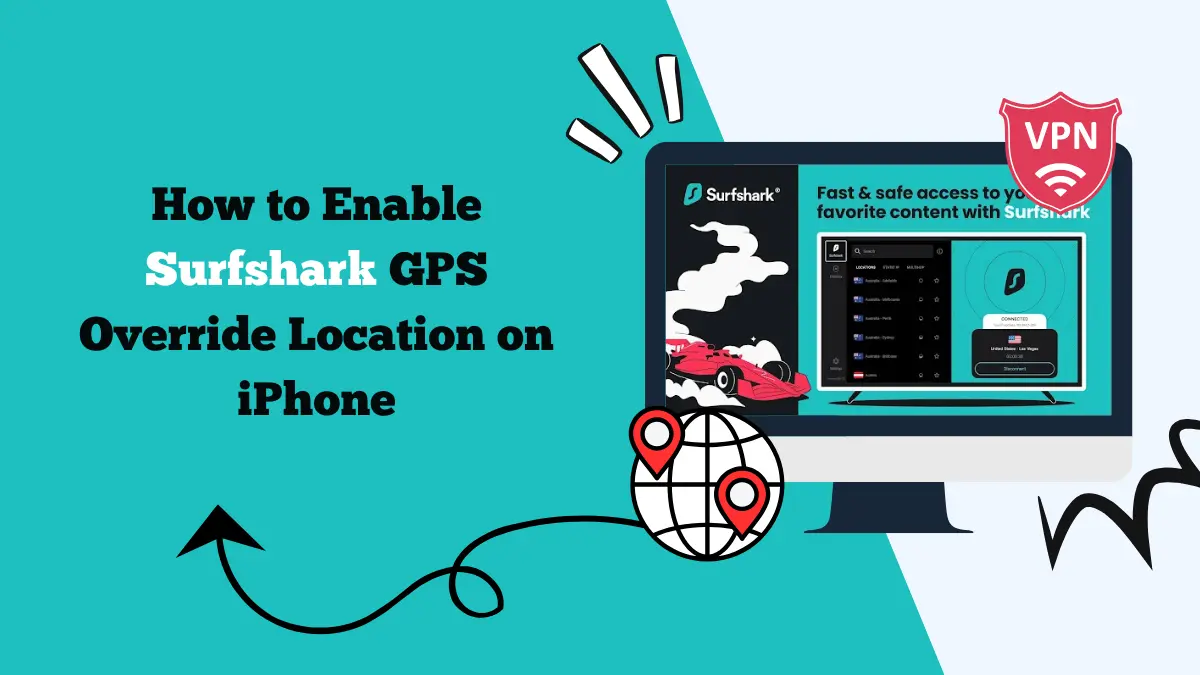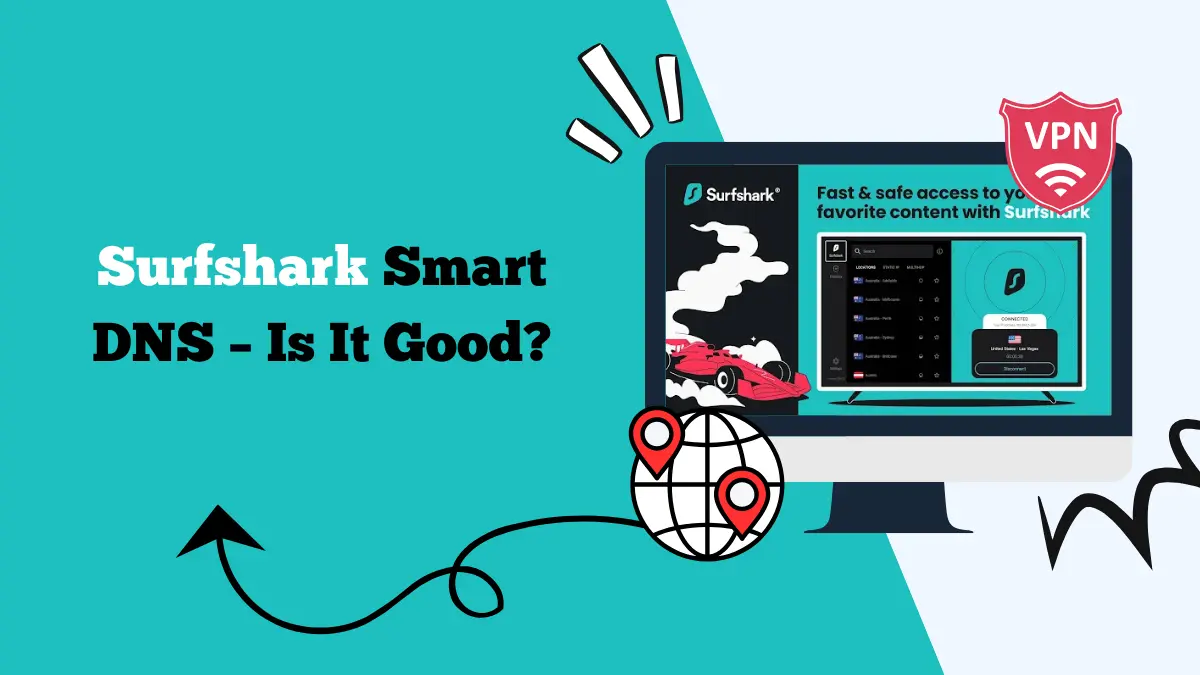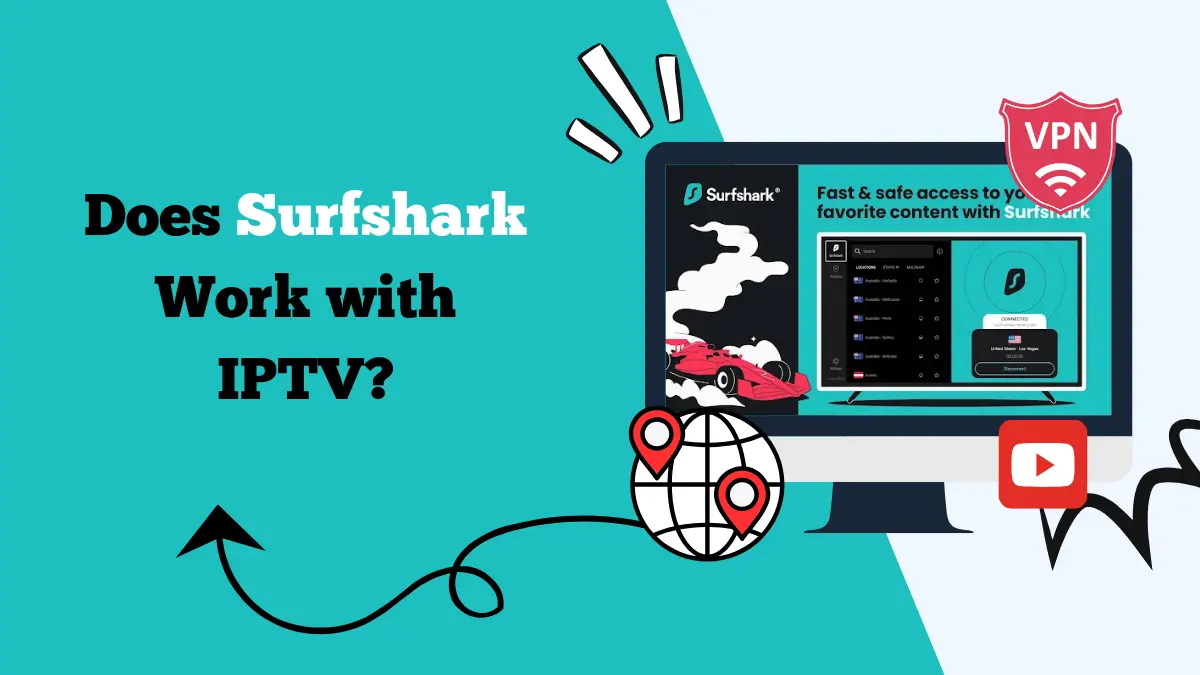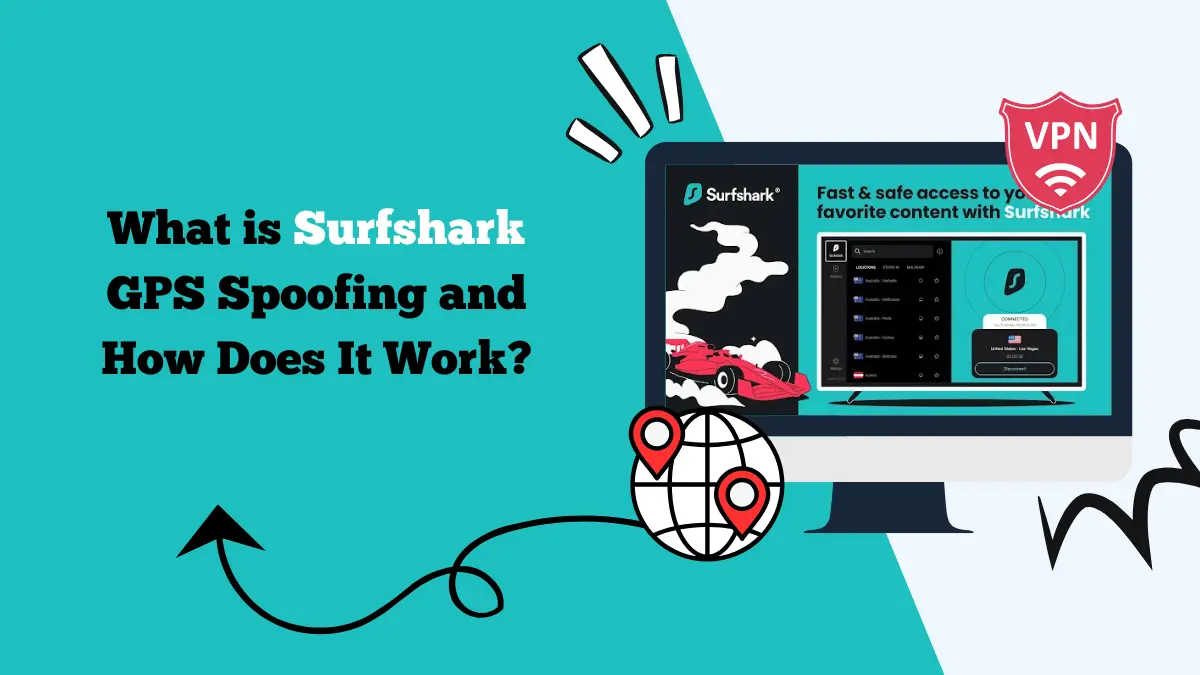How to Setup Surfshark on LibreELEC [Kodi and Raspberry Pi]
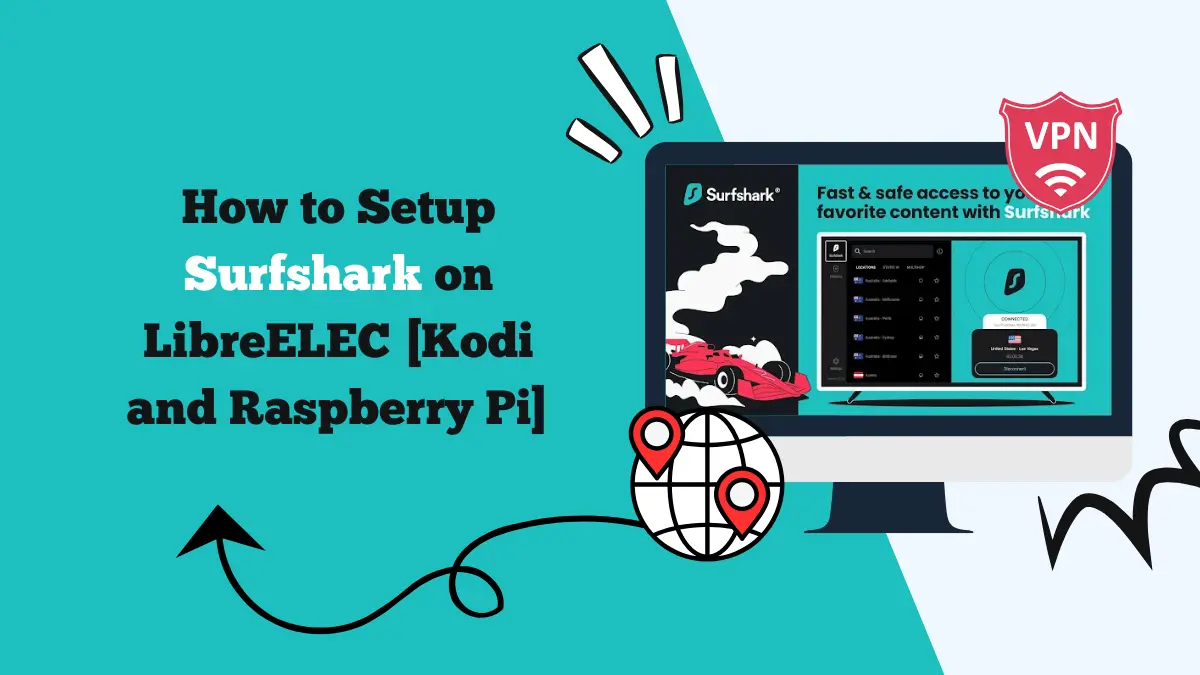
Kodi has become one of the most popular open-source media players in the world, especially when paired with lightweight operating systems like LibreELEC. Many users install Kodi on a Raspberry Pi device to create a cost-effective and highly customizable home theater setup.
However, without proper security, streaming through Kodi may expose your activities and even leave your device vulnerable.
That’s where Surfshark VPN comes in. By setting up Surfshark LibreELEC, you can secure your connection, hide your IP address, and access geo-restricted streaming services.
In this guide, we’ll walk you through everything you need to know about setting up Surfshark on LibreELEC with Kodi and Raspberry Pi.
Why Use Surfshark LibreELEC with Kodi and Raspberry Pi?
Before jumping into the setup process, let’s understand why Surfshark is the perfect companion for LibreELEC users.
Bypass Geo-Restrictions
Many Kodi add-ons source content from streaming platforms that limit access based on location. Surfshark lets you connect to servers worldwide, unlocking content not available in your region.
Online Privacy
Surfshark encrypts your data using AES-256 encryption, ensuring that your ISP, hackers, or surveillance agencies cannot monitor your online activities.
Avoid ISP Throttling
ISPs often throttle bandwidth when they detect heavy streaming. Surfshark hides your streaming habits, preventing speed drops.
Secure Public Networks
If you use your Raspberry Pi on public Wi-Fi, Surfshark provides a secure tunnel to protect your data.
Unlimited Devices
Unlike most VPNs, Surfshark allows unlimited simultaneous connections, meaning you can protect not only your Raspberry Pi but all your devices with one subscription.
Things You’ll Need Before Setup
To get Surfshark running smoothly on LibreELEC, ensure you have the following:
- A Raspberry Pi with LibreELEC installed.
- Kodi installed on LibreELEC (usually pre-installed).
- An active Surfshark VPN subscription.
- A stable internet connection.
- Access to a computer for file transfers (optional but useful).
Methods to Set Up Surfshark on LibreELEC
There are two main methods to install and use Surfshark on LibreELEC:
- Using the OpenVPN add-on for Kodi (recommended method)
- Manual configuration via command line (for advanced users)
We’ll cover the simpler and more common OpenVPN add-on method first.
Method 1: Install Surfshark on LibreELEC via OpenVPN Add-On
Step 1: Install the VPN Manager for OpenVPN Add-On
The “VPN Manager for OpenVPN” add-on is widely used in Kodi/LibreELEC setups to manage VPN connections.
- Launch Kodi on your LibreELEC system.
- Go to Settings > Add-ons > Install from repository.
If the VPN Manager is not available in your default repository, you may need to install it manually by downloading the add-on’s ZIP file from the official GitHub page.
After installing, you’ll see VPN Manager for OpenVPN under Program Add-ons.
Step 2: Get Surfshark Configuration Files
Surfshark provides configuration files for OpenVPN. You’ll need them to connect through the add-on.
- Visit the Surfshark website and log in to your account.
- Go to Manual Setup > Router / Other Devices.
- Choose Linux / Other and download the OpenVPN configuration (.ovpn) files.
- Transfer these files to your Raspberry Pi running LibreELEC (via USB or network share).
Step 3: Configure Surfshark in VPN Manager
- Open the VPN Manager for OpenVPN add-on in Kodi.
- Select Settings.
- Choose VPN Provider and scroll to User Defined.
- Enter your Surfshark username and password (from the manual setup section in your Surfshark account).
- Upload or select the .ovpn configuration files you transferred earlier.
- Save the settings and connect to your desired server.
That’s it! Your LibreELEC system should now be connected to Surfshark VPN.
Method 2: Setup Surfshark on LibreELEC via Command Line (Advanced)
For users who prefer hands-on control, you can configure Surfshark directly through the command line.
Step 1: Access LibreELEC SSH
- Enable SSH access on LibreELEC by going to Settings > LibreELEC > Services > Enable SSH.
- Use an SSH client like PuTTY (Windows) or Terminal (Mac/Linux) to connect to your Raspberry Pi.
Default username: root Default password: libreelec
Step 2: Install OpenVPN
LibreELEC comes with OpenVPN support, but you may need to ensure it’s enabled.
openvpn --version
If not installed, you can enable it through LibreELEC add-ons.
Step 3: Download Surfshark Config Files
Transfer the .ovpn config files to your Pi using SCP (secure copy) or place them in a shared folder.
Example SCP command:
scp /path/to/config.ovpn root@libreelec:/storage/.config/
Step 4: Run OpenVPN with Surfshark Config
Navigate to the directory where your config is stored and run:
openvpn --config /storage/.config/surfshark-config.ovpn
Enter your Surfshark credentials when prompted, and your connection should establish.
Testing Your VPN Connection on LibreELEC
Once Surfshark is connected, you’ll want to verify that it’s working correctly.
Method 1: Use Kodi Add-On
You can install the What’s My IP add-on from the Kodi repository. Once installed, it will display your public IP address. If the IP matches the VPN server you connected to, your VPN is working.
Method 2: Command Line
SSH into your Raspberry Pi and type:
curl ifconfig.me
This command will show your current IP. If it shows the VPN server’s IP, your connection is active.
What to Do If Surfshark Is Slow on LibreELEC?
Sometimes, you may notice reduced speeds when using a VPN on a Raspberry Pi due to limited processing power. Here’s how to improve performance:
- Switch Servers – Choose a Surfshark server closer to your actual location.
- Use WireGuard – If supported, the WireGuard protocol is faster than OpenVPN. (Currently, most LibreELEC setups primarily use OpenVPN, but WireGuard add-ons are being developed).
- Limit Background Add-ons – Disable unnecessary add-ons in Kodi that might consume resources.
- Upgrade Raspberry Pi Hardware – If you’re using older models (like Pi 2/3), consider upgrading to Raspberry Pi 4 for better processing.
- Wired Connection – Use an Ethernet cable instead of Wi-Fi for more stable speeds.
Final Thoughts
Setting up Surfshark on LibreELEC for Kodi and Raspberry Pi is an excellent way to enhance your streaming experience while keeping your connection secure.
Whether you prefer the OpenVPN Manager add-on method for ease of use or the manual SSH command-line setup for full control, Surfshark offers a seamless way to protect your media hub.
If you use Kodi on LibreELEC with Raspberry Pi, Surfshark is one of the best VPN choices available. Set it up today and enjoy safe, unrestricted streaming.