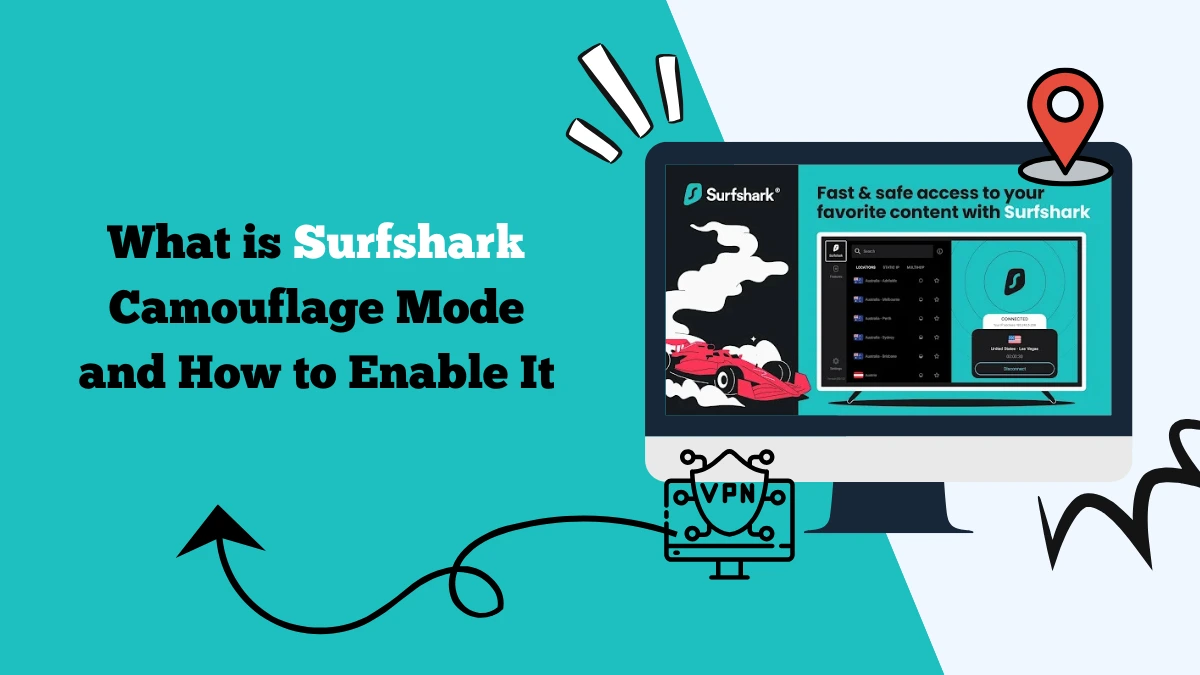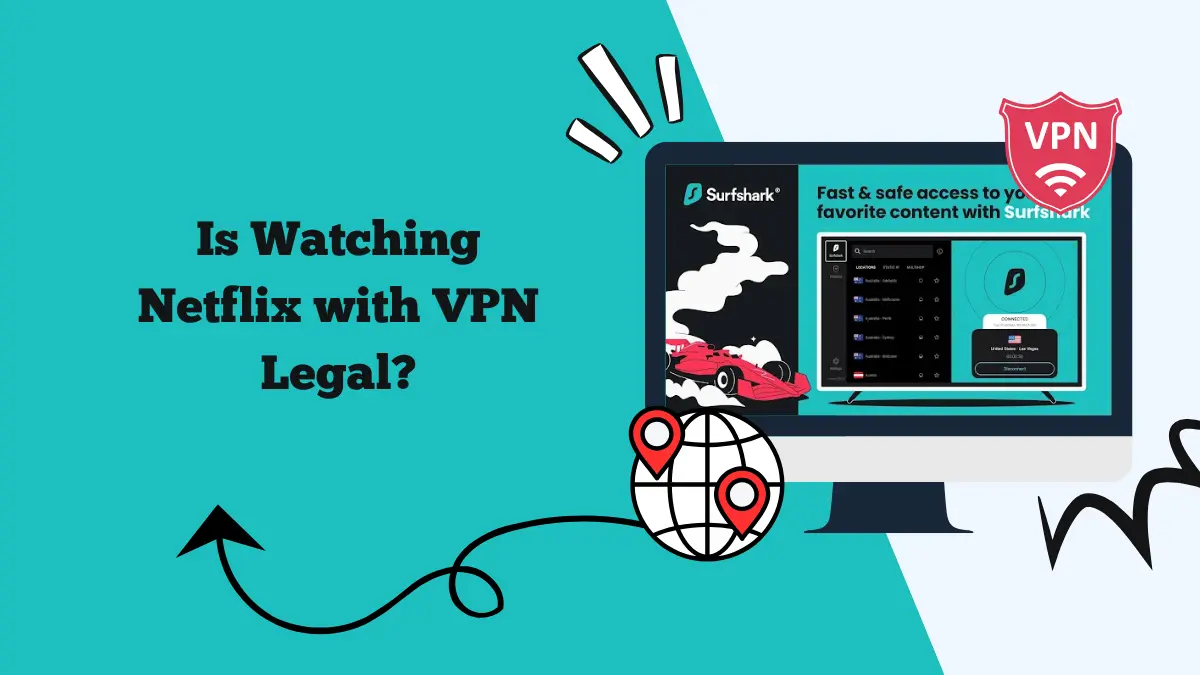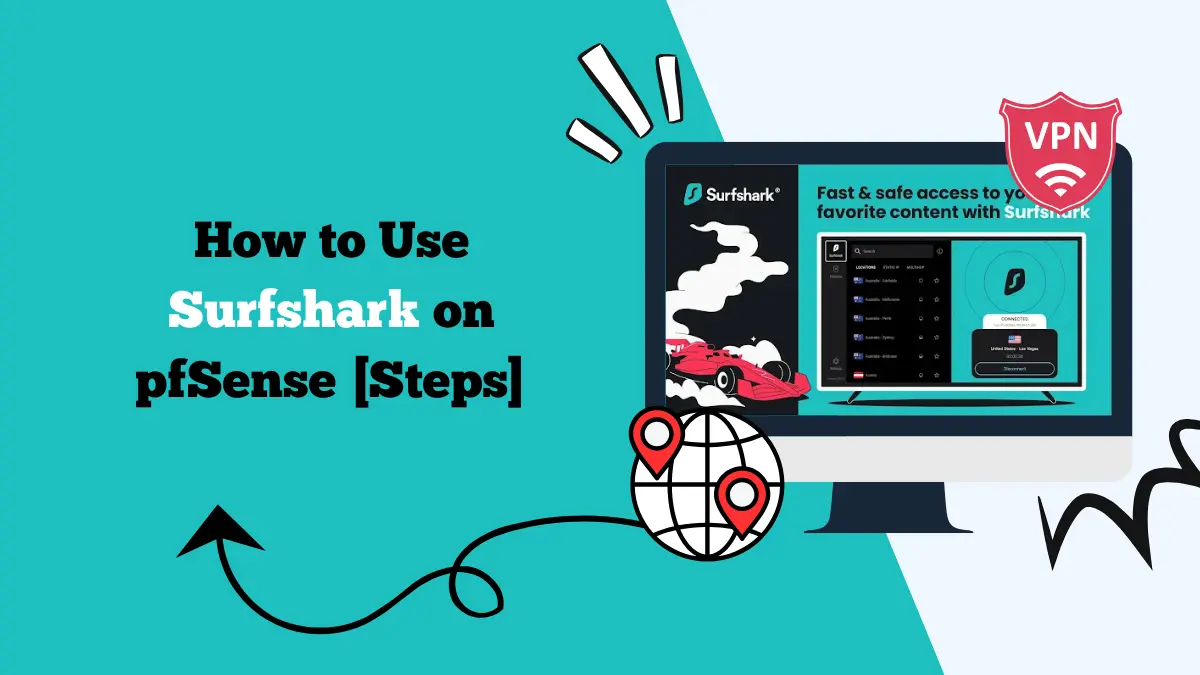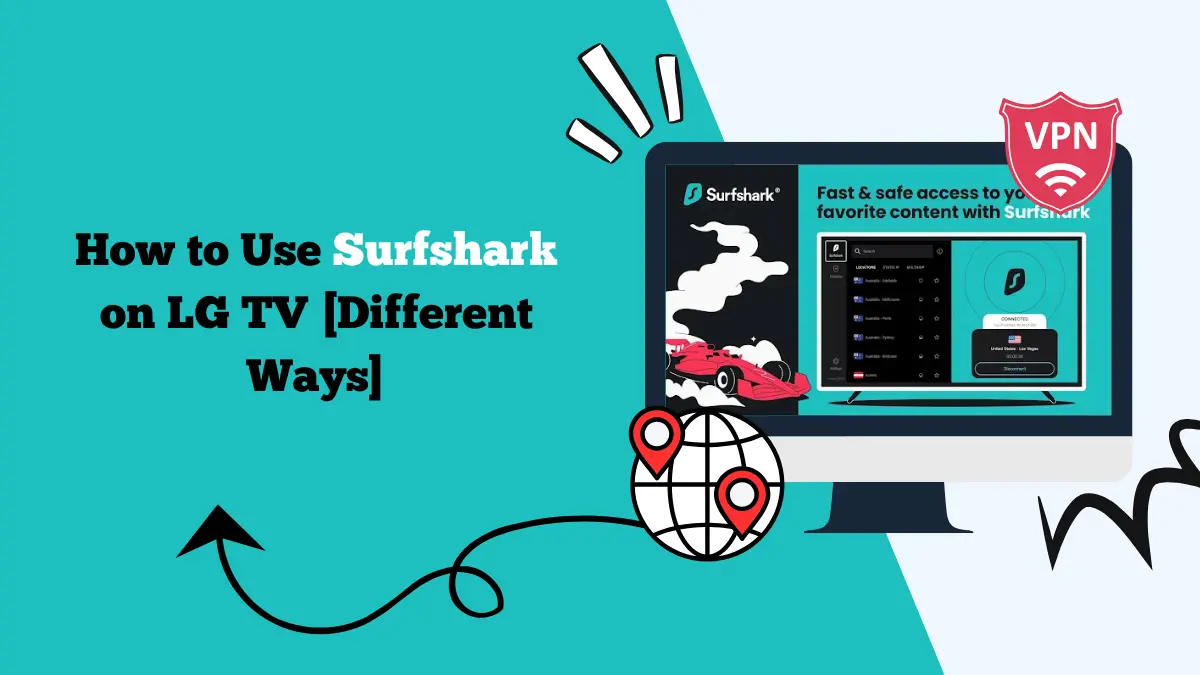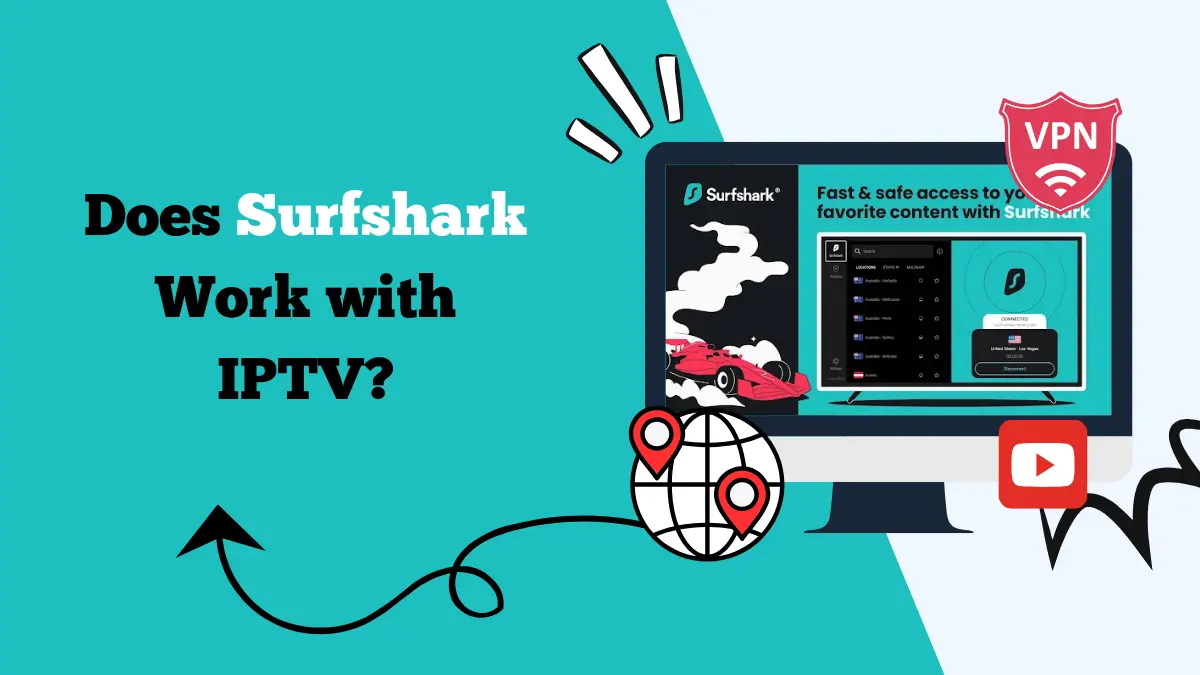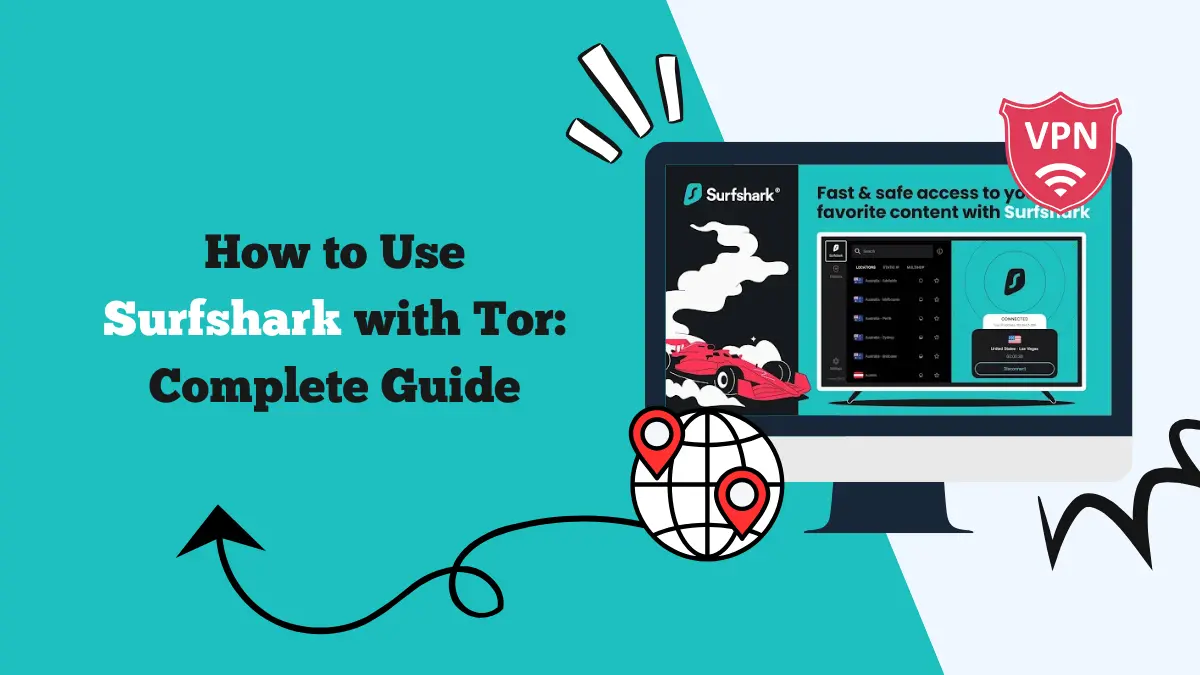How to Set up Surfshark Mobile Hotspot on Laptop

Setting up Surfshark mobile hotspot on your laptop is a smart way to share your secure internet connection. Many users rely on Surfshark for privacy, streaming, and protection against online threats.
But what if you want to share that connection with other devices? That is where the mobile hotspot feature comes in. By enabling a VPN hotspot, your laptop can act as a router, giving your phone, tablet, or even another computer access to a VPN-protected network.
This guide explains how Surfshark mobile hotspot works, why you may need it, and how to set it up step by step.
Why Use Surfshark Mobile Hotspot?
A mobile hotspot allows your laptop to share its internet connection with other devices. When Surfshark is active on the laptop, the shared connection is also encrypted and routed through a VPN server.
This gives every connected device the same benefits as if Surfshark was installed on it directly.
Some of the main reasons users set up Surfshark mobile hotspot include:
This feature is especially useful when you want to secure devices where installing a VPN is difficult.
How Does Surfshark Mobile Hotspot Work?
When you enable a mobile hotspot on your laptop, it acts like a mini Wi-Fi router. Normally, this hotspot shares your standard internet connection. But with Surfshark running, the hotspot shares a VPN-protected connection.
This works because Surfshark encrypts all traffic from your laptop before it leaves. So, when another device connects to the hotspot, it automatically passes through the VPN tunnel.
The main benefit here is simplicity. You only need Surfshark on one device, and every connected device gets the same protection and access.
Setting Up Surfshark Mobile Hotspot on Windows Laptop
If you are using a Windows laptop, follow these steps to create a Surfshark mobile hotspot:
Step 1: Install Surfshark VPN
Download and install the Surfshark app from the official website. Log in with your account credentials.
Step 2: Connect to a Surfshark Server
Open the app and connect to your preferred VPN server. Once connected, your laptop is protected.
Step 3: Enable Mobile Hotspot on Windows
- Open Settings on your laptop.
- Go to Network & Internet.
- Click on Mobile Hotspot.
- Toggle the option Share my Internet connection with other devices.
- Choose Wi-Fi as the sharing method.
- Set your network name (SSID) and password.
Step 4: Connect Devices to the Hotspot
On your phone, tablet, or another device, search for the hotspot name you created. Enter the password, and connect.
Now, all devices connected to this hotspot are using the Surfshark-protected internet.
Setting Up Surfshark Mobile Hotspot on MacBook
The process on macOS is slightly different:
- Download the Surfshark app for macOS and connect to your chosen VPN server.
- Go to System Preferences.
- Select Sharing.
- Choose Internet Sharing from the left panel.
- In the Share your connection from dropdown, select Surfshark VPN.
- In the To computers using section, check Wi-Fi.
- Click Wi-Fi Options to set your network name, password, and security type.
- Check the box next to Internet Sharing to activate it.
Your MacBook is now sharing its Surfshark connection as a hotspot. Other devices can connect by entering the network name and password.
Important Things to Keep in Mind
While setting up a Surfshark mobile hotspot is simple, there are a few important points to remember:
- Speed may drop: Since multiple devices are sharing one VPN connection, the speed may be lower than normal.
- Not supported everywhere: Some operating systems or older hardware may not fully support VPN sharing.
- One connection at a time: The more devices you connect, the more strain it places on your laptop and internet speed.
- Firewall settings: In rare cases, your system’s firewall may block hotspot sharing. Adjusting settings can solve this.
Benefits of Using Surfshark Mobile Hotspot
When properly configured, a Surfshark mobile hotspot gives you several benefits:
- Universal VPN coverage: Even devices without a VPN app can connect securely.
- Streaming access: Watch region-specific content on smart TVs or consoles.
- Cost-effective: No need to install Surfshark on every single device.
- Privacy protection: All connected devices benefit from the same encryption.
- Convenience: Quick to set up and easy to use when traveling or at home.
Troubleshooting Common Issues
If your Surfshark mobile hotspot is not working, here are some possible fixes:
- Restart the laptop: Sometimes a simple restart solves sharing issues.
- Reconnect to Surfshark: Disconnect and reconnect to the VPN server.
- Update Surfshark app: Ensure you are running the latest version.
- Check drivers: Outdated network drivers may prevent hotspot functionality.
- Change server: If a specific server is not working, try a different location.
For more fixes, check out our Surfshark troubleshooting guide.
Alternative: Use a Virtual Router
If your laptop does not support mobile hotspot sharing, you can use a virtual router. Surfshark works well with third-party virtual router software that lets your computer act as a Wi-Fi hub. This is another way to share your VPN connection with multiple devices.
For more details, check our list of Surfshark-compatible routers.
Final Thoughts
A Surfshark mobile hotspot is a powerful feature for anyone who wants to share VPN protection across devices. With just a few steps, you can turn your Windows or macOS laptop into a secure router. Every device connected to your hotspot will enjoy encrypted browsing, streaming freedom, and online privacy.
It is a practical solution for families, travelers, and anyone who wants all devices connected under one VPN shield. By setting up Surfshark mobile hotspot correctly, you can enjoy security and convenience without extra effort.