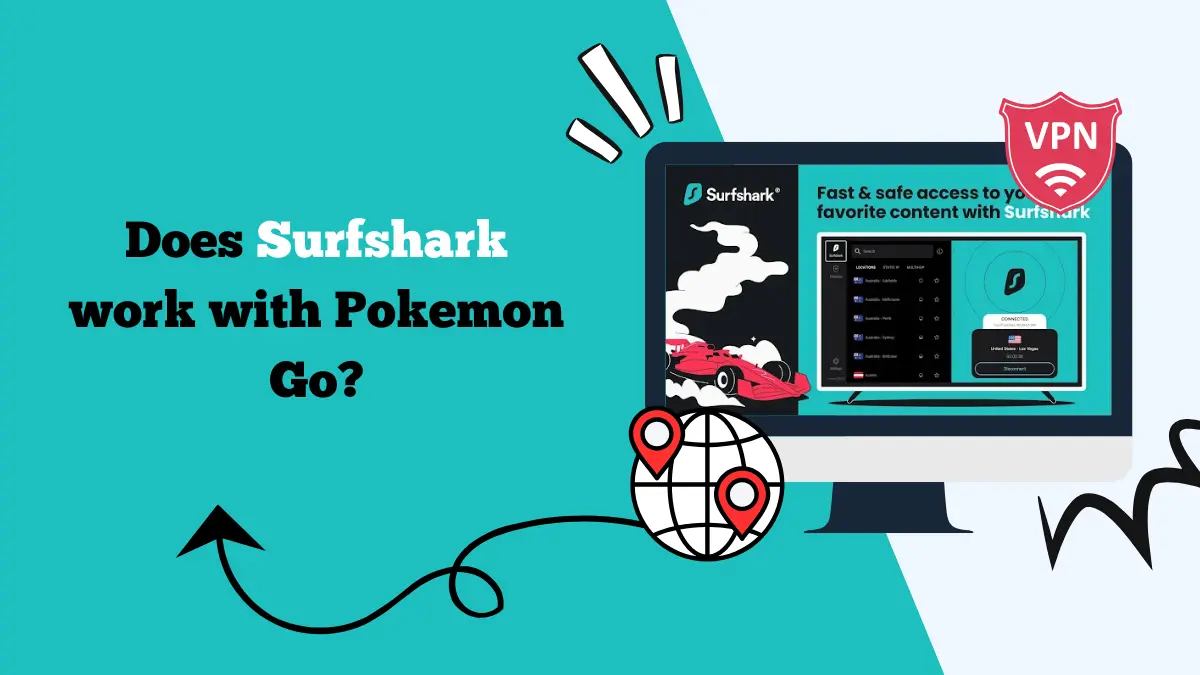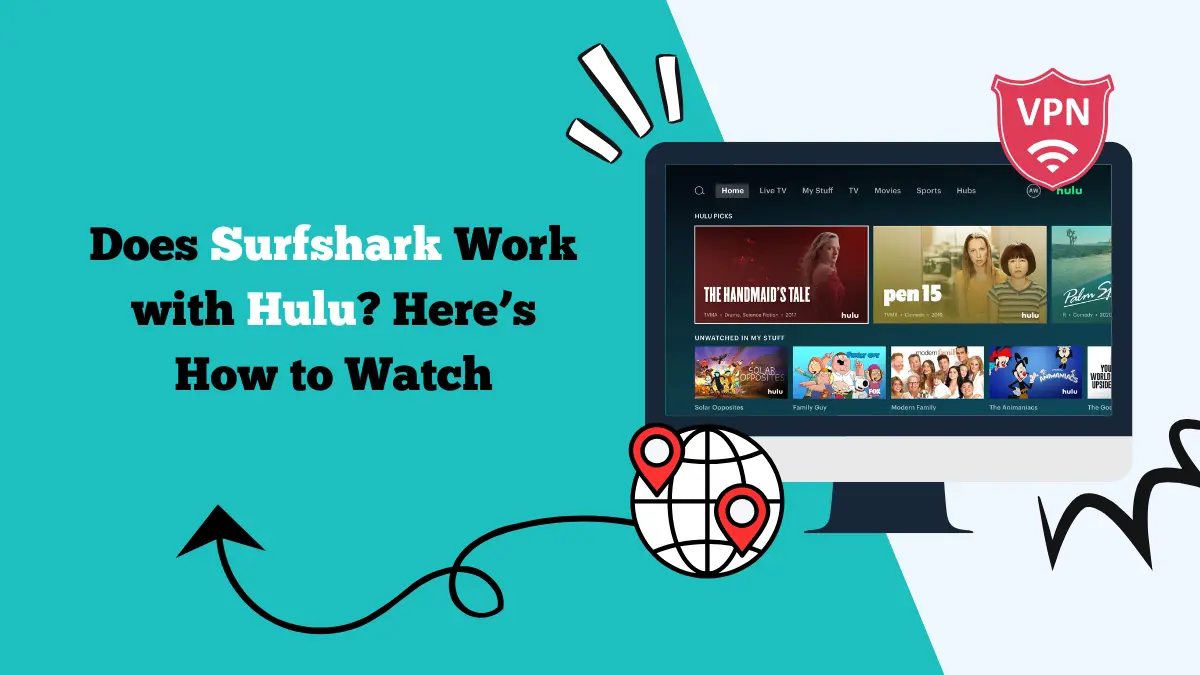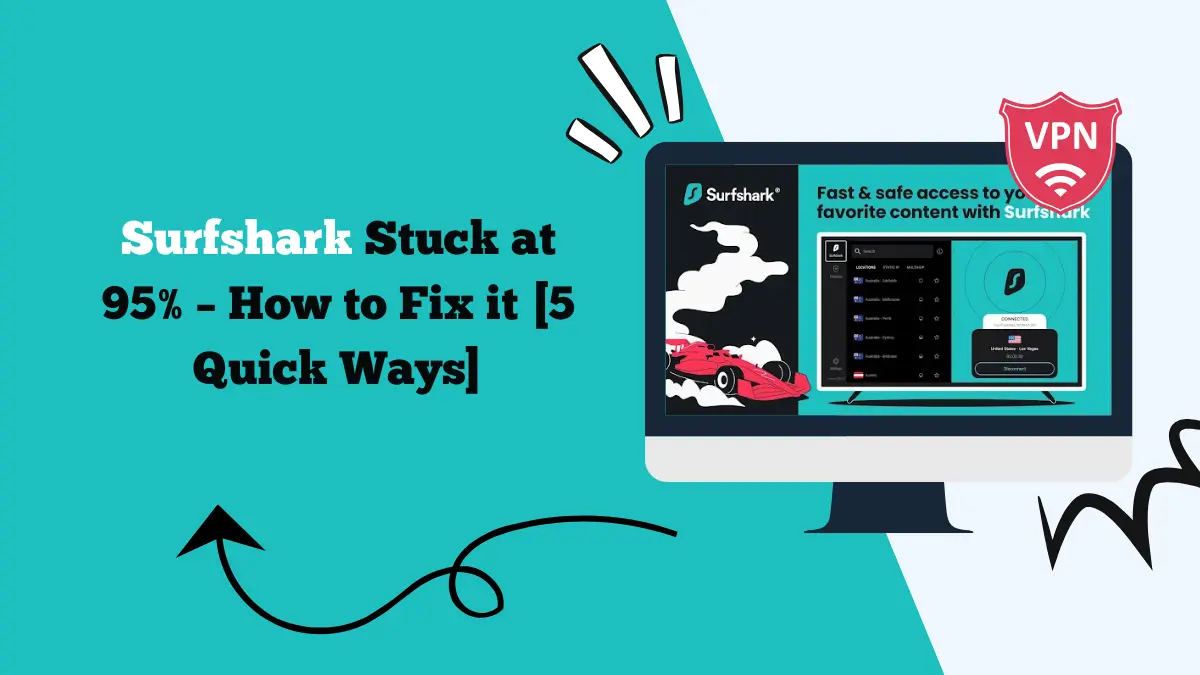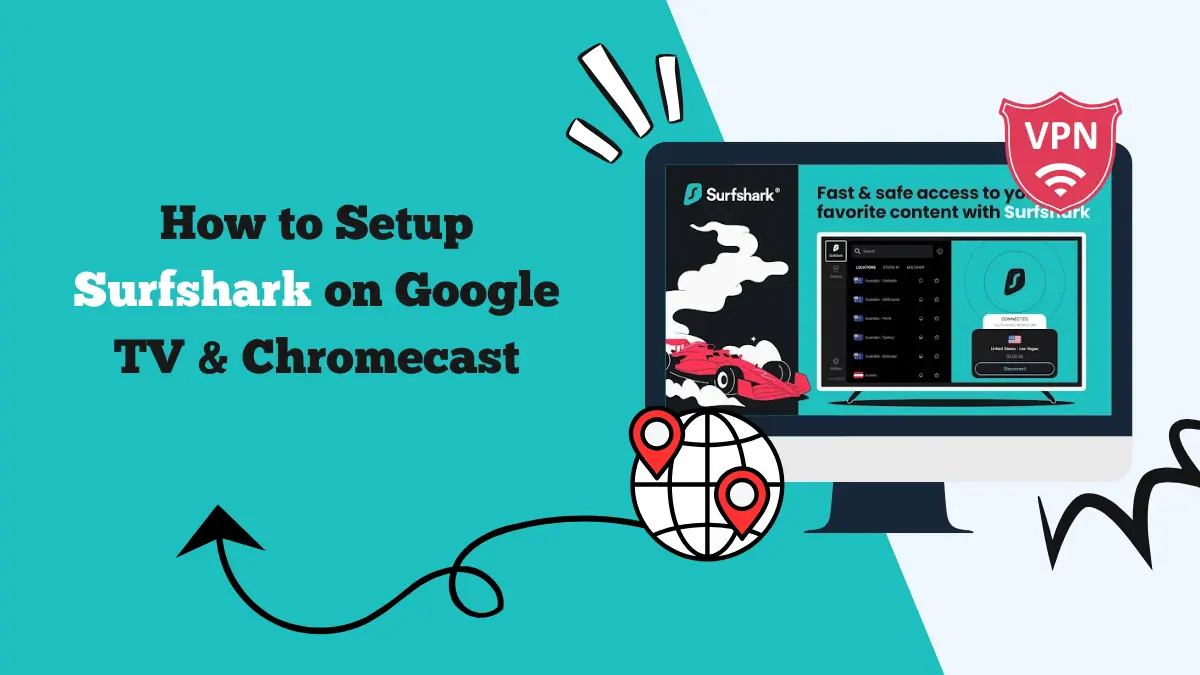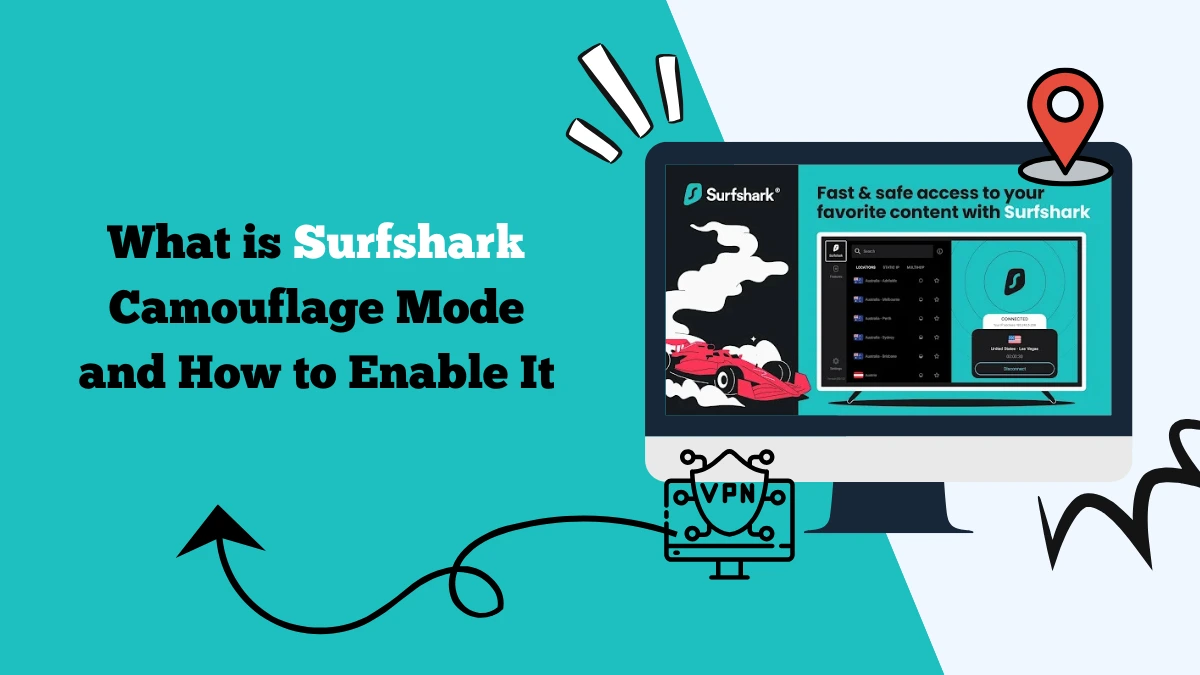Surfshark Not Working? Here Are 7 Fixes to Make It Work
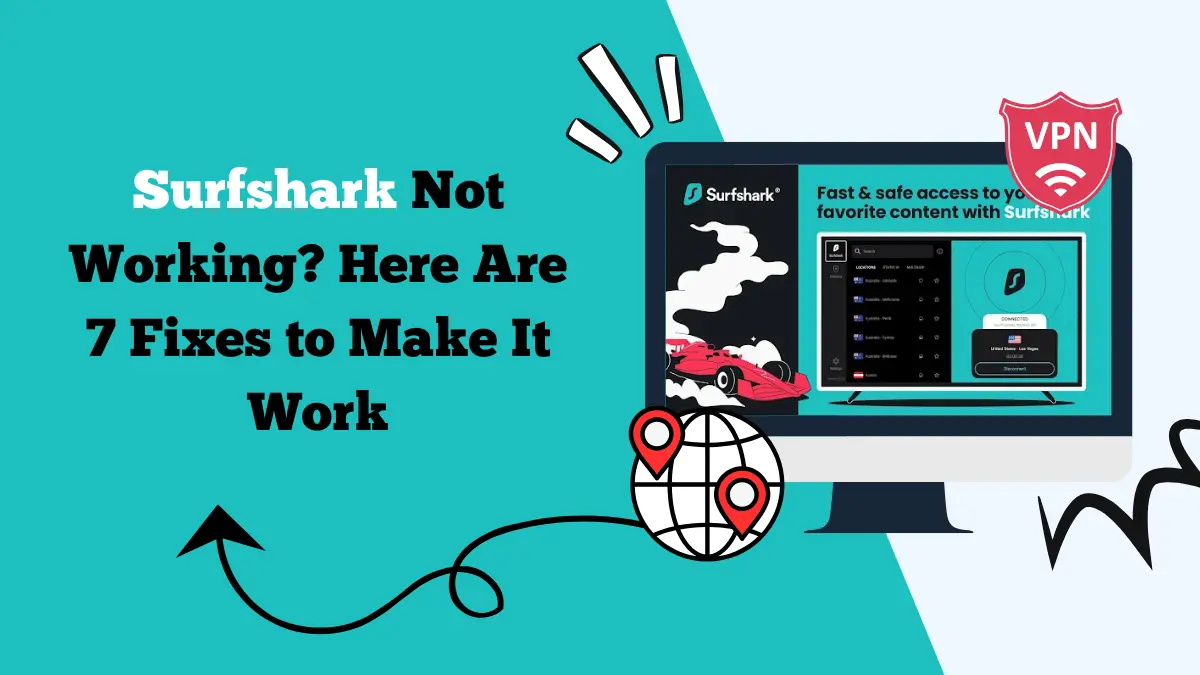
When Surfshark VPN stops working, it can be frustrating. You expect a smooth and secure connection, but instead, you face errors, slow speeds, or blocked websites. This happens to many users, especially when trying to access streaming platforms like Netflix, Disney+, or Hulu.
If you’re asking, “Why is Surfshark not working?” you’re not alone. The good news is that most issues have simple solutions. In this article, we’ll look at 7 practical fixes to help you get Surfshark running again.
We’ll also explore the common reasons Surfshark may stop working and how to prevent those issues in the future.
Why Is Surfshark Not Working?
Before fixing the problem, it helps to understand why Surfshark might fail. Here are some of the most common causes:
1. Server Overload
Popular servers get crowded. When too many users connect to the same location, speeds drop. Sometimes, the server may even stop working entirely.
2. Outdated App
If you’re using an old version of the Surfshark app, it might not work properly. New updates fix bugs and improve performance. Skipping them can lead to issues.
3. Blocked IP Addresses
Streaming platforms and websites often detect and block VPN IP addresses. If the IP you’re using is on a blacklist, you won’t be able to access the content.
4. Protocol Mismatch
VPNs use different protocols to connect. If the wrong protocol is selected or one doesn’t match your network, the connection can fail.
5. Firewall or Antivirus Blocking
Your firewall or antivirus might block Surfshark’s connection. This is especially true on corporate or school networks.
6. DNS Leaks or Conflicts
Your DNS settings might be revealing your real location or causing connection issues. This is often a problem on devices with manual DNS configurations.
7. Internet Connection Problems
Sometimes, it’s not Surfshark. Your Wi-Fi or mobile network might be unstable or slow, which interrupts the VPN.
Learn more about the Surfshark Firestick app, Surfshark VPN Netflix, and Surfshark kill switch.
7 Fixes to Make Surfshark Work Again
Now let’s go over each fix step-by-step. Try them one by one until your problem is solved.
Fix 1: Switch to a Different Server
If a server is down or overloaded, try changing it. Surfshark has thousands of servers in over 100 locations.
How to do it:
- Open the Surfshark app.
- Disconnect from the current server.
- Choose a different location and reconnect.
- Refresh the website or app you were trying to use.
Try choosing a less popular location. For example, instead of using “United States – New York,” try “United States – Detroit” or “United States – Denver.”
Fix 2: Update the Surfshark App
Older app versions may have bugs or compatibility issues. Always keep Surfshark up to date.
How to update:
- On mobile, go to the App Store or Google Play and check for updates.
- On Windows or Mac, open the app and it will usually prompt you to update if needed.
- Or, visit the official Surfshark website to download the latest version.
After updating, restart your device and try again.
Fix 3: Change the VPN Protocol
If the default protocol isn’t working, switch to another one. Surfshark offers multiple options like WireGuard, OpenVPN, and IKEv2.
Steps:
- Open the Surfshark app.
- Go to “Settings” or “Advanced.”
- Find the “VPN Protocol” section.
- Try switching from “Automatic” to “WireGuard” or “OpenVPN.”
- Reconnect and test your connection.
WireGuard is fast and stable for most users. But if it fails, OpenVPN is often more reliable for difficult networks.
Fix 4: Clear Cache and Cookies
Some websites store data that can interfere with VPN access. This is especially true for streaming services.
On Chrome:
- Click the three-dot menu in the top right corner.
- Go to “More Tools” → “Clear Browsing Data.”
- Select “Cookies and other site data” and “Cached images and files.”
- Click “Clear Data.”
Now restart your browser and try again while Surfshark is connected.
Fix 5: Disable Antivirus or Firewall Temporarily
Some security software can block VPN connections. To check if this is the issue, turn them off for a short time.
Warning:
Only disable antivirus or firewall temporarily, and make sure you are not downloading unknown files while it’s off.
If Surfshark works after disabling the software, go into your antivirus settings and add Surfshark to the “allowed” or “trusted” list.
Fix 6: Manually Set DNS Servers
Changing your DNS settings can help avoid leaks or blocks. Surfshark has its own secure DNS.
On Windows:
- Go to Control Panel → Network and Internet → Network Connections.
- Right-click your connection and select “Properties.”
- Click “Internet Protocol Version 4 (TCP/IPv4)” → “Properties.”
- Select “Use the following DNS server addresses.”
- Enter:
- Preferred: 162.252.172.57
- Alternate: 149.154.159.92
- Click OK and restart your connection.
- Then reconnect to Surfshark and try loading a site.
Fix 7: Use the Browser Extension
If the full app fails, the browser extension might still work. Surfshark has extensions for Chrome and Firefox.
How to use:
- Open your browser and go to the extension store.
- Search for “Surfshark VPN” and add the extension.
- Log in using your Surfshark account.
- Choose a server and connect.
This option is quick and useful for website-only access, especially for streaming platforms.
Bonus Tips to Keep Surfshark Running Smoothly
Besides the main fixes, here are a few habits that can help avoid future problems.
1. Restart Your Device Often: A simple restart can fix minor bugs and refresh your connection.
2. Check for Network Restrictions: If you’re using Wi-Fi at work, school, or a hotel, the network may block VPN traffic. Use mobile data or a personal hotspot if needed.
3. Contact Surfshark Support: If nothing works, contact Surfshark’s 24/7 customer support. They offer live chat and email help. They can tell you which servers are currently working for specific websites or apps.
4. Test on Another Device: Try Surfshark on a different phone or computer. This can help you figure out if the issue is with your device or the VPN.
What If Surfshark Won’t Connect?
If you’ve tried all 7 fixes and Surfshark still isn’t working, it may be time to look at alternatives or reinstall the app entirely.
Here’s what you can do next:
- Uninstall and reinstall the Surfshark app.
- Switch devices to see if the problem is device-specific.
- Try a different VPN for comparison. Some users keep a backup VPN service for times like these.
- Check your account to make sure your subscription is active and not blocked.
You can also check out other guides, like how to change Surfshark email, uninstall Surfshark, Surfshark One, and how to cancel Surfshark subscription.
FAQs
Why is Surfshark not working on my internet?
If your Surfshark app is not working, make sure you are using the updated version. To ensure that, reinstall the app, and log in. An outdated version may lead to connectivity issues.
Why does Surfshark stop at 97%?
If other apps like firewalls, adblockers, antivirus, etc., have taken control of your network, Surfshark might stop at 97% while connecting to a server. Try disabling such apps while using Surfshark. Or, you can reconnect to the internet.
Final Thoughts
Surfshark is a powerful VPN, but like any software, it can run into problems. The key is to stay calm and go through the fixes step by step. Most issues can be solved by changing servers, updating the app, or adjusting settings.
The next time Surfshark stops working, come back to this guide. You don’t need to be a tech expert. Just follow each fix and see what works.
By keeping your VPN updated and knowing how to troubleshoot, you can enjoy safe, private, and unrestricted access to the web.
Still stuck? Don’t hesitate to reach out to Surfshark’s support team. They’re friendly, fast, and helpful.
Stay safe online, and happy browsing!