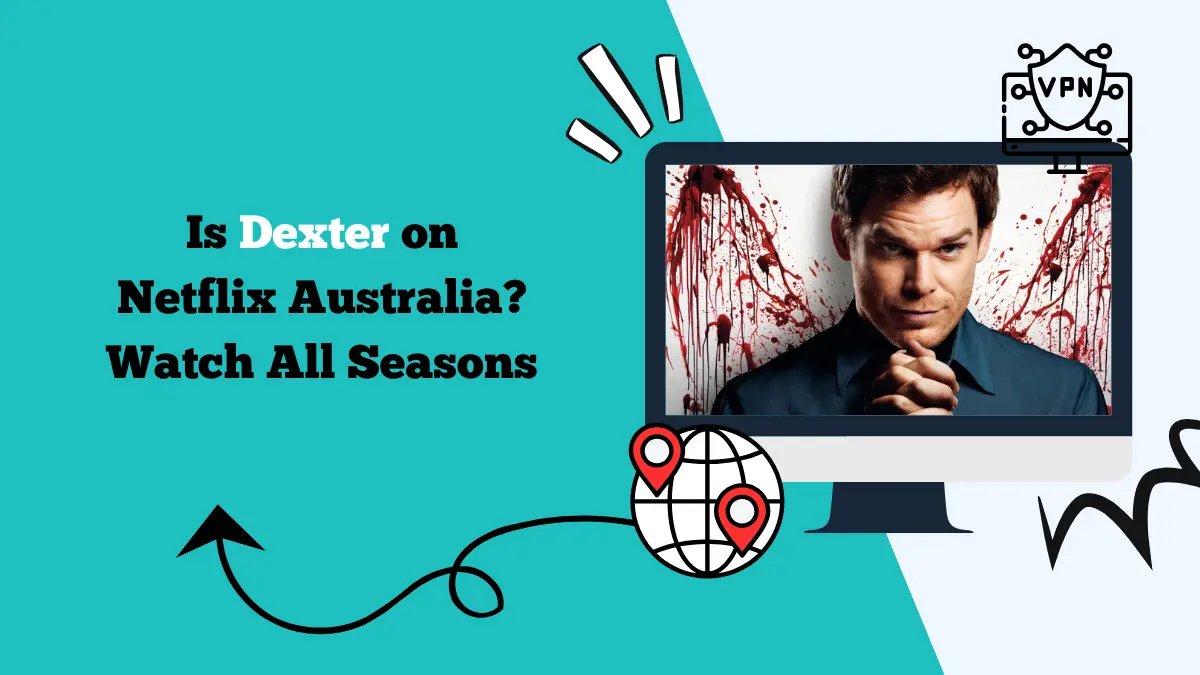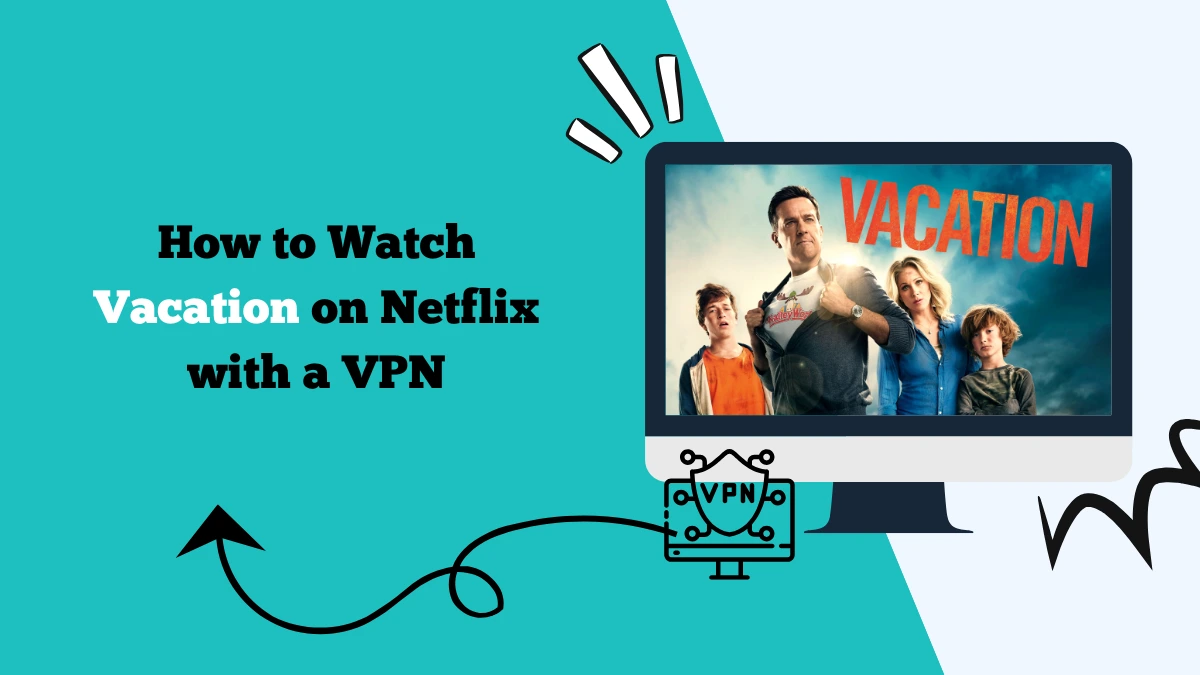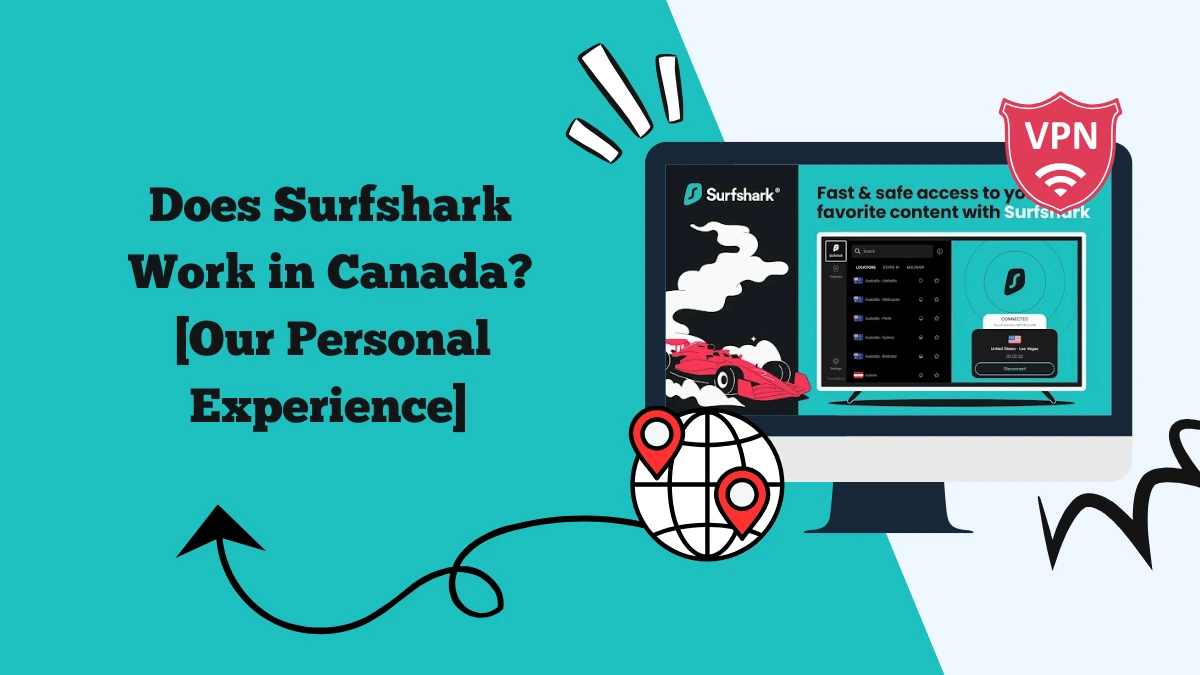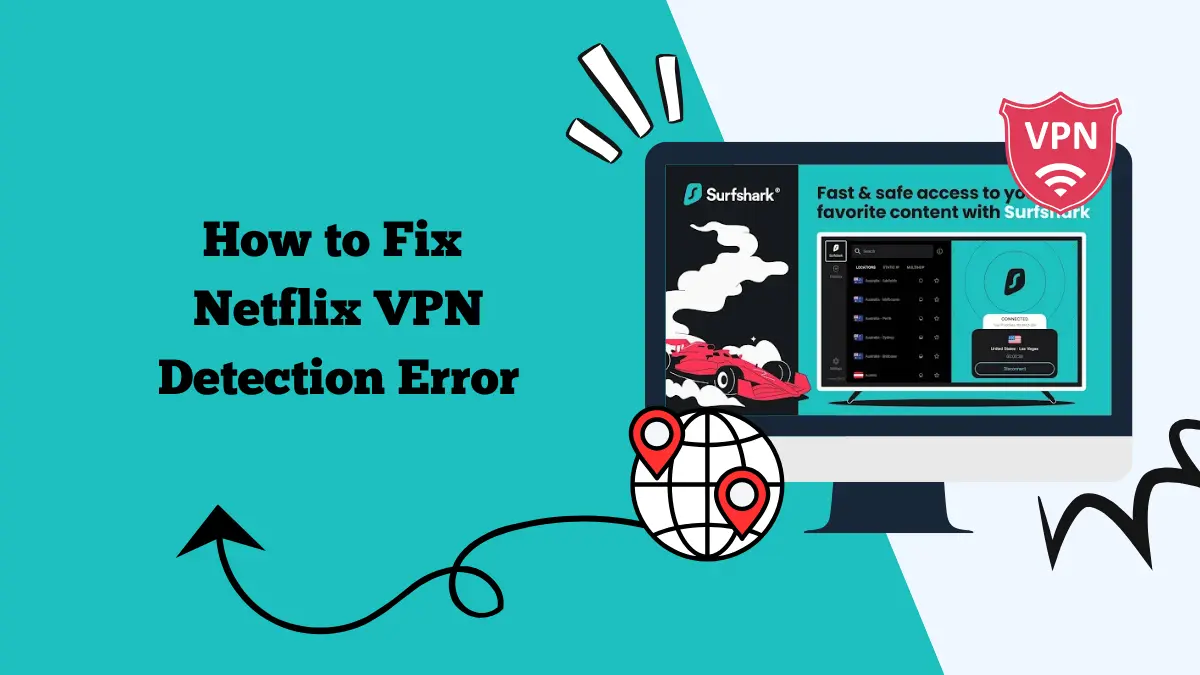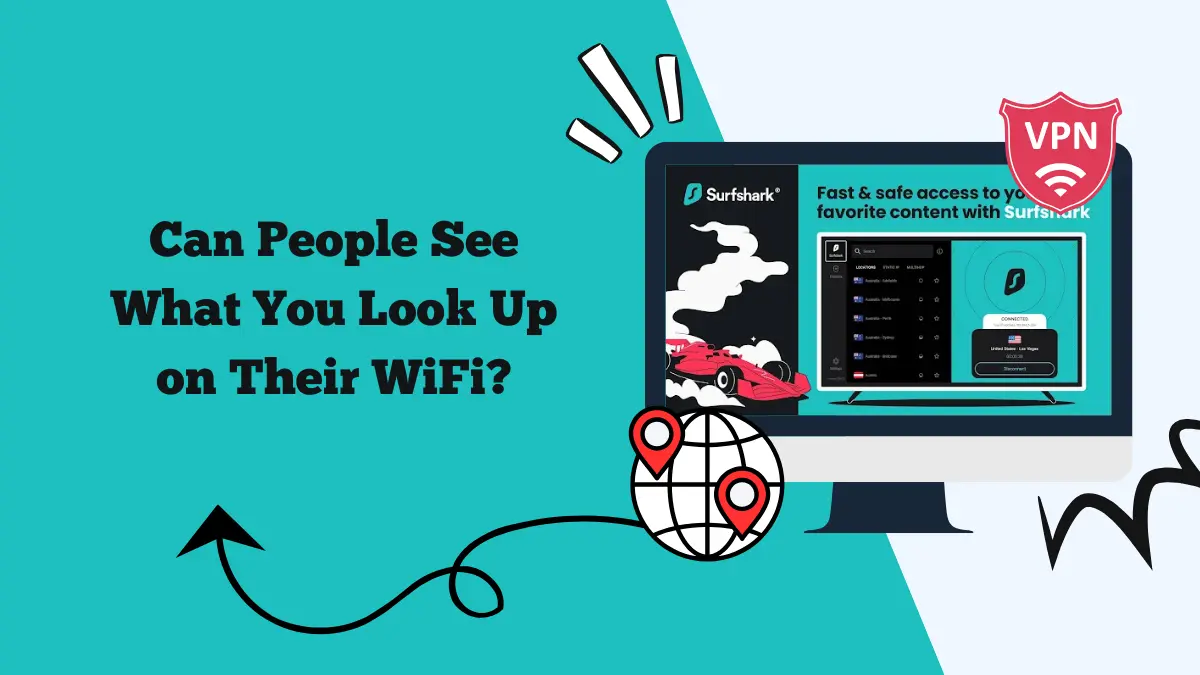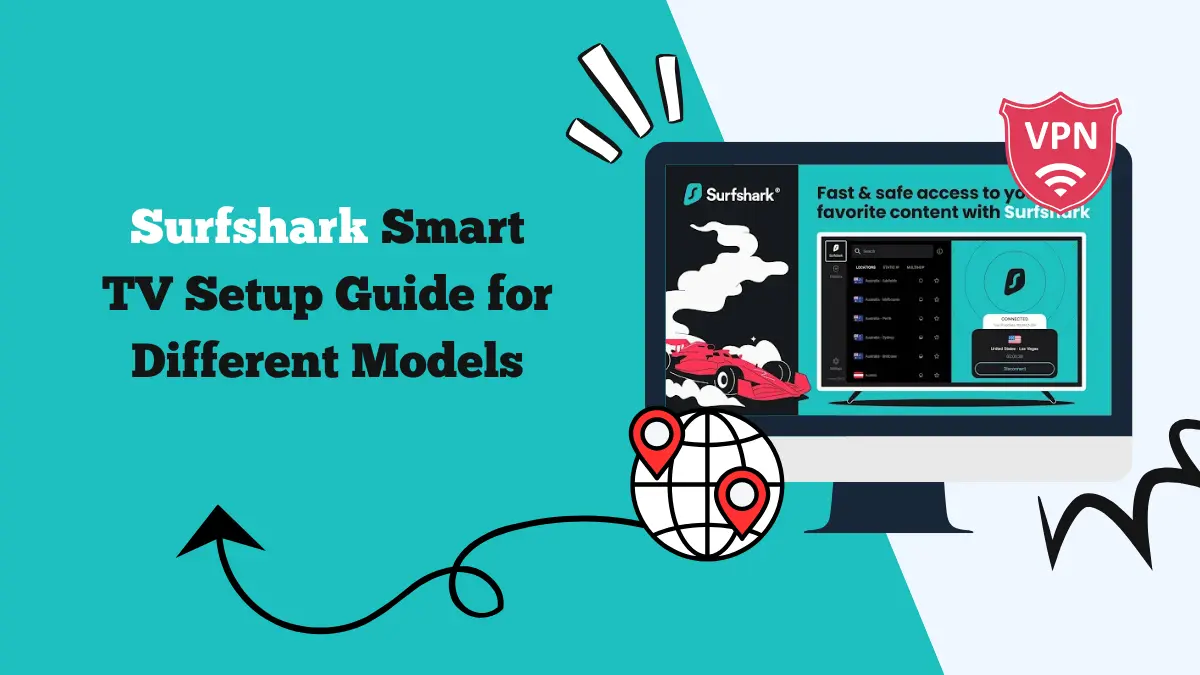How to Use Surfshark on Samsung Smart TV [4 Ways]
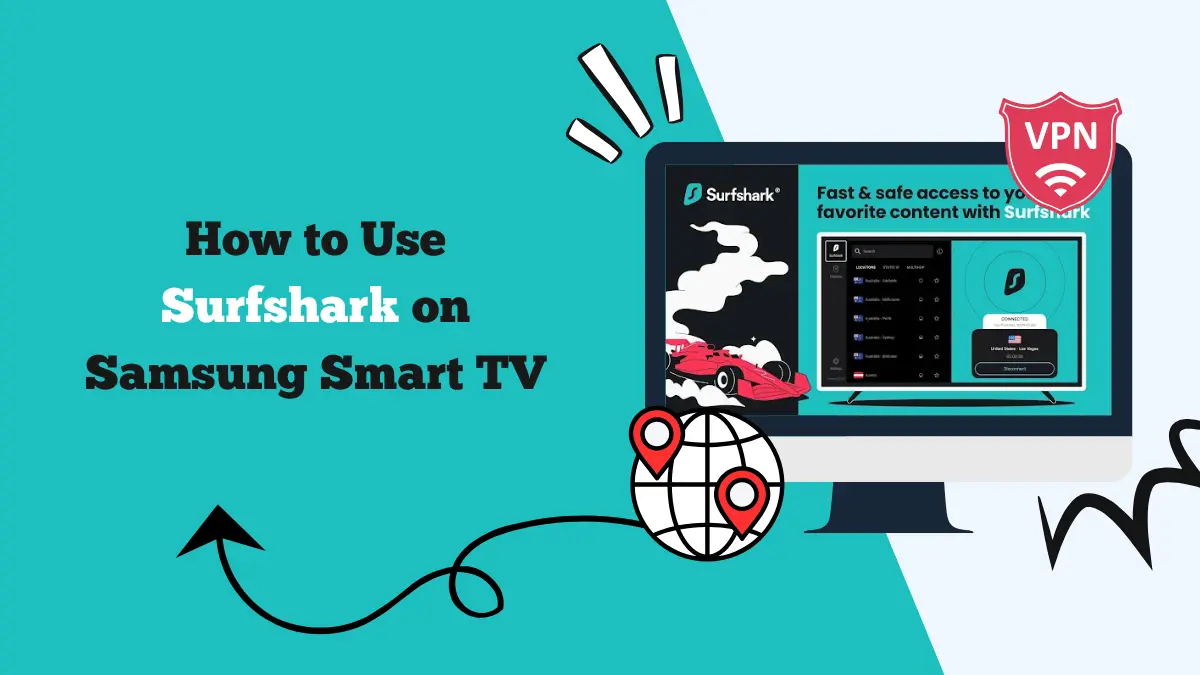
Samsung Smart TVs are some of the most popular televisions in the world. They have advanced features, clear displays, and access to many streaming apps.
But even with all these features, there are limits. Some apps are blocked in certain countries. Some content libraries are restricted. Online privacy can also be an issue.
This is where a VPN like Surfshark helps. Surfshark allows you to change your online location. It hides your real IP address and replaces it with one from another country. As a result, you can access more shows, stay private, and keep your online activity secure. You can also use Surfshark for Netflix streaming.
Samsung Smart TVs do not support VPN apps directly in most cases. But there are different ways to use Surfshark on these TVs. This guide explains the methods step by step. It also shows which Samsung TV models are compatible, and the benefits you gain when using Surfshark on your TV.
Samsung Smart TV Models Compatible with Surfshark
Not every Samsung TV works with VPN apps. Compatibility depends on the operating system. Samsung Smart TVs use a system called Tizen OS. Most models released from 2015 onward support apps like Surfshark directly.
Some examples of compatible TV series include:
- Samsung QLED TVs (Q series from 2017 onwards)
- Samsung UHD TVs (RU, TU, AU, and CU series)
- Samsung Frame TVs
- Samsung Crystal UHD models
- Samsung 4K and 8K Smart TVs with Tizen OS
If you own an older Samsung TV that runs on a different operating system, you may not find Surfshark in the App Store. In that case, you can still connect your TV using Smart DNS or by setting up Surfshark on a router.
Method 1: Using the Surfshark App from the Samsung App Store
The easiest way to use Surfshark on your Samsung Smart TV is to download the app directly. Most new Samsung models allow you to install it without extra steps.
Steps to Install Surfshark App on Samsung TV:
- Turn on your Samsung Smart TV and make sure it is connected to the internet.
- Go to the Samsung Smart Hub or App Store.
- Use the search option to find Surfshark VPN.
- Select the app and press Install.
- Once installed, open the Surfshark app.
- Log in with your Surfshark account details.
- Choose a server location and connect.
After connecting, your TV traffic will go through the Surfshark server. You can then access apps like Netflix, Hulu, Disney+, or BBC iPlayer with fewer restrictions.
Method 2: Using Surfshark Smart DNS on Samsung Smart TV
If your Samsung TV does not support the Surfshark app, you can use Smart DNS. This feature lets you access geo-restricted content without installing an app. Smart DNS works by redirecting part of your traffic through special DNS servers.
How to Set Up Surfshark Smart DNS:
- Go to your Surfshark account on a computer or phone.
- Log in and navigate to the Smart DNS section.
- Activate Smart DNS for your IP address.
- On your Samsung TV, go to Settings > Network > Network Status > IP Settings.
- Select DNS Settings and switch to Manual.
- Enter the Smart DNS addresses given by Surfshark.
- Save and restart your TV.
Your TV will now use Smart DNS. This method does not provide encryption like the VPN app, but it is fast and great for streaming international libraries.
Method 3: Setting up Surfshark on a Router
If you want all your devices, including your Samsung TV, to be connected to Surfshark automatically, you can set it up on your router. This is very useful if your TV does not support the Surfshark app.
Steps to Use Surfshark on a Router:
- Check if your router supports VPN connections. Some routers support VPN by default, while others may need custom firmware like DD-WRT or OpenWRT.
- Log in to your router’s admin panel using your computer browser.
- Find the VPN settings section.
- Enter your Surfshark VPN credentials and server information. You can download configuration files from your Surfshark account dashboard.
- Save the settings and restart your router.
Once the setup is complete, every device that connects to your Wi-Fi, including your Samsung Smart TV, will go through Surfshark automatically. This method gives you full encryption and covers all your devices at once.
Method 4: Share a VPN Connection from Your PC
If your router does not support VPN installation, you can share a VPN connection from your computer.
- Install the Surfshark app on your Windows or Mac computer.
- Connect to a VPN server.
- Share your computer’s internet connection with your Samsung TV using Wi-Fi or Ethernet.
- Once connected, the TV will use the VPN.
This method is more technical but works when router setup is not possible.
Benefits of Using Surfshark on Samsung Smart TV
Here are some of the benefits of using Surfshark on Samsung Smart TVs:
Access Global Streaming Content
Many streaming services have different libraries depending on your location. For example, Netflix in the United States has more movies than in other regions. By using Surfshark, you can change your virtual location and access these larger libraries.
Bypass Geo-Restrictions
Some apps are blocked in certain countries. Surfshark helps you bypass these restrictions so you can download and use apps that are not available in your region, such as IPTV.
Protect Your Privacy
When you stream on your TV, your internet provider can still see your activity. Surfshark encrypts your connection, keeping your browsing private.
Unlimited Devices
Surfshark allows unlimited connections. You can install it on your TV, phone, tablet, and computer without limits.
Security for Smart Home Devices
Samsung TVs are part of your smart home system. With Surfshark on your router, you can secure not only your TV but also your other smart devices like speakers, security cameras, and gaming consoles.
Stable Streaming Experience
Using Surfshark can reduce buffering if your internet provider slows down streaming services. By connecting to a VPN server, you can bypass throttling and enjoy smoother playback.
Which Method Should You Choose?
If your Samsung TV supports the Surfshark app, installing it directly is the easiest and most secure method.
If the app is not available, Smart DNS is the fastest way to unblock content. It works well for streaming but does not encrypt your traffic.
If you want full protection for every device, setting up Surfshark on your router is the best option.
Each method has its benefits. Your choice depends on your TV model and how much privacy you want.
Tips for the Best Surfshark Experience on Samsung Smart TV
- Always connect to a server close to your real location if you want faster speeds.
- For streaming foreign content, choose a server in the country where the service is available.
- Restart your TV after changing VPN or DNS settings to make sure they apply correctly.
- If an app does not work at first, clear the cache or reinstall it.
- Keep your Surfshark app and Samsung TV software updated.
FAQs
Can I install Surfshark directly from the Samsung Smart Hub?
No, the Samsung Smart Hub does not list VPN apps like Surfshark. You will need to use Smart DNS, a router setup, or share a VPN connection from another device.
Does Smart DNS make my Samsung TV secure?
No, Smart DNS only changes your virtual location. It does not encrypt your data. If you want full security, you should use a router or shared connection with the Surfshark VPN app.
Final Thoughts
Using Surfshark on a Samsung Smart TV is simple once you know the methods. You can install the app from the Samsung App Store on most new models. If your TV does not support VPN apps, you can set up Smart DNS or configure Surfshark on your router.
Samsung TVs from 2015 onwards with Tizen OS are the most compatible. Models like QLED, UHD, Frame, and Crystal UHD support VPN apps easily.
By choosing the right setup method, you can unlock the full potential of your Samsung Smart TV and enjoy a safe, borderless streaming experience.