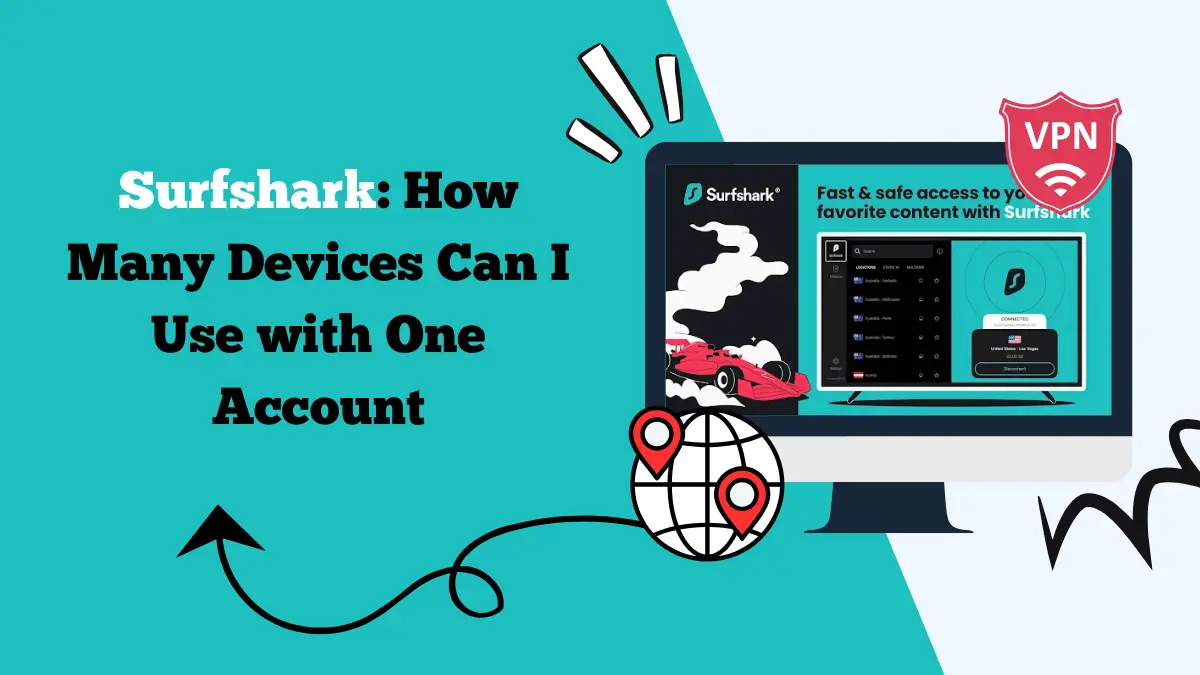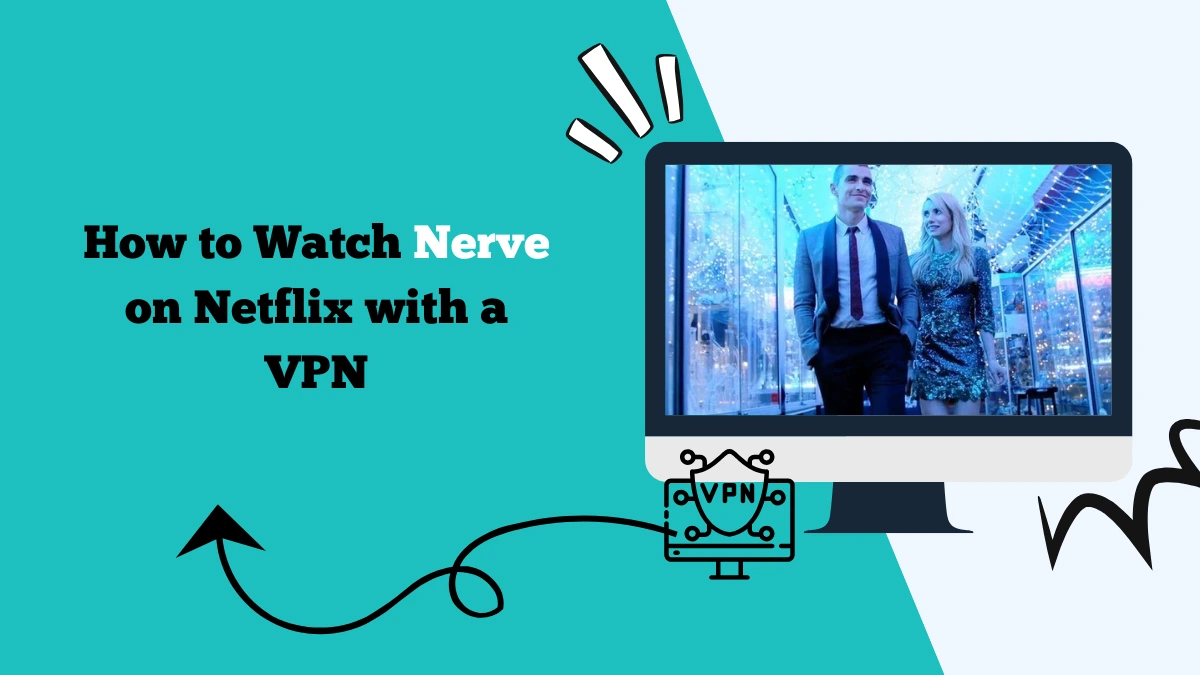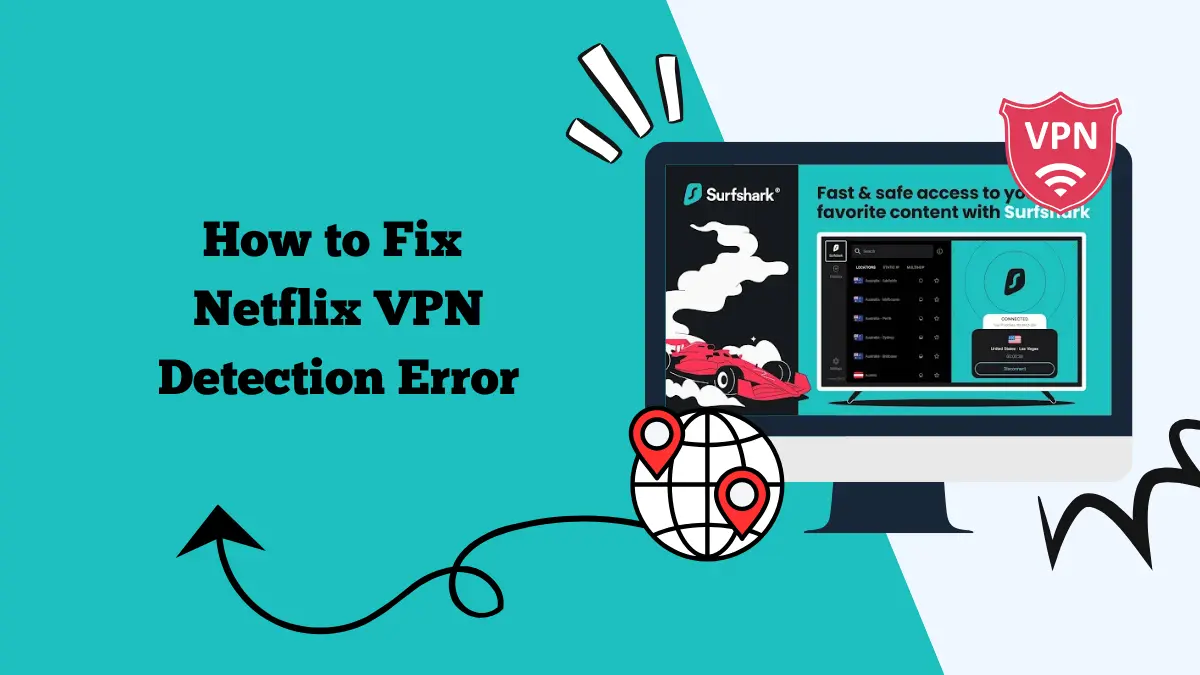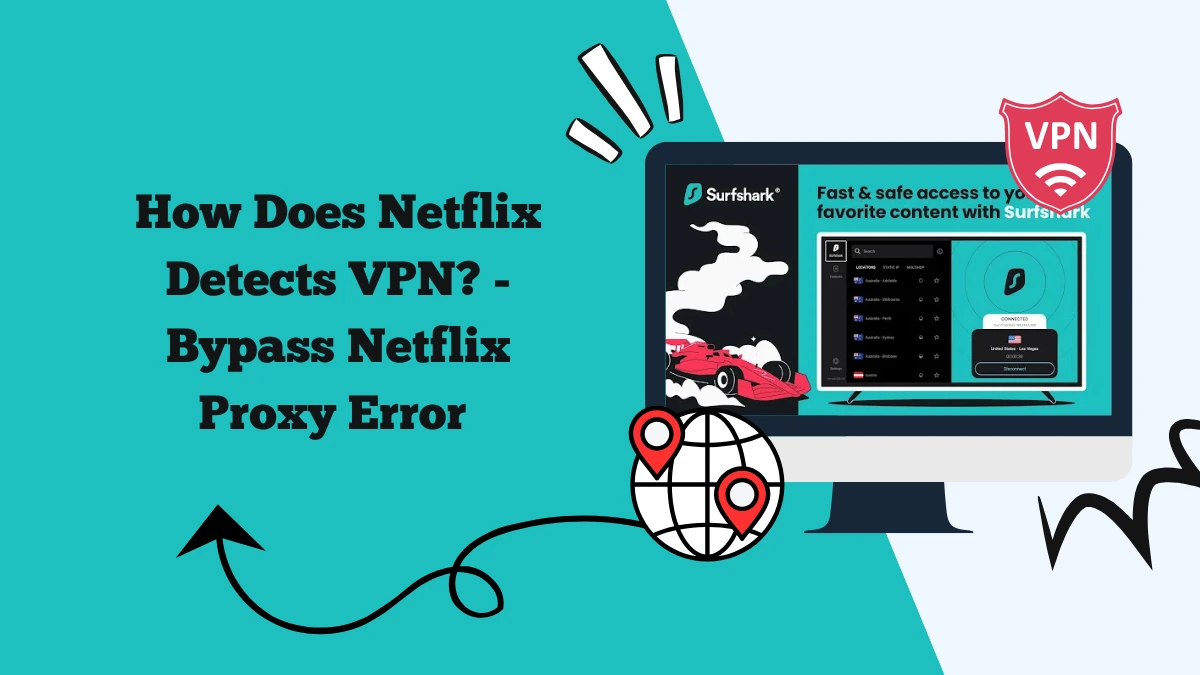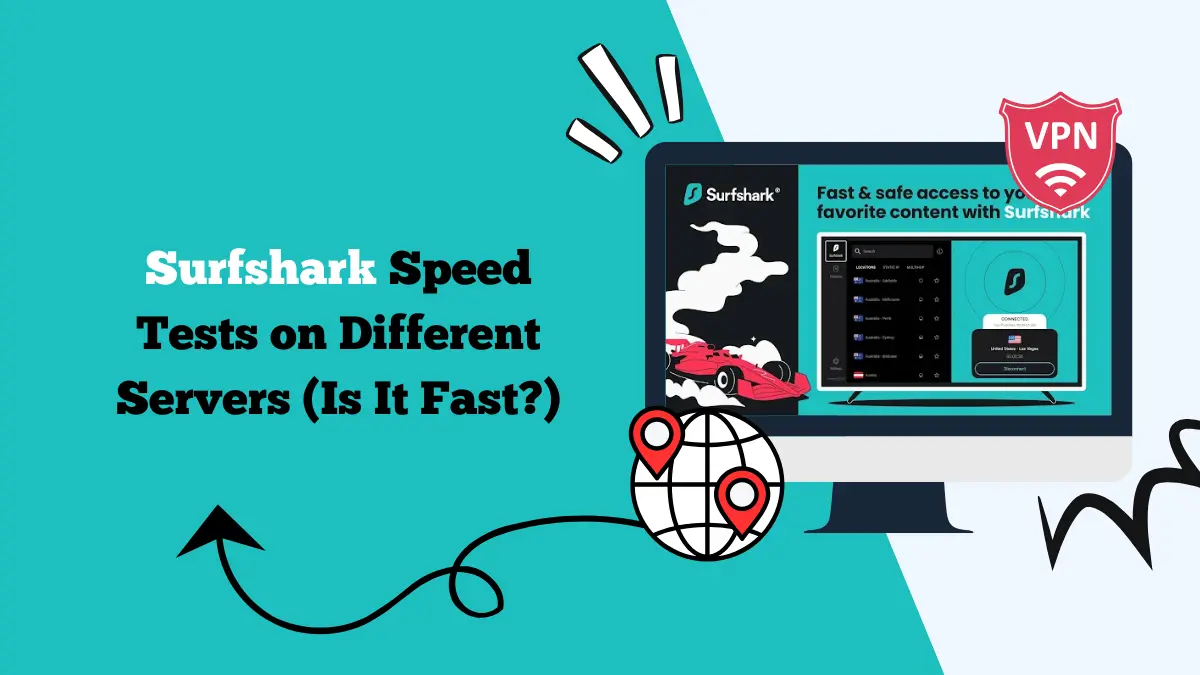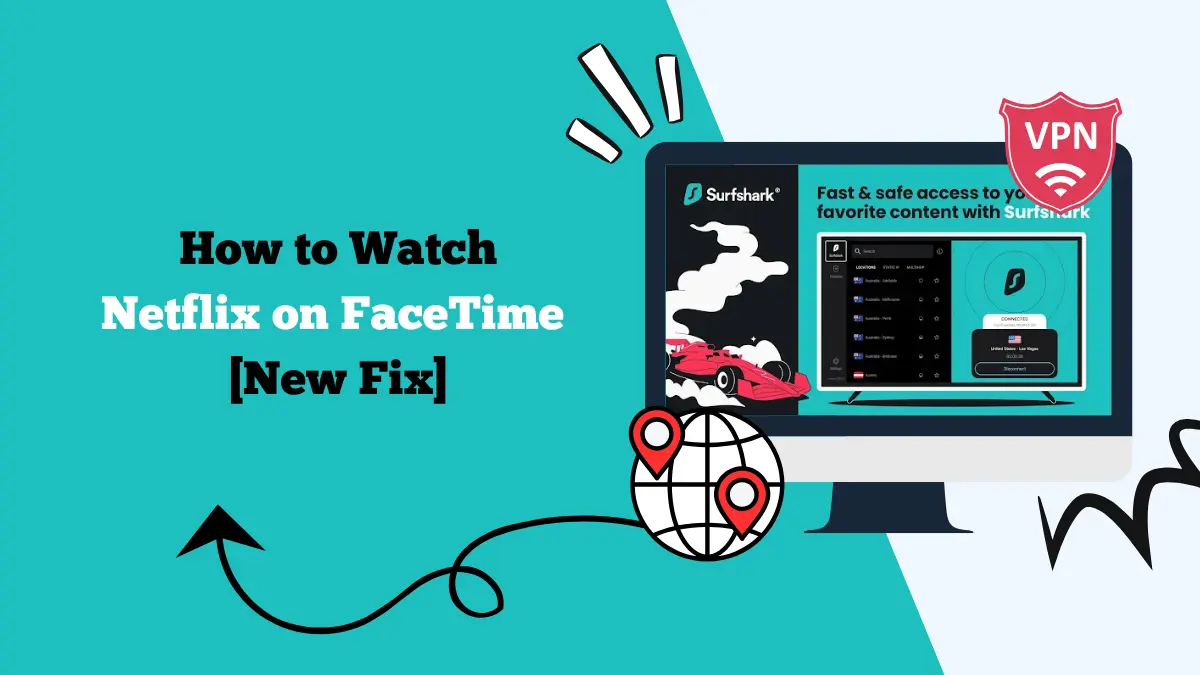Can You Use Surfshark on Steam Deck?
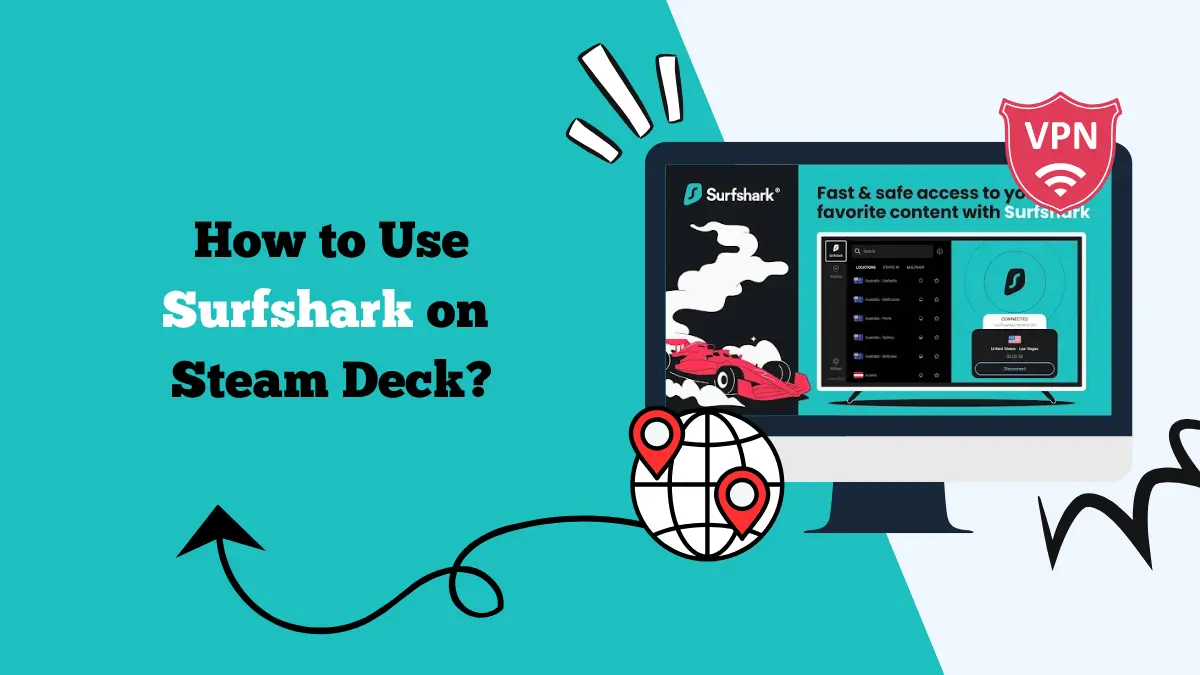
The Steam Deck has changed portable gaming. It allows players to run PC games on a handheld device with the power of SteamOS. But gamers also ask about privacy, online safety, and access to region-locked content.
One common question is: Can you use Surfshark on the Steam Deck? The short answer is yes. You can use Surfshark on Steam Deck, but the process requires a few extra steps compared to regular computers.
This guide will explain how Surfshark works with Steam Deck, the methods to set it up, and the benefits you get from combining VPN protection with gaming.
Why Use Surfshark on Steam Deck?
Steam Deck is powerful and flexible. It allows you to install Linux-based apps and even run Windows if needed. Adding Surfshark to your Steam Deck gives you more than just security.
Access to Region-Locked Games
Not every game is available in every country. By connecting Surfshark, you can access other regions and purchase or play games that may not appear in your local library such as Pokémon Go.
Online Privacy
Playing on public Wi-Fi is risky. Airports, hotels, or cafes may expose you to hackers. Surfshark encrypts your data so no one can steal your information.
Protection Against DDoS Attacks
Gamers sometimes face targeted attacks that disconnect them from online matches. A VPN hides your IP address and makes it harder for attackers to target you.
Unlimited Devices
Surfshark allows unlimited device connections under one account. You can protect your Steam Deck along with your PC, phone, and tablet.
How to Set Up Surfshark on Steam Deck
There are three main ways to use Surfshark on your Steam Deck.
Method 1: Install Surfshark on Steam Deck via Linux (SteamOS)
Steam Deck runs on SteamOS, which is Linux-based. Surfshark supports Linux through manual setup. Here’s how:
- Switch Steam Deck into Desktop Mode.
- Open the terminal and install OpenVPN or WireGuard tools.
- Download Surfshark configuration files from its website.
- Import the file into your VPN client.
- Log in with your Surfshark credentials.
- Connect to the server of your choice and switch back to Gaming Mode.
This method protects all network traffic from Steam Deck. Learn how to set up Surfshark on Fedora.
Method 2: Install Windows on Steam Deck and Use Surfshark App
Some players install Windows to access the full library of PC games. With Windows installed, you can directly use Surfshark’s app.
- Install Windows on your Steam Deck using a bootable USB.
- Download and install Surfshark for Windows.
- Sign in and connect to a server.
- Launch Steam and play your games as usual.
This is easier because the Windows app has a full graphical interface.
Method 3: Set Up Surfshark on Your Router
If you prefer not to install VPN software on Steam Deck, you can configure Surfshark directly on your Wi-Fi router. Once done, all devices connected to that router, including your Steam Deck, will be protected.
- Log in to your router’s admin panel.
- Go to VPN settings.
- Enter Surfshark configuration details (OpenVPN or WireGuard).
- Save and connect.
- Connect your Steam Deck to that Wi-Fi.
This method is best for those who want a simple setup that works automatically.
Performance of Surfshark on Steam Deck
VPN performance matters for gaming. You want low latency and fast speeds. We tested Surfshark on Steam Deck with WireGuard protocol. The speeds were stable, and gameplay was smooth.
There was only a slight increase in ping when connected to a server far from our location. When using nearby servers, the difference was almost unnoticeable.
Streaming worked well, too. Netflix, Disney+, and HBO Max played smoothly. Surfshark’s optimized servers made sure there were no interruptions.
Troubleshooting Surfshark on Steam Deck
Sometimes you may face issues. Here are common problems and fixes:
- Game Library Not Updating: If your Steam store still shows your local region, clear cookies and cache. Then restart Steam while connected to Surfshark.
- Slow Speeds: Switch from OpenVPN to WireGuard. Connect to a server closer to your region for faster response times.
- Cannot Connect to Server: Make sure you downloaded the correct Surfshark configuration file for your chosen protocol. Reinstall the VPN tools if needed.
- Streaming Not Working: Some services may block VPN IPs. Switch to a different Surfshark server. Clearing cookies also helps.
Our Experience with Surfshark on Steam Deck
We tested Surfshark using both Linux setup and Windows installation. The Linux setup required more steps but worked well with WireGuard. Switching between Gaming Mode and Desktop Mode was smooth after the VPN connection was established.
With Windows, using the Surfshark app was easier. The graphical interface made it simple to switch servers and manage settings.
We also tried the router method. This was the most convenient as it required no changes on Steam Deck itself. Once the router VPN was active, Steam Deck automatically used the secure connection.
Streaming Netflix US and Disney+ worked perfectly. Gaming on servers located in the United States and Europe showed only small ping increases, which did not affect casual play.
Is Surfshark Legal on Steam Deck?
Using Surfshark on Steam Deck is legal in most countries. VPNs are legal tools designed for privacy and security. Some regions have restrictions on VPN use, so you should check local regulations if you are unsure.
Keep in mind that while using a VPN is legal, bypassing licensing agreements for restricted games or shows may go against service terms. However, Surfshark itself is a legitimate service, and many people use it for online safety.
Learn how to set up Surfshark on pfSense.
Conclusion
So, can you use Surfshark on Steam Deck? Yes, you can. It works through Linux configuration, installing Windows and using the app, or setting it up on your router. Surfshark gives you security, privacy, and access to global content while gaming.
Steam Deck is already a powerful device, and with Surfshark, it becomes more versatile. You can unlock region-locked games, stay safe on public Wi-Fi, and even enjoy streaming services from anywhere in the world.
If you want a smooth and secure gaming experience on Steam Deck, Surfshark is an excellent choice.