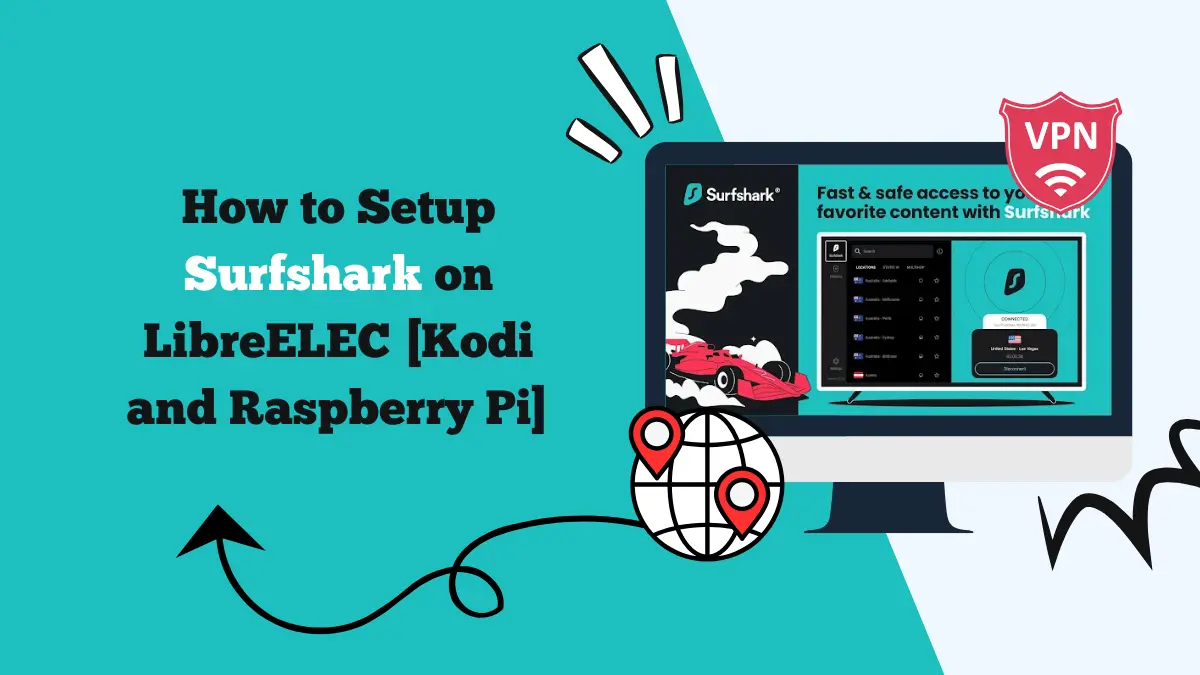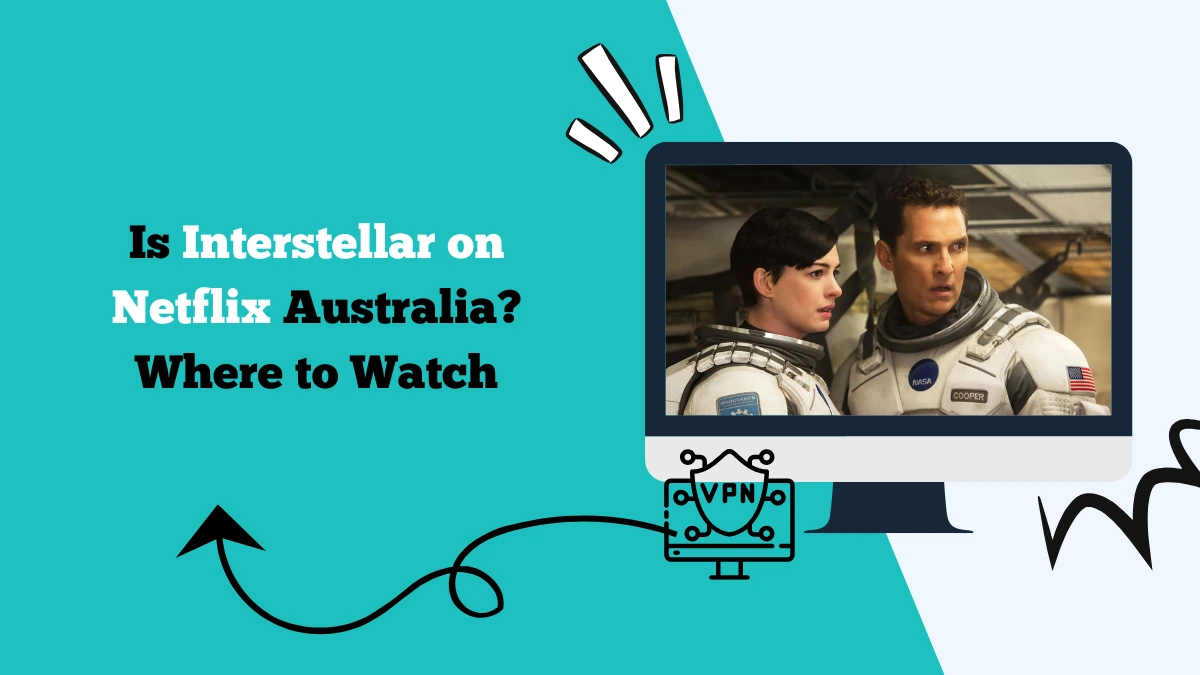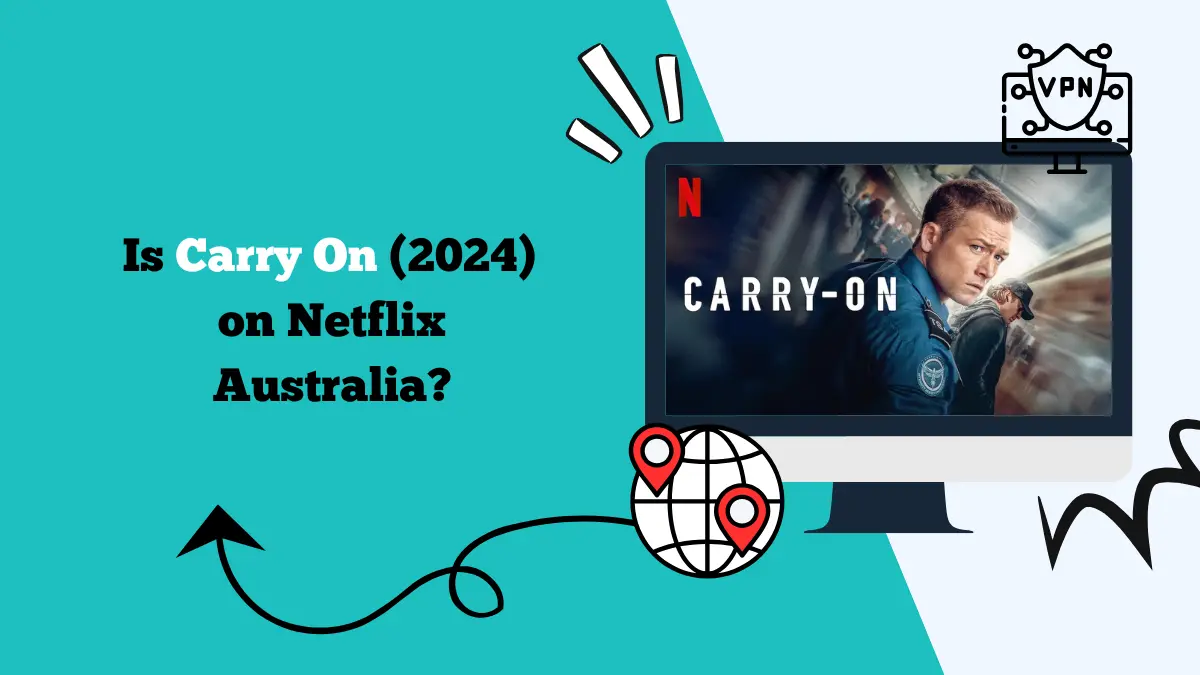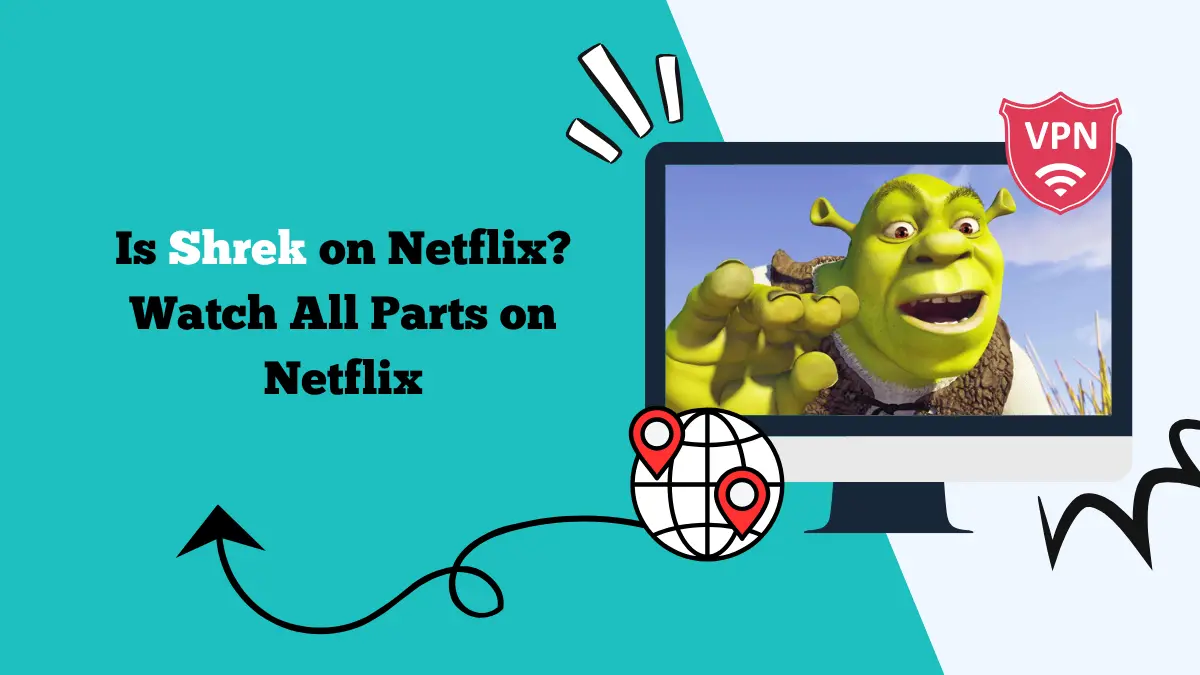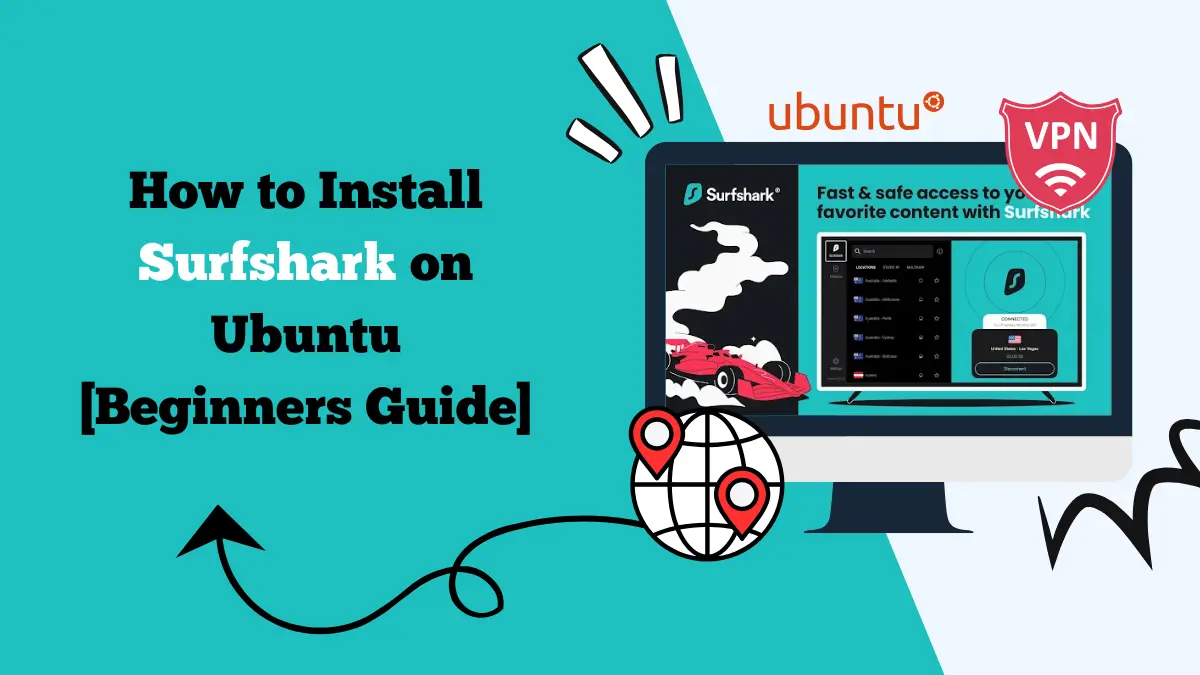How to Set Up Surfshark on PlayStation 4 [3 Ways]
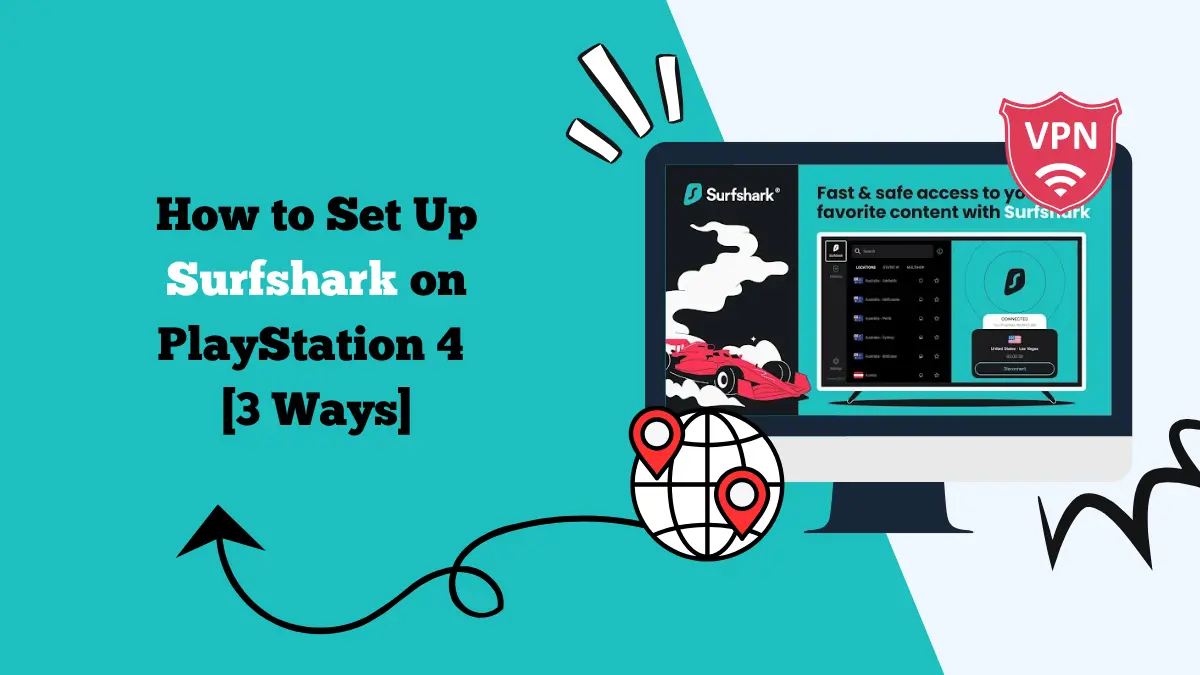
Gaming consoles like the PlayStation 4 are built for much more than just games. Whether you’re streaming movies, watching sports, or enjoying online multiplayer sessions, your PS4 is a hub for entertainment.
But if you want to unlock geo-restricted content, protect your online privacy, or even reduce lag, setting up a VPN like Surfshark on your PlayStation 4 can be a game-changer.
Unlike smartphones or PCs, the PS4 and PS5 do not have built-in support for VPN apps. However, you can still use Surfshark with a few different methods. This guide will explain why you should use Surfshark on your PlayStation 4 and provide step-by-step instructions to set it up.
Why Use Surfshark on PS4?
Using Surfshark on your PS4 offers multiple benefits, whether you’re a gamer or just using it for streaming:
Access geo-blocked content
Streaming platforms like Netflix, Hulu, and Disney+ offer different libraries in different regions. With Surfshark, you can connect to servers worldwide and access shows and movies not available in your country.
Reduce lag and ping in games
Surfshark can sometimes help stabilize your connection by routing traffic through less congested servers.
Bypass ISP throttling
Internet service providers often slow down your connection during online gaming or streaming. A VPN encrypts your traffic, making it harder for ISPs to throttle you.
Stay protected online
Surfshark hides your IP address and encrypts all data, keeping you safe from potential DDoS attacks or tracking.
Methods to Set Up Surfshark on PS4
Since the PlayStation 4 doesn’t support VPN apps directly, you need to set it up using one of the following methods:
- Using Surfshark via a VPN-enabled router
- Sharing a VPN connection from your Windows PC
- Sharing a VPN connection from your Mac
- Using Smart DNS from Surfshark
Let’s go through each method step by step.
1. Setting Up Surfshark on PS4 via a VPN Router
This is the most reliable way to run a VPN on your PS4. Once you set up Surfshark on your router, all devices connected to it—including your PS4—will automatically use the VPN connection.
- Make sure your router supports VPN configuration. Popular brands like ASUS, Linksys, and Netgear usually do.
- Log in to your router’s admin panel – Enter your router’s IP address in a browser (commonly 192.168.1.1).
- Navigate to VPN or WAN settings.
- Log in to your Surfshark account, get your OpenVPN configuration files, and upload them to your router.
- Once configured, connect your PlayStation 4 to the router’s Wi-Fi or LAN cable.
✅ Best for: households with multiple devices, long-term use.
2. Sharing Surfshark Connection via Windows PC
If you don’t want to configure your router, you can share your PC’s VPN connection with your PS4.
- Download the Surfshark app on your PC and connect to a server.
- Connect PS4 to PC via Ethernet cable.
- Enable sharing on PC.
- Open Control Panel > Network and Sharing Center > Change adapter settings.
- Right-click your VPN connection, go to Properties > Sharing tab.
- Check “Allow other network users to connect through this computer’s internet connection.”
- On your PS4, go to Settings > Network > Set Up Internet Connection > Use a LAN Cable. Choose Easy setup and test the connection.
✅ Best for: quick setup without touching router settings.
3. Sharing Surfshark Connection via Mac
Mac users can also share their Surfshark connection with a PlayStation 4 using an Ethernet cable.
- Install Surfshark on your Mac and connect to your desired server.
- Connect Mac and PS4 via Ethernet cable.
- Go to System Preferences > Sharing.
- Select Internet Sharing and choose Wi-Fi as the source, Ethernet as the output.
- Check the box to enable it.
- Set PS4 to LAN connection, and configure as in the Windows method.
✅ Best for: Mac users who don’t want to configure routers.
4. Using Surfshark Smart DNS on PS4
Surfshark’s Smart DNS feature allows you to bypass regional restrictions on streaming platforms. It doesn’t encrypt your traffic like a full VPN, but it’s faster and easier to set up.
- Log in to your Surfshark account – Go to your dashboard and activate Smart DNS.
- Copy the DNS addresses provided.
- On PS4, go to Settings > Network > Set Up Internet Connection > Use Wi-Fi or LAN.
- Choose Custom and enter the DNS addresses manually.
- Restart PS4 and access geo-blocked streaming services.
✅ Best for: streaming shows and movies with minimal speed loss.
Which Method Should You Choose?
For gaming: Router setup or PC/Mac sharing is best since they provide encryption and protection against DDoS attacks.
- For streaming: Smart DNS is the fastest option because it avoids encryption overhead.
- For households with many devices: Router configuration is the most efficient.
Tips for Using Surfshark on PS4
- Choose the right server – For streaming, connect to a server in the country where the content is available. For gaming, connect to the nearest Surfshark server to reduce latency.
- Enable Kill Switch on PC/Mac – If you’re sharing a connection, Surfshark’s kill switch ensures your real IP doesn’t leak.
- Test different protocols – Surfshark supports WireGuard, IKEv2, and OpenVPN. WireGuard is the fastest and usually the best for gaming.
- Use split tunneling (Bypasser) – On your PC or Mac, you can exclude certain apps from the VPN, which helps balance speed and security.
Common Issues and Fixes
While Surfshark works seamlessly with PlayStation 4 when set up correctly, users may encounter some hiccups during the process. Below are the most common issues and how to fix them.
1. PS4 not connecting to the internet
This usually happens if the VPN or Smart DNS settings were entered incorrectly. Double-check your router or DNS configuration, restart both your router and PS4, and try again.
If you’re using a shared connection via PC or Mac, ensure the Ethernet cable is properly connected and Internet Sharing is enabled.
2. Slow speeds or lag in games
VPN encryption can sometimes reduce speed. To fix this, connect to a nearby Surfshark server for lower latency, or switch to the WireGuard protocol for faster performance.
If you’re streaming, Smart DNS may be a better option since it avoids encryption overhead.
3. Streaming platforms not working
Some services detect VPN usage. Clear your PS4’s cache, log out and back into the app, and connect to a different Surfshark server. It often takes just one server switch to resolve the issue.
4. Frequent disconnections
If your VPN keeps dropping, enable the Kill Switch on your PC or Mac (when sharing) and restart your router to stabilize the connection.
Conclusion
Although the PlayStation 4 doesn’t support VPN apps directly, Surfshark can still be set up easily using different methods like router configuration, PC/Mac connection sharing, or Smart DNS.
Whether you want to unlock streaming libraries, protect yourself from DDoS attacks, or stabilize your gaming connection, Surfshark delivers excellent performance with fast servers, strong security, and unlimited device support.
With Surfshark on your PS4, you’ll enjoy safer gaming, unrestricted streaming, and a smoother online experience.