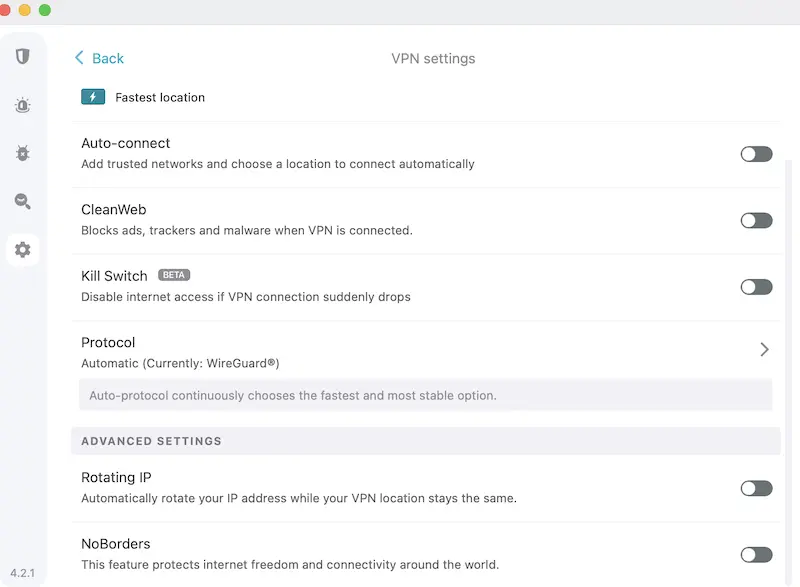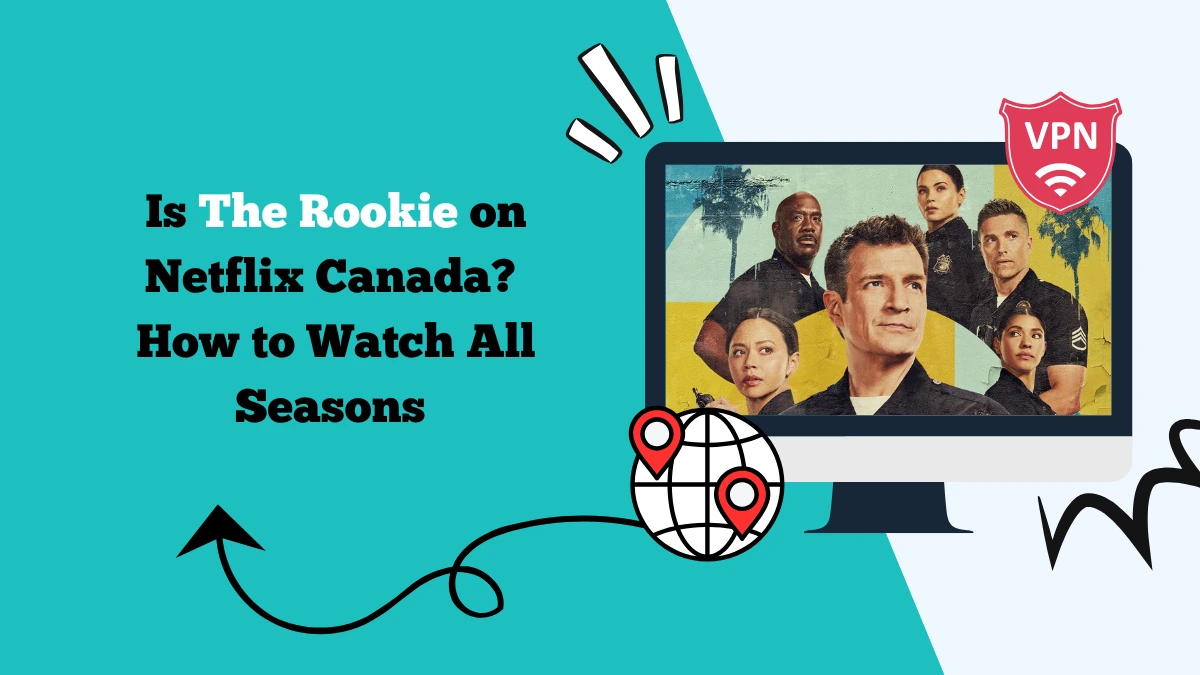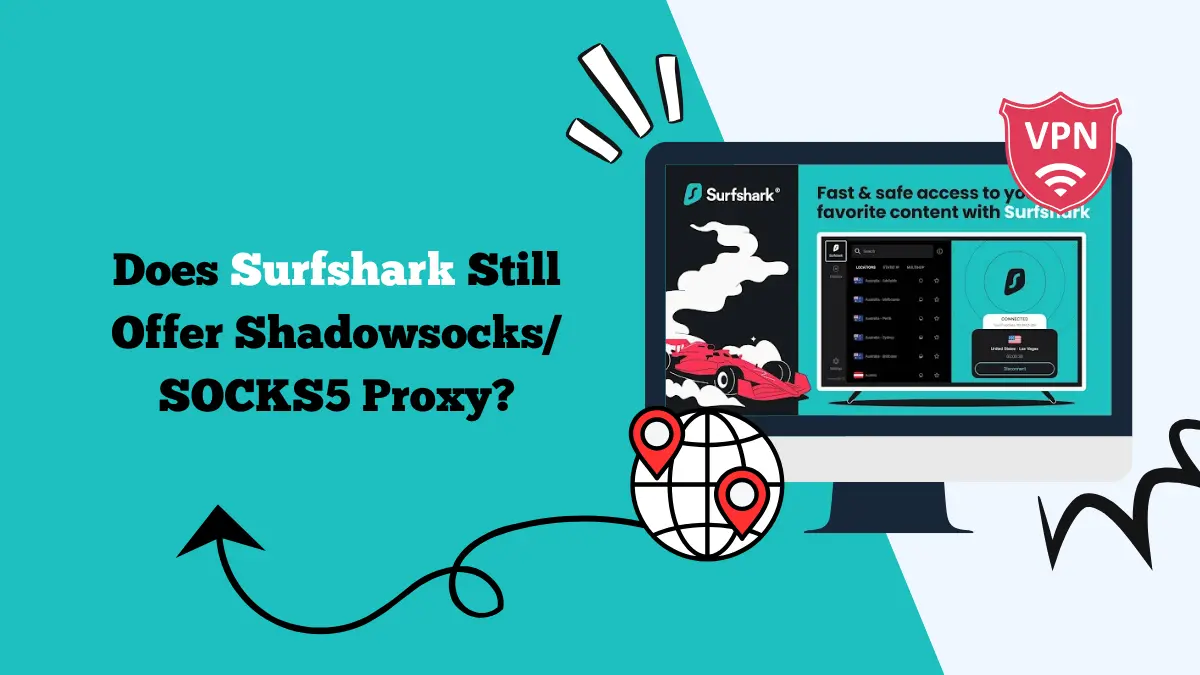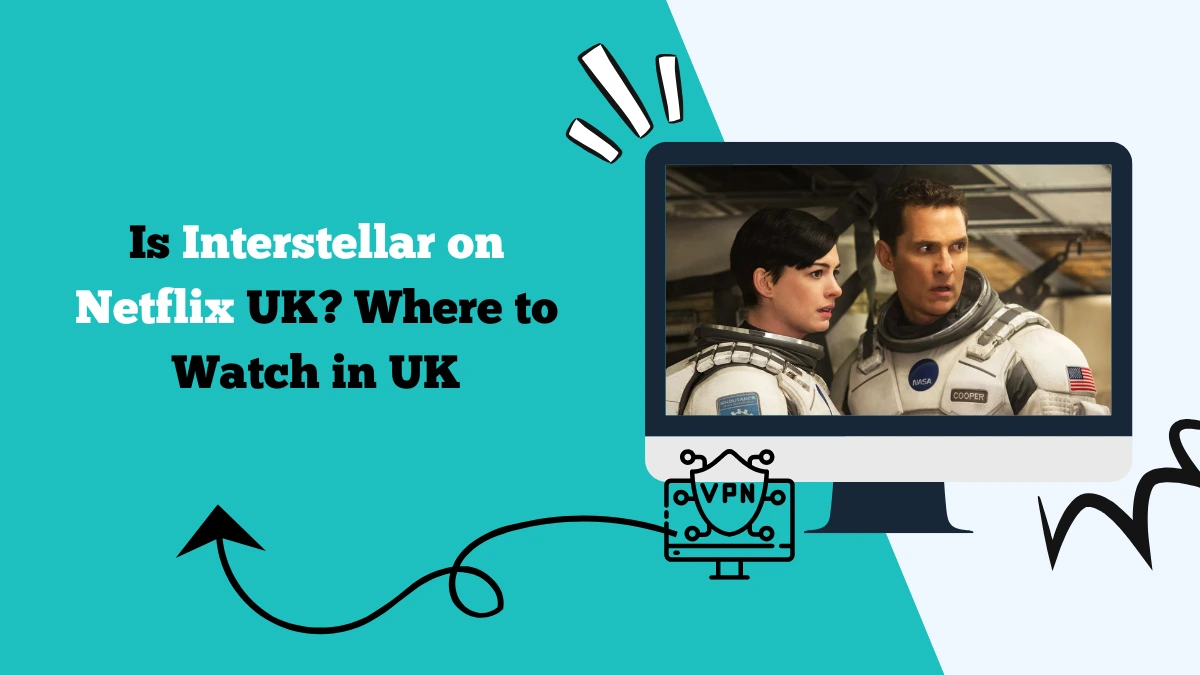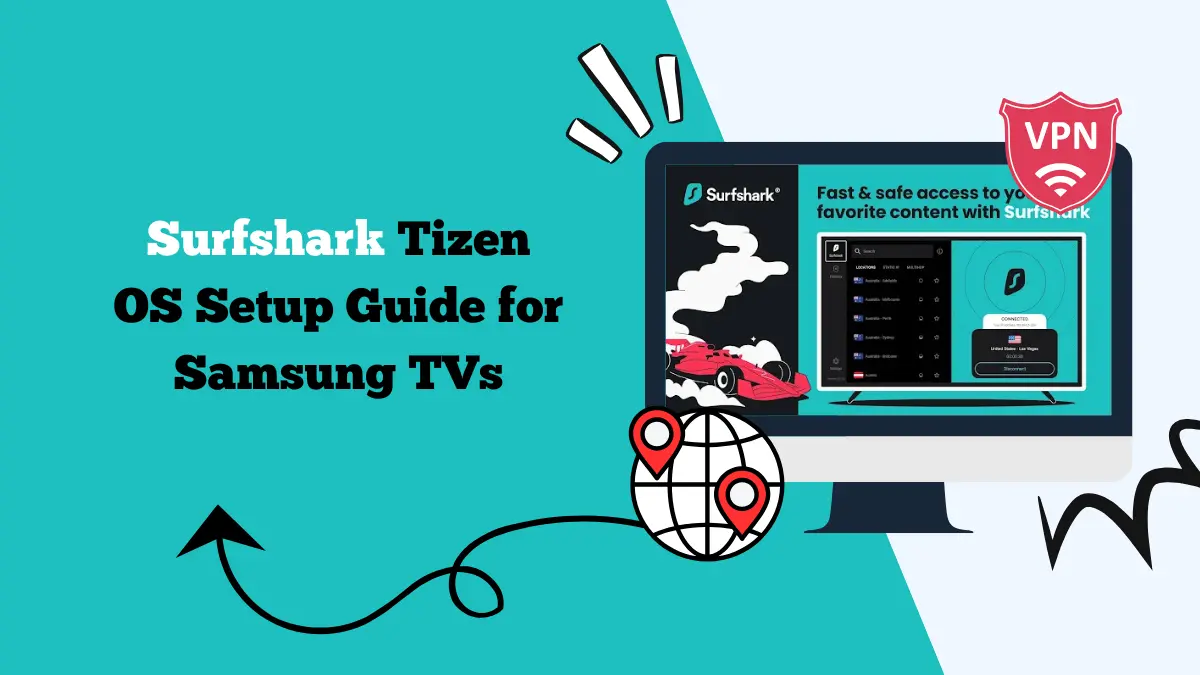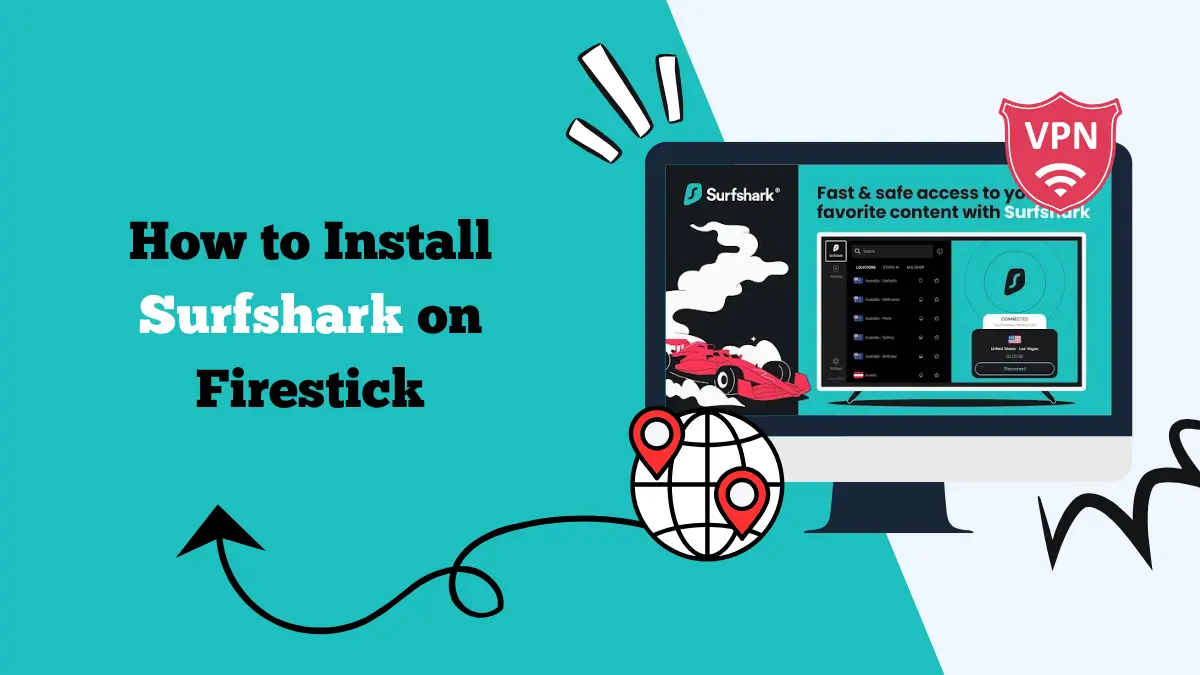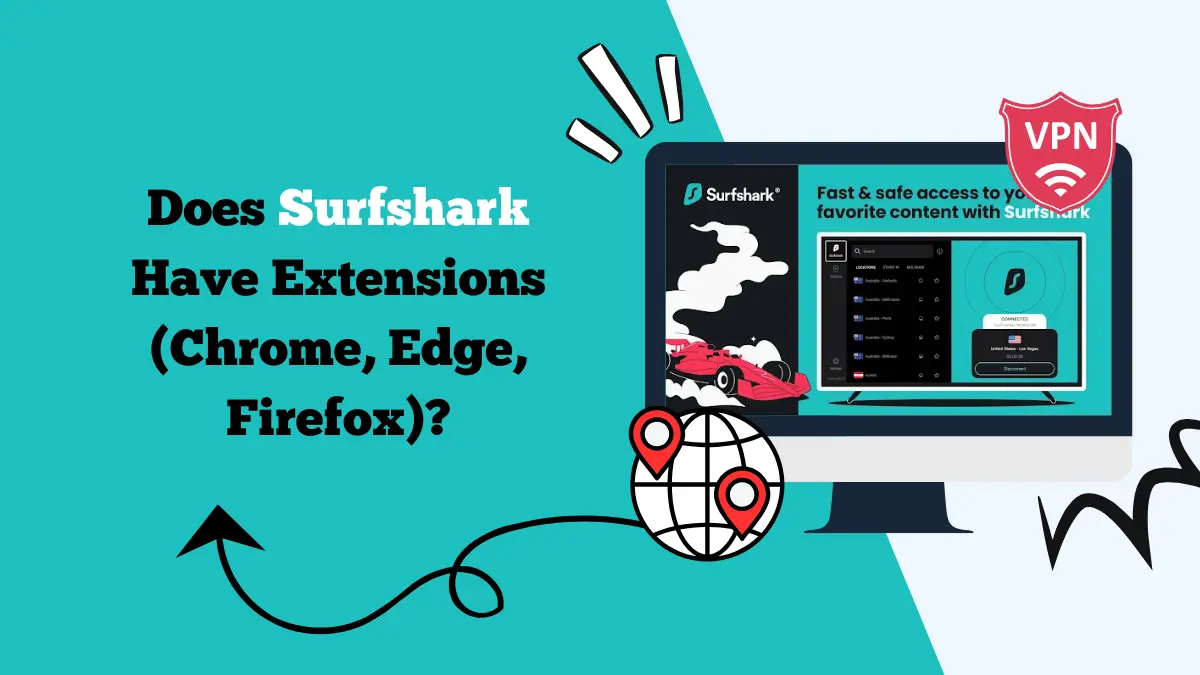What is Surfshark Restrictive Network Error and How to Fix It

Are you getting a Surfshark restrictive network error? You are not alone! A lot of people have experienced the same issue, including us. Here are some ways to fix the error that have worked for us till now.
Surfshark is a popular VPN service that helps users access the internet securely and privately. However, some users encounter a problem known as the “restrictive network error.” This error typically prevents users from connecting to Surfshark’s VPN, stating:
“Your network is restricted and connection to VPN may fail. Please, connect to a different network.”
This message appears when Surfshark detects that your current network has some form of restrictions that prevent it from working as intended. The issue could be related to your internet connection, network settings, or even specific country-level restrictions.
This error is also common when using Surfshark to watch Netflix. Understanding this error and how to fix it is essential for ensuring you can continue to browse the web securely and access geo-restricted content.
What Causes Surfshark Restrictive Network Error?
The restrictive network error happens when the network you are connected to limits or blocks VPN usage. Some of the main causes of this issue are:
- Network-level restrictions – This is common in places where VPN usage is restricted or blocked entirely. Internet Service Providers (ISPs) may block VPN traffic to comply with local regulations.
- Firewall or router settings – Certain firewall or router configurations can block VPN protocols, preventing a successful connection to Surfshark.
- Public or restricted networks – Public Wi-Fi networks, such as those found in airports or coffee shops, often have stricter rules and restrictions that may block VPN access.
- Server-side issues – Sometimes the issue can be on Surfshark’s end, like server overloads or technical difficulties that result in the restrictive network error.
- Geofencing – If you’re in a region where VPNs are heavily monitored or restricted, the error could indicate that Surfshark’s VPN service is being blocked in that area.
How to Fix Surfshark Error “Your network is restricted and connection to VPN may fail. Please, connect to a different network.”
There are several methods to fix this issue and get Surfshark working again. Let’s go through them in detail:
1. Disable NoBorders Mode
NoBorders is a feature in Surfshark that helps users bypass network restrictions, especially in countries where VPN usage is restricted. If this feature is enabled, it might sometimes cause the restrictive network error.
In our case, we were able to fix the error by diabling this feature. Here’s how to do it:
- Open the Surfshark app.
- Go to Settings.
- Look for the NoBorders feature.
- Toggle it off and reconnect to the VPN.
By disabling NoBorders, you might resolve the error, especially if the issue is with server-side restrictions or if you’re in a country that limits VPN usage.
For more details, you can check our Surfshark troubleshooting blog.
2. Change Your Network
Sometimes, simply switching to a different network can solve the problem. Public Wi-Fi networks and corporate networks often restrict VPN access. The error may occur if the network you’re on is too restrictive.
How to fix it:
- Disconnect from your current network (Wi-Fi or Ethernet).
- Connect to a different network, such as a home network or mobile hotspot.
- Try reconnecting to Surfshark VPN.
If the error goes away after switching to a different network, it confirms that the original network was blocking VPN traffic.
3. Change VPN Protocol
Surfshark offers different VPN protocols, including WireGuard, OpenVPN, and IKEv2/IPSec. The restrictive network error could be due to one protocol being blocked by your network. Switching protocols can often bypass these blocks.
In our case, when we switched to IKEv2, it fixed the issue and the VPN connection was established without issues. In some countries, WireGuard might not work properly because of restrictions.
How to fix it:
- Open the Surfshark app.
- Go to Settings > VPN Protocol.
- Choose a different protocol from the available options (e.g., switch from WireGuard to OpenVPN or IKEv2).
- Save the settings and reconnect to the VPN.
Changing protocols might help if your network is blocking certain types of VPN traffic. If one protocol doesn’t work, try switching between the others.
4. Use a Different Device
If Surfshark still isn’t working on your current device, it’s possible that the device’s configuration or operating system is causing the issue. Trying to connect using a different device can help you identify if the problem is with your device or your network.
How to fix it:
- Disconnect from the VPN on your current device.
- Try connecting to Surfshark using a different device, such as a smartphone, tablet, or laptop.
If the VPN works on the new device, there may be an issue with your original device’s configuration or software.
If changing devices resolves the error, consider troubleshooting your original device’s network settings or reinstalling the Surfshark app.
5. Use Split Tunneling or MultiHop
Split tunneling and MultiHop are advanced features in Surfshark that allow you to control which apps or websites use the VPN and which ones don’t. These features can help bypass restrictive network errors by letting you bypass VPN usage for certain traffic, allowing you to still use the internet while troubleshooting.
How to fix it:
- Open the Surfshark app.
- Go to Settings and select Split Tunneling or MultiHop.
- Select which apps should use the VPN and which ones should not.
- Apply the settings and test the connection.
These features allow you to route certain traffic around the VPN, potentially helping to avoid restrictive network errors caused by over-restriction.
Learn more about Surfshark ad-blocker and Surfshark kill switch.
Why Are You Getting the Surfshark Restrictive Network Error?
There are several possible reasons why you might be getting this error. It could be due to:
- Local ISP restrictions – Your Internet Service Provider may be blocking VPN traffic, especially if you’re in a country with strict regulations on internet usage.
- Firewall or Router Settings – Firewalls or misconfigured routers can block VPN traffic.
- Connection to a Restricted Network – Public Wi-Fi networks or networks in certain countries may have additional restrictions preventing VPN access.
- VPN Server-Side Issues – There could be problems on Surfshark’s side, such as server overloads or maintenance issues.
- Region-Based Restrictions – In some countries, VPN usage is restricted by law. Countries like China, Russia, and the UAE often block VPN services to control online activity.
FAQ
What countries are restricted by Surfshark?
Out of the 195 countries and territories around the world, 15 have either imposed current or past restrictions on VPN usage.
These countries include Egypt, Uganda, Tanzania, China, India, Iran, Iraq, Myanmar, Oman, Pakistan, Turkey, Turkmenistan, the UAE, Belarus, and Russia.
Users in these countries may face issues accessing Surfshark due to government-imposed internet censorship or regulations.
Why is Surfshark blocking my internet connection?
Surfshark itself doesn’t block your internet connection. Instead, the restrictive network error occurs when the network you’re connected to has some form of blocking mechanism that prevents Surfshark from functioning.
This could be due to local regulations, your firewall settings, network configuration, or your Internet Service Provider’s restrictions. Switching networks, using a different VPN protocol, or disabling specific features like NoBorders can often resolve this issue.
Conclusion
The restrictive network error with Surfshark is a common issue, especially when using VPNs in countries with internet censorship or on networks with strict security measures. However, the error is generally fixable by following the steps outlined above.
If none of these methods work, it may be time to reach out to Surfshark support for more personalized troubleshooting.