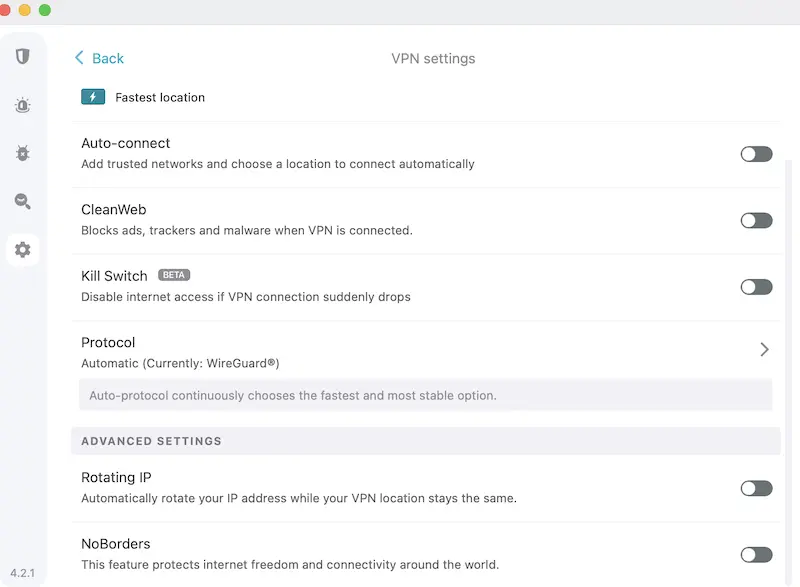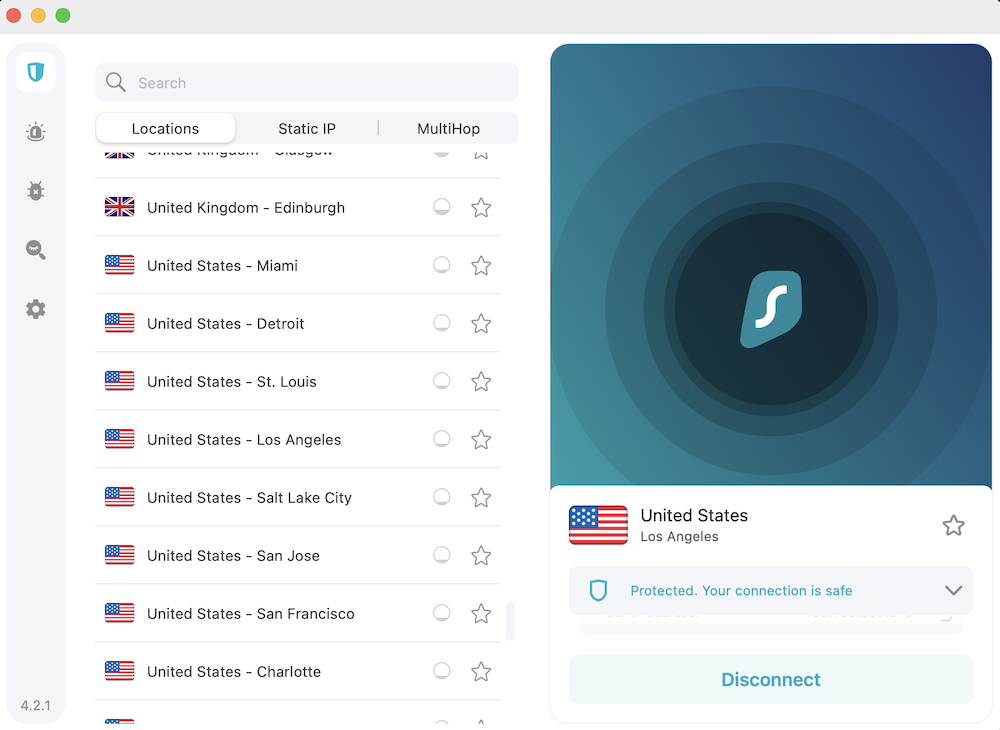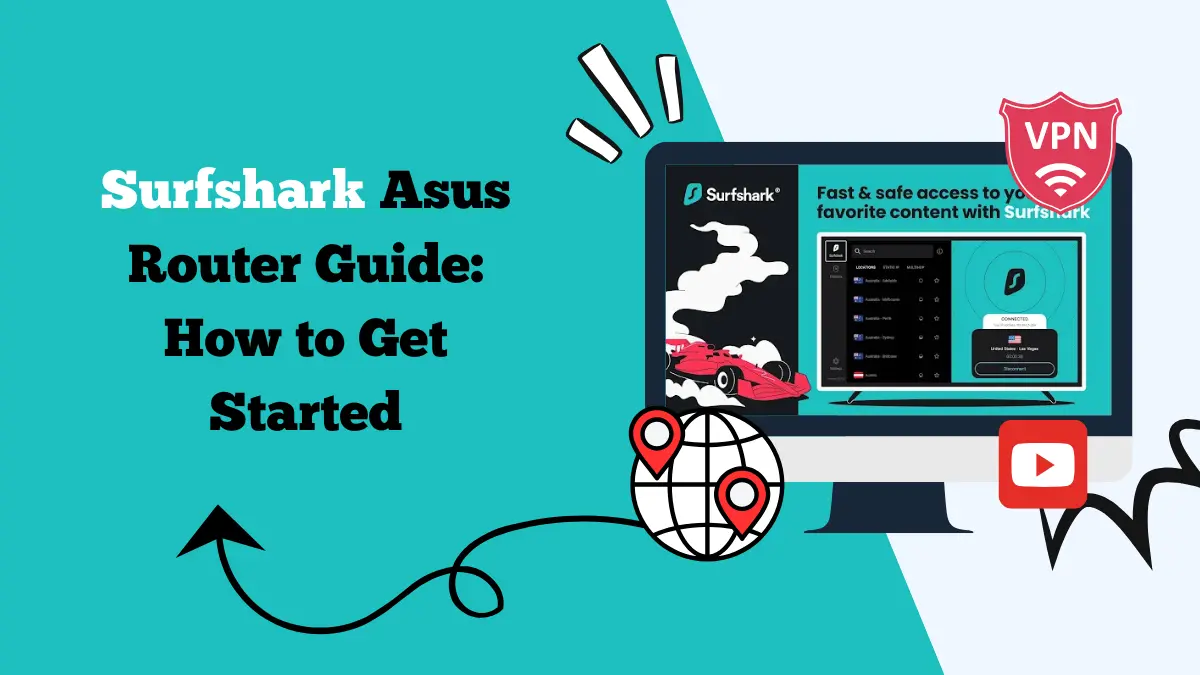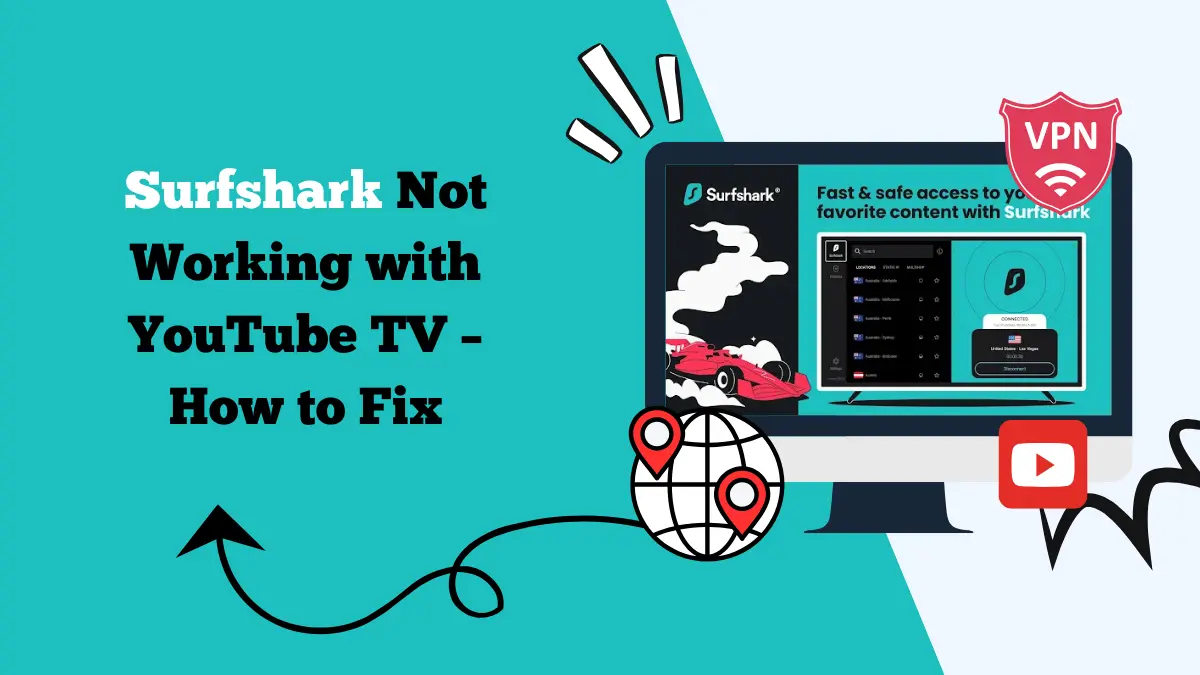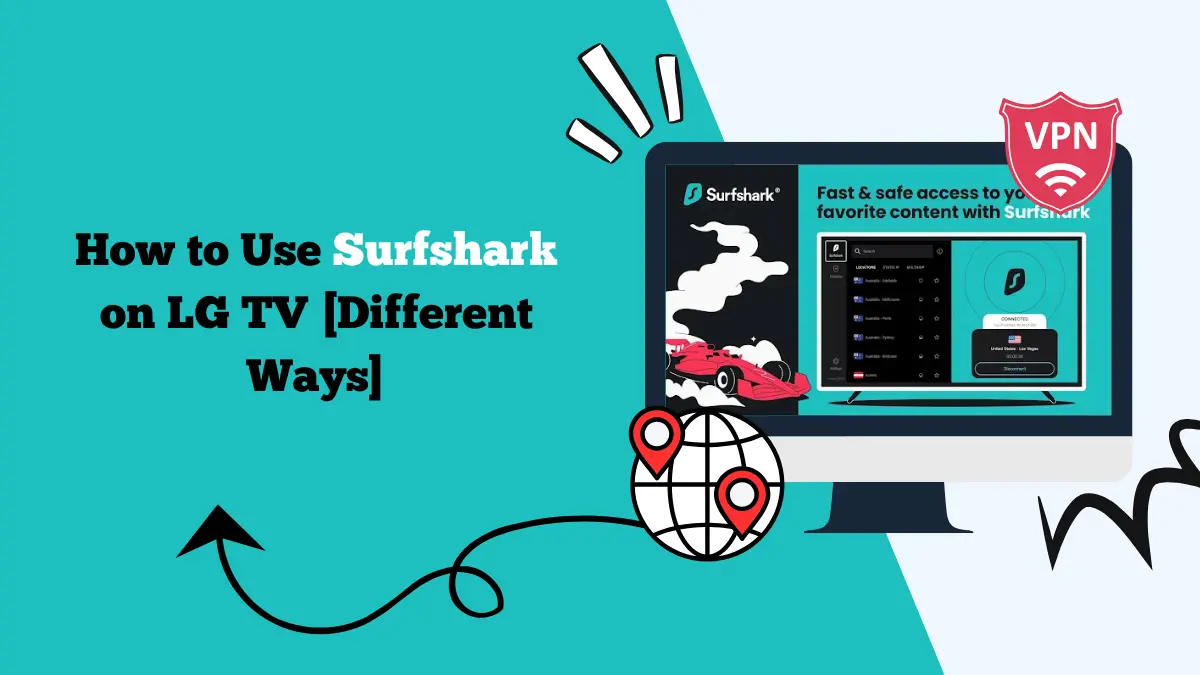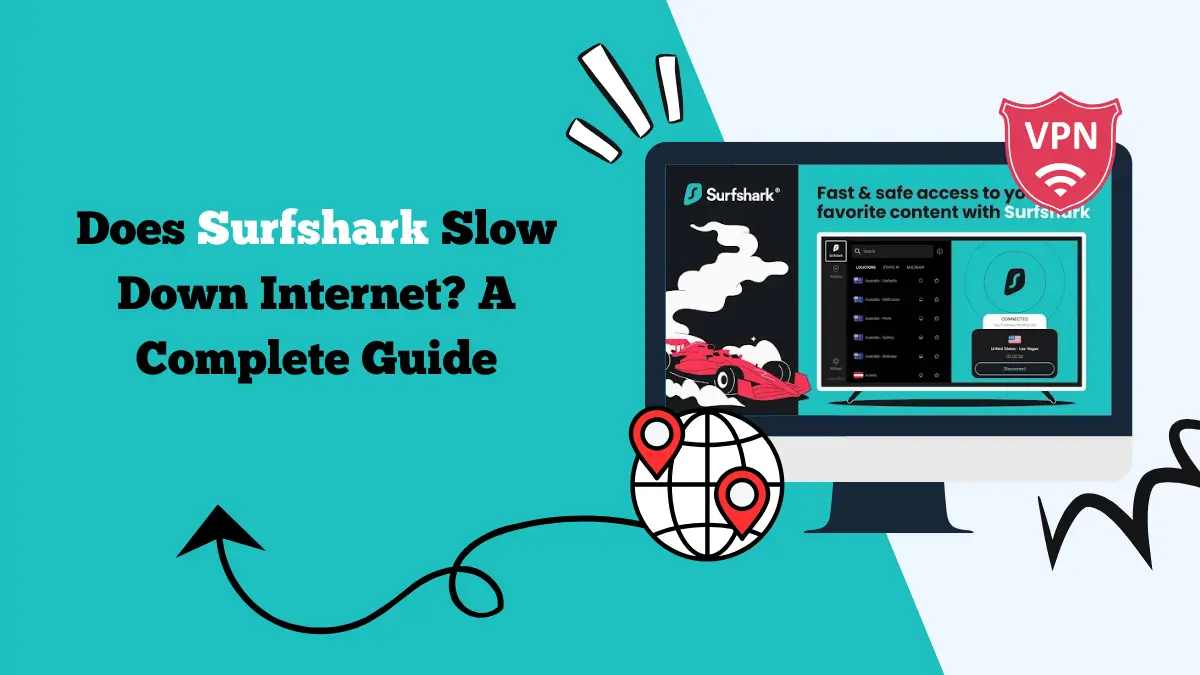Surfshark Stuck at 95% – How to Fix it [5 Quick Ways]
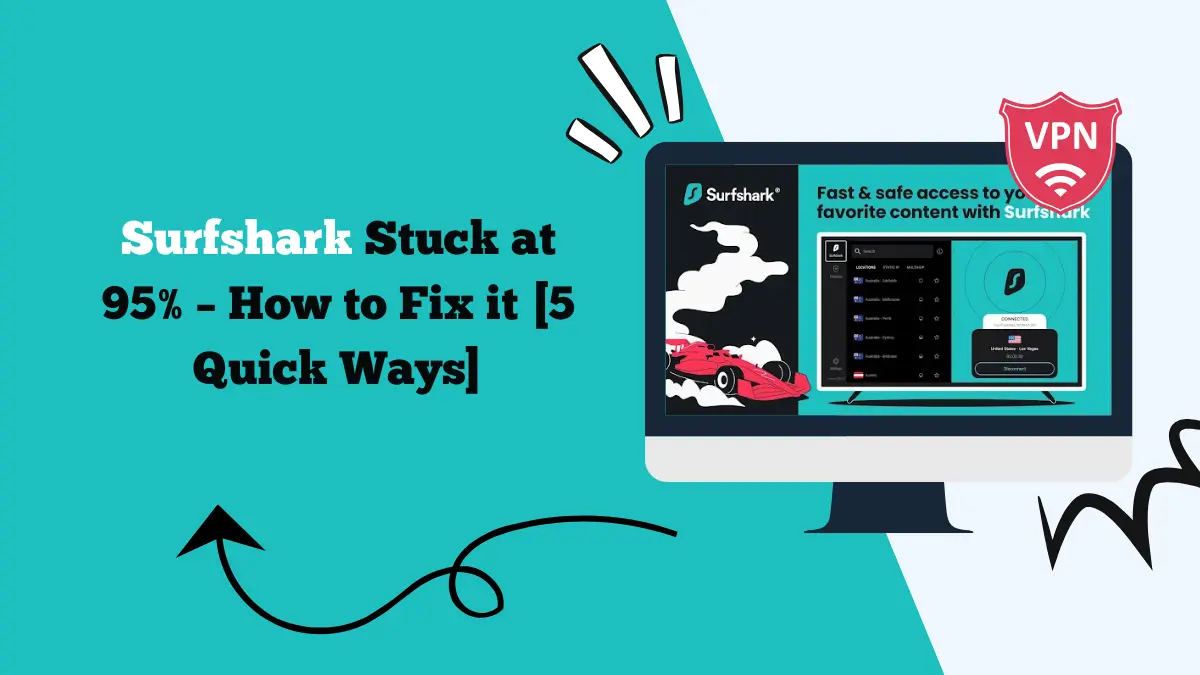
When Surfshark gets stuck at 95% while connecting, it can be frustrating. This issue is common for many VPN users and is often caused by conflicts with settings, networks, or apps running on the device.
Thankfully, there are several ways to fix this problem without needing advanced technical skills. By adjusting a few settings or testing alternative connections, you can usually get Surfshark working smoothly again.
In this guide, we will explore the reasons behind Surfshark freezing at 95% and provide practical fixes that you can try one by one.
Why is Surfshark Stuck at 95%?
When you connect to Surfshark, the app goes through a series of steps to establish a secure VPN tunnel. The process includes checking your network, selecting a server, and applying encryption.
If Surfshark is stuck at 95%, it means the connection process was almost complete but was blocked at the last step.
This can happen due to:
- Conflicts with security software, such as antivirus app or firewalls
- Incorrect or outdated network settings
- Problems with a specific VPN server
- Outdated firmware or operating system
- IPv6 interfering with VPN protocols
- Now, let’s go through the most effective fixes you can apply.
Fix 1: Change Your Connection Protocol
The most common cause of Surfshark stalling at 95% is protocol conflicts. Surfshark offers different VPN protocols such as WireGuard, OpenVPN (UDP and TCP), and IKEv2.
If one protocol does not work with your network, switching to another may solve the issue.
Steps to change your protocol:
- Open the Surfshark app on your device.
- Go to Settings.
- Select VPN Settings or Advanced Settings.
- Choose Protocol.
- Switch from your current protocol to OpenVPN (UDP) or OpenVPN (TCP).
OpenVPN UDP is often faster and more reliable, especially if WireGuard is causing issues. After changing the protocol, try reconnecting to see if it works. It works for us when we are streaming Netflix and other VoD platforms.
Fix 2: Connect to a Different VPN Server
Sometimes the server you are trying to connect to may be overloaded or temporarily offline. Surfshark has thousands of servers worldwide, so switching to another one is a quick fix.
How to do it:
- Open the Surfshark app.
- Go to the Locations tab.
- Select a different server, preferably in another city or country.
- Try connecting again.
If the connection works, the issue was with the original server. You can keep using the new one or wait until the previous server is back to normal.
Fix 3: Test on a Different Network
Your home or office network may be blocking VPN traffic, which can cause Surfshark to stop at 95%. A simple way to test this is by connecting to a different network.
You can use your phone’s mobile hotspot for testing.
Steps:
- Turn on the mobile hotspot on your smartphone.
- Connect your device to this hotspot.
- Open Surfshark and try connecting again.
If Surfshark works on the hotspot, it means your main network is interfering. In that case, you may need to adjust your router’s firewall settings or update its firmware.
Fix 4: Disable Antivirus or Other Interfering Apps
Some antivirus programs, firewalls, or even other VPN apps can interfere with Surfshark’s connection. These tools may block or limit encrypted traffic, which causes Surfshark to freeze.
What to do:
- Temporarily disable your antivirus or firewall.
- Make sure no other VPN or proxy apps are running.
- Try connecting with Surfshark again.
If the connection succeeds, you can re-enable your antivirus later and add Surfshark to its exceptions list.
Fix 5: Update Device and Router Firmware
Outdated software on your device or router can cause VPN compatibility issues. Updates usually include security patches and performance improvements that help VPNs function better.
Steps:
- On your device: Check for system updates in your device settings and install them.
- On your router: Log in to your router’s admin panel and check for a firmware update.
- After updating, restart your device and router, then try connecting with Surfshark again.
We have a separate guide for Asus routers if you wish to make these changes.
Fix 6: Disable IPv6 on Your Network
IPv6 is the latest internet protocol, but many VPNs, including Surfshark, can experience issues when it is enabled. If your connection keeps getting stuck, disabling IPv6 may solve the problem.
On Windows:
- Open Control Panel.
- Go to Network and Sharing Center.
- Select your active network.
- Click Properties.
- Uncheck Internet Protocol Version 6 (TCP/IPv6).
- Save and restart your computer.
On macOS:
- Go to System Preferences.
- Select Network.
- Choose your active network and click Advanced.
- Go to TCP/IP and select Manually.
- Disable IPv6 and reconnect.
- Once IPv6 is disabled, Surfshark may connect without getting stuck.
Check out our guide on how to set up Surfshark mobile hotspot using a laptop.
Additional Tips to Fix Surfshark Connection Issues
If the above fixes do not work, you can also try the following:
- Reinstall Surfshark app: Sometimes a clean installation clears out corrupted files.
- Restart your device and router: This refreshes the network and may solve temporary issues.
- Contact Surfshark support: If nothing works, Surfshark’s support team can help with advanced troubleshooting.
Conclusion
Surfshark getting stuck at 95% is a frustrating issue, but it usually has simple solutions. In most cases, changing the connection protocol or switching servers fixes the problem quickly.
If that does not work, testing on another network, disabling antivirus apps, or updating firmware can help. Disabling IPv6 is another proven fix that works for many users.
By following these steps, you should be able to get Surfshark working again without much hassle. If the problem continues, Surfshark’s support team is always available to guide you further.