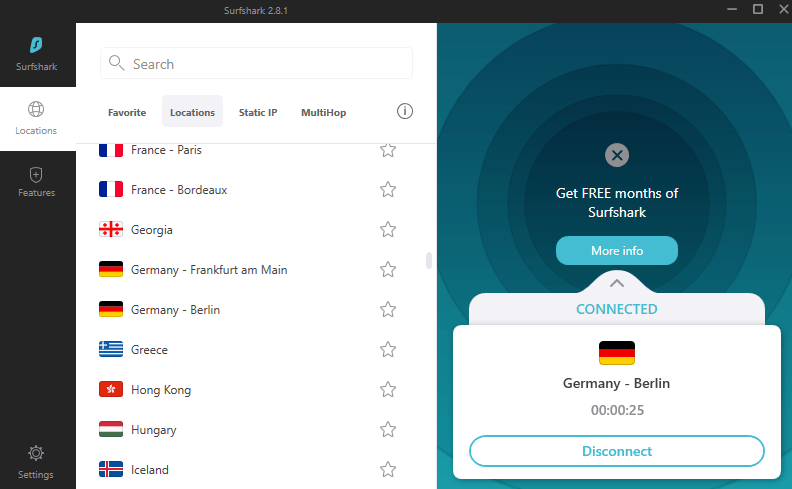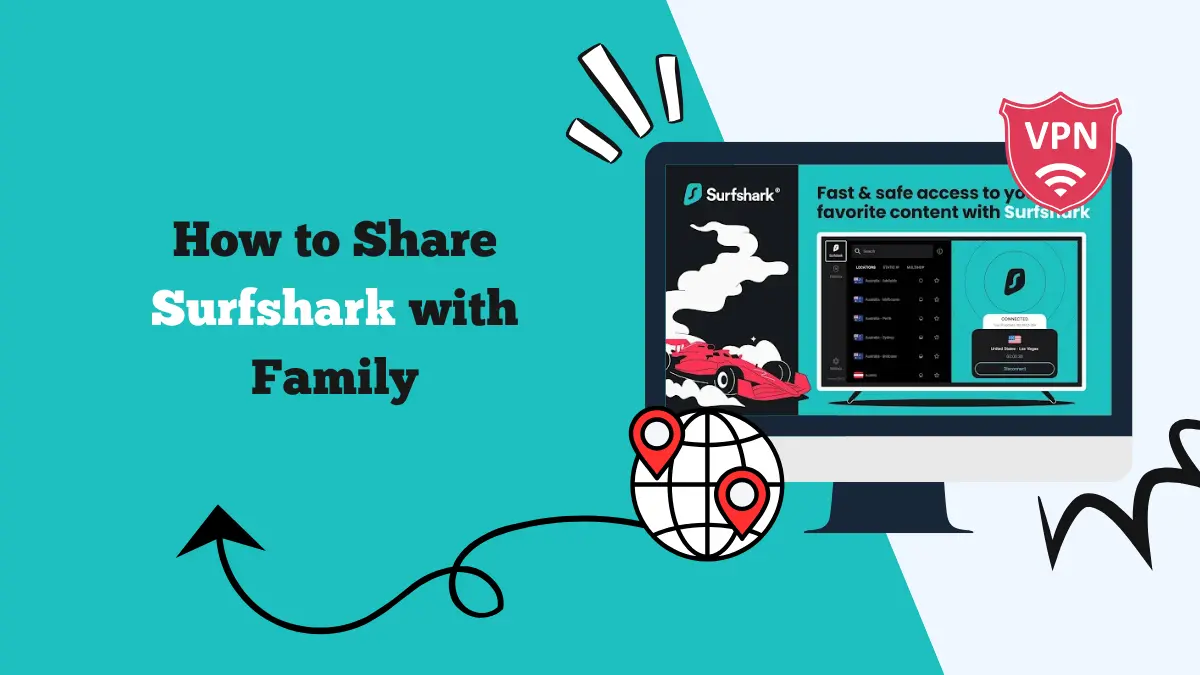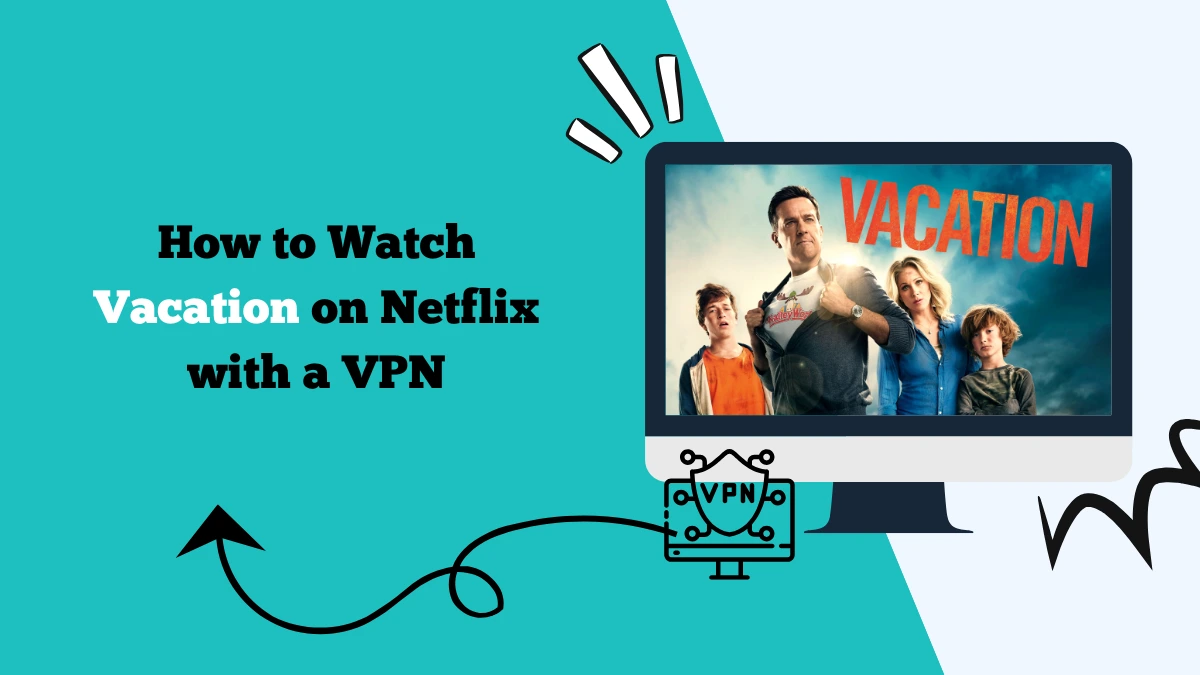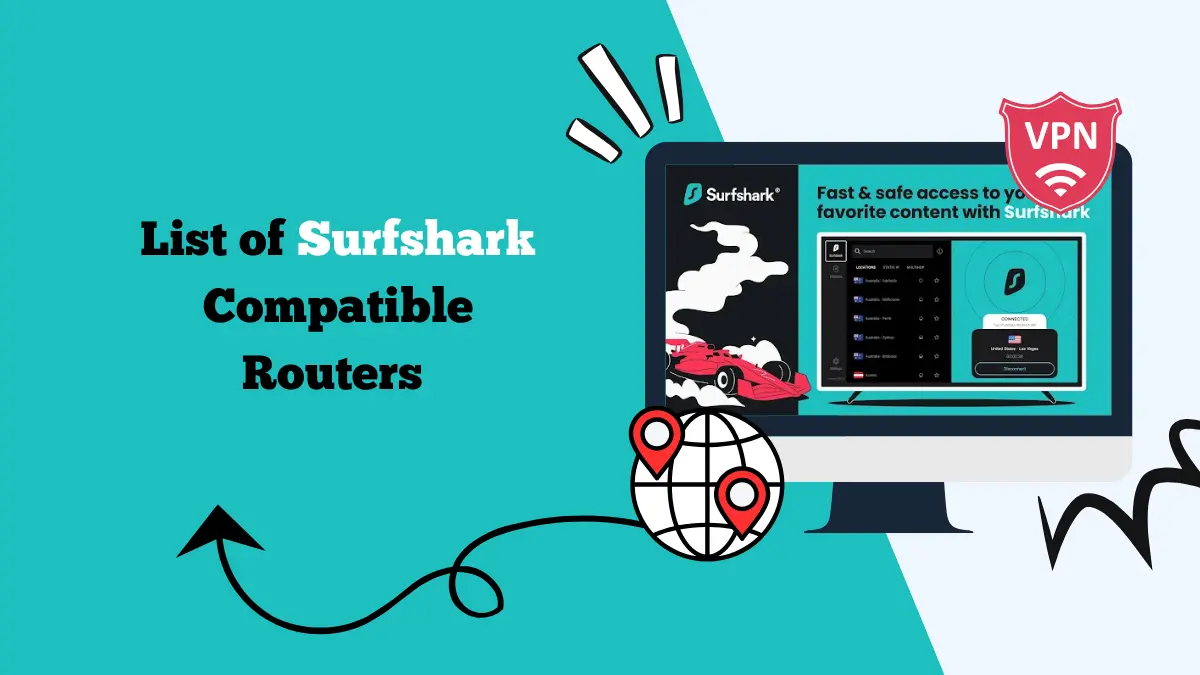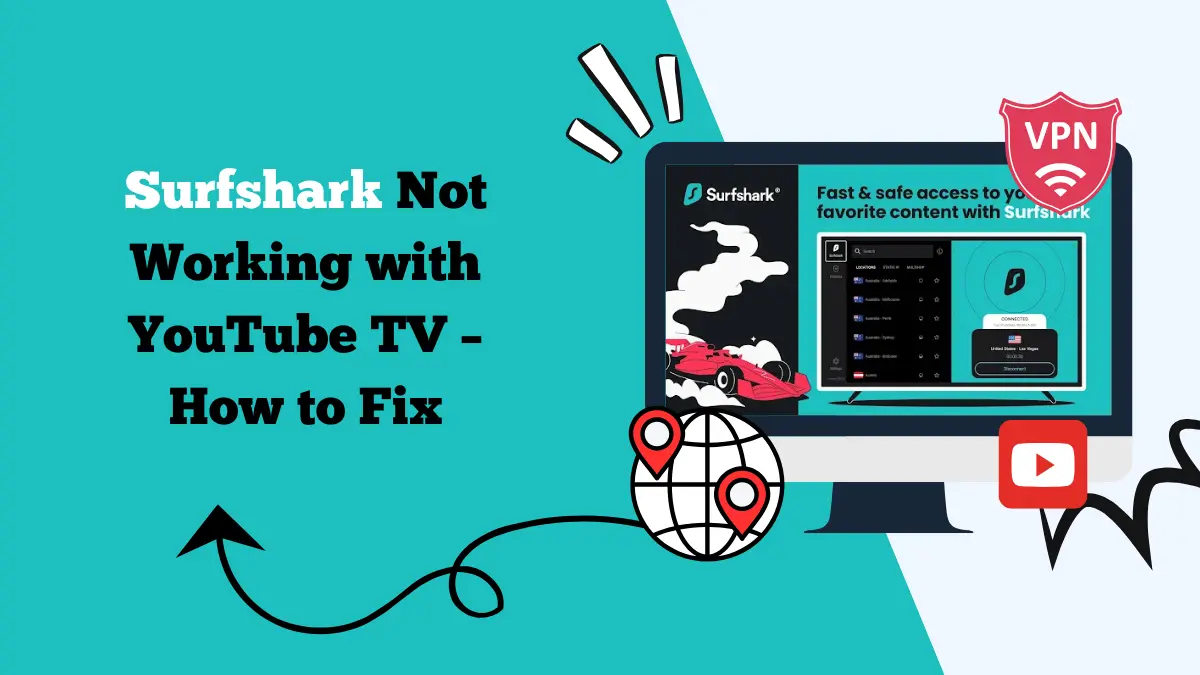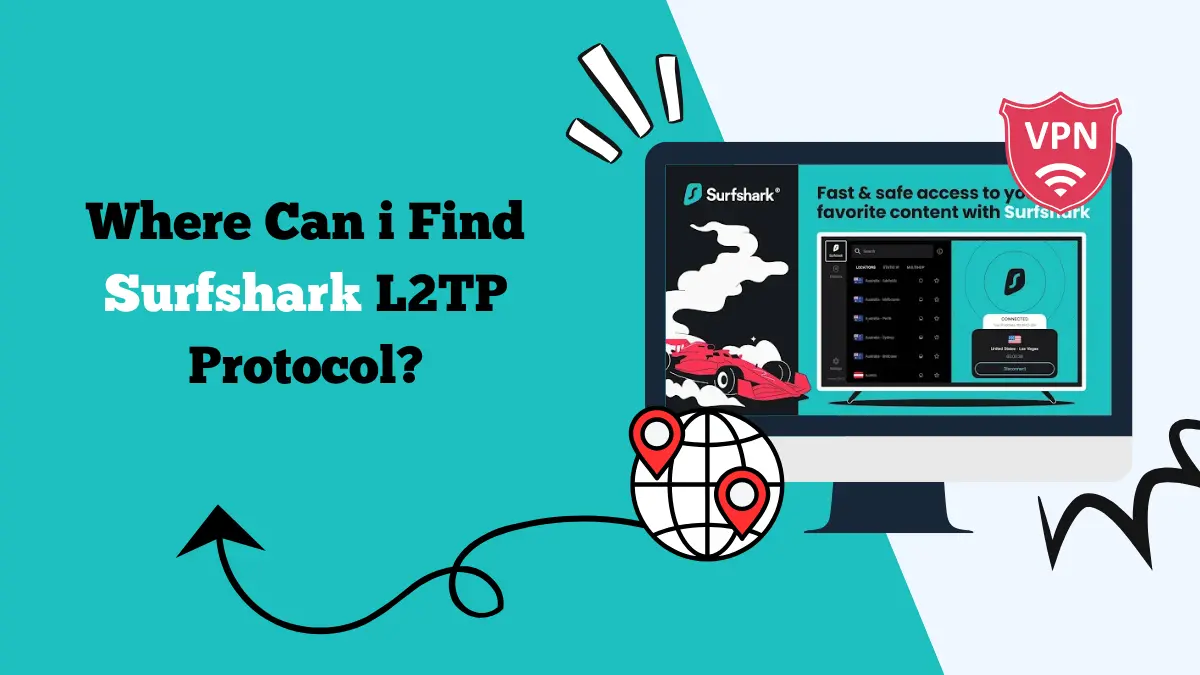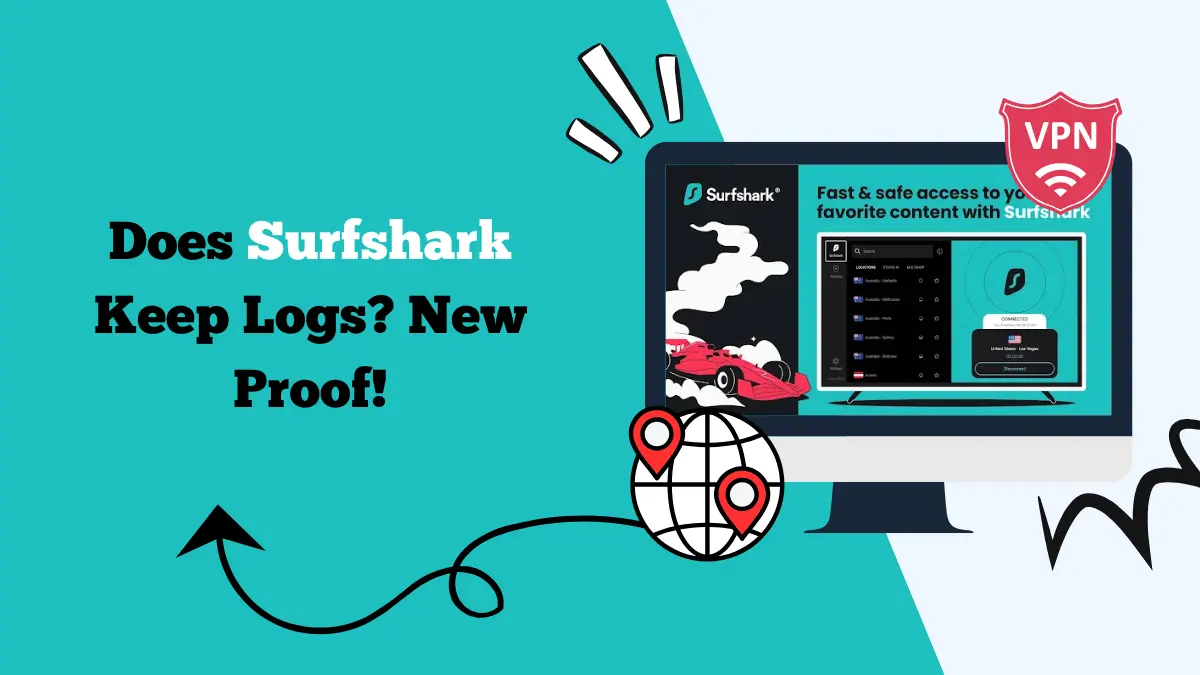How to Use Surfshark on Xbox [Setting Up and Benefits]
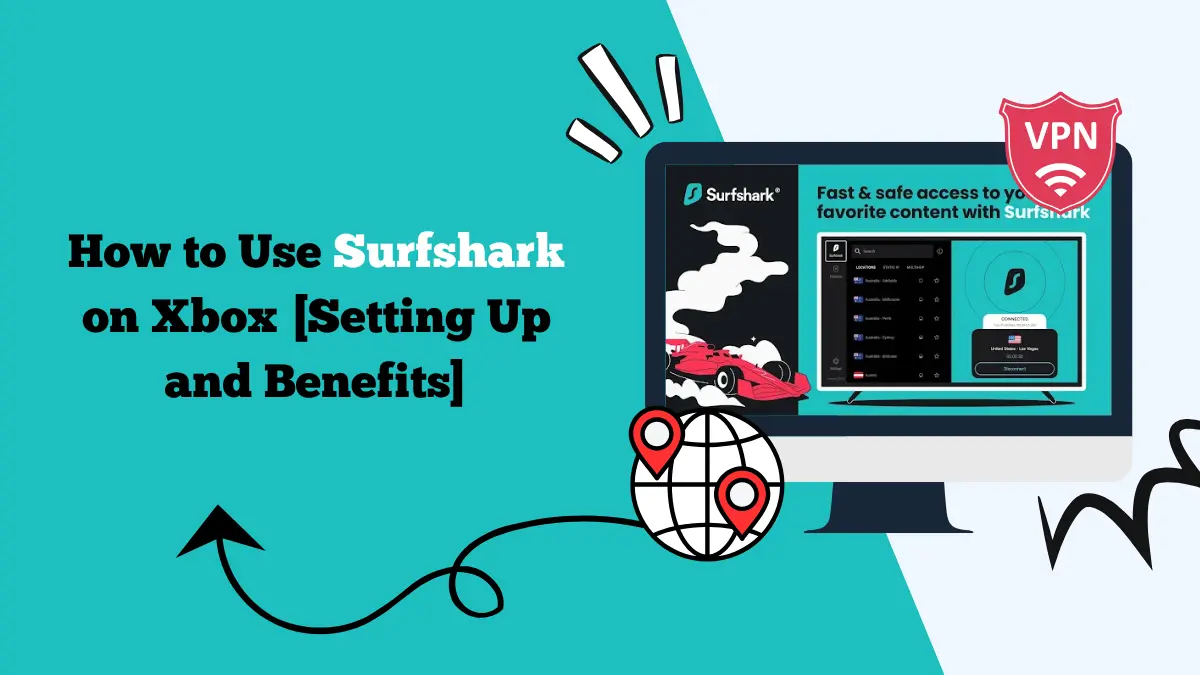
Many gamers enjoy using a VPN on their gaming consoles for extra privacy, security, and access to more content. Xbox does not have a built-in VPN feature, which means you need to set it up in a different way. Surfshark is one of the best VPN services you can use with Xbox.
It is fast, reliable, and secure. This guide explains how to use Surfshark on Xbox, the benefits of doing so, and solutions for common problems.
Why Use Surfshark on Xbox
Before learning the setup steps, it helps to know why using Surfshark with your Xbox can improve your gaming and streaming experience.
Surfshark can mask your IP address, giving you more privacy while gaming online. It also helps you access content from other regions, which is useful if you want to unlock different game releases, streaming libraries, or exclusive offers.
The service also protects you against potential DDoS attacks, which can sometimes target gamers in competitive matches.
Another reason to use Surfshark on Xbox is to reduce throttling. Some internet providers slow down your speed during heavy usage, but a VPN can stop this from happening by encrypting your connection.
With better privacy, more content, and smoother online play, Surfshark on Xbox becomes an essential tool for many gamers. You can also set up Surfshark on PS4.
Ways to Use Surfshark on Xbox
Since Xbox consoles do not have a VPN app, you must use alternative methods. There are three main ways to set up Surfshark on Xbox.
1. Set Up Surfshark on Your Router
The most direct way to use Surfshark on Xbox is by installing it on your router. This ensures that all devices connected to your home network, including Xbox, are protected.
To set it up, you need a router that supports VPN connections. Log in to your router’s settings, enter the Surfshark configuration details, and connect to your chosen server. Once the VPN is running on your router, your Xbox will automatically use it when connected to the network.
This method is great because it covers every device in your home. The downside is that router setup may take some time if you have never done it before. However, Surfshark provides detailed guides for different router models to make the process easier.
We have a separate guide for Asus routers if you wish to make these changes.
2. Share a VPN Connection from Your PC
Another way is to share a VPN connection from your computer to your Xbox. You can connect your Xbox to your PC with an Ethernet cable or create a mobile hotspot.
On your computer, install Surfshark and connect to a server. Then, enable connection sharing in your network settings so the Xbox can use your PC’s VPN connection.
This method is useful if you do not want to change your router settings. It also gives you more control since you can easily switch servers from your computer.
3. Use Smart DNS
Surfshark also offers a Smart DNS feature. Unlike a VPN, Smart DNS does not encrypt your traffic but allows you to unblock content from different regions. This is perfect for streaming services on Xbox, such as Netflix, Hulu, Prime Video, or Disney+.
To set it up, log in to your Surfshark account and activate Smart DNS. You will receive specific DNS addresses that you can enter in your Xbox network settings.
Smart DNS is not as secure as a VPN, but it is simple to use and does not affect your speed. If your main goal is streaming, this option is very effective.
Step-by-Step Setup Guide
Here is a quick summary of the steps to get Surfshark running on Xbox.
- Choose a method: Router setup, PC sharing, or Smart DNS.
- Set up Surfshark on your chosen device: Install it on your router, configure your PC, or activate Smart DNS.
- Connect your Xbox: Join the same network as your router or PC, or enter DNS settings manually.
- Test the connection: Open Xbox settings, check your network connection, and confirm everything is working.
- Once complete, your Xbox will be ready to use Surfshark for gaming and streaming.
If you are having issues connecting, you can check out our guide on fixing Surfshark stuck at 95%.
Benefits of Using Surfshark on Xbox
Using Surfshark on Xbox brings many advantages that go beyond just privacy. Let’s look at them in detail.
Access to Geo-Locked Content
Some games and apps release earlier in certain regions. With Surfshark, you can connect to a server in that region and access the content on Netflix and other platforms instantly. This gives you an advantage if you want early access or exclusive deals.
Better Streaming Options
Xbox is not just for gaming. Many people use it for streaming shows and movies. Surfshark allows you to unlock different streaming libraries worldwide, including Netflix, Prime Video, and Disney+. With the Surfshark Xbox setup, your entertainment options expand.
Protection Against Online Threats
Competitive gaming can sometimes expose you to DDoS attacks, where opponents overload your connection to force you offline. Surfshark hides your IP address, making it harder for attackers to target you. This ensures smooth online play.
Reduced Throttling
Some ISPs slow down connections when they detect heavy gaming or streaming. Since Surfshark encrypts your traffic, your provider cannot see what you are doing. This helps prevent throttling and keeps your speeds stable.
Privacy and Security
Every online activity on your Xbox goes through an encrypted tunnel with Surfshark. This keeps your data safe from hackers, snoopers, and even your internet provider.
Troubleshooting Surfshark on Xbox
Sometimes you may face issues when setting up Surfshark on your Xbox. Most of them can be fixed with a few adjustments.
Check Your Internet Connection
If Surfshark is not working on your Xbox, first check your internet. Make sure your router is online and your Xbox is connected to the right network.
Switch VPN Protocols
If you are using PC sharing, try switching the Surfshark protocol on your computer. OpenVPN (UDP) often works best for gaming because it balances speed and security. You can also use WireGuard and IKEv2.
Try a Different Server
Sometimes the server you are connected to might be overloaded. Disconnect and choose another Surfshark server for better performance.
Restart Your Devices
A simple restart can fix many network issues. Restart your router, Xbox, and PC (if sharing a connection) to refresh the setup.
Update Your Router or PC Software
Outdated firmware or drivers can cause issues with VPN connections. Make sure your router and computer are updated.
Contact Surfshark Support
If nothing works, Surfshark has 24/7 customer support. Their team can guide you through advanced troubleshooting steps based on your specific setup.
Conclusion
Using Surfshark on Xbox is a smart way to improve your gaming and streaming experience. It offers privacy, protects against DDoS attacks, and unlocks geo-restricted content.
Since Xbox does not support VPN apps directly, you need to set it up using your router, a shared PC connection, or Surfshark’s Smart DNS feature.
Each method has its own benefits. Router setup protects all devices, PC sharing gives you flexibility, and Smart DNS is ideal for streaming. No matter which method you choose, Surfshark Xbox integration ensures a safer and more enjoyable experience.
With the right setup, you can unlock global content, keep your connection secure, and enjoy smooth gaming without interruptions.