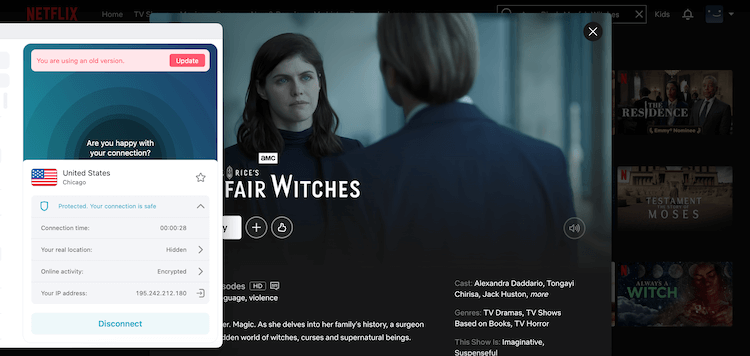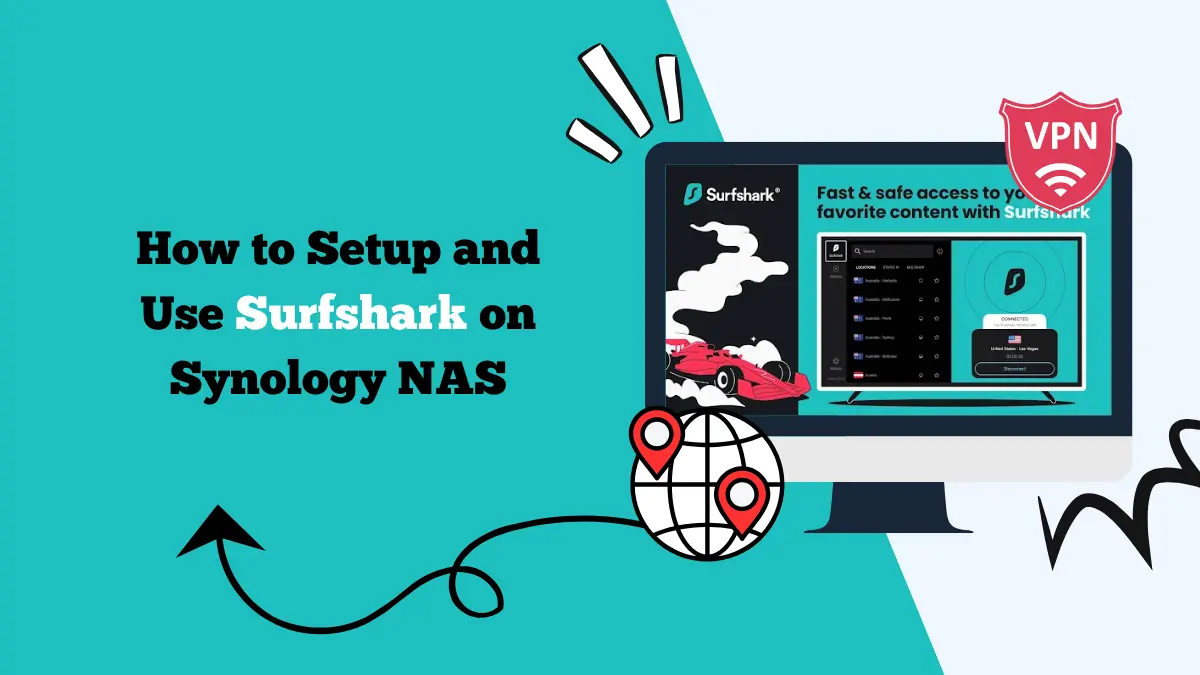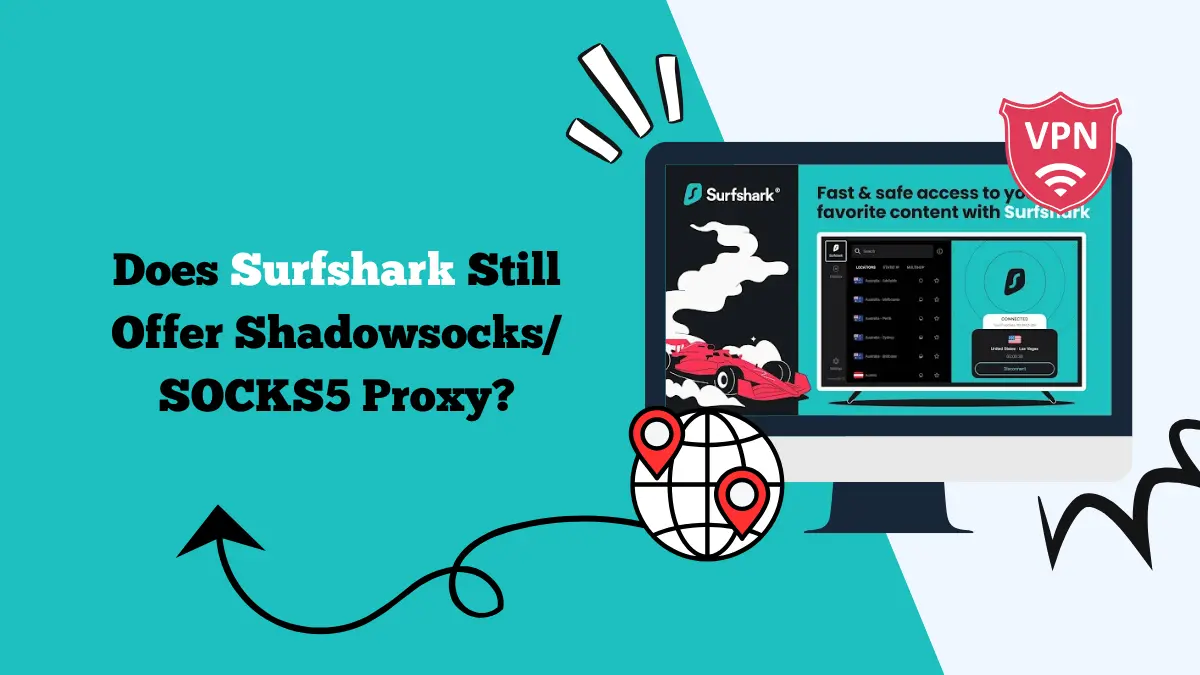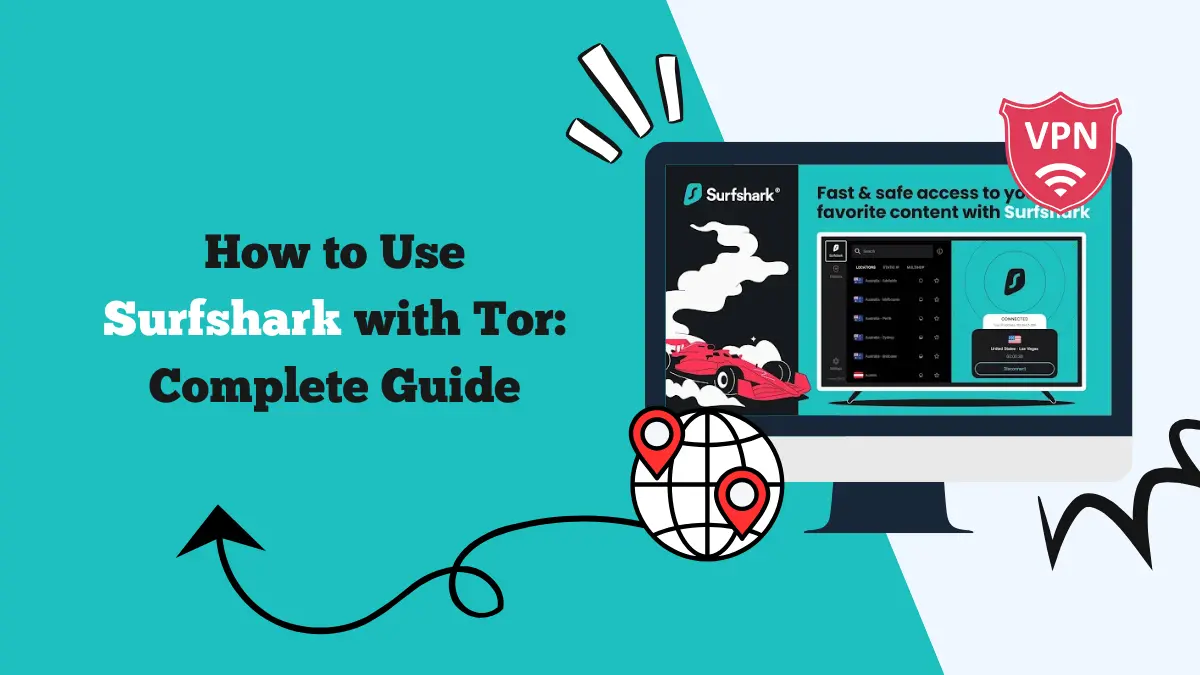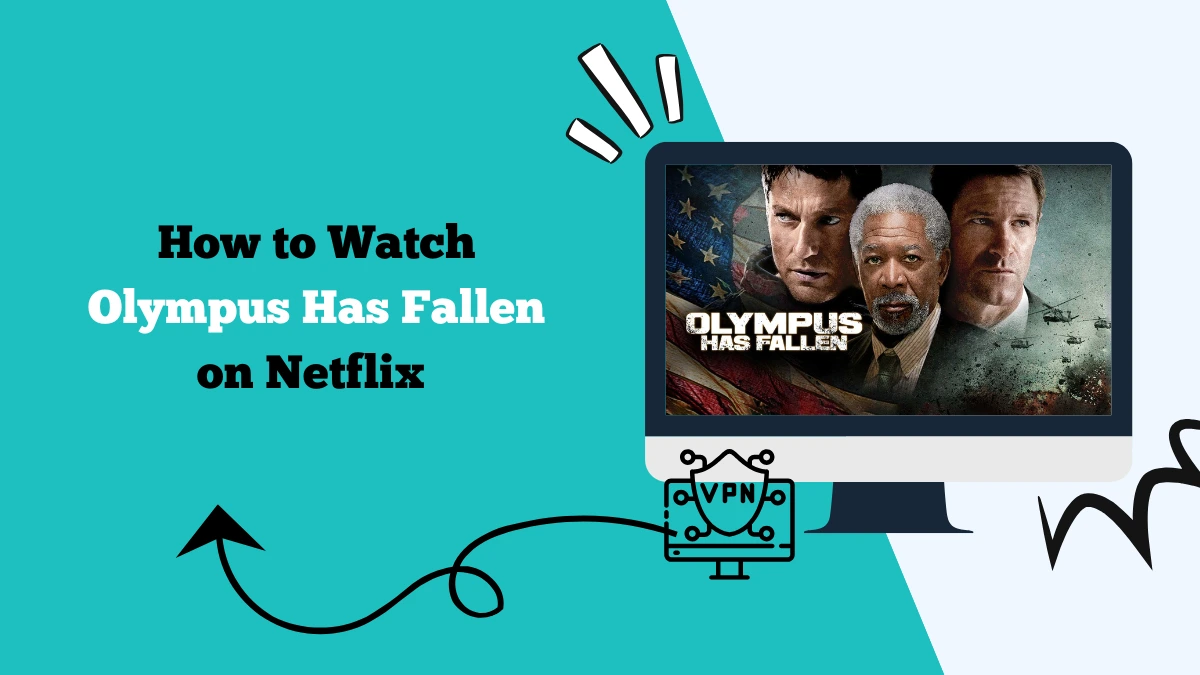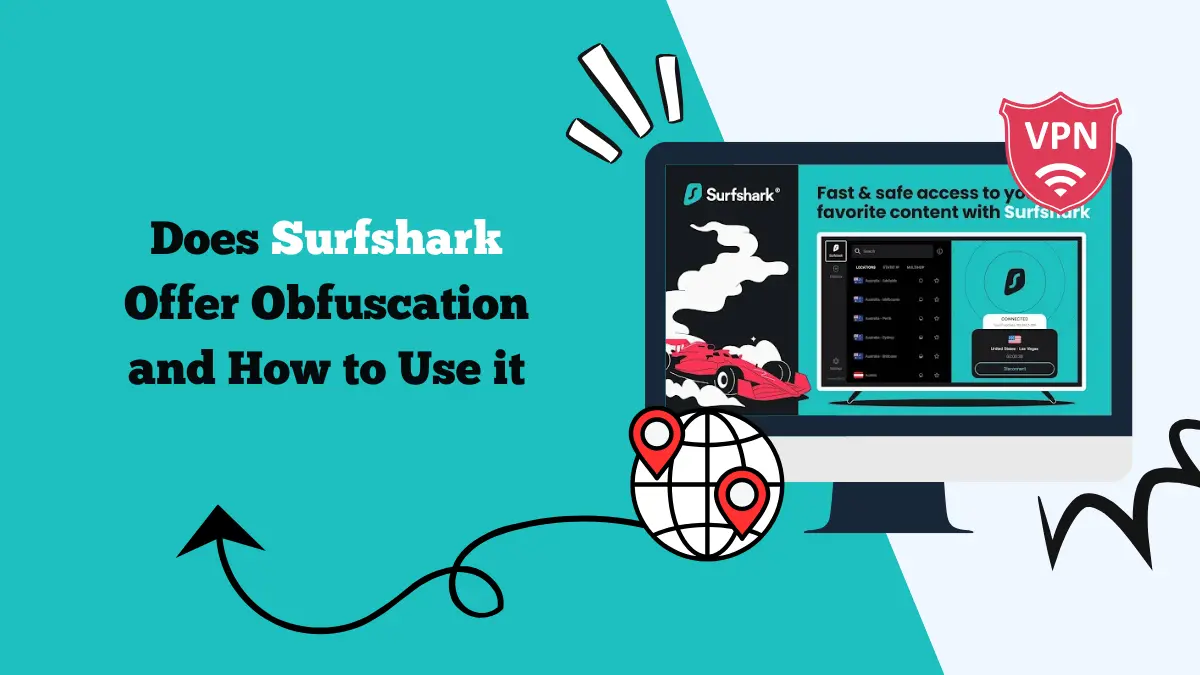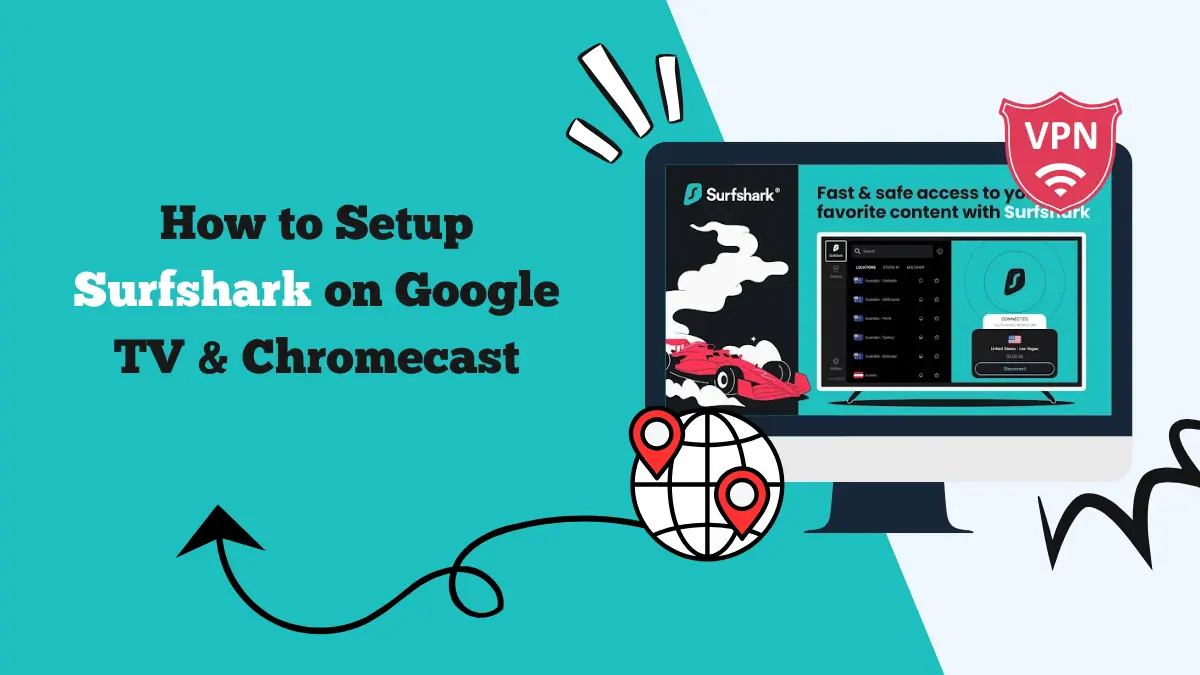How to Set up US Netflix DNS to Access American Netflix
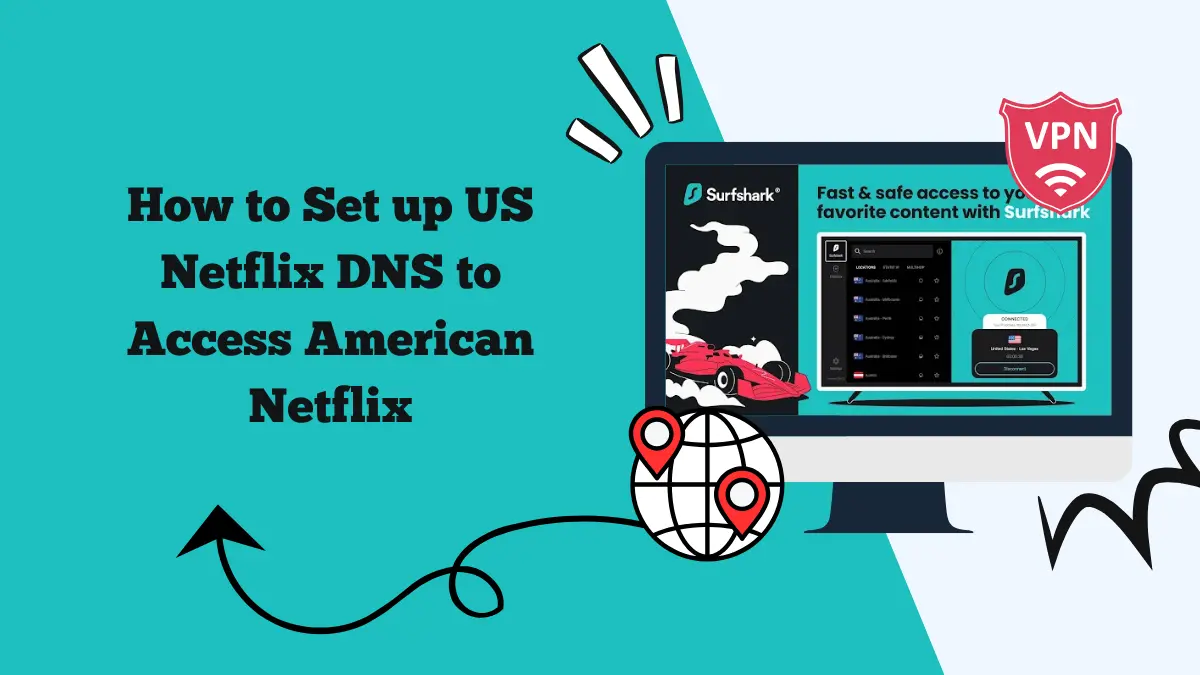
Netflix offers different content libraries depending on your location. The American Netflix library is the largest, with thousands of shows and movies that are unavailable elsewhere. If you live outside the United States, you might wonder how to unlock this content.
One option is to use a Smart DNS service, which changes how your device resolves streaming requests and allows you to appear as though you are in the US.
Surfshark VPN comes with a free Smart DNS feature, making it easy to set up US Netflix DNS and start watching the American catalog. In this guide, we will explain how to configure a US IP, what to expect, and why a VPN is often the better choice for long-term streaming.
What is Smart DNS?
Smart DNS (Domain Name System) works by rerouting certain DNS queries through US-based servers. Instead of changing your full IP address like a VPN, Smart DNS only tricks Netflix into thinking you are in the US.
Your internet traffic is not encrypted, which makes Smart DNS much faster for streaming but less secure compared to a VPN.
The biggest advantage is that Surfshark Smart DNS works on devices that don’t support VPN apps, such as Apple TV, Smart TVs, PlayStation, Xbox, and some streaming sticks.
Steps to Set Up US Netflix DNS with Surfshark
Follow these steps to configure Smart DNS on your device and access US Netflix. Surfshark provides the DNS addresses once you log into your account dashboard.
Step 1: Subscribe to Surfshark
- Visit the Surfshark website and sign up for a plan.
- The subscription includes VPN and Smart DNS features at no extra cost.
- Verify your email and log in to the account dashboard.
Step 2: Activate Smart DNS
- In your Surfshark account dashboard, go to the Smart DNS tab.
- Click “Activate Smart DNS.”
- Surfshark will detect your IP address and generate two Smart DNS addresses for you.
Step 3: Configure Smart DNS on Your Device
The setup process depends on the device:
On Smart TVs (Samsung, LG, etc.)
- Open Network Settings on your TV.
- Select your current Wi-Fi network.
- Choose Advanced Settings or Manual DNS option.
- Enter the two Smart DNS addresses provided by Surfshark.
- Save and restart your TV.
On Apple TV
- Go to Settings > Network.
- Select your Wi-Fi connection.
- Click Configure DNS and switch from “Automatic” to “Manual.”
- Enter the Smart DNS address from Surfshark.
- Restart your Apple TV.
Steps for PlayStation (PS4/PS5)
- Go to Settings > Network > Set Up Internet Connection.
- Select Wi-Fi or LAN, then choose Custom.
- For DNS Settings, select Manual.
- Enter Primary and Secondary DNS provided by Surfshark.
- Save and restart your console.
On Xbox (One, Series X/S)
- Go to Settings > Network > Advanced Settings.
- Select DNS Settings and switch to Manual.
- Enter the Smart DNS addresses.
- Save and reboot the console.
Step 4: Test US Netflix Access
Open the Netflix app or website and log in to your account. You should now see the US library with shows like The Office (US), Parks and Recreation, or Supernatural.
If you still see your local library, double-check the DNS setup or re-activate Smart DNS in your Surfshark account.
Benefits of Using Smart DNS for Netflix
Works on more devices: Smart TVs, Apple TV, PlayStation, Xbox, and streaming devices that don’t support VPN apps.
- Fast streaming speeds: Since there’s no encryption, buffering is less likely.
- Simple setup: Only requires DNS changes in network settings.
However, Smart DNS does not encrypt traffic or protect your online privacy. Your ISP can still see your browsing activity, and Smart DNS may not always bypass regional blocks if Netflix updates its detection methods.
Why VPN is the Better Alternative
While Smart DNS is useful, a VPN for Netflix is more reliable and secure for accessing Netflix US. Here’s why:
Encryption and Privacy
A VPN like Surfshark encrypts your internet traffic, hiding it from your ISP, hackers, and third parties. Smart DNS only changes your location but offers no protection.
More Streaming Options
Surfshark’s VPN servers can unlock not only US Netflix but also libraries from the UK, Japan, Canada, and many more. With Smart DNS, you are usually limited to US content only.
Bypasses Detection Better
Netflix often blocks VPNs and Smart DNS services. VPN providers like Surfshark constantly refresh their servers and IP addresses to stay ahead of detection.
Multiple Devices and Apps
Surfshark VPN has apps for Windows, macOS, iOS, Android, Fire TV Stick, and even browser extensions. This makes it easier to stream anywhere without manual DNS setup.
Extra Features
Surfshark VPN includes additional tools like CleanWeb (ad blocker), MultiHop (double VPN), and unlimited device connections under one account. These are not available with Smart DNS.
Our Experience with Surfshark Smart DNS vs VPN
We tested Surfshark Smart DNS on a Samsung Smart TV and Apple TV. The setup took under five minutes, and Netflix US worked immediately. Streaming quality was excellent with no buffering. However, since Smart DNS lacks encryption, we used it only for casual streaming.
For more secure browsing and to access Netflix libraries outside the US, we switched back to Surfshark VPN on our laptop and Fire TV Stick.
The VPN worked smoothly, allowing us to stream The Vampire Diaries from UK Netflix and anime from Japanese Netflix. Although speeds were slightly lower due to encryption, they were still fast enough for HD and 4K streaming.
Troubleshooting Smart DNS Issues
If Smart DNS does not unlock US Netflix, try these fixes:
- Re-activate Smart DNS in your Surfshark account dashboard to refresh your IP.
- Restart your device after changing DNS settings.
- Clear Netflix cache or log out and back in.
- Try VPN instead if Netflix continues to detect your DNS setup.
Conclusion
Setting up US Netflix DNS is a simple way to watch the American Netflix library outside the US. With Surfshark’s free Smart DNS feature, you can configure your Smart TV, Apple TV, PlayStation, or Xbox in minutes. It’s fast, reliable, and perfect for devices that don’t support VPN apps.
However, if you want privacy, security, and access to multiple Netflix regions, a VPN is the better choice. Surfshark VPN not only unlocks US Netflix but also dozens of other libraries worldwide while keeping your data encrypted and safe.
For the best of both worlds, Surfshark gives you Smart DNS for easy setup and VPN apps for stronger protection—all under one subscription. This flexibility makes Surfshark one of the best tools to enjoy Netflix content wherever you are.