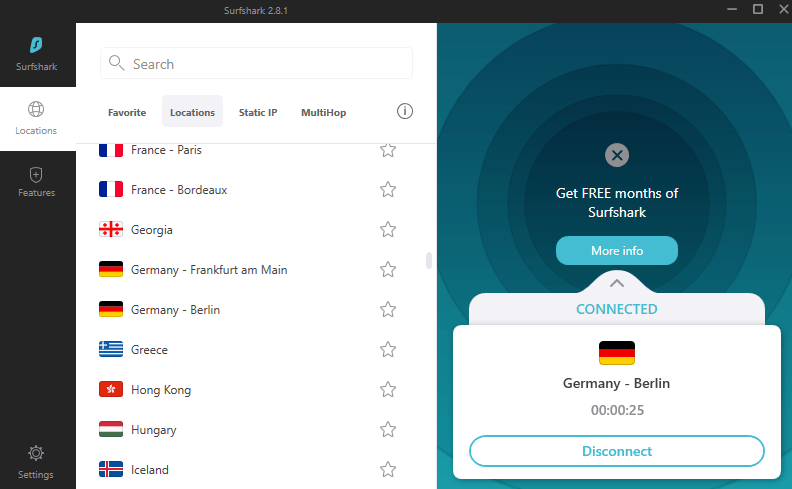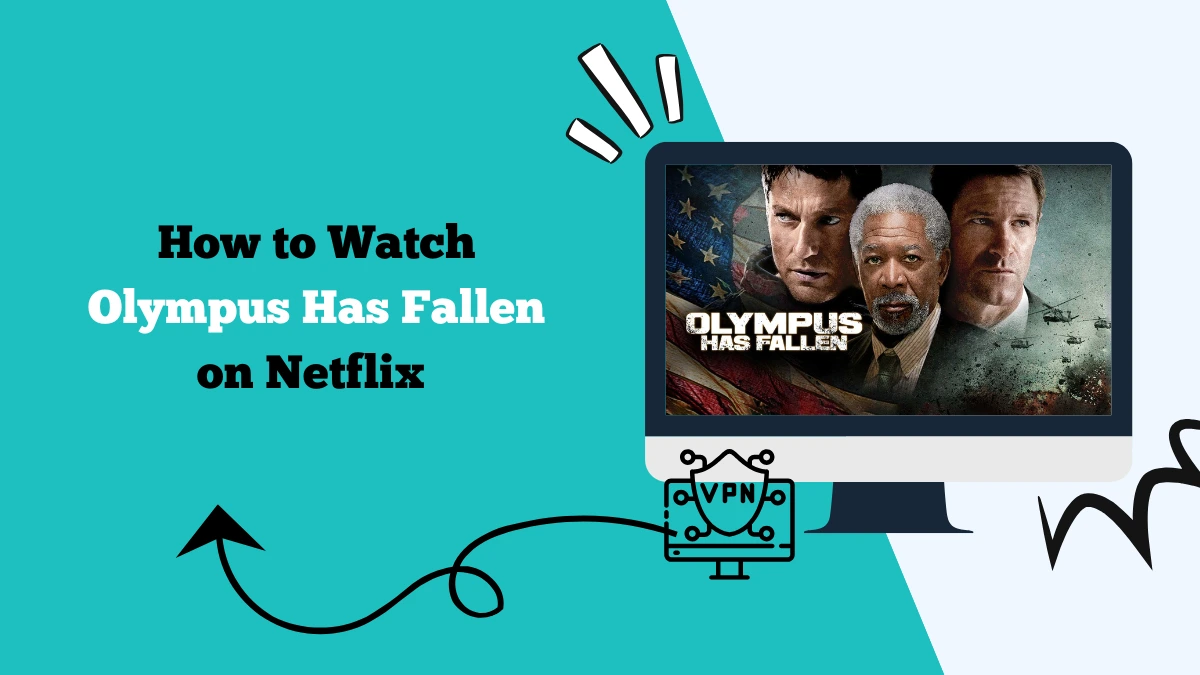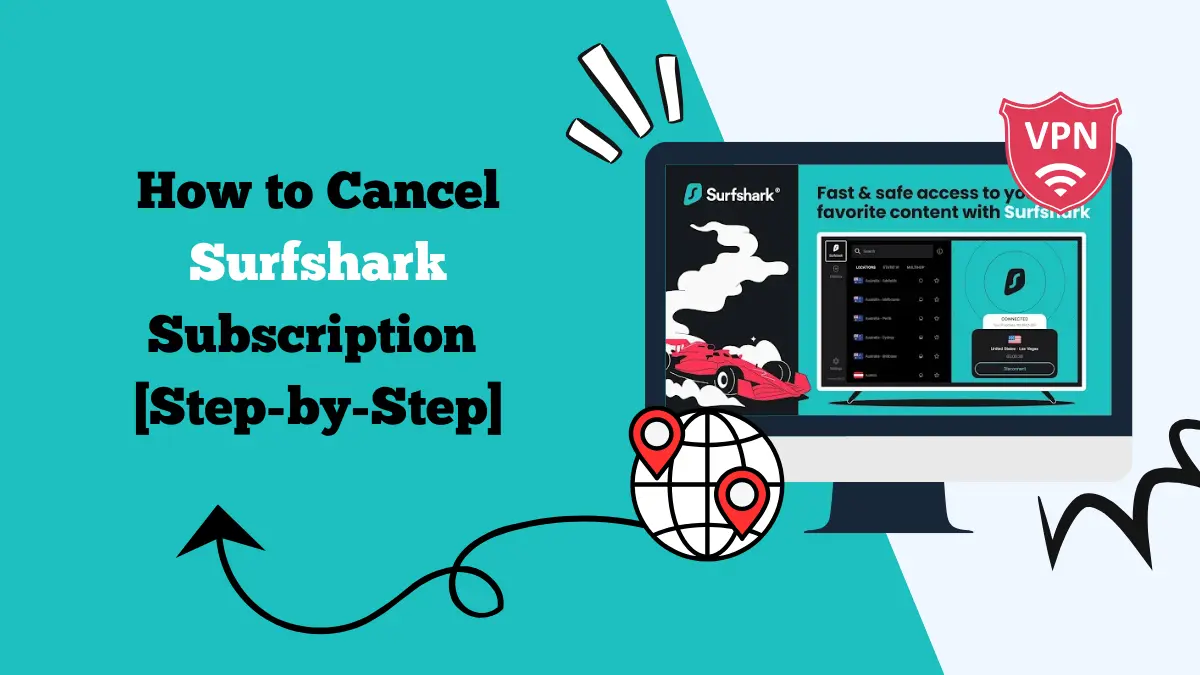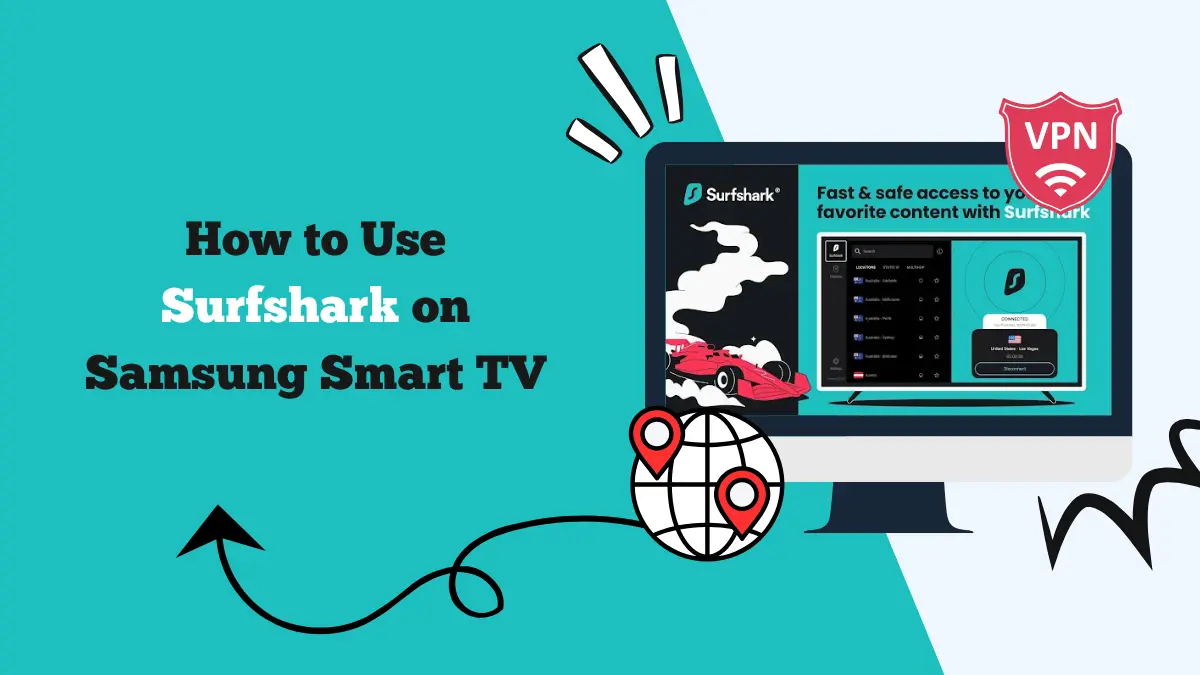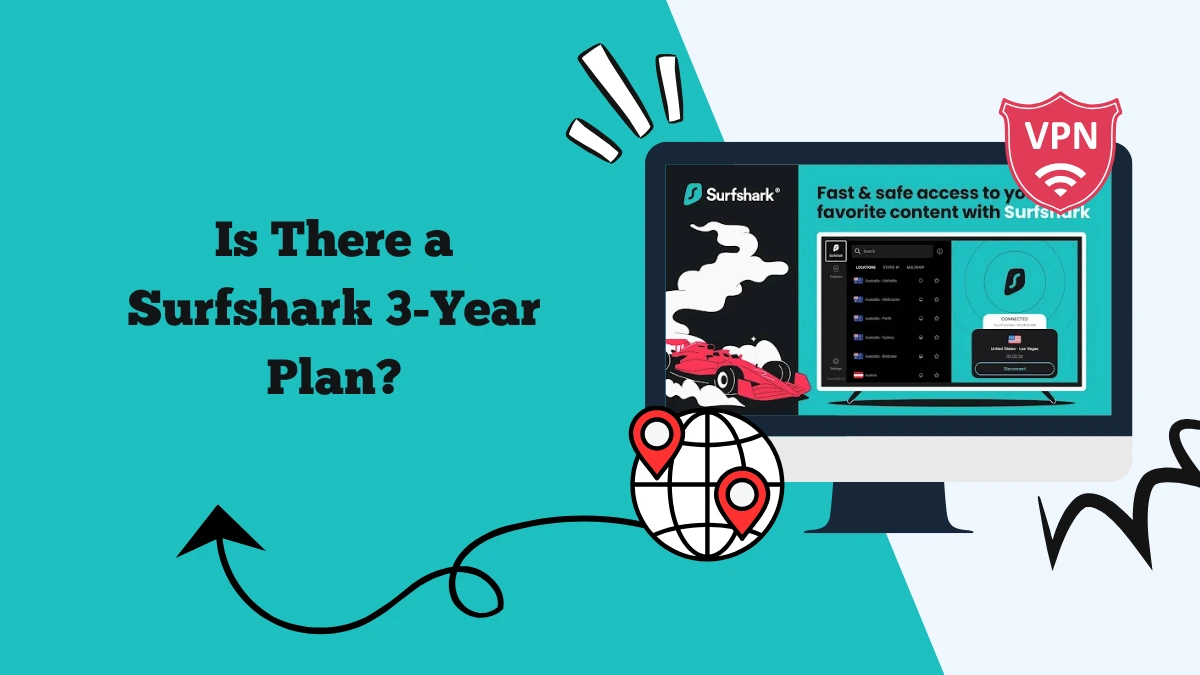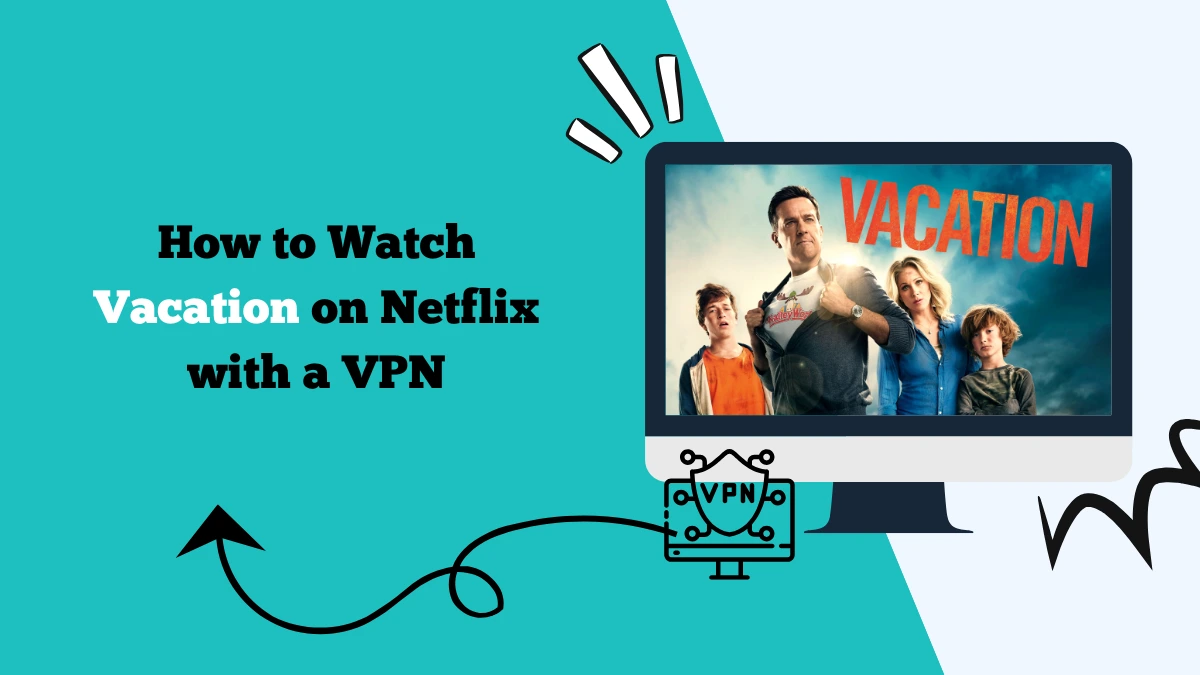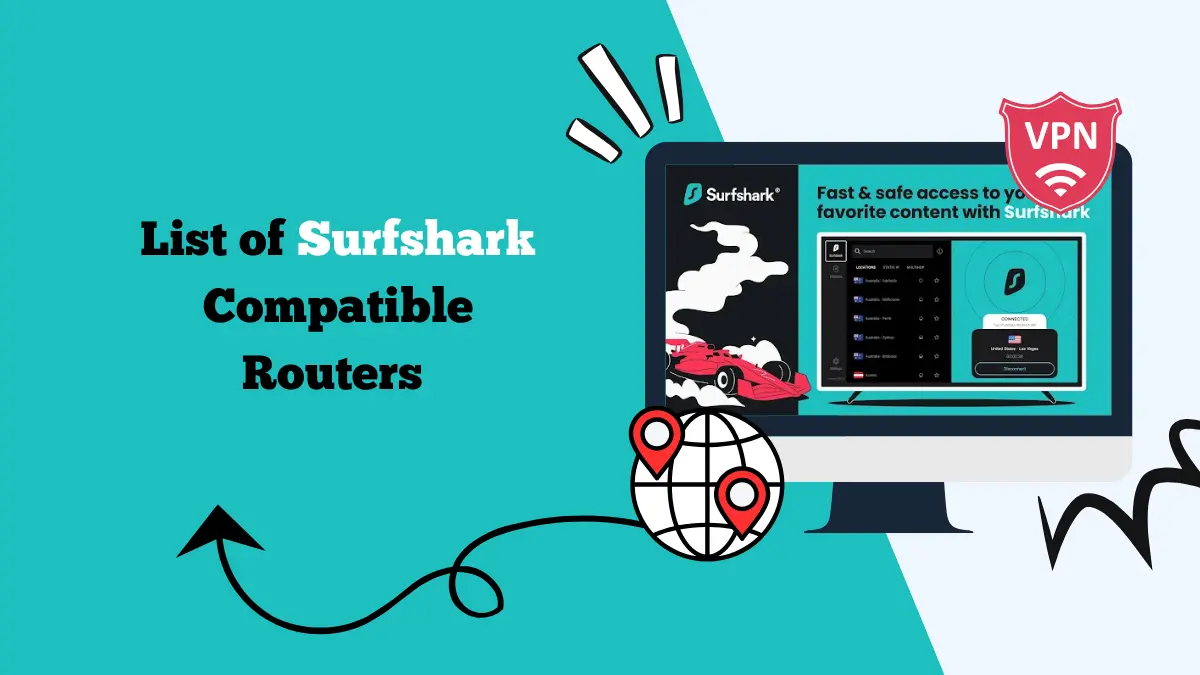Why is Surfshark So Slow – How to Fix Speed Issues
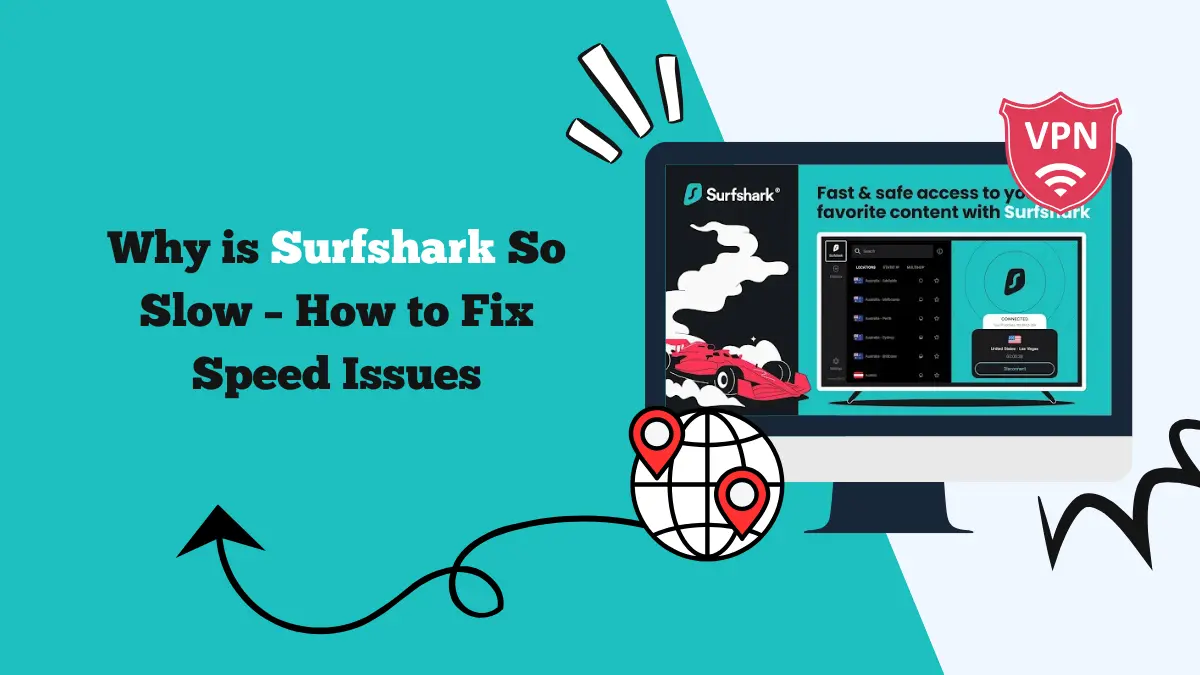
A fast VPN is important for smooth browsing, streaming, and gaming. Surfshark is known for being reliable and secure, but some users may face speed problems at times. A slow connection can be frustrating when trying to watch videos, download files, or play online games such as Pokémon Go.
There are many reasons why Surfshark may slow down and also several ways to fix the issue. Understanding the causes and applying the right solutions can make your VPN experience much better.
Why Surfshark is so Slow
There are different factors that can affect VPN speed. Some come from Surfshark itself while others depend on your internet service or device. Knowing the common causes helps in finding the right fix.
Server Distance
When you connect to a server that is far from your actual location, your internet traffic has to travel longer routes. This increases latency and reduces speed. Connecting to a closer server usually improves performance.
Server Load
If too many people use the same Surfshark server, it can get overloaded. Heavy traffic reduces available bandwidth, which slows down your browsing and streaming. You can check also out our guide on Surfshark connection getting stuck at 95%.
Encryption Overhead
VPNs add security by encrypting your data. This process can sometimes reduce speed slightly. While Surfshark uses advanced protocols, strong encryption can still affect performance on slower devices.
Internet Service Provider (ISP) Issues
Your ISP speed plays a big role in how Surfshark works. If your base internet speed is slow, the VPN will feel even slower. Also, some ISPs throttle bandwidth when they detect VPN traffic.
Device and Software Interference
Antivirus software, firewalls, or outdated firmware can interfere with Surfshark. These conflicts sometimes block or slow down the VPN connection.
How to Fix Surfshark Speed Issues
Now that we understand why Surfshark can slow down, let’s look at the most effective fixes.
1. Connect to a Nearby Server
One of the simplest fixes is choosing a server close to your location. Surfshark has servers in many regions. Pick the nearest one to reduce latency and improve speed.
For example, if you are in Europe, connect to a server in a nearby country instead of the United States.
2. Switch to a Less Crowded Server
If a server feels slow, it might be overloaded. Try disconnecting and selecting another server in the same region. Surfshark offers multiple servers in popular locations, so switching can give you better bandwidth.
3. Change Your VPN Protocol
Surfshark supports different protocols like OpenVPN, WireGuard, and IKEv2. Each has its own speed and security balance. WireGuard is often the fastest and works well for streaming and gaming. If Surfshark feels slow, try switching to WireGuard in the app settings.
4. Test Your Base Internet Speed
Before blaming Surfshark, test your regular internet speed without the VPN. If your ISP is already slow, Surfshark will not be able to perform better. If the speed difference is small, the VPN is not the main problem.
5. Use a Wired Connection
Wi-Fi connections sometimes cause instability or slower speeds. If possible, connect your device to the router with an Ethernet cable. A wired connection is usually faster and more reliable with Surfshark.
6. Restart Your Modem and Router
Network issues can build up over time. Restarting your modem and router clears cache and refreshes your connection. This simple step can often fix slow speeds with Surfshark.
7. Disable Interfering Apps
Security software, firewalls, or other VPNs can slow down Surfshark. Temporarily disable them and check if speed improves. If you find an app causing interference, add Surfshark to its exception list.
8. Try a Different Device
Sometimes the device itself is the problem. Test Surfshark on another phone, laptop, or tablet. If the VPN works fine on another device, the issue may come from outdated drivers or software on your main device.
9. Update Surfshark and Firmware
Make sure you are using the latest version of the Surfshark app. Updates often fix bugs and improve performance. Also check if your router firmware is up to date, as outdated software can reduce speed.
10. Use Split Tunneling
If you only need Surfshark for certain apps, use the split tunneling feature (Bypasser). This allows you to route only selected apps through the VPN while others use your normal internet connection. This reduces load and improves speed.
For more fixes, you can check out this Surfshark guide.
Final Thoughts
Surfshark is a reliable VPN but like any service, it can sometimes feel slow. Server distance, heavy load, or network issues are the most common reasons. The good news is that most speed problems can be fixed by switching servers, changing protocols, or adjusting your device settings.
Simple steps like restarting your router, updating apps, or disabling interference can also make a big difference. By applying these fixes, you can enjoy the full benefits of Surfshark without dealing with frustrating slow speeds.